Refrebrepheon.info (Tutorial) - Virus Removal Instructions
Refrebrepheon.info Removal Guide
What is Refrebrepheon.info?
Refrebrepheon.info – an ad-supported application that displays the Push Notifications box
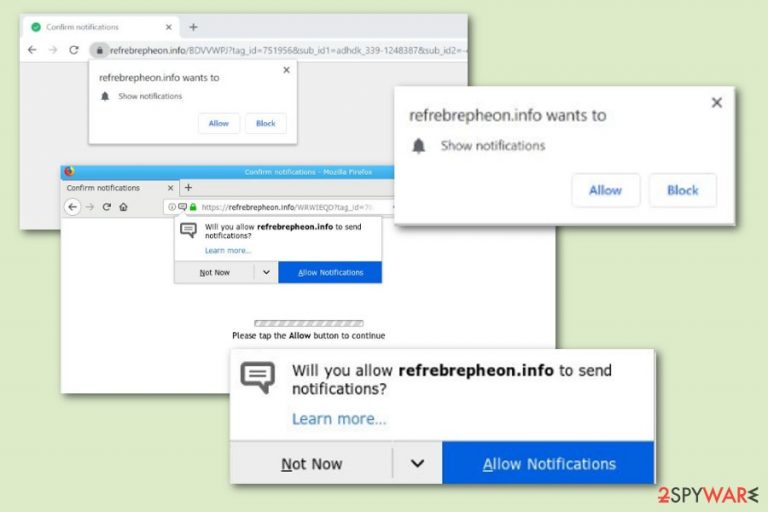
Refrebrepheon.info is an unwanted application that is created for misleading advertising purposes. Adware content will supposedly start overloading your used web browser applications if you are infected with it directly, and rogue processes run on the computer system itself.
However, if you accidentally allow the display of its pop-up ads, you might start receiving an enormous number of irritative notifications. In some cases, installing an ad-blocking tool[1] might help you stop unwanted advertising activities on specific websites.
Sadly, if the situation is much worse than just a few pop-ups, there is a big chance that you will experience unexpected changes in your web browser's performance. There is a risk of browser slowdowns due to the significant number of advertisements that might show up. Also, redirecting might start bothering you while browsing and taking you to odd sites.
Refrebrepheon.info virus is sometimes called that way due to its capabilities to perform stealth installation and questionable functions. Additionally, adware-related programs can plant suspicious browser extensions and plug-ins that allow them to achieve some particular features.
| Name | Refrebrepheon.info |
|---|---|
| Program type | Adware/PUP |
| Infection symptoms | A significant number of ads displayed; redirects to developer-sponsored content |
| Targeted browser apps | Google Chrome, Mozilla Firefox, Safari, Internet Explorer, and others |
| Possible risks | Adware-related redirects can take you to third-party pages which might appear to be infected with malware |
| Distribution sources | Free software packages, also infectious hyperlinks/adverts |
| Prevention measures | It would be best if you used a custom configuration to avoid the automatic installation of PUPs. Additionally, the user himself needs to be careful while browsing the web |
| Detection tools | Try installing FortectIntego for detecting suspicious content on your computer |
Refrebrepheon.info ads should not be clicked on if spotted on the computer screen. These adverts might not only take you to secondary pages which lack required protection,[2] but they also might be promoting rogue software and products to gain more income. You might be taken to a website and urged to buy some useless services/programs by clicking on such a promotive advert.
Another very dislikeable feature that the article's culprit might have is data collection. Gladly, not personal information is gathered, but this activity is still very annoying and even lets the developers benefit from you. These people create their rogue applications so that they will be capable of collecting details about your browsing history. For example:
- Commonly visited websites;
- Mostly searched offers;
- Videos and pictures viewed;
- Saved bookmarks;
- Machines' IP addresses;
- Popular networks accessed.
However, the most significant income source for such threat developers is advertising. This potentially unwanted program brings high income via a marketing technique called “pay-per-click”.[3] The bigger the number of advertisements is clicked, the better the revenue is. We recommend closing every page that you are redirected by this adware and preventing yourself from clicking on its provided ads not to promote the developers' activity.
The best thing you can do while dealing with this adware is to remove it from the computer system and all infected web browsers. We have provided a simple but accurate step-by-step guide which is displayed below this article. So, you can feel free to use it.
However, if you want to carry out the Refrebrepheon.info removal with reputable tools, we also have an offer for you! First, scan your entire computer system either with Malwarebytes or SpyHunter 5Combo Cleaner. This software will check all locations in your machine and identify if any rogue content is hidden somewhere.
When that's done, you have to remove its notifications from your affected browsers. Once again, you can use our instructions posted at the bottom of this article. And lastly, use the FortectIntego PC repair tool to fix all system irregularities, so your device runs without any hiccups.
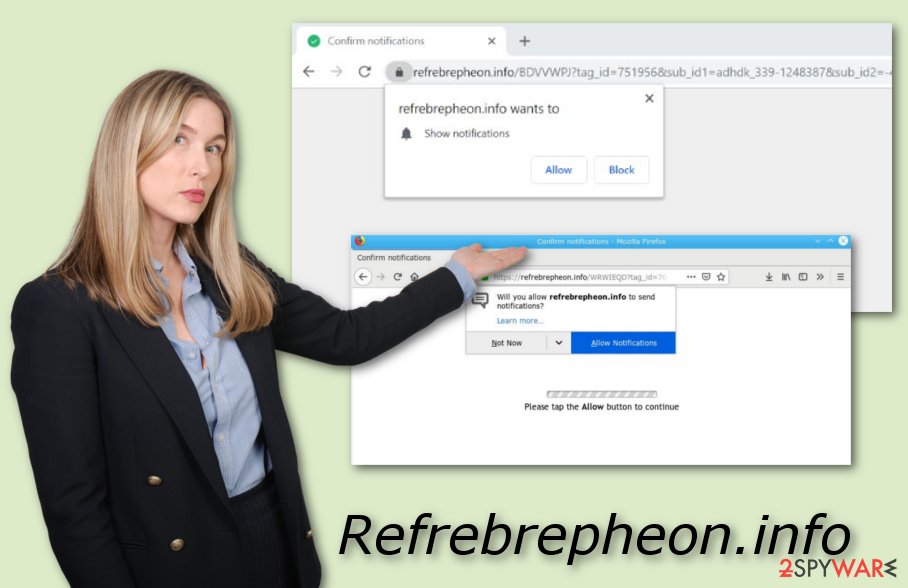
Distribution techniques of adware-based programs and components
According to NoVirus.uk cybersecurity team,[4] adware-related applications can come together with original software and install on the computer. If this happens, the potentially unwanted application is installed automatically and without the user even noticing any changes. At first.
However, as we have already mentioned before, the adware can bring very unpleasant consequences if you do not deal with the cyber threat as soon as possible and take preventive measures to avoid similar installations in the future. What you should do is change your installation mode to Custom or Advanced.
After that, download and install a reliable malware removal and protection tool on your computer system. Do not be afraid to invest in a genuinely trustworthy program as it will be the primary protection software of your device/machine.
Get rid of Refrebrepheon.info virus by using specific instructions or anti-malware software
This section of the article will help you to perform Refrebrepheon.info adware removal from your Windows computer system and web browsers such as Google Chrome, Mozilla Firefox, Internet Explorer, Microsoft Edge, and Safari. Ensure that all content related to the main program also successfully vanishes. Otherwise, it might renew itself within the next computer boot or web browser launch.
If you have discovered signs related to adware infections, you need to remove them from the system as soon as possible. There is no need to wait until annoying advertisements cover your computer screen and start intruding on your browsing sessions. This might also relate to browser crashes or slowdowns.
You can remove Refrebrepheon.info from your machine by using our below provided step-by-step guide. However, this process might be harder to complete for an inexperienced user, so rather than terminating the cyber threat on your own, you can use reliable anti-malware software, which will ensure a fast and smooth removal.
You may remove virus damage with a help of FortectIntego. SpyHunter 5Combo Cleaner and Malwarebytes are recommended to detect potentially unwanted programs and viruses with all their files and registry entries that are related to them.
Getting rid of Refrebrepheon.info. Follow these steps
Uninstall from Windows
Clean your Windows machine from infectious content by using these step-by-step instructions:
Instructions for Windows 10/8 machines:
- Enter Control Panel into Windows search box and hit Enter or click on the search result.
- Under Programs, select Uninstall a program.

- From the list, find the entry of the suspicious program.
- Right-click on the application and select Uninstall.
- If User Account Control shows up, click Yes.
- Wait till uninstallation process is complete and click OK.

If you are Windows 7/XP user, proceed with the following instructions:
- Click on Windows Start > Control Panel located on the right pane (if you are Windows XP user, click on Add/Remove Programs).
- In Control Panel, select Programs > Uninstall a program.

- Pick the unwanted application by clicking on it once.
- At the top, click Uninstall/Change.
- In the confirmation prompt, pick Yes.
- Click OK once the removal process is finished.
Remove from Microsoft Edge
Delete unwanted extensions from MS Edge:
- Select Menu (three horizontal dots at the top-right of the browser window) and pick Extensions.
- From the list, pick the extension and click on the Gear icon.
- Click on Uninstall at the bottom.

Clear cookies and other browser data:
- Click on the Menu (three horizontal dots at the top-right of the browser window) and select Privacy & security.
- Under Clear browsing data, pick Choose what to clear.
- Select everything (apart from passwords, although you might want to include Media licenses as well, if applicable) and click on Clear.

Restore new tab and homepage settings:
- Click the menu icon and choose Settings.
- Then find On startup section.
- Click Disable if you found any suspicious domain.
Reset MS Edge if the above steps did not work:
- Press on Ctrl + Shift + Esc to open Task Manager.
- Click on More details arrow at the bottom of the window.
- Select Details tab.
- Now scroll down and locate every entry with Microsoft Edge name in it. Right-click on each of them and select End Task to stop MS Edge from running.

If this solution failed to help you, you need to use an advanced Edge reset method. Note that you need to backup your data before proceeding.
- Find the following folder on your computer: C:\\Users\\%username%\\AppData\\Local\\Packages\\Microsoft.MicrosoftEdge_8wekyb3d8bbwe.
- Press Ctrl + A on your keyboard to select all folders.
- Right-click on them and pick Delete

- Now right-click on the Start button and pick Windows PowerShell (Admin).
- When the new window opens, copy and paste the following command, and then press Enter:
Get-AppXPackage -AllUsers -Name Microsoft.MicrosoftEdge | Foreach {Add-AppxPackage -DisableDevelopmentMode -Register “$($_.InstallLocation)\\AppXManifest.xml” -Verbose

Instructions for Chromium-based Edge
Delete extensions from MS Edge (Chromium):
- Open Edge and click select Settings > Extensions.
- Delete unwanted extensions by clicking Remove.

Clear cache and site data:
- Click on Menu and go to Settings.
- Select Privacy, search and services.
- Under Clear browsing data, pick Choose what to clear.
- Under Time range, pick All time.
- Select Clear now.

Reset Chromium-based MS Edge:
- Click on Menu and select Settings.
- On the left side, pick Reset settings.
- Select Restore settings to their default values.
- Confirm with Reset.

Remove from Mozilla Firefox (FF)
Use these instructions to clean and refresh Mozilla Firefox:
Remove dangerous extensions:
- Open Mozilla Firefox browser and click on the Menu (three horizontal lines at the top-right of the window).
- Select Add-ons.
- In here, select unwanted plugin and click Remove.

Reset the homepage:
- Click three horizontal lines at the top right corner to open the menu.
- Choose Options.
- Under Home options, enter your preferred site that will open every time you newly open the Mozilla Firefox.
Clear cookies and site data:
- Click Menu and pick Settings.
- Go to Privacy & Security section.
- Scroll down to locate Cookies and Site Data.
- Click on Clear Data…
- Select Cookies and Site Data, as well as Cached Web Content and press Clear.

Reset Mozilla Firefox
If clearing the browser as explained above did not help, reset Mozilla Firefox:
- Open Mozilla Firefox browser and click the Menu.
- Go to Help and then choose Troubleshooting Information.

- Under Give Firefox a tune up section, click on Refresh Firefox…
- Once the pop-up shows up, confirm the action by pressing on Refresh Firefox.

Remove from Google Chrome
Get rid of annoying browser extensions and questionable objects from your Google Chrome web browser:
Delete malicious extensions from Google Chrome:
- Open Google Chrome, click on the Menu (three vertical dots at the top-right corner) and select More tools > Extensions.
- In the newly opened window, you will see all the installed extensions. Uninstall all the suspicious plugins that might be related to the unwanted program by clicking Remove.

Clear cache and web data from Chrome:
- Click on Menu and pick Settings.
- Under Privacy and security, select Clear browsing data.
- Select Browsing history, Cookies and other site data, as well as Cached images and files.
- Click Clear data.

Change your homepage:
- Click menu and choose Settings.
- Look for a suspicious site in the On startup section.
- Click on Open a specific or set of pages and click on three dots to find the Remove option.
Reset Google Chrome:
If the previous methods did not help you, reset Google Chrome to eliminate all the unwanted components:
- Click on Menu and select Settings.
- In the Settings, scroll down and click Advanced.
- Scroll down and locate Reset and clean up section.
- Now click Restore settings to their original defaults.
- Confirm with Reset settings.

Delete from Safari
Remove unwanted extensions from Safari:
- Click Safari > Preferences…
- In the new window, pick Extensions.
- Select the unwanted extension and select Uninstall.

Clear cookies and other website data from Safari:
- Click Safari > Clear History…
- From the drop-down menu under Clear, pick all history.
- Confirm with Clear History.

Reset Safari if the above-mentioned steps did not help you:
- Click Safari > Preferences…
- Go to Advanced tab.
- Tick the Show Develop menu in menu bar.
- From the menu bar, click Develop, and then select Empty Caches.

After uninstalling this potentially unwanted program (PUP) and fixing each of your web browsers, we recommend you to scan your PC system with a reputable anti-spyware. This will help you to get rid of Refrebrepheon.info registry traces and will also identify related parasites or possible malware infections on your computer. For that you can use our top-rated malware remover: FortectIntego, SpyHunter 5Combo Cleaner or Malwarebytes.
How to prevent from getting adware
Do not let government spy on you
The government has many issues in regards to tracking users' data and spying on citizens, so you should take this into consideration and learn more about shady information gathering practices. Avoid any unwanted government tracking or spying by going totally anonymous on the internet.
You can choose a different location when you go online and access any material you want without particular content restrictions. You can easily enjoy internet connection without any risks of being hacked by using Private Internet Access VPN.
Control the information that can be accessed by government any other unwanted party and surf online without being spied on. Even if you are not involved in illegal activities or trust your selection of services, platforms, be suspicious for your own security and take precautionary measures by using the VPN service.
Backup files for the later use, in case of the malware attack
Computer users can suffer from data losses due to cyber infections or their own faulty doings. Ransomware can encrypt and hold files hostage, while unforeseen power cuts might cause a loss of important documents. If you have proper up-to-date backups, you can easily recover after such an incident and get back to work. It is also equally important to update backups on a regular basis so that the newest information remains intact – you can set this process to be performed automatically.
When you have the previous version of every important document or project you can avoid frustration and breakdowns. It comes in handy when malware strikes out of nowhere. Use Data Recovery Pro for the data restoration process.
- ^ Kieran Peckett. What is AdBlock?. Quora.com. Questions and answers.
- ^ Tim Kas. Why Is Adware Dangerous?. Best Tech Tips.
- ^ Pay Per Click (PPC). Marketing Terms. Dictionary.
- ^ NoVirus.uk. NoVirus.uk. Relevant cybersecurity information and malware-related details.
