RefreshMate adware (virus) - Free Guide
RefreshMate adware Removal Guide
What is RefreshMate adware?
RefreshMate is a browser extension that causes pop-up spam, redirects, and other unwanted symptoms
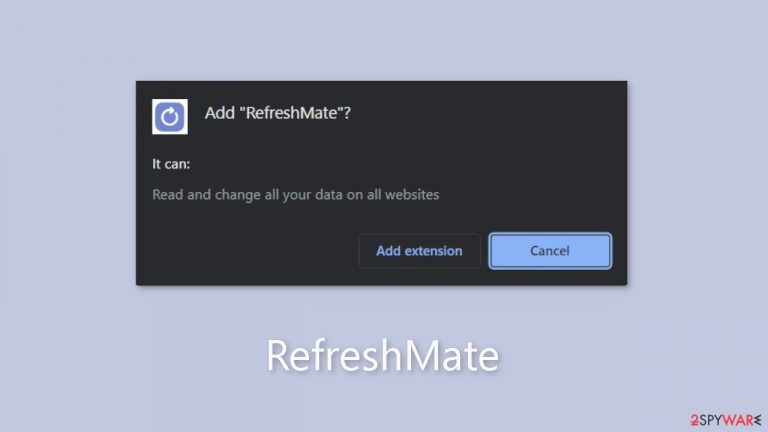
RefreshMate is marketed as a useful plugin that can refresh all of your open tabs with a single click, but it is actually adware.[1] This software is intended to run intrusive advertising campaigns that display third-party content such as pop-ups, banners, coupons, and surveys on visited websites and interfaces. Scams, unwanted or harmful software, and even malware may be promoted in these advertisements.
Some of the ads, when clicked, can perform covert downloads or installations. It's important to note that any legitimate content that appears in these ads is unlikely to be promoted by its actual creators, but rather by scammers who take advantage of affiliate programs to earn illegitimate commissions.
| NAME | RefreshMate |
| TYPE | Adware |
| SYMPTOMS | Annoying pop-ups and other types of advertisements start appearing on the screen |
| DISTRIBUTION | Shady websites, deceptive ads, freeware installations |
| DANGERS | Links embedded in the ads might lead to dangerous websites |
| ELIMINATION | Eliminate the extension through your browser settings; scanning the machine with anti-malware tools is recommended |
| FURTHER STEPS | Use FortectIntego to get rid of any remaining damage and to optimize the machine |
Adware distribution
Advertising-supported software, such as RefreshMate, can be distributed in a variety of ways. It can be obtained from its official promotional website or from dubious websites that endorse it. Users may also be redirected to these pages by rogue advertising networks on websites, mistyped URLs, intrusive ads, spam browser notifications, or adware with browser force-opening capabilities that have been installed.
Adware can also be bundled with other programs and unintentionally installed through rushed installation or downloading from questionable sources such as freeware and third-party websites or P2P sharing networks. When clicked on, intrusive ads can also spread adware by executing scripts that perform downloads or installations.
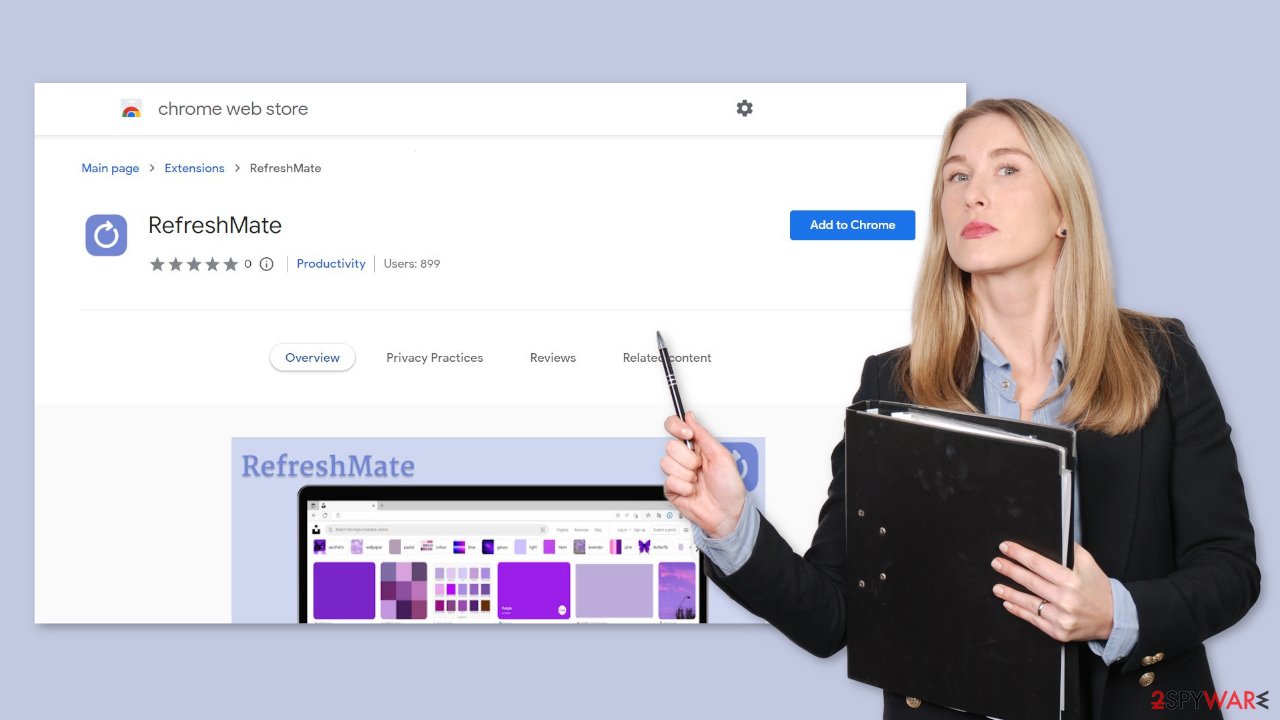
How to avoid infections?
To avoid adware like RefreshMate, it's critical to research software before downloading or installing it, and to proceed with caution during installation. Reading terms, inspecting possible options, using the “Custom/Advanced” settings, and opting out of all additional applications, extensions, and tools are all part of this process. It's also important to be cautious when browsing the web, because illegitimate and malicious content can often appear to be benign.
Intrusive ads, for example, may appear normal but redirect to questionable sites such as pornography, adult dating, or gambling. If you are experiencing such advertisements or redirects, it is recommended that you inspect your system and remove any suspicious applications, browser extensions, or plug-ins. If your computer is already infected with adware, you can use antivirus software to remove it automatically.
Why you should clear cookies and cache
Cookies[2] and cache are useful for storing information about your online activities, but they can also be dangerous if they fall into the hands of the wrong people. Cookies can be sold to advertising networks and other third parties, potentially resulting in targeted advertising and jeopardizing your privacy. Furthermore, cache can consume a significant amount of space on your device, causing it to slow down or become sluggish.
Clearing your cookies and cache can help protect your privacy, free up space, and improve your device's performance. Using a repair tool like FortectIntego can make this process easier and more effective by automatically clearing your browsers' cookies and cache, freeing up space, repairing corrupted files, and optimizing your device's performance.
Remove RefreshMate adware
RefreshMate adware can be removed by going to the browser settings and looking at the extension list. We recommend removing plugins one by one to see if you notice any changes.
How to prevent from getting adware
Stream videos without limitations, no matter where you are
There are multiple parties that could find out almost anything about you by checking your online activity. While this is highly unlikely, advertisers and tech companies are constantly tracking you online. The first step to privacy should be a secure browser that focuses on tracker reduction to a minimum.
Even if you employ a secure browser, you will not be able to access websites that are restricted due to local government laws or other reasons. In other words, you may not be able to stream Disney+ or US-based Netflix in some countries. To bypass these restrictions, you can employ a powerful Private Internet Access VPN, which provides dedicated servers for torrenting and streaming, not slowing you down in the process.
Data backups are important – recover your lost files
Ransomware is one of the biggest threats to personal data. Once it is executed on a machine, it launches a sophisticated encryption algorithm that locks all your files, although it does not destroy them. The most common misconception is that anti-malware software can return files to their previous states. This is not true, however, and data remains locked after the malicious payload is deleted.
While regular data backups are the only secure method to recover your files after a ransomware attack, tools such as Data Recovery Pro can also be effective and restore at least some of your lost data.
- ^ Adware. Malwarebytes. Cybersecurity Basics.
- ^ Dusan Vasic. What Are Cookies? The Good and the Bad of Browser Cookies. Dataprot. Security Solutions.
- ^ Potentially unwanted program. Wikipedia, the free encyclopedia.










