Registry Scanner virus (Removal Guide) - updated Feb 2019
Registry Scanner virus Removal Guide
What is Registry Scanner virus?
Registry Scanner is the product from Lishbos that tricks users into thinking their device is infected and needs a full version of this optimization tool
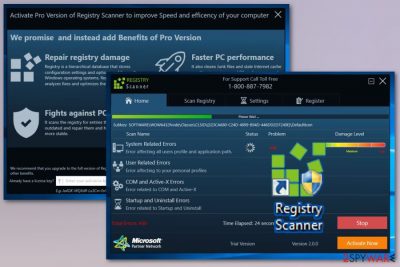
Registry Scanner by Lishbos is a registry optimizer that belongs to a PUP category because it gives no real value for the user. In promotional advertisements, this tool is called as a useful program that can fix issues on your computer. Once on the system, this scanner claims that the scan revealed problems with the device and you need to fix them with the paid version of the Registry Scanner. Various alerts about the security issues may also encourage you calling the fake support number 1-800-887-7982. This is a questionable system optimization program [1] designed and distributed by an India-based company called Lishbos. These fake registry cleaners use false positive scan results to trick users into purchasing their software.[2]
| Name | Registry Scanner |
|---|---|
| Type | System tools |
| Category | Potentially unwanted programs |
| Symptoms | Delivers fake scan results with false-positive results, encourages installing their software |
| Distribution | Software bundling, deceptive websites |
| main executable | System Ignitor.exe |
| Developed by | Lishbos |
| Elimination | Try uninstalling the fake cleaner. Use anti-malware tools like FortectIntego and scan the system entirely to find all additional intruders |
This application starts its activity on the computer as soon as its executable System Ignitor.exe is deployed on the system. According to the software creators, the scanner is compatible with the majority of Windows versions, starting with Windows XP and going up to the latest Windows 10 but it is possible that MacOS users get similar threats also.
Unfortunately, this software is not a product that will benefit your computer. On the opposite, users who have tried using it tend to express disappointment and discontent when talking about it. The majority of the complaints circle around the Registry Scanner's aggressive marketing strategies [3]. People claim that the program has shown up on their computers without warning and started scanning the system without permission.
Registry Scanner is promoted as a tool that promises to:
- Repair registry damage
- Improve PC's performance;
- Improve outdated software;
- Boost the speed of the computer.
However, these features belong to a Pro version that is encouraged to purchase when the scanner delivers results about possible issues with your machine. However, you shouldn't believe the suspicious program and its results because it automatically creates these results and shows the process of a system scan that might not even happen.
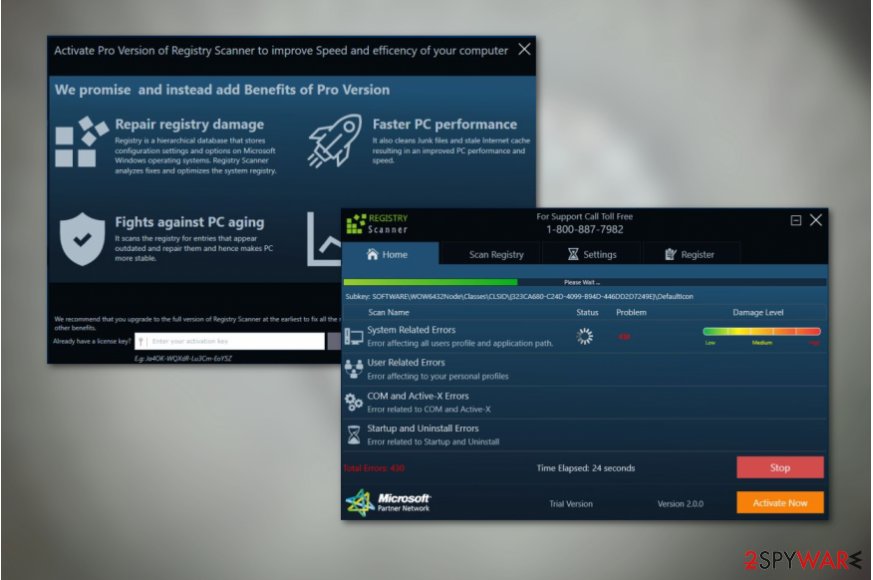
Your device is probably not affected by any of those issues you see on the screen beside the Registry Scanner PUP itself. When this tool gets installed on your device by you or automatically from the software bundle you may notice the slowness of the system or experience crashes from time to time.
Additionally. Registry Scanner icon appears on the Desktop and when you check the Task Manager it shows the process running in the background. It may show the high usage of resources like memory or CPU too. This is one of the most frustrating features about these intruders alongside intrusive commercial content.
Besides, the pop-ups that the program generates also come with a purpose. Registry Scanner virus developers try to foist the users a Pro version of the program, which should supposedly provide additional features and better computer use experience. If you are not planning on making such a purchase, there is no way to opt out these notifications.
Thus, after some time, this whole marketing strategy turns into a plain nagging [4]. You can put all of this to a stop only by carrying out Registry Scanner removal. We suggest employing reputable software like FortectIntego for this purpose.
Because of this unwelcomed guest, the infected computer may start behaving unpredictably and become more prone to various errors and malware infections. Thus, to prevent your device from experiencing further issues, we recommend to remove Registry Scanner from your PC and inspect the system for additional malware.
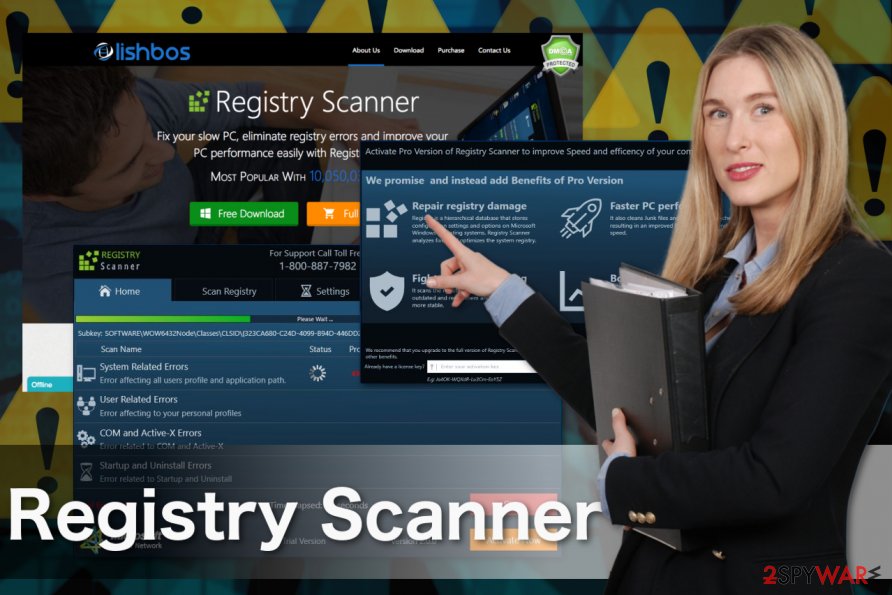
The many ways malware can reach your computer
The site of the scanner providers offers a paid full version of the software, but the users are also tempted with the free trial as well. Nevertheless, such an official way of obtaining this tool is just a part of the show that the fraudulent creators put up for the potential victims. In reality, it is more common for the similar scanners to be brought into the victim’s computers inside software packages together with other popular programs [5].
The users who want to keep their devices free from random programs should always choose Advanced or Custom settings when installing new software and follow all the installation steps very carefully. The process will allow you to opt out unwanted components and proceed with the installation safely.
Remove Registry Scanner from the infected device automatically
Talking about the best Registry Scanner removal techniques, we could say that the tendencies remain the same: specialized antimalware utilities to the best job taking care of the malware. Of course, the antivirus functionalities will be effective if the antivirus tool is legal and updated to the latest version.
Even if you do not have access to such a tool, do not ignore the virus or let it roam your computer unattended. Instead, skip to the manual tutorial below and try to remove Registry Scanner yourself. The removal steps are described in detail. Thus even the least tech-savvy users should be able to follow them without much difficulty.
You may remove virus damage with a help of FortectIntego. SpyHunter 5Combo Cleaner and Malwarebytes are recommended to detect potentially unwanted programs and viruses with all their files and registry entries that are related to them.
Getting rid of Registry Scanner virus. Follow these steps
Uninstall from Windows
The instructions below explain how to remove undesirable PUP from the Windows operating system without the help of additional software.
Instructions for Windows 10/8 machines:
- Enter Control Panel into Windows search box and hit Enter or click on the search result.
- Under Programs, select Uninstall a program.

- From the list, find the entry of the suspicious program.
- Right-click on the application and select Uninstall.
- If User Account Control shows up, click Yes.
- Wait till uninstallation process is complete and click OK.

If you are Windows 7/XP user, proceed with the following instructions:
- Click on Windows Start > Control Panel located on the right pane (if you are Windows XP user, click on Add/Remove Programs).
- In Control Panel, select Programs > Uninstall a program.

- Pick the unwanted application by clicking on it once.
- At the top, click Uninstall/Change.
- In the confirmation prompt, pick Yes.
- Click OK once the removal process is finished.
Delete from macOS
Remove items from Applications folder:
- From the menu bar, select Go > Applications.
- In the Applications folder, look for all related entries.
- Click on the app and drag it to Trash (or right-click and pick Move to Trash)

To fully remove an unwanted app, you need to access Application Support, LaunchAgents, and LaunchDaemons folders and delete relevant files:
- Select Go > Go to Folder.
- Enter /Library/Application Support and click Go or press Enter.
- In the Application Support folder, look for any dubious entries and then delete them.
- Now enter /Library/LaunchAgents and /Library/LaunchDaemons folders the same way and terminate all the related .plist files.

Remove from Microsoft Edge
You will remove Registry Scanner software properly only if you clean up all the places this virus may have left its trace on your computer. This involves your web browsers, too. Remove all the unfamiliar component from your Microsoft Edge extension list and reset the browser.
Delete unwanted extensions from MS Edge:
- Select Menu (three horizontal dots at the top-right of the browser window) and pick Extensions.
- From the list, pick the extension and click on the Gear icon.
- Click on Uninstall at the bottom.

Clear cookies and other browser data:
- Click on the Menu (three horizontal dots at the top-right of the browser window) and select Privacy & security.
- Under Clear browsing data, pick Choose what to clear.
- Select everything (apart from passwords, although you might want to include Media licenses as well, if applicable) and click on Clear.

Restore new tab and homepage settings:
- Click the menu icon and choose Settings.
- Then find On startup section.
- Click Disable if you found any suspicious domain.
Reset MS Edge if the above steps did not work:
- Press on Ctrl + Shift + Esc to open Task Manager.
- Click on More details arrow at the bottom of the window.
- Select Details tab.
- Now scroll down and locate every entry with Microsoft Edge name in it. Right-click on each of them and select End Task to stop MS Edge from running.

If this solution failed to help you, you need to use an advanced Edge reset method. Note that you need to backup your data before proceeding.
- Find the following folder on your computer: C:\\Users\\%username%\\AppData\\Local\\Packages\\Microsoft.MicrosoftEdge_8wekyb3d8bbwe.
- Press Ctrl + A on your keyboard to select all folders.
- Right-click on them and pick Delete

- Now right-click on the Start button and pick Windows PowerShell (Admin).
- When the new window opens, copy and paste the following command, and then press Enter:
Get-AppXPackage -AllUsers -Name Microsoft.MicrosoftEdge | Foreach {Add-AppxPackage -DisableDevelopmentMode -Register “$($_.InstallLocation)\\AppXManifest.xml” -Verbose

Instructions for Chromium-based Edge
Delete extensions from MS Edge (Chromium):
- Open Edge and click select Settings > Extensions.
- Delete unwanted extensions by clicking Remove.

Clear cache and site data:
- Click on Menu and go to Settings.
- Select Privacy, search and services.
- Under Clear browsing data, pick Choose what to clear.
- Under Time range, pick All time.
- Select Clear now.

Reset Chromium-based MS Edge:
- Click on Menu and select Settings.
- On the left side, pick Reset settings.
- Select Restore settings to their default values.
- Confirm with Reset.

Remove from Mozilla Firefox (FF)
Remove dangerous extensions:
- Open Mozilla Firefox browser and click on the Menu (three horizontal lines at the top-right of the window).
- Select Add-ons.
- In here, select unwanted plugin and click Remove.

Reset the homepage:
- Click three horizontal lines at the top right corner to open the menu.
- Choose Options.
- Under Home options, enter your preferred site that will open every time you newly open the Mozilla Firefox.
Clear cookies and site data:
- Click Menu and pick Settings.
- Go to Privacy & Security section.
- Scroll down to locate Cookies and Site Data.
- Click on Clear Data…
- Select Cookies and Site Data, as well as Cached Web Content and press Clear.

Reset Mozilla Firefox
If clearing the browser as explained above did not help, reset Mozilla Firefox:
- Open Mozilla Firefox browser and click the Menu.
- Go to Help and then choose Troubleshooting Information.

- Under Give Firefox a tune up section, click on Refresh Firefox…
- Once the pop-up shows up, confirm the action by pressing on Refresh Firefox.

Remove from Google Chrome
If the adware is terrorizing you via Google Chrome, do not wait around and take some steps to stop it. Here is what you should do:
Delete malicious extensions from Google Chrome:
- Open Google Chrome, click on the Menu (three vertical dots at the top-right corner) and select More tools > Extensions.
- In the newly opened window, you will see all the installed extensions. Uninstall all the suspicious plugins that might be related to the unwanted program by clicking Remove.

Clear cache and web data from Chrome:
- Click on Menu and pick Settings.
- Under Privacy and security, select Clear browsing data.
- Select Browsing history, Cookies and other site data, as well as Cached images and files.
- Click Clear data.

Change your homepage:
- Click menu and choose Settings.
- Look for a suspicious site in the On startup section.
- Click on Open a specific or set of pages and click on three dots to find the Remove option.
Reset Google Chrome:
If the previous methods did not help you, reset Google Chrome to eliminate all the unwanted components:
- Click on Menu and select Settings.
- In the Settings, scroll down and click Advanced.
- Scroll down and locate Reset and clean up section.
- Now click Restore settings to their original defaults.
- Confirm with Reset settings.

Delete from Safari
Remove unwanted extensions from Safari:
- Click Safari > Preferences…
- In the new window, pick Extensions.
- Select the unwanted extension and select Uninstall.

Clear cookies and other website data from Safari:
- Click Safari > Clear History…
- From the drop-down menu under Clear, pick all history.
- Confirm with Clear History.

Reset Safari if the above-mentioned steps did not help you:
- Click Safari > Preferences…
- Go to Advanced tab.
- Tick the Show Develop menu in menu bar.
- From the menu bar, click Develop, and then select Empty Caches.

After uninstalling this potentially unwanted program (PUP) and fixing each of your web browsers, we recommend you to scan your PC system with a reputable anti-spyware. This will help you to get rid of Registry Scanner registry traces and will also identify related parasites or possible malware infections on your computer. For that you can use our top-rated malware remover: FortectIntego, SpyHunter 5Combo Cleaner or Malwarebytes.
How to prevent from getting system tools
Stream videos without limitations, no matter where you are
There are multiple parties that could find out almost anything about you by checking your online activity. While this is highly unlikely, advertisers and tech companies are constantly tracking you online. The first step to privacy should be a secure browser that focuses on tracker reduction to a minimum.
Even if you employ a secure browser, you will not be able to access websites that are restricted due to local government laws or other reasons. In other words, you may not be able to stream Disney+ or US-based Netflix in some countries. To bypass these restrictions, you can employ a powerful Private Internet Access VPN, which provides dedicated servers for torrenting and streaming, not slowing you down in the process.
Data backups are important – recover your lost files
Ransomware is one of the biggest threats to personal data. Once it is executed on a machine, it launches a sophisticated encryption algorithm that locks all your files, although it does not destroy them. The most common misconception is that anti-malware software can return files to their previous states. This is not true, however, and data remains locked after the malicious payload is deleted.
While regular data backups are the only secure method to recover your files after a ransomware attack, tools such as Data Recovery Pro can also be effective and restore at least some of your lost data.
- ^ Corrupt PC Optimizers. 2-spyware. Malware news and information.
- ^ Tim Fisher. Are registry cleaners safe to use?. Lifewire. Technology information and advice.
- ^ Aggressive Marketing Won't win customer loyalty. Entrepreneur. Start, run and grow your business.
- ^ What does nagware mean?. Techopedia. Where IT and business meet.
- ^ Ravi Pathak. What is product bundling & How to bundle your products to increase average order value?. Tatvic. Web Analytics Consulting Services.























