Reha ransomware (Free Guide) - Decryption Steps Included
Reha virus Removal Guide
What is Reha ransomware?
Reha ransomware is the cryptovirus that encrypts commonly used files and erases other data possibly needed for file recovery and security functions
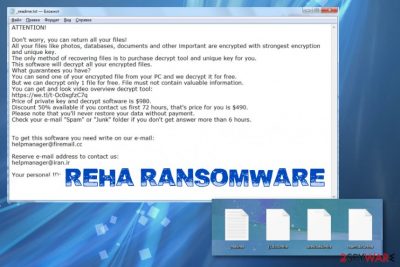
Since Reha ransomware virus belongs to this family, there are many features identical to previous versions. Besides the already mentioned ransom note file name, the message itself is the same, the amount that malware creators demand from victims also is not changed for a while. Criminals also ask to be contacted via email addresses that have already been indicated. However, the thing that changes is the encryption method and algorithms that criminals use. Previously, this family had versions of decryptable malware, so victims were able to get their files back using StopDecrypter. Since August 2019, coding got changed and now all the new versions come out altered and more powerful than before, so decryption tools that have helped are no longer supported. You can still find a few options for your files, but don't stress about decryption, remove the malware first.
| Name | Reha ransomware |
|---|---|
| Family | Djvu virus |
| File marker | .reha file extension marks all the encrypted files. It comes after the original name and file type appendix |
| Ransom note | _readme.txt file contains information about encryption process, possible test decryption and ways that victim can contact criminals to pay the demanded $980 amount |
| Contact emails | helpmanager@firemail.cc, helpmanager@iran.ir |
| Distribution | Malware payload gets delivered on the system via email attachment with infected files, pirated software, or by the serious malware designed to infect devices further[1] |
| Damage | This virus can access various places on the device and damage system files, alter functions, disable programs and delete particular files needed for the victim to recover encoded data. This threat also can inject additional malware on the infected computer to steal valuable information. Ransomware is dangerous because it involves blackmailing and direct contact between victims and criminals |
| Elimination | Remove Reha ransomware using proper anti-malware tools because such software can run on the machine and fully check for virus-related files and programs to delete them |
| Possible decryption |
|
| Repair | System functions that get affected cannot be restored during decryption or virus removal processes, so get a PC repair tool and fix issues with the performance by running a tool like FortectIntego |
Reha ransomware attack begins with the infiltration, and once the payload is launched on the targeted machine, encryption is employed. This is the main process that cryptovirus runs and focuses on, so files get tracked immediately, and photos, videos, documents, archives become unreadable and useless when the original code is affected.
Once those files get encrypted and marked using .reha extension, Reha ransomware places the ransom note on the desktop and in other folders. The text file contains a brief message from criminals to victims that encourages people to believe that their files can only be restored with the decryption key that costs $980.
However, the first step that you should do when encountered the infection like the Reha ransomware virus is deleting the malware. You can also store executable files or affected tada, encrypted files, other potentially related applications on an external device if you believe that it is possible to receive a decryption tool in the future.
If not, remove Reha ransomware as soon as possible and with proper tools like anti-malware tools that can detect threats based on malicious behavior. Most anti-virus engines can detect such types of viruses, but make sure to choose a trustworthy tool and run all the suggested steps. Unfortunately, these tools cannot remove virus damage or restore your files. For improving the system performance get FortectIntego or a PC optimizer and rely on file recovery software when you lack data backups. 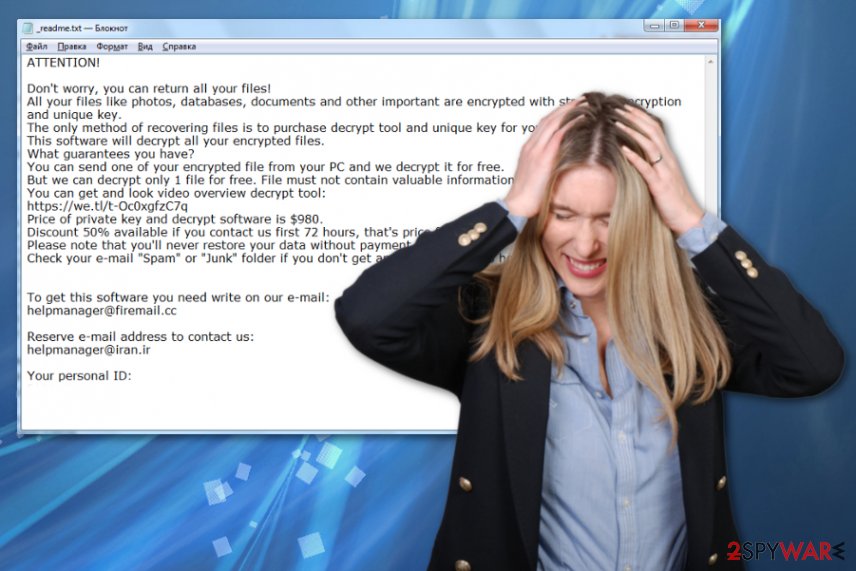
Unfortunately, when you don't have reputable data backups, you may need to search for alternate methods of encrypted file recovery. Some third-party options are listed below the Reha ransomware termination guide.
Key features of Reha ransomware
Besides encoding the common types of files, this malicious software can directly cause damage to your machine by interfering system folders and functions. Reha ransomware can:
- delete Shadow Volume Copies;
- modify registry;
- execute other commands;
- inject malware;
- creates host files to clock security sites;
- connect to remote servers
- install programs and disable system functions.
These processes happen as a secondary attack when all the chosen files get encrypted, and ransom gets demanded. Reha ransomware asks for payment in the ransom note file that reads the following:
ATTENTION!
Don’t worry, you can return all your files!
All your files like photos, databases, documents and other important are encrypted with strongest encryption and unique key.
The only method of recovering files is to purchase decrypt tool and unique key for you.
This software will decrypt all your encrypted files.
What guarantees you have?
You can send one of your encrypted file from your PC and we decrypt it for free.
But we can decrypt only 1 file for free. File must not contain valuable information.
You can get and look video overview decrypt tool:
https://we.tl/t-7YSRbcuaMa
Price of private key and decrypt software is $980.
Discount 50% available if you contact us first 72 hours, that’s price for you is $490.
Please note that you’ll never restore your data without payment.
Check your e-mail “Spam” or “Junk” folder if you don’t get answer more than 6 hours.
Additionally, the message includes particular contact emails and sometimes other sources where you can buy Bitcoins for paying. However, do not consider paying Reha ransomware developers. It cannot lead to anywhere positive.[2] Experts[3] always work on getting alternative options to your attention, so rely on cleaning the machine and save your money for a proper AV tool instead, to avoid such infections in the future. You can try to use the Emsisoft decryption tool that can restore files encoded by versions that use offline keys. If your victims' ID ends in t1 you are one those lucky ones. 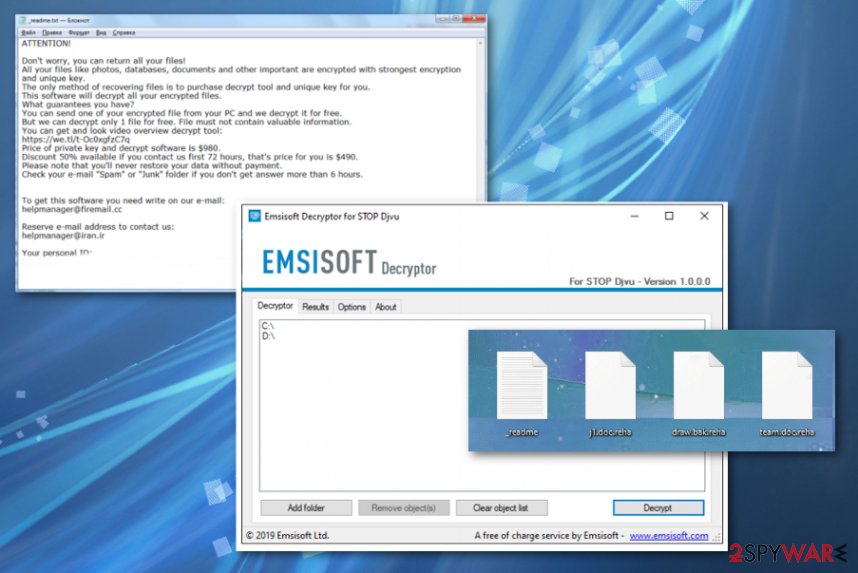
The internet is filled with malicious content
Such malware can be injected into the machine without your knowledge because distribution methods include software cracks, illegal freeware distributors, and maliciously infected emails, other malware. When users download licensed program activators, game cheats, or cracks they have no idea what else may be included in the setup of installation.
Malware creators rely on popular games and software and fake such packages or pre-bundles them with payload droppers and direct malware. In most cases, users cannot notice the drop because underlining codes automatically executes the threat during the install in the background.
Using cracking tools or keygens can be more dangerous. You need to avoid such services, sites and even pay attention to suspicious emails with attachments that can be infected too. Keep anti-malware tools and check any suspicious file before loading on the machine with it.
Clean the machine off of Reha ransomware virus traces
To fully remove Reha ransomware from the machine you need a bit more than luck or cleanup tool. You need a system optimization utility like FortectIntego for virus damage termination and to fix anything that got altered behind your back, but AV tools are required if you want to clean the system thoroughly before you restore those files from scratch.
Get an anti-malware program and run a full system scan that can help to achieve the best Reha ransomware removal results. Follow steps leading to the cleaner machine and double-check to be sure that the virus is no longer on the computer. Try SpyHunter 5Combo Cleaner, or Malwarebytes for that.
When the Reha ransomware virus is fully deleted from the system, you can add files on the machine without any worries and restore important documents, photos completely.
Getting rid of Reha virus. Follow these steps
Manual removal using Safe Mode
Get rid of the Reha ransomware virus by rebooting the machine in Safe Mode with Networking and then run an antivirus program
Important! →
Manual removal guide might be too complicated for regular computer users. It requires advanced IT knowledge to be performed correctly (if vital system files are removed or damaged, it might result in full Windows compromise), and it also might take hours to complete. Therefore, we highly advise using the automatic method provided above instead.
Step 1. Access Safe Mode with Networking
Manual malware removal should be best performed in the Safe Mode environment.
Windows 7 / Vista / XP
- Click Start > Shutdown > Restart > OK.
- When your computer becomes active, start pressing F8 button (if that does not work, try F2, F12, Del, etc. – it all depends on your motherboard model) multiple times until you see the Advanced Boot Options window.
- Select Safe Mode with Networking from the list.

Windows 10 / Windows 8
- Right-click on Start button and select Settings.

- Scroll down to pick Update & Security.

- On the left side of the window, pick Recovery.
- Now scroll down to find Advanced Startup section.
- Click Restart now.

- Select Troubleshoot.

- Go to Advanced options.

- Select Startup Settings.

- Press Restart.
- Now press 5 or click 5) Enable Safe Mode with Networking.

Step 2. Shut down suspicious processes
Windows Task Manager is a useful tool that shows all the processes running in the background. If malware is running a process, you need to shut it down:
- Press Ctrl + Shift + Esc on your keyboard to open Windows Task Manager.
- Click on More details.

- Scroll down to Background processes section, and look for anything suspicious.
- Right-click and select Open file location.

- Go back to the process, right-click and pick End Task.

- Delete the contents of the malicious folder.
Step 3. Check program Startup
- Press Ctrl + Shift + Esc on your keyboard to open Windows Task Manager.
- Go to Startup tab.
- Right-click on the suspicious program and pick Disable.

Step 4. Delete virus files
Malware-related files can be found in various places within your computer. Here are instructions that could help you find them:
- Type in Disk Cleanup in Windows search and press Enter.

- Select the drive you want to clean (C: is your main drive by default and is likely to be the one that has malicious files in).
- Scroll through the Files to delete list and select the following:
Temporary Internet Files
Downloads
Recycle Bin
Temporary files - Pick Clean up system files.

- You can also look for other malicious files hidden in the following folders (type these entries in Windows Search and press Enter):
%AppData%
%LocalAppData%
%ProgramData%
%WinDir%
After you are finished, reboot the PC in normal mode.
Remove Reha using System Restore
System Restore is the feature that allows recovering machine in a previous state when the virus was not active
-
Step 1: Reboot your computer to Safe Mode with Command Prompt
Windows 7 / Vista / XP- Click Start → Shutdown → Restart → OK.
- When your computer becomes active, start pressing F8 multiple times until you see the Advanced Boot Options window.
-
Select Command Prompt from the list

Windows 10 / Windows 8- Press the Power button at the Windows login screen. Now press and hold Shift, which is on your keyboard, and click Restart..
- Now select Troubleshoot → Advanced options → Startup Settings and finally press Restart.
-
Once your computer becomes active, select Enable Safe Mode with Command Prompt in Startup Settings window.

-
Step 2: Restore your system files and settings
-
Once the Command Prompt window shows up, enter cd restore and click Enter.

-
Now type rstrui.exe and press Enter again..

-
When a new window shows up, click Next and select your restore point that is prior the infiltration of Reha. After doing that, click Next.


-
Now click Yes to start system restore.

-
Once the Command Prompt window shows up, enter cd restore and click Enter.
Bonus: Recover your data
Guide which is presented above is supposed to help you remove Reha from your computer. To recover your encrypted files, we recommend using a detailed guide prepared by 2-spyware.com security experts.If your files are encrypted by Reha, you can use several methods to restore them:
Date Recovery Pro is the program capable of restoring encoded files
When Reha ransomware makes data useless or you accidentally delete files off of your PC, this program can try to recover all those files for you
- Download Data Recovery Pro;
- Follow the steps of Data Recovery Setup and install the program on your computer;
- Launch it and scan your computer for files encrypted by Reha ransomware;
- Restore them.
Windows Previous Versions is the feature that can be used as alternative file recovery method
When System Restore gets enabled, you can rely on Windows Previous Versions for Reha ransomware encrypted files recovery
- Find an encrypted file you need to restore and right-click on it;
- Select “Properties” and go to “Previous versions” tab;
- Here, check each of available copies of the file in “Folder versions”. You should select the version you want to recover and click “Restore”.
ShadowExplorer is the Windows feature capable of restoring data
When Reha ransomware is not affecting Shadow Volume Copies, you can try to restore encrypted files with ShadoExplorer
- Download Shadow Explorer (http://shadowexplorer.com/);
- Follow a Shadow Explorer Setup Wizard and install this application on your computer;
- Launch the program and go through the drop down menu on the top left corner to select the disk of your encrypted data. Check what folders are there;
- Right-click on the folder you want to restore and select “Export”. You can also select where you want it to be stored.
There are possible decryption options
Reha ransomware has no decryption tool, but you may benefit from Emsisoft decrypter
Finally, you should always think about the protection of crypto-ransomwares. In order to protect your computer from Reha and other ransomwares, use a reputable anti-spyware, such as FortectIntego, SpyHunter 5Combo Cleaner or Malwarebytes
How to prevent from getting ransomware
Choose a proper web browser and improve your safety with a VPN tool
Online spying has got momentum in recent years and people are getting more and more interested in how to protect their privacy online. One of the basic means to add a layer of security – choose the most private and secure web browser. Although web browsers can't grant full privacy protection and security, some of them are much better at sandboxing, HTTPS upgrading, active content blocking, tracking blocking, phishing protection, and similar privacy-oriented features. However, if you want true anonymity, we suggest you employ a powerful Private Internet Access VPN – it can encrypt all the traffic that comes and goes out of your computer, preventing tracking completely.
Lost your files? Use data recovery software
While some files located on any computer are replaceable or useless, others can be extremely valuable. Family photos, work documents, school projects – these are types of files that we don't want to lose. Unfortunately, there are many ways how unexpected data loss can occur: power cuts, Blue Screen of Death errors, hardware failures, crypto-malware attack, or even accidental deletion.
To ensure that all the files remain intact, you should prepare regular data backups. You can choose cloud-based or physical copies you could restore from later in case of a disaster. If your backups were lost as well or you never bothered to prepare any, Data Recovery Pro can be your only hope to retrieve your invaluable files.
- ^ Danny Palmer. This ‘grab-bag’ hacking attack drops six different types of malware in one go. ZDNet. Technology news.
- ^ Dave Johnson. Should You Pay Up If You Get Hit by Ransomware?. Howtogeek. Tech advice and news.
- ^ Semvirus. Semvirus. Spyware related news.





















