Rektware ransomware (Decryption Steps Included) - Removal Guide
Rektware virus Removal Guide
What is Rektware ransomware?
Rektware ransomware – a virus which encrypts files but does not demand a ransom
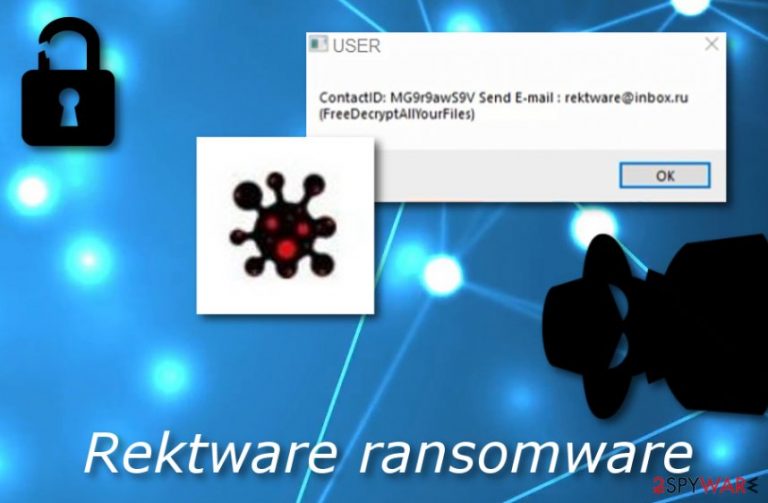
Rektware ransomware[1] is a file-encrypting cyber threat which has some differences from others of its kind. This virus enters the computer system secretly and starts the encryption process.[2] It adds a random appendix to each locked files, for example, .6sfszf. Rektware virus ads a specific picture to the encrypted image as well. However, the main difference between this ransomware and others is that this one does no urge for any type of ransom. It just displays a short message named “FreeDecryptAllYourFiles” with a rektware@inbox.ru email address given. Moreover, some researchers think that this ransomware virus is still in development.
| Name | Rektware |
|---|---|
| Category | Ransomware |
| Extension | .[random charakters] |
| Message | “FreeDecryptAllYourFiles” |
| Email address | rektware@inbox.ru |
| Files encrypted | Photo, video, databases, text files, pdf, etc. |
| Distribution | Spam messages |
| Prevention | Avoid opening dubious email attachments, install antivirus protection |
| Elimination | Get FortectIntego to detect the cyber threat |
Rektware ransomware has an ability to encrypt files such as:
- Text files;
- Databases;
- Photos;
- Video;
- Image;
- PDF;
- MS Office document;
- etc.
However, even though ransomware-type viruses are most likely to demand a particular ransom which needs to be paid in Bitcoin, Rektware ransomware does not urge any price for file decryption. How od it might be, this virus only infects the computer and locks files without any offer of the decryption key.
We still recommend performing the Rektware ransomware removal to avoid further possible damage. We do not know, but this virus might have an ability to inject other malware into our infected computer systems. This might lead to even more serious system problems. Use FortectIntego to discover the threat and proceed with the elimination.
You need to remove Rektware virus if you want to recover important files. It is very important to complete the deletion before the data recovery. After that, you can check out some third-party software that we have provided as options for file restoring. If completed properly, some methods might be helpful.
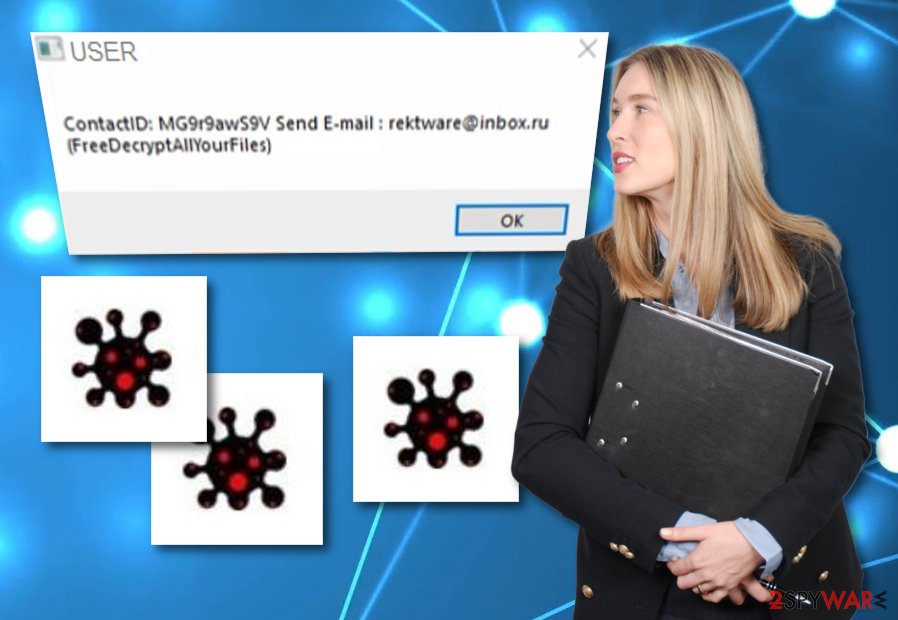
Avoid ransomware infections
According to malware researchers from LesVirus.fr,[3] ransomware-type viruses are commonly spread through spam email messages. The virus-related content comes in a form of an attachment clipped to the phishing message. Be careful if you have received a dubious email letter, better eliminate it in case of an accidental open.
Moreover, avoid visiting P2P networks as they often lack protection and might include hazardous content that might launch a ransomware-type virus if opened. Additionally, install a security tool to protect the computer system at a higher level. Such programs will secure the computer system and detect infections that might occur in your way.
Terminate Rektware virus
To remove Rektware virus you will need to lean on professional help. We suggest using FortectIntego, SpyHunter 5Combo Cleaner, or Malwarebytes. Such reliable computer fixing software will complete the process in a safe way. However, note that manual elimination is not a possible variant for this case as there might be various unwanted components hiding in the system that are left by the cyber threat.
After you perform the Rektware ransomware removal, make sure to proceed with some system backups. This will ensure you that the virus was successfully deactivated. Furthermore, prepare for the future. Purchase a USB device and store important files in that drive so that they will be kept out of reach of hackers.
Getting rid of Rektware virus. Follow these steps
Manual removal using Safe Mode
Enable the Safe Mode with Networking function by completing these steps:
Important! →
Manual removal guide might be too complicated for regular computer users. It requires advanced IT knowledge to be performed correctly (if vital system files are removed or damaged, it might result in full Windows compromise), and it also might take hours to complete. Therefore, we highly advise using the automatic method provided above instead.
Step 1. Access Safe Mode with Networking
Manual malware removal should be best performed in the Safe Mode environment.
Windows 7 / Vista / XP
- Click Start > Shutdown > Restart > OK.
- When your computer becomes active, start pressing F8 button (if that does not work, try F2, F12, Del, etc. – it all depends on your motherboard model) multiple times until you see the Advanced Boot Options window.
- Select Safe Mode with Networking from the list.

Windows 10 / Windows 8
- Right-click on Start button and select Settings.

- Scroll down to pick Update & Security.

- On the left side of the window, pick Recovery.
- Now scroll down to find Advanced Startup section.
- Click Restart now.

- Select Troubleshoot.

- Go to Advanced options.

- Select Startup Settings.

- Press Restart.
- Now press 5 or click 5) Enable Safe Mode with Networking.

Step 2. Shut down suspicious processes
Windows Task Manager is a useful tool that shows all the processes running in the background. If malware is running a process, you need to shut it down:
- Press Ctrl + Shift + Esc on your keyboard to open Windows Task Manager.
- Click on More details.

- Scroll down to Background processes section, and look for anything suspicious.
- Right-click and select Open file location.

- Go back to the process, right-click and pick End Task.

- Delete the contents of the malicious folder.
Step 3. Check program Startup
- Press Ctrl + Shift + Esc on your keyboard to open Windows Task Manager.
- Go to Startup tab.
- Right-click on the suspicious program and pick Disable.

Step 4. Delete virus files
Malware-related files can be found in various places within your computer. Here are instructions that could help you find them:
- Type in Disk Cleanup in Windows search and press Enter.

- Select the drive you want to clean (C: is your main drive by default and is likely to be the one that has malicious files in).
- Scroll through the Files to delete list and select the following:
Temporary Internet Files
Downloads
Recycle Bin
Temporary files - Pick Clean up system files.

- You can also look for other malicious files hidden in the following folders (type these entries in Windows Search and press Enter):
%AppData%
%LocalAppData%
%ProgramData%
%WinDir%
After you are finished, reboot the PC in normal mode.
Remove Rektware using System Restore
Activate the System Restore feature by using the below-given instructions:
-
Step 1: Reboot your computer to Safe Mode with Command Prompt
Windows 7 / Vista / XP- Click Start → Shutdown → Restart → OK.
- When your computer becomes active, start pressing F8 multiple times until you see the Advanced Boot Options window.
-
Select Command Prompt from the list

Windows 10 / Windows 8- Press the Power button at the Windows login screen. Now press and hold Shift, which is on your keyboard, and click Restart..
- Now select Troubleshoot → Advanced options → Startup Settings and finally press Restart.
-
Once your computer becomes active, select Enable Safe Mode with Command Prompt in Startup Settings window.

-
Step 2: Restore your system files and settings
-
Once the Command Prompt window shows up, enter cd restore and click Enter.

-
Now type rstrui.exe and press Enter again..

-
When a new window shows up, click Next and select your restore point that is prior the infiltration of Rektware. After doing that, click Next.


-
Now click Yes to start system restore.

-
Once the Command Prompt window shows up, enter cd restore and click Enter.
Bonus: Recover your data
Guide which is presented above is supposed to help you remove Rektware from your computer. To recover your encrypted files, we recommend using a detailed guide prepared by 2-spyware.com security experts.Recover your data by looking through the following methods. Choose the most suitable one for you.
If your files are encrypted by Rektware, you can use several methods to restore them:
Try Data Recovery Pro to get valuable files back:
This method might be helpful to restore documents that were locked by the ransomware infection.
- Download Data Recovery Pro;
- Follow the steps of Data Recovery Setup and install the program on your computer;
- Launch it and scan your computer for files encrypted by Rektware ransomware;
- Restore them.
Windows Previous Versions feature might let you recover your data:
Note that this method will work only if you have enabled the System Restore feature in the past.
- Find an encrypted file you need to restore and right-click on it;
- Select “Properties” and go to “Previous versions” tab;
- Here, check each of available copies of the file in “Folder versions”. You should select the version you want to recover and click “Restore”.
Try Shadow Explorer to restore files:
You can try this software to get back important data. However, you need to make sure that the virus did not delete files' Shadow Copies for this method to work properly.
- Download Shadow Explorer (http://shadowexplorer.com/);
- Follow a Shadow Explorer Setup Wizard and install this application on your computer;
- Launch the program and go through the drop down menu on the top left corner to select the disk of your encrypted data. Check what folders are there;
- Right-click on the folder you want to restore and select “Export”. You can also select where you want it to be stored.
There is no official Rektware ransomware decryptor.
Finally, you should always think about the protection of crypto-ransomwares. In order to protect your computer from Rektware and other ransomwares, use a reputable anti-spyware, such as FortectIntego, SpyHunter 5Combo Cleaner or Malwarebytes
How to prevent from getting ransomware
Protect your privacy – employ a VPN
There are several ways how to make your online time more private – you can access an incognito tab. However, there is no secret that even in this mode, you are tracked for advertising purposes. There is a way to add an extra layer of protection and create a completely anonymous web browsing practice with the help of Private Internet Access VPN. This software reroutes traffic through different servers, thus leaving your IP address and geolocation in disguise. Besides, it is based on a strict no-log policy, meaning that no data will be recorded, leaked, and available for both first and third parties. The combination of a secure web browser and Private Internet Access VPN will let you browse the Internet without a feeling of being spied or targeted by criminals.
No backups? No problem. Use a data recovery tool
If you wonder how data loss can occur, you should not look any further for answers – human errors, malware attacks, hardware failures, power cuts, natural disasters, or even simple negligence. In some cases, lost files are extremely important, and many straight out panic when such an unfortunate course of events happen. Due to this, you should always ensure that you prepare proper data backups on a regular basis.
If you were caught by surprise and did not have any backups to restore your files from, not everything is lost. Data Recovery Pro is one of the leading file recovery solutions you can find on the market – it is likely to restore even lost emails or data located on an external device.
- ^ Ransomware. Wikipedia. The free encyclopedia.
- ^ Margaret Rouse. Encryption. Search Security. Tech target.
- ^ LesVirus.fr. LesVirus. Spyware news.







