Relola (Free Guide) - Removal Instructions
Relola Removal Guide
What is Relola?
Relola is a browser hijacker that invades the device through freeware bundling and changes default browser settings
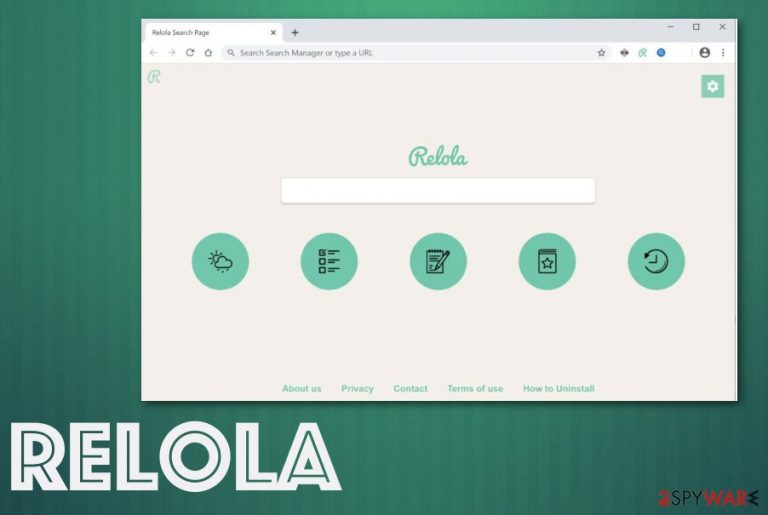
It gets installed out of nowhere, and the homepage, new tab, default search engine get set to search.relola.com. Each time you attempt to find anything online, results get injected with commercial content not originating from this or any familiar sites. In-text links, banners, pop-ups, and other forms of advertisements promote and directly push software, browser-based applications, and even severe cyber threats.
Even though the search seems legitimate and harmless, this is a browser hijacker, and the application gets called a potentially unwanted program or potential threat for a reason. The category this intruder falls into relies on programs that display intrusive symptoms, annoying content and has a feature of gathering information directly from the computer.
Also, such PUPs[1] can be associated with many ad-supported sites that additionally gather information regarding users' time online and browsing habits.[2] The hijacker has a browser extension of the same name that can change various settings, inject bookmarks, toolbars on the web browser, and change the content you see on visited pages.
| Name | Relola |
|---|---|
| Type | Browser hijacker |
| Symptoms | The program changes the default search engine to search.relola.com, and every in-browser search attempt gets rerouted through this site and results in altered results injected with commercial content, advertisers. All banners, pop-ups, and in-text links trigger redirects to questionable sites belonging to advertisers, sponsors, and affiliated companies. Browser preferences like new tab and homepage get changed to the same site too |
| Danger | Continuous online traffic redirects expose the user to possibly malicious content and could lead to more severe cyber infections. Various ad-supported sites and advertising material include ad-tracking techniques and collect information about the user and his or her habits online. Such behavior can lead to privacy issues or identity theft |
| Distribution | Deceptive pages, free download sites, and other misleading portals promote and distribute the questionable program. But the main issue is with insecure installations, during which PUPs get installed behind the user's back as automatic addition to the setup |
| Elimination | To remove Relola fully from the machine, you need to get an anti-malware tool for help because this software can have other files or programs installed on the system to keep the persistence up. You need to get rid of all the additional applications to clean the machine properly |
| Repair | There is a need for an additional scan using a PC repair tool or system optimizer because PUP could alter the registry and startup files. Tools like FortectIntego might indicate affected parts and fix them |
Relola Search invades your browser, and once it gets on the machine, the PUP hijacks the traffic to reroute you to malicious or annoying sites. Such redirects and interference with online search results can lead to severe consequences because pages you get redirected to can be malicious and trigger automatic downloads of malware.
When the program is set to redirect your online searches to search.relola.com engine, every time you try to look for something on the internet, you experience the list of results filled with additional advertisements and suspicious hyperlinks, in-text links, and other material triggering redirects to advertising services, promotional pages.
Even though this PUP can possibly show features of a legitimate search engine like Yahoo or Bing, you can find promotional material for this engine on those same deceptive sites. This fact should raise concerns. So stay away from the intruder and avoid interaction with all those ad-supported sites to stay away from malicious and possibly harmful content.
Since it's a silent intruder, you may encounter the first symptoms way after the initial infiltration. But this also means that the program runs other processes in the background. To enhance the persistence of the threat, various startup preferences get changed, and Windows registry entries may get either altered or deleted and replaced with questionable ones.
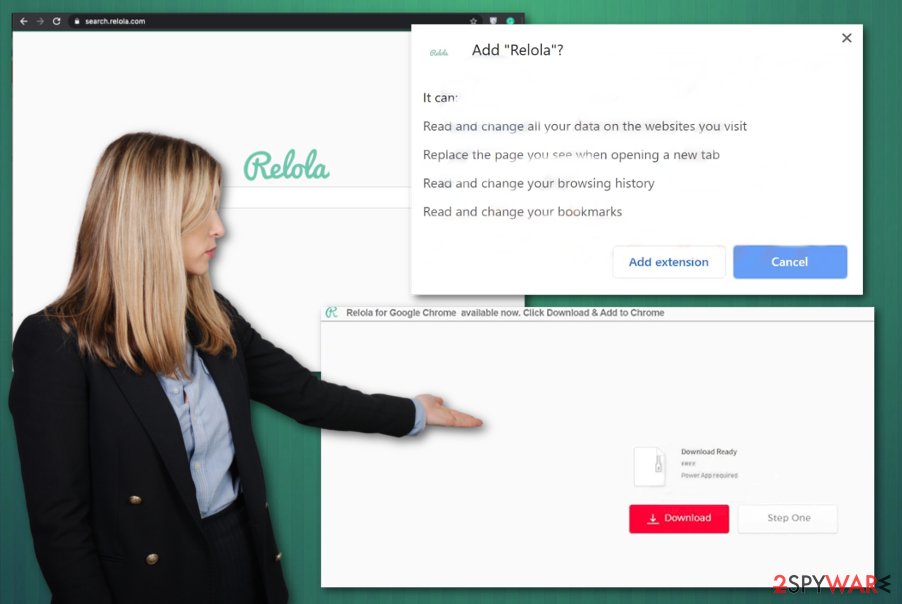
If you think that you can uninstall the search engine and extensions from the browser, and that is the only step needed for the removal, you need to think again. It is possible to end the redirects and use the device, but the question is how soon the PUP renews itself again.
Note that the Windows registry gets altered, so the article's culprit is launched every time your machine gets rebooted. Without reversing those changes in system folders and other places, you cannot entirely terminate the intruder. Also, many redirects and pop-ups can be caused by additional adware. Get anti-malware tools such as Malwarebytes or SpyHunter 5Combo Cleaner for complete system cleaning and PUP termination. Then you should employ a PC repair tool that can indicate or fix virus damage. FortectIntego is the cleaner that may repair registry irregularities for you.
Experts[3] also note that such programs like hijackers are being called viruses, for intrusive, annoying content, and for the data tracking issues that can lead to privacy issues and identity theft. There is no guarantee that pages you get redirected to are safe and cannot be considered dangerous. Even developers of this browser hijacker cannot do that.
Nevertheless, Relola Search developers admit to tracking information about users by using cookies and other services. The privacy policy section states:
We use cookies and other anonymous identifiers to analyze use of and improve the Site and Services, to recognize returning visitors to the Site, and as described in the Advertising and Online Tracking Section of this Privacy Policy. Most web browsers are initially set up to accept cookies.
It is not fully disclosed if the information gathered ends up in the hands of third-party companies or not, so you should think about the worst outcome and avoid using this browsing service entirely to be safe. Personal information can be later used to form scamming campaigns and promote other questionable programs on more personalized and targeted ads, so remove Relola Search now. 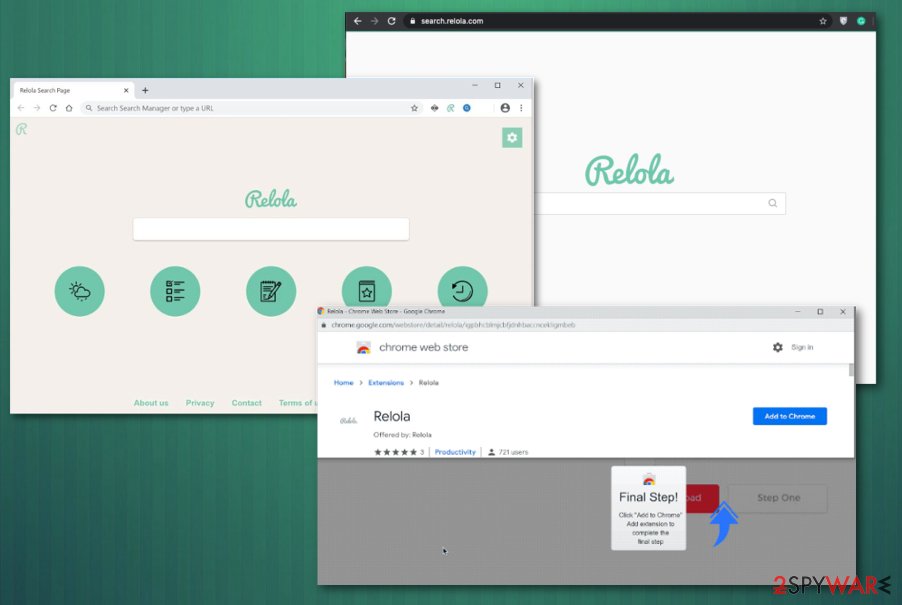
Deceptive sites promote and trigger automatic downloads of questionable software
When websites deliver advertisements with nefarious purposes and trigger redirects to more suspicious pages, you should immediately be concerned because the page can include unwanted material or even launch installations of PUPs and more severe malware. Misleading pages often promote programs and can automatically load intruders on your device.
It would be best to stay away from pages that provide free software and distribute applications that generally require licenses. This means that you either get a cracked version or a fake copy of the legitimate program. Also, when the installation options are quick or recommended, you agree to install everything included in the setup. This is not advisable.
Advanced or Custom installation options allow the user to see all included additions and choose which ones to download and install. By expanding the complete list, you can de-select suspicious files, applications and load what you intended to install only. Go for Advanced installations every time you load any software.
Eliminate Relola Search from your machine and avoid system damage
It would help if you considered the intruder on your browser as a severe threat. Even though the Relola virus is not that harmful, it can affect various machine processes and interfere with your time online significantly because it gets on important system folders to alter the material there.
These changes can affect the persistence of the browser hijacker because when you try to remove it but don't focus on associated programs and files, you experience all the symptoms again. An automatic system scan with anti-malware tools makes the difference because all intruders get deleted during a complete check.
Relola removal requires professional help because manual elimination takes time and cannot give the best results since you need to locate every file and application related to the initial browser hijacker or adware. AV tools can find those shady programs and terminate them all. Then, you need to optimize the performance with a PC repair tool and go through browser settings to reset them, and the system is virus-free again.
You may remove virus damage with a help of FortectIntego. SpyHunter 5Combo Cleaner and Malwarebytes are recommended to detect potentially unwanted programs and viruses with all their files and registry entries that are related to them.
Getting rid of Relola. Follow these steps
Uninstall from Windows
Instructions for Windows 10/8 machines:
- Enter Control Panel into Windows search box and hit Enter or click on the search result.
- Under Programs, select Uninstall a program.

- From the list, find the entry of the suspicious program.
- Right-click on the application and select Uninstall.
- If User Account Control shows up, click Yes.
- Wait till uninstallation process is complete and click OK.

If you are Windows 7/XP user, proceed with the following instructions:
- Click on Windows Start > Control Panel located on the right pane (if you are Windows XP user, click on Add/Remove Programs).
- In Control Panel, select Programs > Uninstall a program.

- Pick the unwanted application by clicking on it once.
- At the top, click Uninstall/Change.
- In the confirmation prompt, pick Yes.
- Click OK once the removal process is finished.
Delete from macOS
Remove items from Applications folder:
- From the menu bar, select Go > Applications.
- In the Applications folder, look for all related entries.
- Click on the app and drag it to Trash (or right-click and pick Move to Trash)

To fully remove an unwanted app, you need to access Application Support, LaunchAgents, and LaunchDaemons folders and delete relevant files:
- Select Go > Go to Folder.
- Enter /Library/Application Support and click Go or press Enter.
- In the Application Support folder, look for any dubious entries and then delete them.
- Now enter /Library/LaunchAgents and /Library/LaunchDaemons folders the same way and terminate all the related .plist files.

Remove from Microsoft Edge
Delete unwanted extensions from MS Edge:
- Select Menu (three horizontal dots at the top-right of the browser window) and pick Extensions.
- From the list, pick the extension and click on the Gear icon.
- Click on Uninstall at the bottom.

Clear cookies and other browser data:
- Click on the Menu (three horizontal dots at the top-right of the browser window) and select Privacy & security.
- Under Clear browsing data, pick Choose what to clear.
- Select everything (apart from passwords, although you might want to include Media licenses as well, if applicable) and click on Clear.

Restore new tab and homepage settings:
- Click the menu icon and choose Settings.
- Then find On startup section.
- Click Disable if you found any suspicious domain.
Reset MS Edge if the above steps did not work:
- Press on Ctrl + Shift + Esc to open Task Manager.
- Click on More details arrow at the bottom of the window.
- Select Details tab.
- Now scroll down and locate every entry with Microsoft Edge name in it. Right-click on each of them and select End Task to stop MS Edge from running.

If this solution failed to help you, you need to use an advanced Edge reset method. Note that you need to backup your data before proceeding.
- Find the following folder on your computer: C:\\Users\\%username%\\AppData\\Local\\Packages\\Microsoft.MicrosoftEdge_8wekyb3d8bbwe.
- Press Ctrl + A on your keyboard to select all folders.
- Right-click on them and pick Delete

- Now right-click on the Start button and pick Windows PowerShell (Admin).
- When the new window opens, copy and paste the following command, and then press Enter:
Get-AppXPackage -AllUsers -Name Microsoft.MicrosoftEdge | Foreach {Add-AppxPackage -DisableDevelopmentMode -Register “$($_.InstallLocation)\\AppXManifest.xml” -Verbose

Instructions for Chromium-based Edge
Delete extensions from MS Edge (Chromium):
- Open Edge and click select Settings > Extensions.
- Delete unwanted extensions by clicking Remove.

Clear cache and site data:
- Click on Menu and go to Settings.
- Select Privacy, search and services.
- Under Clear browsing data, pick Choose what to clear.
- Under Time range, pick All time.
- Select Clear now.

Reset Chromium-based MS Edge:
- Click on Menu and select Settings.
- On the left side, pick Reset settings.
- Select Restore settings to their default values.
- Confirm with Reset.

Remove from Mozilla Firefox (FF)
Remove dangerous extensions:
- Open Mozilla Firefox browser and click on the Menu (three horizontal lines at the top-right of the window).
- Select Add-ons.
- In here, select unwanted plugin and click Remove.

Reset the homepage:
- Click three horizontal lines at the top right corner to open the menu.
- Choose Options.
- Under Home options, enter your preferred site that will open every time you newly open the Mozilla Firefox.
Clear cookies and site data:
- Click Menu and pick Settings.
- Go to Privacy & Security section.
- Scroll down to locate Cookies and Site Data.
- Click on Clear Data…
- Select Cookies and Site Data, as well as Cached Web Content and press Clear.

Reset Mozilla Firefox
If clearing the browser as explained above did not help, reset Mozilla Firefox:
- Open Mozilla Firefox browser and click the Menu.
- Go to Help and then choose Troubleshooting Information.

- Under Give Firefox a tune up section, click on Refresh Firefox…
- Once the pop-up shows up, confirm the action by pressing on Refresh Firefox.

Remove from Google Chrome
When a browser is affected, you can reset it to default and reverse the changes once and for all
Delete malicious extensions from Google Chrome:
- Open Google Chrome, click on the Menu (three vertical dots at the top-right corner) and select More tools > Extensions.
- In the newly opened window, you will see all the installed extensions. Uninstall all the suspicious plugins that might be related to the unwanted program by clicking Remove.

Clear cache and web data from Chrome:
- Click on Menu and pick Settings.
- Under Privacy and security, select Clear browsing data.
- Select Browsing history, Cookies and other site data, as well as Cached images and files.
- Click Clear data.

Change your homepage:
- Click menu and choose Settings.
- Look for a suspicious site in the On startup section.
- Click on Open a specific or set of pages and click on three dots to find the Remove option.
Reset Google Chrome:
If the previous methods did not help you, reset Google Chrome to eliminate all the unwanted components:
- Click on Menu and select Settings.
- In the Settings, scroll down and click Advanced.
- Scroll down and locate Reset and clean up section.
- Now click Restore settings to their original defaults.
- Confirm with Reset settings.

Delete from Safari
Remove unwanted extensions from Safari:
- Click Safari > Preferences…
- In the new window, pick Extensions.
- Select the unwanted extension and select Uninstall.

Clear cookies and other website data from Safari:
- Click Safari > Clear History…
- From the drop-down menu under Clear, pick all history.
- Confirm with Clear History.

Reset Safari if the above-mentioned steps did not help you:
- Click Safari > Preferences…
- Go to Advanced tab.
- Tick the Show Develop menu in menu bar.
- From the menu bar, click Develop, and then select Empty Caches.

After uninstalling this potentially unwanted program (PUP) and fixing each of your web browsers, we recommend you to scan your PC system with a reputable anti-spyware. This will help you to get rid of Relola registry traces and will also identify related parasites or possible malware infections on your computer. For that you can use our top-rated malware remover: FortectIntego, SpyHunter 5Combo Cleaner or Malwarebytes.
How to prevent from getting browser hijacker
Choose a proper web browser and improve your safety with a VPN tool
Online spying has got momentum in recent years and people are getting more and more interested in how to protect their privacy online. One of the basic means to add a layer of security – choose the most private and secure web browser. Although web browsers can't grant full privacy protection and security, some of them are much better at sandboxing, HTTPS upgrading, active content blocking, tracking blocking, phishing protection, and similar privacy-oriented features. However, if you want true anonymity, we suggest you employ a powerful Private Internet Access VPN – it can encrypt all the traffic that comes and goes out of your computer, preventing tracking completely.
Lost your files? Use data recovery software
While some files located on any computer are replaceable or useless, others can be extremely valuable. Family photos, work documents, school projects – these are types of files that we don't want to lose. Unfortunately, there are many ways how unexpected data loss can occur: power cuts, Blue Screen of Death errors, hardware failures, crypto-malware attack, or even accidental deletion.
To ensure that all the files remain intact, you should prepare regular data backups. You can choose cloud-based or physical copies you could restore from later in case of a disaster. If your backups were lost as well or you never bothered to prepare any, Data Recovery Pro can be your only hope to retrieve your invaluable files.
- ^ Potentially unwanted program. Wikipedia. The free encyclopedia.
- ^ Jerry W. Thomas. Advertising Tracking. Decisionanalyst. Strategic optimization and research.
- ^ Uirusu. Uirusu. Spyware related news.
