Remistrainew.club (Free Instructions) - Virus Removal Guide
Remistrainew.club Removal Guide
What is Remistrainew.club?
Remistrainew.club – adware which collects non-personal data to create more attractive ads
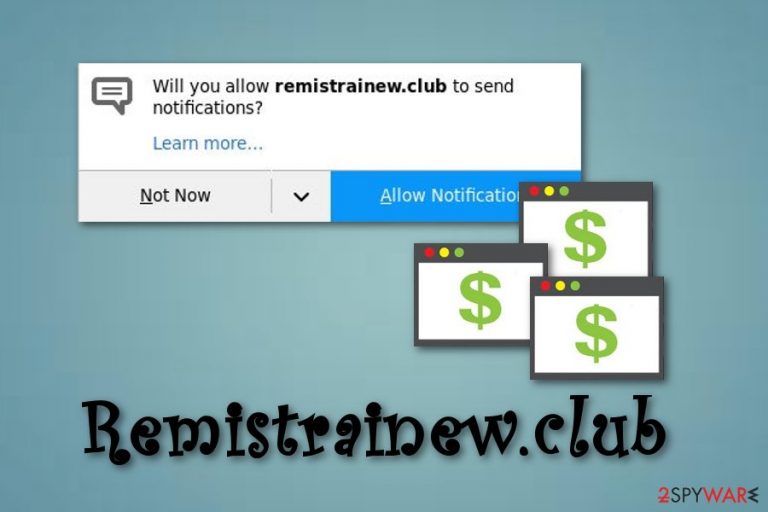
Remistrainew.club is an adware which makes itself obvious right after infiltrating the system as it causes numerous sponsored ads on the victim's browser. Once installed, the ad-supported program (or PUP) modifies various browser settings to perform its own annoying activity while the user is browsing online. You can start facing continuous interruptions of dubious redirects while using web browsers such as Google Chrome, Mozilla Firefox, Internet Explorer, Microsoft Edge, Safari, etc. Moreover, your computing work can be disrupted by numerous intrusive surveys, questionnaires, tech support scams and similar advertisements. The only way to prevent these interruptions is to eliminate the Remistrainew.club virus from your computer.
| Name | Remistrainew.club |
|---|---|
| Category | Adware |
| Sub-category | PUP |
| Symptoms | A big amount of ads, dubious redirects, browser modifications, browser slowdowns |
| Possible dangers | Various adverts can redirect you to potentially harmful pages |
| Browsers affected | Chrome, Firefox, IE, Edge, Safari |
| Uninstall | Use FortectIntego to delete the ad-supported app |
Remistrainew.club and other adware-type programs [1] show a few signs which announce about an adware infection. Such symptoms are:
- Dubious redirects. Once the user is infected with an ad-supported program, he/she is redirected to sponsored sites. Some of them might be infected with malware.
- Modified browsers. Adware has an ability to change various browser settings so that the PUP could perform its own actions;
- A big amount of ads interrupting your time online. This is one of the clearest signs that you are affected by adware. All ad-supported programs have the purpose to produce overfilling pop-ups, pop-unders, and in-text links;
- Slow downs on the web browser or crashes. The affected web browser might start slowing down your whole online routine. This is caused by the huge amount of adverts that show up on the screen each time you try to browse the web.
Notice that Remistrainew.club ads are displayed with the main aim – to bring income for the developers. Such pop-ups, pop-unders, coupons, and banners are created by using details related to users' browsing habits. That explains the fact why adware developers seek to gather as much data about their users' browsing experience as possible. Once clicked, the advertisement brings revenue for its creators, so the more clicks their generate, the bigger income they receive.
If you ever spot such beforementioned signs, you have the adware infection on your computer. There is no surprise that you can't remember installing it because such programs typically slip secretly into your computer system. In this case, you need to remove Remistrainew.club virus to avoid further unwanted consequences. Causes can even be more harmful as various ads might redirect you to pages that lack security and might include damaging content.
We recommend performing the Remistrainew.club removal with the help of an anti-malware tool as this way is faster and more effective. Use FortectIntego or any other similar program. However, if you decide to try to get rid of the PUP on your own, you can find manual elimination instructions displayed below this article. Make sure you take each step cautiously.
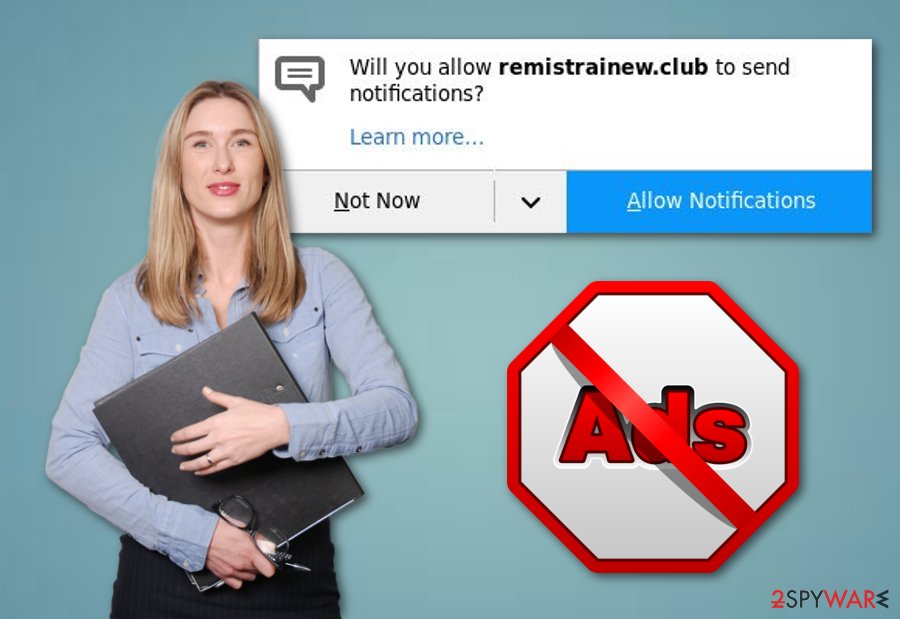
Avoid adware infections by paying attention to the tips of security experts
According to malware researchers from LesVirus.fr [2], you need to take some precautionary measures if wanting to prevent various PUP infections. Here are some methods that should be helpful:
- If you use non-original installers, you need to check your downloads each time you manage to install software from the Internet. For such purpose, go to the Custom or Advanced section and make sure you deselect the Quick/Recommended installation option. After that, opt-out all suspicious downloads from the list;
- Stay away from suspicious-looking websites as they might be potentially harmful to your computer system. Such pages might carry an adware infection in a certain link. However, the worst part is that they also might include serious malware which can bring even more damage to the system. If you encounter a questionable site – eliminate it that same minute;
- Install antivirus protection. Every user needs to get an antivirus program on their computer if they do not already have one. Such security tools will protect the system from various infections and make it less vulnerable. Make sure you always keep the security software [3] updated.
Get rid of Remistrainew.club annoying ads with one click
If you happen to encounter this adware on your computer, note that you can remove Remistrainew.club virus with the help of two separate methods. First of all, you can opt for manual removal technique. In this case, you will need to eliminate all dubious-looking browser extensions, add-ons, plug-ins and search providers that might be related to the adware-type program. Delete these components from your operating system and then fix your affected web browsers by resetting them.
Also, you can carry out the Remistrainew.club removal with the help of an anti-malware tool. Such software will allow you to complete the total process in just a few minutes. We recommend choosing this method over the manual one as it will do the job safely and ensure that the adware infection has been removed successfully. However, consider refreshing browsers that were affected by the PUP after you complete the deletion.
You may remove virus damage with a help of FortectIntego. SpyHunter 5Combo Cleaner and Malwarebytes are recommended to detect potentially unwanted programs and viruses with all their files and registry entries that are related to them.
Getting rid of Remistrainew.club. Follow these steps
Uninstall from Windows
Get rid of adware from Windows by using these instructions:
Instructions for Windows 10/8 machines:
- Enter Control Panel into Windows search box and hit Enter or click on the search result.
- Under Programs, select Uninstall a program.

- From the list, find the entry of the suspicious program.
- Right-click on the application and select Uninstall.
- If User Account Control shows up, click Yes.
- Wait till uninstallation process is complete and click OK.

If you are Windows 7/XP user, proceed with the following instructions:
- Click on Windows Start > Control Panel located on the right pane (if you are Windows XP user, click on Add/Remove Programs).
- In Control Panel, select Programs > Uninstall a program.

- Pick the unwanted application by clicking on it once.
- At the top, click Uninstall/Change.
- In the confirmation prompt, pick Yes.
- Click OK once the removal process is finished.
Delete from macOS
Remove items from Applications folder:
- From the menu bar, select Go > Applications.
- In the Applications folder, look for all related entries.
- Click on the app and drag it to Trash (or right-click and pick Move to Trash)

To fully remove an unwanted app, you need to access Application Support, LaunchAgents, and LaunchDaemons folders and delete relevant files:
- Select Go > Go to Folder.
- Enter /Library/Application Support and click Go or press Enter.
- In the Application Support folder, look for any dubious entries and then delete them.
- Now enter /Library/LaunchAgents and /Library/LaunchDaemons folders the same way and terminate all the related .plist files.

Remove from Microsoft Edge
Delete unwanted extensions from MS Edge:
- Select Menu (three horizontal dots at the top-right of the browser window) and pick Extensions.
- From the list, pick the extension and click on the Gear icon.
- Click on Uninstall at the bottom.

Clear cookies and other browser data:
- Click on the Menu (three horizontal dots at the top-right of the browser window) and select Privacy & security.
- Under Clear browsing data, pick Choose what to clear.
- Select everything (apart from passwords, although you might want to include Media licenses as well, if applicable) and click on Clear.

Restore new tab and homepage settings:
- Click the menu icon and choose Settings.
- Then find On startup section.
- Click Disable if you found any suspicious domain.
Reset MS Edge if the above steps did not work:
- Press on Ctrl + Shift + Esc to open Task Manager.
- Click on More details arrow at the bottom of the window.
- Select Details tab.
- Now scroll down and locate every entry with Microsoft Edge name in it. Right-click on each of them and select End Task to stop MS Edge from running.

If this solution failed to help you, you need to use an advanced Edge reset method. Note that you need to backup your data before proceeding.
- Find the following folder on your computer: C:\\Users\\%username%\\AppData\\Local\\Packages\\Microsoft.MicrosoftEdge_8wekyb3d8bbwe.
- Press Ctrl + A on your keyboard to select all folders.
- Right-click on them and pick Delete

- Now right-click on the Start button and pick Windows PowerShell (Admin).
- When the new window opens, copy and paste the following command, and then press Enter:
Get-AppXPackage -AllUsers -Name Microsoft.MicrosoftEdge | Foreach {Add-AppxPackage -DisableDevelopmentMode -Register “$($_.InstallLocation)\\AppXManifest.xml” -Verbose

Instructions for Chromium-based Edge
Delete extensions from MS Edge (Chromium):
- Open Edge and click select Settings > Extensions.
- Delete unwanted extensions by clicking Remove.

Clear cache and site data:
- Click on Menu and go to Settings.
- Select Privacy, search and services.
- Under Clear browsing data, pick Choose what to clear.
- Under Time range, pick All time.
- Select Clear now.

Reset Chromium-based MS Edge:
- Click on Menu and select Settings.
- On the left side, pick Reset settings.
- Select Restore settings to their default values.
- Confirm with Reset.

Remove from Mozilla Firefox (FF)
Clean your Mozilla Firefox browser and make sure that you get rid of all adware-related components:
Remove dangerous extensions:
- Open Mozilla Firefox browser and click on the Menu (three horizontal lines at the top-right of the window).
- Select Add-ons.
- In here, select unwanted plugin and click Remove.

Reset the homepage:
- Click three horizontal lines at the top right corner to open the menu.
- Choose Options.
- Under Home options, enter your preferred site that will open every time you newly open the Mozilla Firefox.
Clear cookies and site data:
- Click Menu and pick Settings.
- Go to Privacy & Security section.
- Scroll down to locate Cookies and Site Data.
- Click on Clear Data…
- Select Cookies and Site Data, as well as Cached Web Content and press Clear.

Reset Mozilla Firefox
If clearing the browser as explained above did not help, reset Mozilla Firefox:
- Open Mozilla Firefox browser and click the Menu.
- Go to Help and then choose Troubleshooting Information.

- Under Give Firefox a tune up section, click on Refresh Firefox…
- Once the pop-up shows up, confirm the action by pressing on Refresh Firefox.

Remove from Google Chrome
Delete malicious extensions from Google Chrome:
- Open Google Chrome, click on the Menu (three vertical dots at the top-right corner) and select More tools > Extensions.
- In the newly opened window, you will see all the installed extensions. Uninstall all the suspicious plugins that might be related to the unwanted program by clicking Remove.

Clear cache and web data from Chrome:
- Click on Menu and pick Settings.
- Under Privacy and security, select Clear browsing data.
- Select Browsing history, Cookies and other site data, as well as Cached images and files.
- Click Clear data.

Change your homepage:
- Click menu and choose Settings.
- Look for a suspicious site in the On startup section.
- Click on Open a specific or set of pages and click on three dots to find the Remove option.
Reset Google Chrome:
If the previous methods did not help you, reset Google Chrome to eliminate all the unwanted components:
- Click on Menu and select Settings.
- In the Settings, scroll down and click Advanced.
- Scroll down and locate Reset and clean up section.
- Now click Restore settings to their original defaults.
- Confirm with Reset settings.

Delete from Safari
Remove unwanted extensions from Safari:
- Click Safari > Preferences…
- In the new window, pick Extensions.
- Select the unwanted extension and select Uninstall.

Clear cookies and other website data from Safari:
- Click Safari > Clear History…
- From the drop-down menu under Clear, pick all history.
- Confirm with Clear History.

Reset Safari if the above-mentioned steps did not help you:
- Click Safari > Preferences…
- Go to Advanced tab.
- Tick the Show Develop menu in menu bar.
- From the menu bar, click Develop, and then select Empty Caches.

After uninstalling this potentially unwanted program (PUP) and fixing each of your web browsers, we recommend you to scan your PC system with a reputable anti-spyware. This will help you to get rid of Remistrainew.club registry traces and will also identify related parasites or possible malware infections on your computer. For that you can use our top-rated malware remover: FortectIntego, SpyHunter 5Combo Cleaner or Malwarebytes.
How to prevent from getting adware
Access your website securely from any location
When you work on the domain, site, blog, or different project that requires constant management, content creation, or coding, you may need to connect to the server and content management service more often. The best solution for creating a tighter network could be a dedicated/fixed IP address.
If you make your IP address static and set to your device, you can connect to the CMS from any location and do not create any additional issues for the server or network manager that needs to monitor connections and activities. VPN software providers like Private Internet Access can help you with such settings and offer the option to control the online reputation and manage projects easily from any part of the world.
Recover files after data-affecting malware attacks
While much of the data can be accidentally deleted due to various reasons, malware is one of the main culprits that can cause loss of pictures, documents, videos, and other important files. More serious malware infections lead to significant data loss when your documents, system files, and images get encrypted. In particular, ransomware is is a type of malware that focuses on such functions, so your files become useless without an ability to access them.
Even though there is little to no possibility to recover after file-locking threats, some applications have features for data recovery in the system. In some cases, Data Recovery Pro can also help to recover at least some portion of your data after data-locking virus infection or general cyber infection.
