Rephartertonelin.info (Free Guide) - Free Instructions
Rephartertonelin.info Removal Guide
What is Rephartertonelin.info?
Rephartertonelin.info is the pop-up virus that tries to trick users into allowing constant push notifications
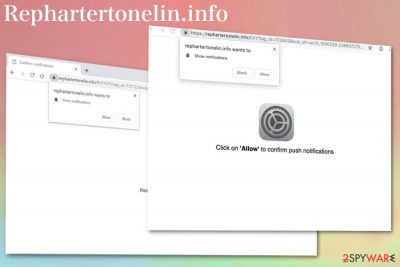
Rephartertonelin.info is the adware program that causes your browser opening windows by itself and redirecting to suspicious sites. This is yet another intrusive program that causes frustration due to unwanted browser behavior. In most cases, it appears out of nowhere, and the victim has no idea where this program came from. It is due to the most common adware distribution method – software bundling. Rephartertonelin.info virus gets called like that because of the difficulty in eliminating caused by various changes or added registry entries, but this cyber infection categorizes as a potentially unwanted program. However, to forget about this behavior, you need to get a professional antivirus tool.
| Name | Rephartertonelin.info |
|---|---|
| Category | Potentially unwanted program |
| Type | Adware |
| Symptoms | Uses social engineering[1] to trick users into subscribing to notifications that later exposes to questionable content |
| Distribution | Bundled software during the insecure freeware installations |
| Main danger | May install additional content without permission |
| Elimination | Clean the system using FortectIntego |
The website Rephartertonelin.info appears on your browser out of nowhere? You may exit the site and browse the internet without interruption. However, when this page continuously shows up and causes redirects to more questionable sites, you can be sure that your device is infected with an adware-type intruder or potentially unwanted program.
When Rephartertonelin.info virus gets on the system, it starts showing up on your browser and suggesting to Confirm notifications in the pop-up window of the web browser. Unfortunately, you can choose Allow or Block, but it doesn't matter since any interaction with this site automatically agrees with the additional content delivered from the website or similar affiliated pages.
Since Rephartertonelin.info is associated with many advertisers that sponsor this PUP, you should encounter tons of different symptoms regarding commercial content:
- pop-up ads delivered to your screen after each click on the browser;
- banners injecting commonly visited sites;
- redirects to suspicious affiliated pages;
- in-text advertisements;
- general slowness of the computer.
Additionally, Rephartertonelin.info can change or replace values on your registry which triggers various system errors or freezes/crashes. This additional functionality and other system changes can even affect the virus removal process because you cannot find the initial infection that starts on the device after each reboot manually.
So for the Rephartertonelin.info removal, you should use professional anti-malware tools. Also employing the program like FortectIntego can help clean the system fully. This method allows to detect all potential threats and delete them at the same time as optimizing the system.
Remember that you need to remove Rephartertonelin.info as soon as possible for one big reason – data tracking. Various information about the device, location or browsing preferences and habits can be later used for advertising purposes, so PUPs are known for collecting and using this data.[2]
This intruder causes push notifications that appear on the desktop and seem to be sent from the browser. These changes are made on the web browser settings and can affect Mozilla Firefox, Google Chrome, Internet Explorer, or another browser. You need to make sure that those push notifications are not going to appear on your screen again:
- Check your browser settings.
- Locate to Content or Site preferences.
- Find the section about Notifications.
- Block notifications from sites that are marked with Allow.
- Remove suspicious pages from the list completely.
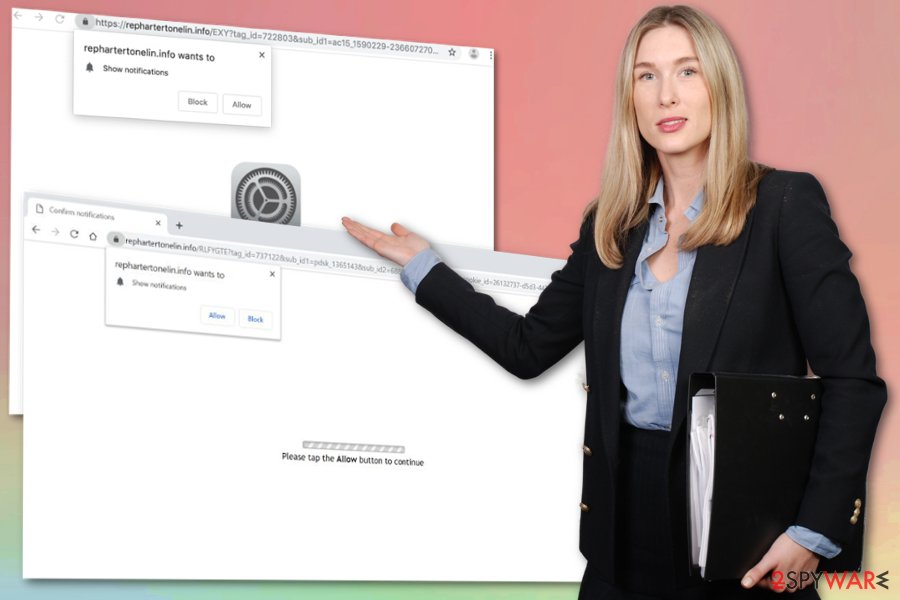
Avoid getting infected by choosing the reputable software provider
When you browse online, you get exposed to possibly harmful content, and due to this fact, your machine gets cyber infections without you even noticing. Unfortunately, when you download software from suspicious websites or use p2p and similar sites, the risk gets even more significant.
Software bundling is the technique that experts[3] constantly report about and people still tend to skip through steps during the installation and opts for Default or Quick processes, to save time. However, this method only allows PUPs to get on your device automatically because you cannot de-select them from the list.
Choosing Advanced or Custom installations give you the opportunity to see all included applications and un-mark useless or unwanted programs. Getting programs from the official site also helps avoid these cyber infections.
Scan the system thoroughly to remove Rephartertonelin.info once and for all
Dealing with potentially unwanted programs may get you more frustrated than the intrusive commercial content delivered by the adware itself. Since Rephartertonelin.info removal gets difficult due to the changes in the registry, we offer to rely on automatic virus termination methods.
You can remove Rephartertonelin.info by installing anti-malware tool and scanning the system thoroughly. By doing so, your device can get cleaned entirely, and the performance should improve immediately after the procedure.
You may remove virus damage with a help of FortectIntego. SpyHunter 5Combo Cleaner and Malwarebytes are recommended to detect potentially unwanted programs and viruses with all their files and registry entries that are related to them.
Getting rid of Rephartertonelin.info. Follow these steps
Uninstall from Windows
Remove Rephartertonelin.info from your device by following these steps:
Instructions for Windows 10/8 machines:
- Enter Control Panel into Windows search box and hit Enter or click on the search result.
- Under Programs, select Uninstall a program.

- From the list, find the entry of the suspicious program.
- Right-click on the application and select Uninstall.
- If User Account Control shows up, click Yes.
- Wait till uninstallation process is complete and click OK.

If you are Windows 7/XP user, proceed with the following instructions:
- Click on Windows Start > Control Panel located on the right pane (if you are Windows XP user, click on Add/Remove Programs).
- In Control Panel, select Programs > Uninstall a program.

- Pick the unwanted application by clicking on it once.
- At the top, click Uninstall/Change.
- In the confirmation prompt, pick Yes.
- Click OK once the removal process is finished.
Delete from macOS
Remove items from Applications folder:
- From the menu bar, select Go > Applications.
- In the Applications folder, look for all related entries.
- Click on the app and drag it to Trash (or right-click and pick Move to Trash)

To fully remove an unwanted app, you need to access Application Support, LaunchAgents, and LaunchDaemons folders and delete relevant files:
- Select Go > Go to Folder.
- Enter /Library/Application Support and click Go or press Enter.
- In the Application Support folder, look for any dubious entries and then delete them.
- Now enter /Library/LaunchAgents and /Library/LaunchDaemons folders the same way and terminate all the related .plist files.

Remove from Microsoft Edge
Delete unwanted extensions from MS Edge:
- Select Menu (three horizontal dots at the top-right of the browser window) and pick Extensions.
- From the list, pick the extension and click on the Gear icon.
- Click on Uninstall at the bottom.

Clear cookies and other browser data:
- Click on the Menu (three horizontal dots at the top-right of the browser window) and select Privacy & security.
- Under Clear browsing data, pick Choose what to clear.
- Select everything (apart from passwords, although you might want to include Media licenses as well, if applicable) and click on Clear.

Restore new tab and homepage settings:
- Click the menu icon and choose Settings.
- Then find On startup section.
- Click Disable if you found any suspicious domain.
Reset MS Edge if the above steps did not work:
- Press on Ctrl + Shift + Esc to open Task Manager.
- Click on More details arrow at the bottom of the window.
- Select Details tab.
- Now scroll down and locate every entry with Microsoft Edge name in it. Right-click on each of them and select End Task to stop MS Edge from running.

If this solution failed to help you, you need to use an advanced Edge reset method. Note that you need to backup your data before proceeding.
- Find the following folder on your computer: C:\\Users\\%username%\\AppData\\Local\\Packages\\Microsoft.MicrosoftEdge_8wekyb3d8bbwe.
- Press Ctrl + A on your keyboard to select all folders.
- Right-click on them and pick Delete

- Now right-click on the Start button and pick Windows PowerShell (Admin).
- When the new window opens, copy and paste the following command, and then press Enter:
Get-AppXPackage -AllUsers -Name Microsoft.MicrosoftEdge | Foreach {Add-AppxPackage -DisableDevelopmentMode -Register “$($_.InstallLocation)\\AppXManifest.xml” -Verbose

Instructions for Chromium-based Edge
Delete extensions from MS Edge (Chromium):
- Open Edge and click select Settings > Extensions.
- Delete unwanted extensions by clicking Remove.

Clear cache and site data:
- Click on Menu and go to Settings.
- Select Privacy, search and services.
- Under Clear browsing data, pick Choose what to clear.
- Under Time range, pick All time.
- Select Clear now.

Reset Chromium-based MS Edge:
- Click on Menu and select Settings.
- On the left side, pick Reset settings.
- Select Restore settings to their default values.
- Confirm with Reset.

Remove from Mozilla Firefox (FF)
Various browsers may get affected regardless you use them or not. So check all of them:
Remove dangerous extensions:
- Open Mozilla Firefox browser and click on the Menu (three horizontal lines at the top-right of the window).
- Select Add-ons.
- In here, select unwanted plugin and click Remove.

Reset the homepage:
- Click three horizontal lines at the top right corner to open the menu.
- Choose Options.
- Under Home options, enter your preferred site that will open every time you newly open the Mozilla Firefox.
Clear cookies and site data:
- Click Menu and pick Settings.
- Go to Privacy & Security section.
- Scroll down to locate Cookies and Site Data.
- Click on Clear Data…
- Select Cookies and Site Data, as well as Cached Web Content and press Clear.

Reset Mozilla Firefox
If clearing the browser as explained above did not help, reset Mozilla Firefox:
- Open Mozilla Firefox browser and click the Menu.
- Go to Help and then choose Troubleshooting Information.

- Under Give Firefox a tune up section, click on Refresh Firefox…
- Once the pop-up shows up, confirm the action by pressing on Refresh Firefox.

Remove from Google Chrome
Eliminate unwanted extensions or toolbars from your Chrome:
Delete malicious extensions from Google Chrome:
- Open Google Chrome, click on the Menu (three vertical dots at the top-right corner) and select More tools > Extensions.
- In the newly opened window, you will see all the installed extensions. Uninstall all the suspicious plugins that might be related to the unwanted program by clicking Remove.

Clear cache and web data from Chrome:
- Click on Menu and pick Settings.
- Under Privacy and security, select Clear browsing data.
- Select Browsing history, Cookies and other site data, as well as Cached images and files.
- Click Clear data.

Change your homepage:
- Click menu and choose Settings.
- Look for a suspicious site in the On startup section.
- Click on Open a specific or set of pages and click on three dots to find the Remove option.
Reset Google Chrome:
If the previous methods did not help you, reset Google Chrome to eliminate all the unwanted components:
- Click on Menu and select Settings.
- In the Settings, scroll down and click Advanced.
- Scroll down and locate Reset and clean up section.
- Now click Restore settings to their original defaults.
- Confirm with Reset settings.

Delete from Safari
Remove unwanted extensions from Safari:
- Click Safari > Preferences…
- In the new window, pick Extensions.
- Select the unwanted extension and select Uninstall.

Clear cookies and other website data from Safari:
- Click Safari > Clear History…
- From the drop-down menu under Clear, pick all history.
- Confirm with Clear History.

Reset Safari if the above-mentioned steps did not help you:
- Click Safari > Preferences…
- Go to Advanced tab.
- Tick the Show Develop menu in menu bar.
- From the menu bar, click Develop, and then select Empty Caches.

After uninstalling this potentially unwanted program (PUP) and fixing each of your web browsers, we recommend you to scan your PC system with a reputable anti-spyware. This will help you to get rid of Rephartertonelin.info registry traces and will also identify related parasites or possible malware infections on your computer. For that you can use our top-rated malware remover: FortectIntego, SpyHunter 5Combo Cleaner or Malwarebytes.
How to prevent from getting adware
Access your website securely from any location
When you work on the domain, site, blog, or different project that requires constant management, content creation, or coding, you may need to connect to the server and content management service more often. The best solution for creating a tighter network could be a dedicated/fixed IP address.
If you make your IP address static and set to your device, you can connect to the CMS from any location and do not create any additional issues for the server or network manager that needs to monitor connections and activities. VPN software providers like Private Internet Access can help you with such settings and offer the option to control the online reputation and manage projects easily from any part of the world.
Recover files after data-affecting malware attacks
While much of the data can be accidentally deleted due to various reasons, malware is one of the main culprits that can cause loss of pictures, documents, videos, and other important files. More serious malware infections lead to significant data loss when your documents, system files, and images get encrypted. In particular, ransomware is is a type of malware that focuses on such functions, so your files become useless without an ability to access them.
Even though there is little to no possibility to recover after file-locking threats, some applications have features for data recovery in the system. In some cases, Data Recovery Pro can also help to recover at least some portion of your data after data-locking virus infection or general cyber infection.
- ^ Joan Goodchild. 8 common social engineering tactics. CSOonline. Security news, features and analysis.
- ^ Geo-targeting: What is Geo-targeting?. Wordstream. Online advertising made easy.
- ^ Lesvirus. Lesvirus. Spyware related news.























