Repter ransomware (Virus Removal Instructions) - Free Guide
Repter virus Removal Guide
What is Repter ransomware?
Repter ransomware is a data locking malware that deletes Shadow Volume Copies to prevent easy file recovery
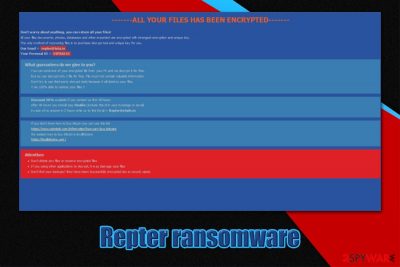
Repter ransomware is a type of malware that is distributed by malicious actors for money extortion purposes. For the attack to be successful, hackers use a variety of virus distribution techniques to infect victims (spam emails, fake updates, exploits, and others), consequently locking pictures, music, videos, documents, and other data on the infected machine. With the help of the Salsa + RSA encryption algorithm,[1] the virus appends .repter extension to each of the files, making them unreachable to the victims.
To regain access to the locked files, hackers behind Repter ransomware ask users to pay a ransom in Bitcoin, the size of which can vary greatly. The attackers also leave email address repter@tuta.io for communication purposes, which is disclosed inside a popup window titled “How To Decrypt Files.hta.” Repter virus was also identified as a variant of Fonix ransomware.
| Name | Repter ransomware |
| Type | File locking virus, crypto-malware |
| Malware family | Fonix ransomware |
| Encryption method | RSA + Salsa |
| File extension | Each of the personal files is appended with “.EMAIL=[repter@tuta.io]ID=[random].repter” appendix |
| Distribution | Malware authors use a variety of delivery methods, including spam emails, exploit kits, fake updates, malicious ads, software cracks, etc. |
| Ransom note | “How To Decrypt Files.hta” is shown as soon as file encryption process is completed |
| Contact | repter@tuta.io is an email which victims should contact the attackers through |
| Related files | Repter.exe |
| Malware removal | Use powerful security software that would be able to find and eliminate the infection easily – we advise using SpyHunter 5Combo Cleaner, Malwarebytes, or another reputable anti-malware |
| System fix | To take care |
It is yet unknown who is behind the Repter file virus, and there are a few victims to date. However, it does not mean that the malware cannot become more prominent, as hackers can engage in more vast distribution campaigns. To avoid the hassle of Repter ransomware removal and problematic data recovery procedure, we recommend using precautionary measures to avoid such infections in the future.
Repter ransomware attacks all versions of Windows operating systems, and the file encryption is executed almost immediately after infiltration. Therefore, there are very few chances that users can interrupt the process before that. In fact, most ransomware only encrypts the first few kilobytes of file data, which results in swift encryption.
The bad news is that a powerful encryption algorithm (a combination of two different ones) is used. As soon as the process is applied, access to files becomes restricted. The only way to recover .repter files is by using data backups since the key that is required to unlock files is stored on a remote server controlled by hackers.
To make the encryption more effective, Repter ransomware deletes Shadow Volume Copies and (automatic Windows backups that can be used for data recovery), disables Windows repair function, modifies the registry, disables Windows Defender, and performs other actions. Due to these modifications, the operating system might become unresponsive after infection termination. In case you experience issues, you could attempt to fix virus damage with the help of such tools as FortectIntego.
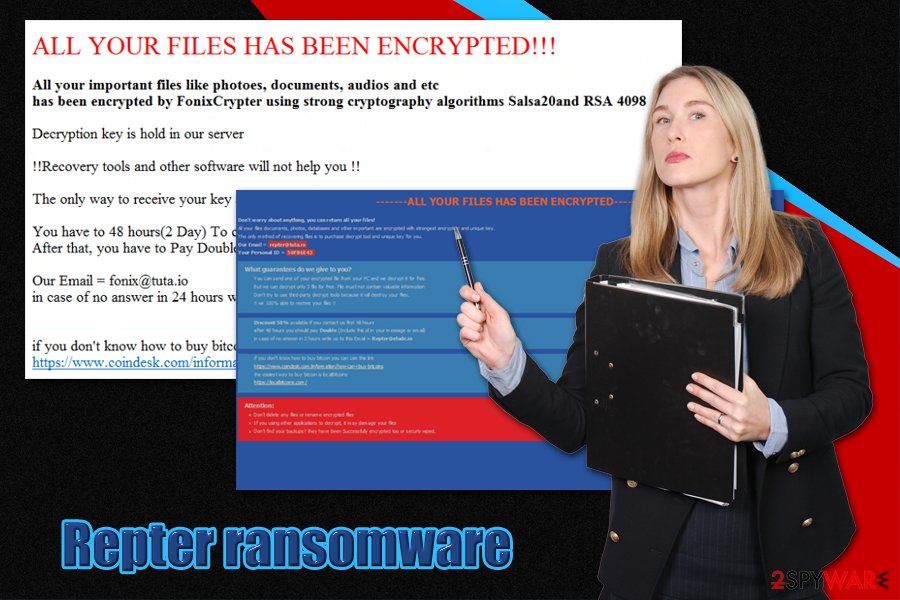
Malware targets the most common file types, such as .PDF, .doc, .zip, .jpg, and many others. Nonetheless, malware leaves system files intact, as its main goal is not to corrupt users' operating systems, but rather attempt to extort money from them.
Soon after the encryption is complete, Repter file virus delivers the following message:
——-ALL YOUR FILES HAS BEEN ENCRYPTED——-
Don't worry about anything, you can return all your files!
All your files documents, photos, databases and other important are encrypted with strongest encryption and unique key.
The only method of recovering files is to purchase decrypt tool and unique key for you.
Our Email = repter@tuta.io
Your Personal ID = –
What guarantees do we give to you?
You can send one of your encrypted file from your PC and we decrypt it for free.
But we can decrypt only 3 file for free. File must not contain valuable information
Don't try to use third-party decrypt tools because it will destroy your files.
!! we 100% able to restore your files !!
Discount 50% available if you contact us first 48 hours
after 48 hours you should pay Double (Include this id in your message or email)
in case of no answer in 2 hours write us to this Email = Repter@elude.in
if you don't know how to buy bitcoin you can use this link
hxxps://www.coindesk.com/information/how-can-i-buy-bitcoins
the easiest way to buy bitcoin is localBitcoins
hxxps://localbitcoins.com/
Attention:
Don’t delete any files or rename encrypted files
If you using other applications to decrypt, it may damage your files
Don’t find your backups? they have been Successfully encrypted too or securly wiped.
As evident, the attackers attempt to convince victims that paying the ransom is in their best interest:
- they provide test decryption option to convince users that Repter decryptor is fully functional;
- they use scare tactics, claiming that the decryption tool price will double after 48 hours.
However, we highly advise you not pat ransom or contact criminals, as they might scam you and never provide the required key. As a result, you might not only lose your files but also money.
Instead, you should backup all the encrypted data and then remove Repter ransomware from your machine by using reputable anti-malware software. Note that this process will not delete .repter file extension of the encrypted files. Unfortunately, if you did not have backups ready, recovering data successfully in other ways is relatively low. For more details, please check the bottom section below, as you still could retrieve at least some portion of your files.
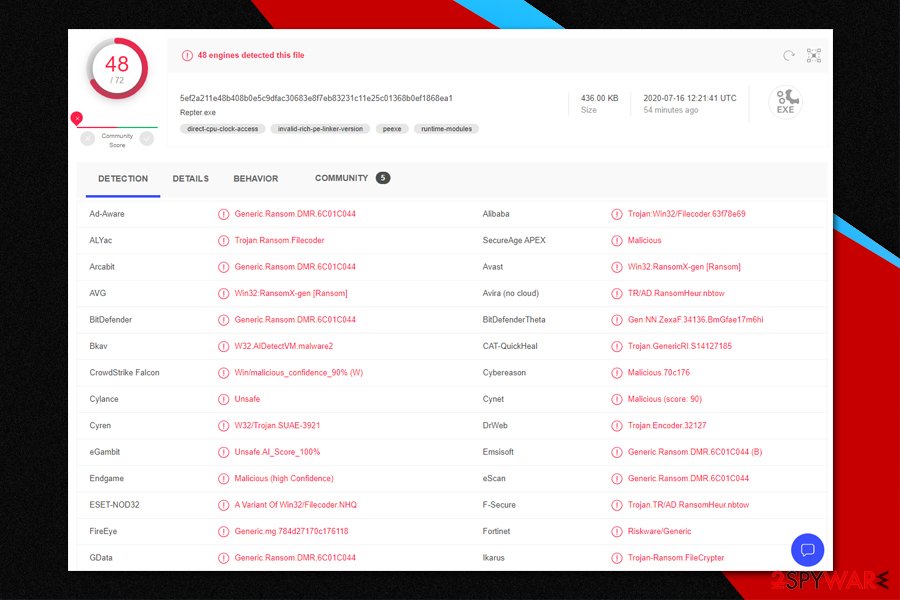
Ransomware distribution methods and infection prevention
As previously mentioned, malicious actors behind the ransomware use several distribution techniques in order to expand the scope of the attack. By using different methods, crooks increase the chances of victims getting infected, and, consequently, paying the ransom. While this practice is common, other ransomware strains, such as Djvu, only use a single distribution method (software cracks, pirated program installers), and are extremely successful.
To conclude, if you want to protect your computer from future ransomware attacks, you should apply precautionary measures listen by security researchers at senzavirus.it:[2]
- Use comprehensive security software that could protect you from malware attacks;
- Never download software cracks or pirated programs;
- Avoid dubious and high-risk websites (torrents, warez, porn, free streaming, gambling, etc.);
- Do no allow an email attachment run macro function by pressing “Allow Content”;
- Do not click on links inside suspicious emails;
- Use complex passwords for all your accounts or employ a password manager;
- Backup your files regularly!
Remove Repter ransomware safely
Repter ransomware removal might not be necessary, as many malware of such type is programmed to eliminate itself after the locking process is complete. However, it is important to note that ransomware can leave additional modules or be distributed along with other infections, such as Trojans. Therefore, regardless if the Repter virus remains on the system, you should still perform a full system scan with anti-malware software, which can detect it easily.[3]
However, before you remove Repter ransomware from your computer, you should backup all the encrypted files on an external drive. Locked files do not hold any malicious code inside them, so they are safe to copy or use.
As soon as you complete the backup, you should then employ anti-malware software. Keep in mind that the virus disables Windows Defender, so you should rely on third-party tools instead.
Getting rid of Repter virus. Follow these steps
Manual removal using Safe Mode
In case of malware prevents you from using security software, access Safe Mode with Networking:
Important! →
Manual removal guide might be too complicated for regular computer users. It requires advanced IT knowledge to be performed correctly (if vital system files are removed or damaged, it might result in full Windows compromise), and it also might take hours to complete. Therefore, we highly advise using the automatic method provided above instead.
Step 1. Access Safe Mode with Networking
Manual malware removal should be best performed in the Safe Mode environment.
Windows 7 / Vista / XP
- Click Start > Shutdown > Restart > OK.
- When your computer becomes active, start pressing F8 button (if that does not work, try F2, F12, Del, etc. – it all depends on your motherboard model) multiple times until you see the Advanced Boot Options window.
- Select Safe Mode with Networking from the list.

Windows 10 / Windows 8
- Right-click on Start button and select Settings.

- Scroll down to pick Update & Security.

- On the left side of the window, pick Recovery.
- Now scroll down to find Advanced Startup section.
- Click Restart now.

- Select Troubleshoot.

- Go to Advanced options.

- Select Startup Settings.

- Press Restart.
- Now press 5 or click 5) Enable Safe Mode with Networking.

Step 2. Shut down suspicious processes
Windows Task Manager is a useful tool that shows all the processes running in the background. If malware is running a process, you need to shut it down:
- Press Ctrl + Shift + Esc on your keyboard to open Windows Task Manager.
- Click on More details.

- Scroll down to Background processes section, and look for anything suspicious.
- Right-click and select Open file location.

- Go back to the process, right-click and pick End Task.

- Delete the contents of the malicious folder.
Step 3. Check program Startup
- Press Ctrl + Shift + Esc on your keyboard to open Windows Task Manager.
- Go to Startup tab.
- Right-click on the suspicious program and pick Disable.

Step 4. Delete virus files
Malware-related files can be found in various places within your computer. Here are instructions that could help you find them:
- Type in Disk Cleanup in Windows search and press Enter.

- Select the drive you want to clean (C: is your main drive by default and is likely to be the one that has malicious files in).
- Scroll through the Files to delete list and select the following:
Temporary Internet Files
Downloads
Recycle Bin
Temporary files - Pick Clean up system files.

- You can also look for other malicious files hidden in the following folders (type these entries in Windows Search and press Enter):
%AppData%
%LocalAppData%
%ProgramData%
%WinDir%
After you are finished, reboot the PC in normal mode.
Remove Repter using System Restore
-
Step 1: Reboot your computer to Safe Mode with Command Prompt
Windows 7 / Vista / XP- Click Start → Shutdown → Restart → OK.
- When your computer becomes active, start pressing F8 multiple times until you see the Advanced Boot Options window.
-
Select Command Prompt from the list

Windows 10 / Windows 8- Press the Power button at the Windows login screen. Now press and hold Shift, which is on your keyboard, and click Restart..
- Now select Troubleshoot → Advanced options → Startup Settings and finally press Restart.
-
Once your computer becomes active, select Enable Safe Mode with Command Prompt in Startup Settings window.

-
Step 2: Restore your system files and settings
-
Once the Command Prompt window shows up, enter cd restore and click Enter.

-
Now type rstrui.exe and press Enter again..

-
When a new window shows up, click Next and select your restore point that is prior the infiltration of Repter. After doing that, click Next.


-
Now click Yes to start system restore.

-
Once the Command Prompt window shows up, enter cd restore and click Enter.
Bonus: Recover your data
Guide which is presented above is supposed to help you remove Repter from your computer. To recover your encrypted files, we recommend using a detailed guide prepared by 2-spyware.com security experts.If your files are encrypted by Repter, you can use several methods to restore them:
Data Recovery Pro might be useful when trying to recover .repter files
In case you did not use your machine much after the infection, Data Recovery Pro might be able to retrieve at least some working copies of your files.
- Download Data Recovery Pro;
- Follow the steps of Data Recovery Setup and install the program on your computer;
- Launch it and scan your computer for files encrypted by Repter ransomware;
- Restore them.
Windows Previous Versions feature could be of use
This function might be useful if the virus failed to delete Shadow Volume Copies, this method could be helpful to you.
- Find an encrypted file you need to restore and right-click on it;
- Select “Properties” and go to “Previous versions” tab;
- Here, check each of available copies of the file in “Folder versions”. You should select the version you want to recover and click “Restore”.
ShadowExplorer is another tool that could be helpful with data recovery
ShadowExplorer is a tool that can help some users to recover data encrypted by ransomware.
- Download Shadow Explorer (http://shadowexplorer.com/);
- Follow a Shadow Explorer Setup Wizard and install this application on your computer;
- Launch the program and go through the drop down menu on the top left corner to select the disk of your encrypted data. Check what folders are there;
- Right-click on the folder you want to restore and select “Export”. You can also select where you want it to be stored.
No decryption tool is available yet
Finally, you should always think about the protection of crypto-ransomwares. In order to protect your computer from Repter and other ransomwares, use a reputable anti-spyware, such as FortectIntego, SpyHunter 5Combo Cleaner or Malwarebytes
How to prevent from getting ransomware
Stream videos without limitations, no matter where you are
There are multiple parties that could find out almost anything about you by checking your online activity. While this is highly unlikely, advertisers and tech companies are constantly tracking you online. The first step to privacy should be a secure browser that focuses on tracker reduction to a minimum.
Even if you employ a secure browser, you will not be able to access websites that are restricted due to local government laws or other reasons. In other words, you may not be able to stream Disney+ or US-based Netflix in some countries. To bypass these restrictions, you can employ a powerful Private Internet Access VPN, which provides dedicated servers for torrenting and streaming, not slowing you down in the process.
Data backups are important – recover your lost files
Ransomware is one of the biggest threats to personal data. Once it is executed on a machine, it launches a sophisticated encryption algorithm that locks all your files, although it does not destroy them. The most common misconception is that anti-malware software can return files to their previous states. This is not true, however, and data remains locked after the malicious payload is deleted.
While regular data backups are the only secure method to recover your files after a ransomware attack, tools such as Data Recovery Pro can also be effective and restore at least some of your lost data.
- ^ RSA (cryptosystem). Wikipedia. The Free Encyclopedia.
- ^ Senzavirus.it. Senzavirus. Cybersecurity advice and malware insights.
- ^ Repter.exe. Virus Total. File and URL analysis.





















