Reuse tab browser extension (Chrome, Firefox, IE, Edge) - Free Guide
Reuse tab browser extension Removal Guide
What is Reuse tab browser extension?
Reuse tab is a potentially unwanted browser extension that shows intrusive ads
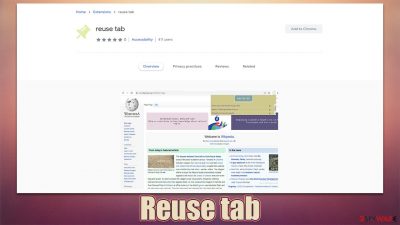
Reuse tab is a browser extension that's presented as a useful tool that can help users to revisit tabs visited before. Little do people suspect any suspicious behavior when installing it, and as soon as the app is implemented, the suspicious activity starts almost immediately.
Reuse tab is an adware-type extension, which means it does not directly influence the homepage or new tab settings (unlike browser hijackers).[1] Some users may or may not notice banners, pop-ups, in-text links, and other intrusive advertisements showing up while they browse the web.
Adware-promoted material can, in some cases, be very regular and not differ much from that seen on various legitimate websites. Some potentially unwanted application developers do not use reliable advertising networks, resulting in users seeing phishing messages and other misleading ads.
If you have found the application running on your browser, we recommend not interacting with the ads it produces and removing it as soon as possible. We provide all the needed details to terminate the PUP, so please check the sections which explain how to do just that below.
| Name | Reuse tab |
| Type | Adware, potentially unwanted application |
| Distribution | Software bundling, third-party websites, misleading ads |
| Symptoms | Shows intrusive advertisements on various websites that don't initially show ads |
| Risks | Installation of potentially unwanted software, such as browser hijackers; redirects can also lead to other malicious websites, resulting in monetary loss or personal data disclosure to unknown parties |
| Removal | Access browser settings and uninstall the extension. Also, perform a full system scan with antivirus software |
| Other steps | After PUP elimination, make sure you clean your browsers to prevent data tracking. FortectIntego can significantly quicken this process |
Reuse tab distribution methods
Some people might install adware on their systems intentionally due to advertised features – in this case, offering of accessing previously-visited links. However, there are plenty of users who would find a suspicious app running on their systems without seemingly installing it.
This mysterious appearance does not come out of anywhere and is, in fact, installed by users themselves, albeit inadvertently. There are a couple of different ways this could have happened:
- Misleading advertisements
- Software bundles.
In the case of the former, users are commonly tricked into installing the Reuse tab and other potentially unwanted applications after they are asked to do so by a misleading message. For example, a scam message might claim that there's some outdated software on the system that needs to be updated, e.g., Flash Player.
It is obviously not the case. Flash was discontinued by its creator, Adobe, a few years ago, and all prompts to install the plugins are fake. In fact, it remains one of the most common methods to infect computers with malware and adware, which we recommend avoiding at all costs.
Bundled software is also very common, and if you have visited a third-party website to download some freeware,[2] this is the main cause of unintentional installation of adware. Third-party distributors often bundle software in the hopes of making more people install optional components, which brings them profits in a scheme known as pay-per-install.[3]
In order to avoid being a victim, you should never rush through the installation steps and always pick the “Advanced” options instead of “Recommended” ones whenever such an option is available – remove all the ticks from pre-ticked checkboxes, read the fine print, and watch out for misplaced “Accept offer” buttons.
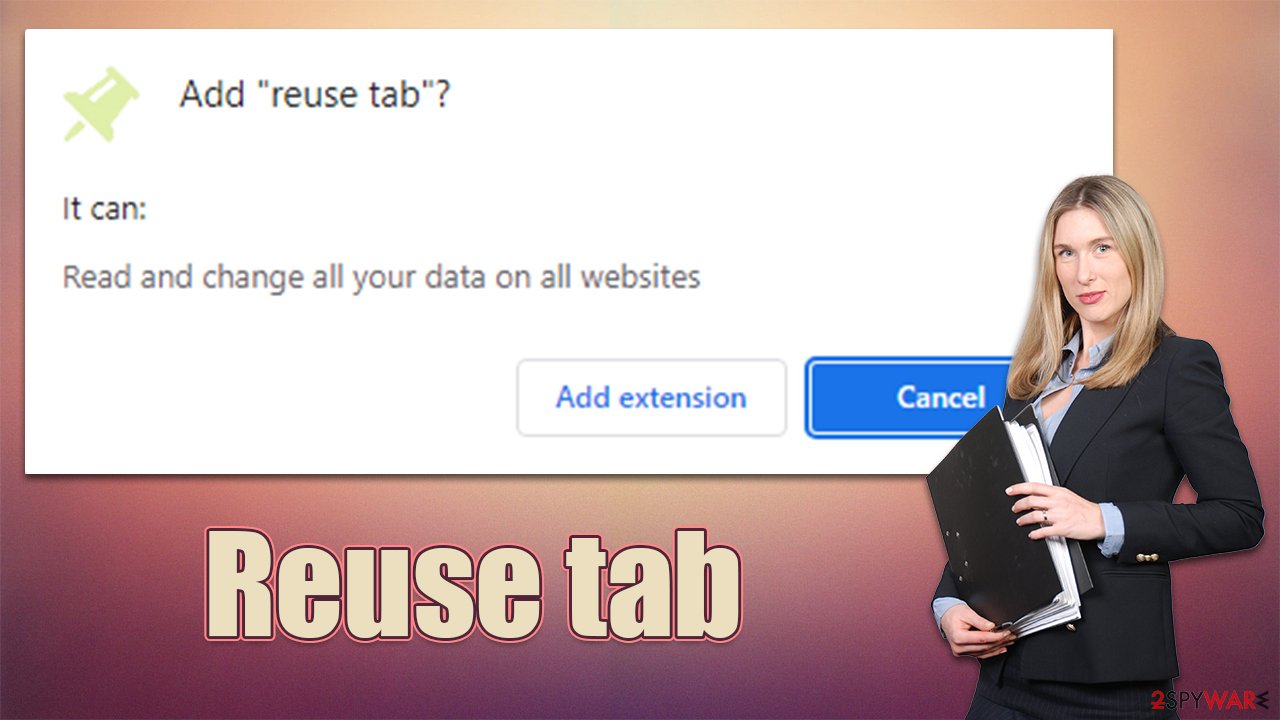
The useless features of PUPs
Evidently, the Reuse tab is presented as an app capable of bringing users back to websites they have already visited. The funny thing about this is that the function of this extension is rather pointless, as every browser has access to the history of visited websites. Using it, you can access pages you visited several days or even weeks ago.
Adware, browser hijackers, and other potentially unwanted applications often boast features that may initially seem beneficial. However, they are either misleading, broken or simply repeat an already built-in functionality of the browser. We have seen this behavior with Cricket Start, SearcheeBoo, YouPDFSearch, and other PUPs out there.
Reuse tab removal
Most browser extensions are created to provide some sort of benefit for users, be it ad-blocking, VPN services, file converting, or other useful features. When it comes to adware, the functions are almost non-existent, as its main goal is to proliferate advertisements, track user data, and earn profits from the activity via ad revenue.
Thus, we recommend removing potentially unwanted applications from your system as soon as you spot their presence – especially if you did not install them intentionally. In fact, if there are PUPs on your device you haven't initially noticed, there might also be malware running in the background without any signs of infection. To check this, we recommend scanning the system with SpyHunter 5Combo Cleaner, Malwarebytes, or another powerful security software. Then, you can proceed with Reuse tab elimination steps below.
Google Chrome
- Open Google Chrome, click on the menu (three vertical dots at the top-right corner) and select More tools > Extensions.
- In the newly opened window, you will see all the installed extensions. Uninstall all the suspicious plugins that might be related to the unwanted program by clicking Remove.
![Remove extensions from Chrome Remove extensions from Chrome]()
Mozilla Firefox
- Open Mozilla Firefox browser and click on the Menu (three horizontal lines at the top-right of the window).
- Select Add-ons.
- In here, select the unwanted plugin and click Remove.
![Remove extensions from Firefox Remove extensions from Firefox]()
MS Edge
- Open Edge and click select Settings > Extensions.
- Delete unwanted extensions by clicking Remove.
![Remove extensions from Chromium Edge Remove extensions from Chromium Edge]()
MS Edge (legacy)
- Select Menu (three horizontal dots at the top-right of the browser window) and pick Extensions.
- From the list, pick the extension and click on the Gear icon.
- Click on Uninstall at the bottom.
![Remove extensions from Edge Remove extensions from Edge]()
Safari
- Click Safari > Preferences…
- In the new window, pick Extensions.
- Select the unwanted extension and select Uninstall.
![Remove extensions from Safari Remove extensions from Safari]()
Uninstalling the extension should get rid of the annoying ads that you were seeing everywhere you went on the internet. However, even if adware is removed from the system, its trackers, such as cookies, might remain on the system. This would allow various tried parties to continue tracking activities without limitations.
You can easily stop the activity with the help of the FortectIntego tool that can clean your browser caches and other adware leftover files from your system, automatically. If you would rather perform these steps alone, proceed with the following:
Google Chrome
- Click on Menu and pick Settings.
- Under Privacy and security, select Clear browsing data.
- Select Browsing history, Cookies, and other site data, as well as Cached images and files.
- Click Clear data.
![Clear cache and web data from Chrome Clear cache and web data from Chrome]()
Mozilla Firefox
- Click Menu and pick Options.
- Go to Privacy & Security section.
- Scroll down to locate Cookies and Site Data.
- Click on Clear Data…
- Select Cookies and Site Data, as well as Cached Web Content, and press Clear.
![Clear cookies and site data from Firefox Clear cookies and site data from Firefox]()
MS Edge (Chromium)
- Click on Menu and go to Settings.
- Select Privacy and services.
- Under Clear browsing data, pick Choose what to clear.
- Under Time range, pick All time.
- Select Clear now.
![Clear browser data from Chroum Edge Clear browser data from Chroum Edge]()
MS Edge (legacy)
- Click on the Menu (three horizontal dots at the top-right of the browser window) and select Privacy & security.
- Under Clear browsing data, pick Choose what to clear.
- Select everything (apart from passwords, although you might want to include Media licenses as well, if applicable) and click on Clear.
![Clear Edge browsing data Clear Edge browsing data]()
Safari
- Click Safari > Clear History…
- From the drop-down menu under Clear, pick all history.
- Confirm with Clear History.
![Clear cookies and website data from Safari Clear cookies and website data from Safari]()
How to prevent from getting adware
Choose a proper web browser and improve your safety with a VPN tool
Online spying has got momentum in recent years and people are getting more and more interested in how to protect their privacy online. One of the basic means to add a layer of security – choose the most private and secure web browser. Although web browsers can't grant full privacy protection and security, some of them are much better at sandboxing, HTTPS upgrading, active content blocking, tracking blocking, phishing protection, and similar privacy-oriented features. However, if you want true anonymity, we suggest you employ a powerful Private Internet Access VPN – it can encrypt all the traffic that comes and goes out of your computer, preventing tracking completely.
Lost your files? Use data recovery software
While some files located on any computer are replaceable or useless, others can be extremely valuable. Family photos, work documents, school projects – these are types of files that we don't want to lose. Unfortunately, there are many ways how unexpected data loss can occur: power cuts, Blue Screen of Death errors, hardware failures, crypto-malware attack, or even accidental deletion.
To ensure that all the files remain intact, you should prepare regular data backups. You can choose cloud-based or physical copies you could restore from later in case of a disaster. If your backups were lost as well or you never bothered to prepare any, Data Recovery Pro can be your only hope to retrieve your invaluable files.
- ^ Jacob Roach. What is Browser Hijacking? Sneakier Than You Think. Cloudwards. Cloud Software & Privacy Tools Reviewed.
- ^ Tim Fisher. What Is Freeware?. Lifewire. Lifewire. Tech News, Reviews, Help & How-Tos.
- ^ What is Pay-Per-Install?. Codefuel. Monetization solutions for websites, apps, extensions and search engines.










