YouPDFSearch browser hijacker (virus) - Free Guide
YouPDFSearch browser hijacker Removal Guide
What is YouPDFSearch browser hijacker?
YouPDFSearch extension changes the browser settings to monetize user activity
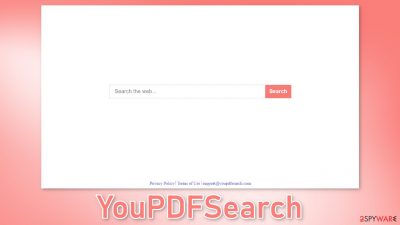
YouPDFSearch is a browser hijacker that can change the main settings, like the homepage, new tab address, and search engine. It forces people to use only selected channels for browsing which raises many user privacy and security concerns. Crooks can also use rogue advertising networks[1] that place ads leading to dangerous websites.
Although browser hijackers themselves are considered to be mild infections, they can lead to other more serious issues. When affected by a hijacker, people can end up on scam pages that try to trick them into providing personal information, downloading PUPs (potentially unwanted programs),[2] and malware.
| NAME | YouPDFSearch |
| TYPE | Browser hijacker; potentially unwanted program |
| SYMPTOMS | An extension is added to the browser; homepage and new tab address altered; a different search engine is implemented; sponsored links displayed in the results |
| DISTRIBUTION | Shady websites, deceptive ads, freeware installations |
| DANGERS | Inaccurate search results, sponsored links can lead to dangerous pages that want to get users personal information |
| ELIMINATION | You can remove an extension via browser settings or by deploying professional security software |
| FURTHER STEPS | After elimination is complete, clean your web browsers and repair system files. You can do that automatically with FortectIntego |
How to prevent from getting browser hijacker
Protect your privacy – employ a VPN
There are several ways how to make your online time more private – you can access an incognito tab. However, there is no secret that even in this mode, you are tracked for advertising purposes. There is a way to add an extra layer of protection and create a completely anonymous web browsing practice with the help of Private Internet Access VPN. This software reroutes traffic through different servers, thus leaving your IP address and geolocation in disguise. Besides, it is based on a strict no-log policy, meaning that no data will be recorded, leaked, and available for both first and third parties. The combination of a secure web browser and Private Internet Access VPN will let you browse the Internet without a feeling of being spied or targeted by criminals.
No backups? No problem. Use a data recovery tool
If you wonder how data loss can occur, you should not look any further for answers – human errors, malware attacks, hardware failures, power cuts, natural disasters, or even simple negligence. In some cases, lost files are extremely important, and many straight out panic when such an unfortunate course of events happen. Due to this, you should always ensure that you prepare proper data backups on a regular basis.
If you were caught by surprise and did not have any backups to restore your files from, not everything is lost. Data Recovery Pro is one of the leading file recovery solutions you can find on the market – it is likely to restore even lost emails or data located on an external device.
- ^ Zeljka Zorz. How does a rogue ad network function?. Helpnetsecurity. Security Insight.
- ^ Wendy Zamora. What is a PUP? – How to avoid potentially unwanted programs. Malwarebytes. Security Tips, Tricks, and How-Tos.
- ^ Brittni Devlin. Why Should You Avoid Illegal Streaming Sites?. Makeuseof. Security Blog.
- ^ Tim Fisher. What Is Freeware?. Lifewire. Internet, Networking, and Security.
- ^ Chris Hoffman. What Is a Browser Cookie?. Howtogeek. Technology Magazine.











