SearcheeBoo! browser hijacker (virus) - Free Guide
SearcheeBoo! browser hijacker Removal Guide
What is SearcheeBoo! browser hijacker?
SearcheeBoo! promotes a fake search engine that can put users' privacy and security in danger
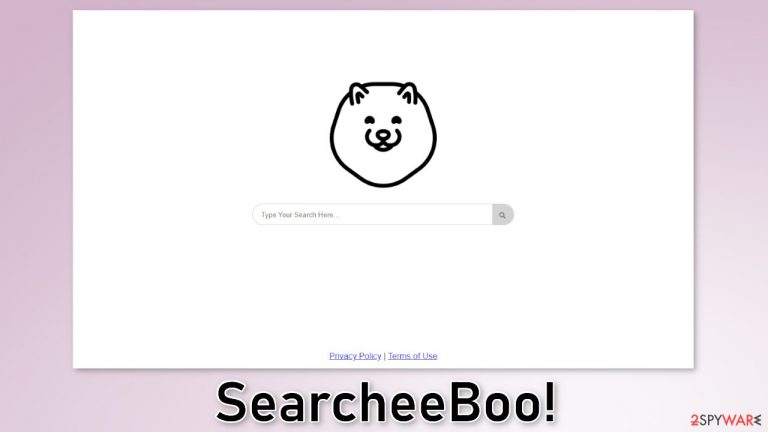
SearcheeBoo! is a browser hijacker that changes the main settings, like the homepage, new tab address, and search engine. It can also cause an increased amount of commercial content, like pop-ups, banners, and redirects. The main purpose of the application is to monetize user activity.
The app also promotes a fake search engine which can lead to misinformation or dangerous pages. The creators may use rogue advertising networks that place ads leading to scam websites. Users may end up on sites that try to trick them into providing personal information, downloading PUPs (potentially unwanted programs),[1] and malware.
Usually, browser extensions are installed to provide functions that are not available on a default browser, like blocking ads, finding coupons, etc. However, there is no reason to keep this plugin installed, as it does not provide anything useful. Instead, it can put users' privacy and security in danger.
| NAME | SearcheeBoo! |
| TYPE | Browser hijacker; potentially unwanted program |
| SYMPTOMS | The app changes the main settings of the browser, like the homepage, new tab address, and search engine |
| DISTRIBUTION | Unsafe websites, deceptive ads, freeware installations |
| DANGERS | The application may be collecting data about users' browsing activities; users might get redirected to dangerous websites that can trick them into providing personal information or downloading PUPs and malware |
| ELIMINATION | Remove the extension via browser settings; performing a scan with professional security tools is recommended |
| FURTHER STEPS | Use FortectIntego to clear your browsers from cookies and cache |
Distribution methods
Browser hijackers such as SearcheeBoo! usually enter the machine through bogus download pages. Most of the time, they open in new tabs after browsing through other shady sites. This includes web pages that engage in illegal activities, like illegal streaming platforms, peer-to-peer file-sharing platforms, torrent websites, etc.
You should be careful while browsing the web and not click on random links and buttons. Visit only websites that you know and trust. If you want to install a browser extension, use official web stores. Apps that get listed there have to go through an extensive review process.
However, there are also instances when users are not aware of a browser hijacker installation. This can happen if you use freeware[2] distribution platforms. They include additional programs[3] which are often PUPs in the installers without disclosing it clearly. Many people skip through the process and do not notice them.
Clear your browsers from trackers
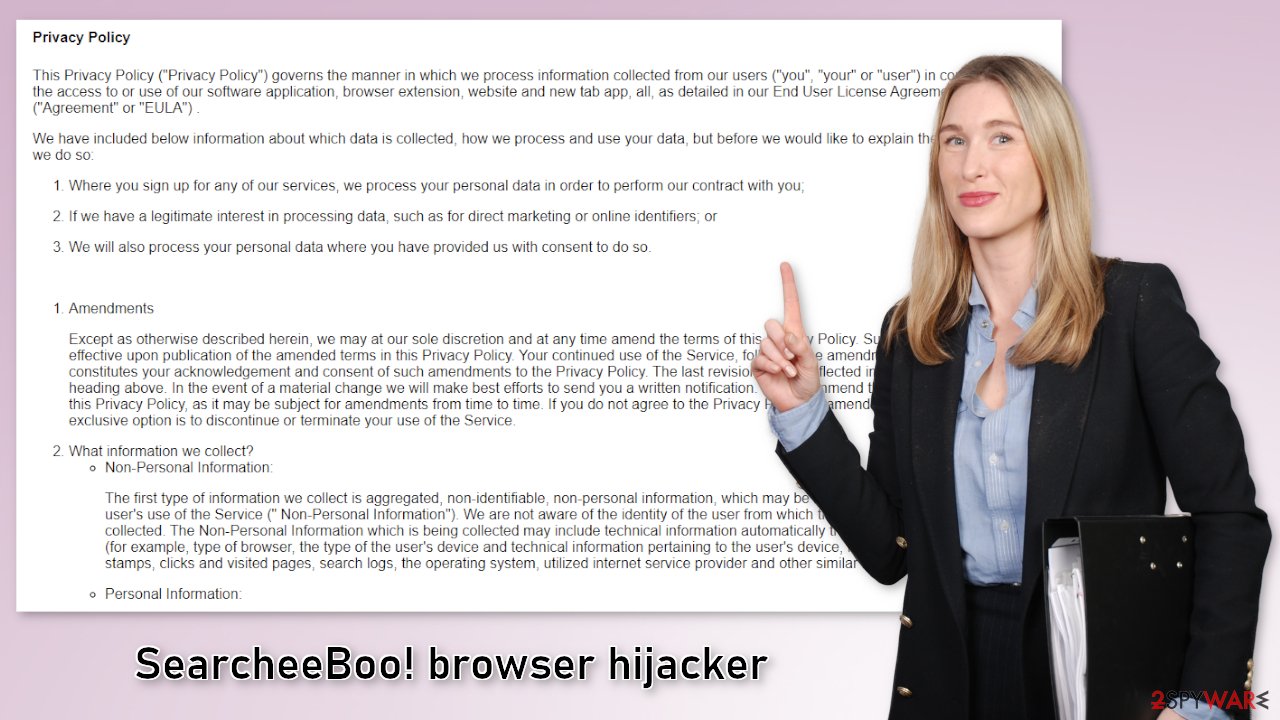
One of the most important things you should do after a successful removal is to take care of your browsers. Websites and web-based applications can use cookies to gather data like your IP address, geolocation, pages you visit, links you click on, and things you purchase online.
Cookies can be used to personalize the user experience – show relevant results. But for crooks, it is just another way to make a profit. They can be sold to advertising networks and other third parties. Cookies can also be hijacked and used for malicious purposes so it is very important to delete them regularly.
Maintenance tools like FortectIntego can do this with a click of a button. This powerful software can also fix various system errors, corrupted files, and registry issues which is especially helpful after a virus infection.
Remove the unwanted extension
You can remove browser add-ons by going to your settings. Find the list of extensions installed in your browser and remove SearcheeBoo. Learn how to do that in the guide below:
How to prevent from getting browser hijacker
Choose a proper web browser and improve your safety with a VPN tool
Online spying has got momentum in recent years and people are getting more and more interested in how to protect their privacy online. One of the basic means to add a layer of security – choose the most private and secure web browser. Although web browsers can't grant full privacy protection and security, some of them are much better at sandboxing, HTTPS upgrading, active content blocking, tracking blocking, phishing protection, and similar privacy-oriented features. However, if you want true anonymity, we suggest you employ a powerful Private Internet Access VPN – it can encrypt all the traffic that comes and goes out of your computer, preventing tracking completely.
Lost your files? Use data recovery software
While some files located on any computer are replaceable or useless, others can be extremely valuable. Family photos, work documents, school projects – these are types of files that we don't want to lose. Unfortunately, there are many ways how unexpected data loss can occur: power cuts, Blue Screen of Death errors, hardware failures, crypto-malware attack, or even accidental deletion.
To ensure that all the files remain intact, you should prepare regular data backups. You can choose cloud-based or physical copies you could restore from later in case of a disaster. If your backups were lost as well or you never bothered to prepare any, Data Recovery Pro can be your only hope to retrieve your invaluable files.
- ^ Potentially unwanted program. Wikipedia. The Free Encyclopedia.
- ^ Tales From the SOC: Dealing with the Dangers of Freeware. Infosecurity. Cybersecurity Magazine. Technology Insight.
- ^ Will Dormann. Bundled Software and Attack Surface. Cmu. Carnegie Mellon University Software Engineering Institute Blog.










