Revbikecrept.com ads (spam) - Free Guide
Revbikecrept.com ads Removal Guide
What is Revbikecrept.com ads?
Revbikecrept.com redirects users to shady pages that can use social engineering methods
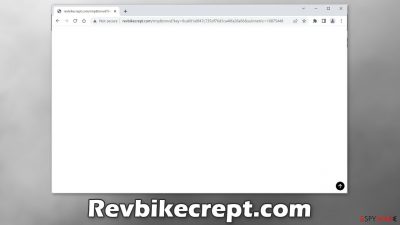
Revbikecrept.com is a redirect that appears seemingly out of nowhere and at different times. It opens suspicious websites that could be dangerous. The redirect virus may lead users to pages that use social engineering techniques[1] to trick them into providing personal information, downloading PUPs (potentially unwanted programs),[2] and even malware.
Unintentional PUP and malware installations can happen through fake software updates, installers, security alerts like Window-save.com, giveaways, surveys, tech support scams and push notification spam pages. That is why users have to be very careful while surfing the web and not click on random links, and visit sites that engage in illegal activities.
| NAME | Revbikecrept.com |
| TYPE | Redirect virus; adware |
| SYMPTOMS | Users get redirected to shady pages randomly |
| DISTRIBUTION | Shady websites, malicious ads, software bundling |
| DANGERS | Redirects to dangerous websites can lead to personal information disclosure to cybercriminals, installations of potentially unwanted programs or malware |
| ELIMINATION | Follow our guide for manual removal options; if unwanted symptoms do not stop, it is best to use professional security software to scan your machine |
| FURTHER STEPS | Use FortectIntego to remediate your device and fix virus damage |
Browser hijacking
Sometimes adware can come in the form of a browser extension. As a plugin, it can gain certain permissions to alter your browser settings which allow it to perform unwanted tasks the same as a program installed in the system would. In recent years, there has been a huge rise in these kinds of add-ons that monetize user activity and the problem is that web store owners do not always know how to determine which extensions are unwanted.
Users, who have their browsers hijacked,[3] may experience symptoms, like an increased amount of commercial content, pop-ups, banners, redirects, and more importantly – changed settings. Extensions can change the main settings of the browser, like the homepage, new tab address, and search engine.
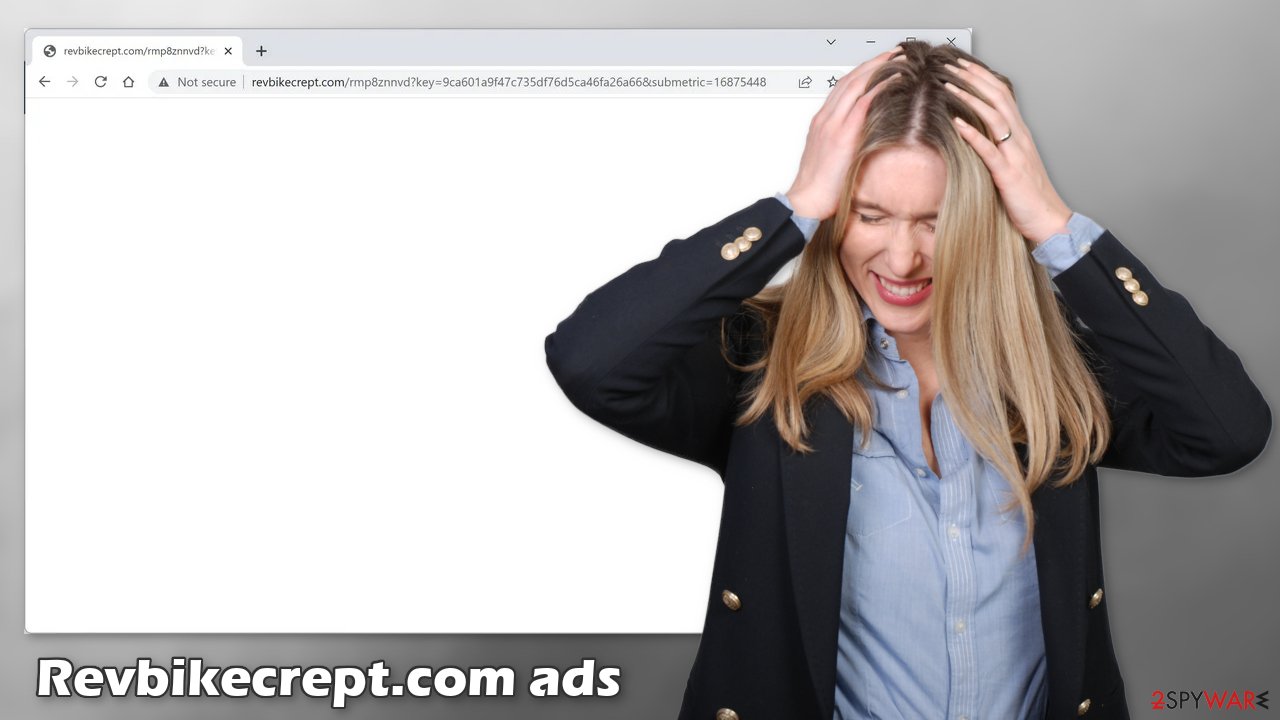
If you have any extensions installed, we recommend going to your browser settings and removing them one by one, to determine if any of them are at fault for unwanted behavior. It may not be named Revbikecrept.com, sometimes malicious extensions are made to look like very popular ones to not cause any suspicion. You can follow our guide:
Google Chrome
- Open Google Chrome, click on the Menu (three vertical dots at the top-right corner) and select More tools > Extensions.
- In the newly opened window, you will see all the installed extensions. Uninstall all the suspicious plugins that might be related to the unwanted program by clicking Remove.
![Remove extensions from Chrome Remove extensions from Chrome]()
Mozilla Firefox
- Open Mozilla Firefox browser and click on the Menu (three horizontal lines at the window's top-right).
- Select Add-ons.
- In here, select the unwanted plugin and click Remove.
![Remove extensions from Firefox Remove extensions from Firefox]()
MS Edge (Chromium)
- Open Edge and click select Settings > Extensions.
- Delete unwanted extensions by clicking Remove.
![Remove extensions from Chromium Edge Remove extensions from Chromium Edge]()
MS Edge (legacy)
- Select Menu (three horizontal dots at the top-right of the browser window) and pick Extensions.
- From the list, pick the extension and click on the Gear icon.
- Click on Uninstall at the bottom.
![Remove extensions from Edge Remove extensions from Edge]()
Safari
- Click Safari > Preferences…
- In the new window, pick Extensions.
- Select the unwanted extension and select Uninstall.
![Remove extensions from Safari Remove extensions from Safari]()
Do not use freeware distribution platforms
If you have recently installed any programs from freeware distribution sites, peer-to-peer file-sharing platforms, torrent sites,[4] there is a big possibility that the symptoms are caused by them. Because freeware distributors do not make any money from giving away software for free, they include additional programs in the installers that monetize user activity (collect data about browsing activities, generate ads, etc.)
Unfortunately, it is not simple to remove them, once they get into the machine. Crooks often disguise them as “handy” tools so they would be more difficult to identify for average users. It is best to use only official channels whenever you want to install software.
Professional security tools can make sure that your system is free from intruders. Use SpyHunter 5Combo Cleaner or Malwarebytes to scan your machine. They will identify suspicious processes running in the background, and remove them completely. If you want to remove recently installed freeware, you can follow our guide for Windows and Mac machines:
Windows
- Enter Control Panel into Windows search box and hit Enter or click on the search result.
- Under Programs, select Uninstall a program.
![Uninstall from Windows 1 Uninstall from Windows 1]()
- From the list, find the entry of the suspicious program.
- Right-click on the application and select Uninstall.
- If User Account Control shows up, click Yes.
- Wait till the uninstallation process is complete and click OK.
![Uninstall from Windows 2 Uninstall from Windows 2]()
macOS
- From the menu bar, select Go > Applications.
- In the Applications folder, look for all related entries.
- Click on the app and drag it to Trash (or right-click and pick Move to Trash)
![Uninstall from Mac 1 Uninstall from Mac 1]()
To fully remove an unwanted app, you need to access Application Support, LaunchAgents, and LaunchDaemons folders and delete relevant files:
- Select Go > Go to Folder.
- Enter /Library/Application Support and click Go or press Enter.
- In the Application Support folder, look for any dubious entries and then delete them.
- Now enter /Library/LaunchAgents and /Library/LaunchDaemons folders the same way and terminate all the related .plist files.
![Uninstall from Mac 2 Uninstall from Mac 2]()
Clear your browsers from cookies and cache
The main purpose of adware is to get people to click on ads, install other PUAs or malware but they can also collect browsing-related information with cookies which are small data files stored on your device. Inherently, they are not bad. They provide the ability for websites and web-based applications to personalize the user experience.
The problem emerges when cookies are used by bad actors. The data collected with them can be sold to third parties, and advertising networks. If the pages you visit or plugins you use do not have strong security measures in place, cookies can even be hijacked and used for malicious purposes.
Those small data files can contain information like your IP address, the websites you visit, links you click on, and things you purchase online. That is why it is so important to clean cookies and cache regularly to avoid this information landing in the wrong hands. To avoid a lengthy process, we recommend using a maintenance utility like FortectIntego. Besides that, it can fix various system errors, registry issues, and corrupted files which is especially useful after a virus infection.
Google Chrome
- Click on Menu and pick Settings.
- Under Privacy and security, select Clear browsing data.
- Select Browsing history, Cookies and other site data, as well as Cached images and files.
- Click Clear data.
![Clear cache and web data from Chrome Clear cache and web data from Chrome]()
Mozilla Firefox
- Click Menu and pick Options.
- Go to Privacy & Security section.
- Scroll down to locate Cookies and Site Data.
- Click on Clear Data…
- Select Cookies and Site Data, as well as Cached Web Content and press Clear.
![Clear cookies and site data from Firefox Clear cookies and site data from Firefox]()
MS Edge (Chromium)
- Click on Menu and go to Settings.
- Select Privacy and services.
- Under Clear browsing data, pick Choose what to clear.
- Under Time range, pick All time.
- Select Clear now.
![Clear browser data from Chroum Edge Clear browser data from Chroum Edge]()
MS Edge (legacy)
- Click on the Menu (three horizontal dots at the top-right of the browser window) and select Privacy & security.
- Under Clear browsing data, pick Choose what to clear.
- Select everything (apart from passwords, although you might want to include Media licenses as well, if applicable) and click on Clear.
![Clear Edge browsing data Clear Edge browsing data]()
Safari
- Click Safari > Clear History…
- From the drop-down menu under Clear, pick all history.
- Confirm with Clear History.
![Clear cookies and website data from Safari Clear cookies and website data from Safari]()
How to prevent from getting adware
Choose a proper web browser and improve your safety with a VPN tool
Online spying has got momentum in recent years and people are getting more and more interested in how to protect their privacy online. One of the basic means to add a layer of security – choose the most private and secure web browser. Although web browsers can't grant full privacy protection and security, some of them are much better at sandboxing, HTTPS upgrading, active content blocking, tracking blocking, phishing protection, and similar privacy-oriented features. However, if you want true anonymity, we suggest you employ a powerful Private Internet Access VPN – it can encrypt all the traffic that comes and goes out of your computer, preventing tracking completely.
Lost your files? Use data recovery software
While some files located on any computer are replaceable or useless, others can be extremely valuable. Family photos, work documents, school projects – these are types of files that we don't want to lose. Unfortunately, there are many ways how unexpected data loss can occur: power cuts, Blue Screen of Death errors, hardware failures, crypto-malware attack, or even accidental deletion.
To ensure that all the files remain intact, you should prepare regular data backups. You can choose cloud-based or physical copies you could restore from later in case of a disaster. If your backups were lost as well or you never bothered to prepare any, Data Recovery Pro can be your only hope to retrieve your invaluable files.
- ^ Cynthia Gonzalez. Top 5 Social Engineering Techniques and How to Prevent Them. Exabeam. Information Security.
- ^ Wendy Zamora. What is a PUP? – How to avoid potentially unwanted programs. Malwarebytes. Cybersecurity Tips, Tricks and How-Tos.
- ^ Browser hijacking. Wikipedia, the free encyclopedia.
- ^ Brad Haddin. 4 risks of using torrents. Creative. Tech Opinions.














