Rich Search browser hijacker (virus) - Free Instructions
Rich Search browser hijacker Removal Guide
What is Rich Search browser hijacker?
Rich Search is a fake extension created by crooks that changes the main browser settings
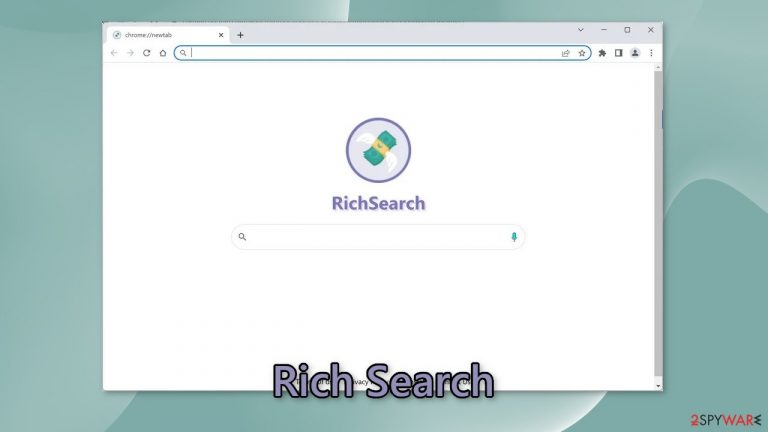
Rich Search is a browser hijacker which means it changes the main browser settings, like the homepage, new tab address, and search engine forcing people to use only selected channels for browsing. This raises many user privacy and security concerns. The bogus extension may also cause an increased amount of commercial content, like pop-ups, banners, and redirects.
Crooks might use rogue advertising networks so people may receive inaccurate search results, and get spammed with ads leading to dangerous websites. This can result in people getting lured onto scam pages that try to trick users into providing personal information, downloading PUPs (potentially unwanted programs),[1] and even malware.
| NAME | Rich Search |
| TYPE | Browser hijacker, potentially unwanted application |
| SYMPTOMS | Changed web browser settings; alternative search results and ads |
| DISTRIBUTION | Software bundle packages, deceptive ads, fake update prompts |
| DANGERS | Installation of other potentially unwanted programs or even malware, privacy risks due to information gathering practices, monetary losses |
| ELIMINATION | Remove the plugin via browser settings |
| FURTHER STEPS | Use a maintenance tool FortectIntego to fix any remaining damage and optimize the machine |
Distribution methods
Most of the time, people get infected with bogus browser plugins from fake downloader pages. That is why it is best to only visit websites that you know and trust. Do not click on random links and ads even if they seem to be promoting legitimate products or services.
More importantly, do not use third-party sources for software installations. This includes Torrent websites and peer-to-peer file-sharing platforms. They are unregulated, so the creators often include additional programs in the installers that monetize user activity.
It is best to use official web stores and developer websites. Apps that get listed on digital marketplaces, have to go through an extensive review process. However, you should still always do your research. Read the reviews, look at the ratings, and the number of users.
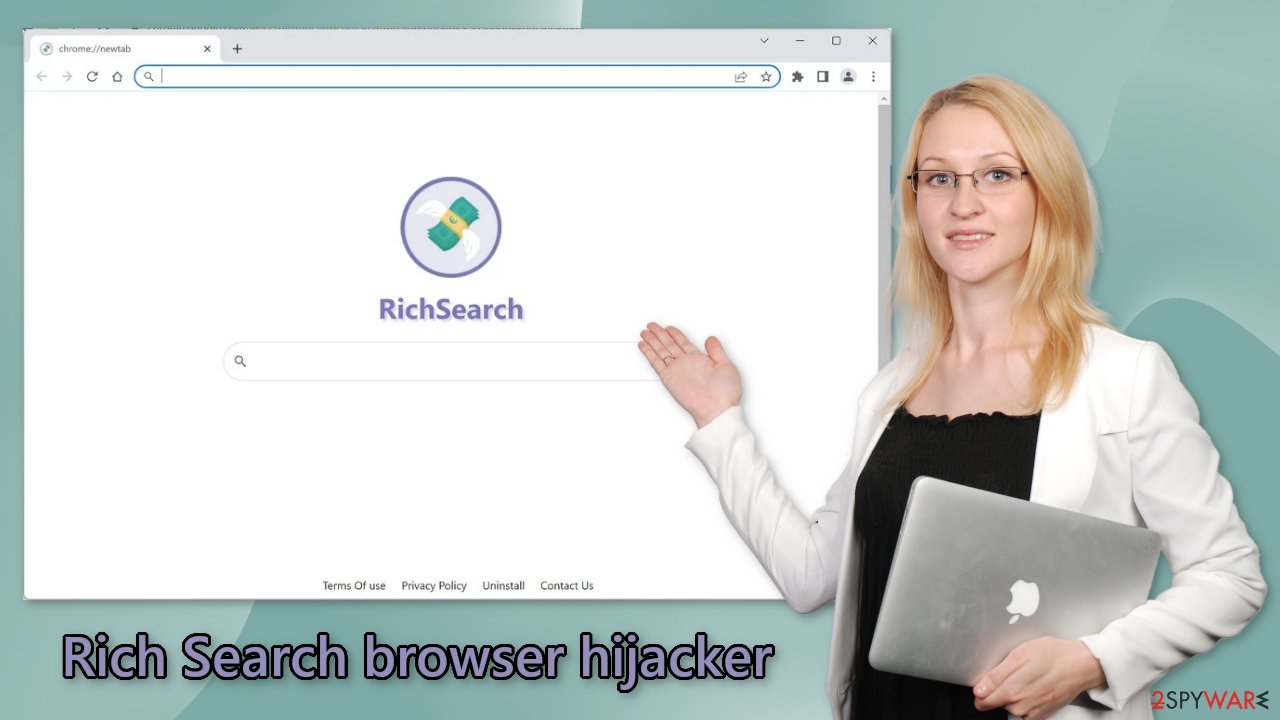
PUP installations
As we mentioned above, by downloading “cracked” software, and other programs from unverified sources, you put yourself at risk of getting infected. Many people trust freeware[2] distribution platforms. However, they include bundled software in the installers without disclosing it clearly.
That is how the Rich Search extension could have been added without the users' knowledge. You should always choose the “Custom” or “Advanced” installation methods, read the Privacy Policy and Terms of Use. The most important part is to check the file list and untick the boxes next to any unrelated files.
Remove the extension
The first thing you should do is go to your browser settings and check if you see Rich Search in the list, any extensions with a similar name, or suspicious-looking add-ons in general. You can follow our guide if you need help:
Google Chrome
- Open Google Chrome, click on the Menu (three vertical dots at the top-right corner) and select More tools > Extensions.
- In the newly opened window, you will see all the installed extensions. Uninstall all the suspicious plugins that might be related to the unwanted program by clicking Remove.

MS Edge:
- Select Menu (three horizontal dots at the top-right of the browser window) and pick Extensions.
- From the list, pick the extension and click on the Gear icon.
- Click on Uninstall at the bottom.

MS Edge (Chromium)
- Open Edge and click select Settings > Extensions.
- Delete unwanted extensions by clicking Remove.

Mozilla Firefox
- Open Mozilla Firefox browser and click on the Menu (three horizontal lines at the top-right of the window).
- Select Add-ons.
- In here, select unwanted plugin and click Remove.

Safari
- Click Safari > Preferences…
- In the new window, pick Extensions.
- Select the unwanted extension and select Uninstall.

Clear cookies and cache
Web-based applications can use cookies[3] to track users' browsing activities. These are small data files that can store information such as the websites you visit, links you click on, and things you purchase online. Generally, this data is used to personalize the user experience.
However, fraudsters can use it to turn a profit. It can be sold to advertising networks and other third parties. That is why it is important to clear your browsers from cookies regularly. This task can be made simple with a maintenance tool like FortectIntego. It can also fix most system errors, corrupted files, and registry[4] issues.
Scan the system with professional security tools
If you completed all the previous steps but you still experience unwanted symptoms, you should check your machine for PUPs. Eliminating a PUA can be quite complicated. Crooks often disguise these programs as “handy” tools so they would be more difficult to identify for the average user. It could look like antivirus software, system optimizer, image editing software, etc.
We suggest using SpyHunter 5Combo Cleaner or Malwarebytes security tools that will scan your machine, eliminate it, and prevent such infections in the future by giving you a warning before a malicious program can make any changes. If manual removal is what you prefer, we have instructions for Windows and Mac machines:
Windows 10/8:
- Enter Control Panel into Windows search box and hit Enter or click on the search result.
- Under Programs, select Uninstall a program.

- From the list, find the entry of the suspicious program.
- Right-click on the application and select Uninstall.
- If User Account Control shows up, click Yes.
- Wait till uninstallation process is complete and click OK.

Windows 7/XP:
- Click on Windows Start > Control Panel located on the right pane (if you are Windows XP user, click on Add/Remove Programs).
- In Control Panel, select Programs > Uninstall a program.

- Pick the unwanted application by clicking on it once.
- At the top, click Uninstall/Change.
- In the confirmation prompt, pick Yes.
- Click OK once the removal process is finished.
Mac:
- From the menu bar, select Go > Applications.
- In the Applications folder, look for all related entries.
- Click on the app and drag it to Trash (or right-click and pick Move to Trash)

To fully remove an unwanted app, you need to access Application Support, LaunchAgents, and LaunchDaemons folders and delete relevant files:
- Select Go > Go to Folder.
- Enter /Library/Application Support and click Go or press Enter.
- In the Application Support folder, look for any dubious entries and then delete them.
- Now enter /Library/LaunchAgents and /Library/LaunchDaemons folders the same way and terminate all the related .plist files.

How to prevent from getting browser hijacker
Do not let government spy on you
The government has many issues in regards to tracking users' data and spying on citizens, so you should take this into consideration and learn more about shady information gathering practices. Avoid any unwanted government tracking or spying by going totally anonymous on the internet.
You can choose a different location when you go online and access any material you want without particular content restrictions. You can easily enjoy internet connection without any risks of being hacked by using Private Internet Access VPN.
Control the information that can be accessed by government any other unwanted party and surf online without being spied on. Even if you are not involved in illegal activities or trust your selection of services, platforms, be suspicious for your own security and take precautionary measures by using the VPN service.
Backup files for the later use, in case of the malware attack
Computer users can suffer from data losses due to cyber infections or their own faulty doings. Ransomware can encrypt and hold files hostage, while unforeseen power cuts might cause a loss of important documents. If you have proper up-to-date backups, you can easily recover after such an incident and get back to work. It is also equally important to update backups on a regular basis so that the newest information remains intact – you can set this process to be performed automatically.
When you have the previous version of every important document or project you can avoid frustration and breakdowns. It comes in handy when malware strikes out of nowhere. Use Data Recovery Pro for the data restoration process.
- ^ Potentially unwanted program. Wikipedia, the free encyclopedia.
- ^ Tim Fisher. What Is Freeware?. Lifewire. Internet, Networking and Security.
- ^ Emily Stewart. Why every website wants you to accept its cookies. Vox. International News.
- ^ Registry. Computerhope. Operating System Terms.
