Risinglesch.info (Removal Guide)
Risinglesch.info Removal Guide
What is Risinglesch.info?
Risinglesch.info is the site that presents advertisements on the screen to mislead users and expose them to more questionable content
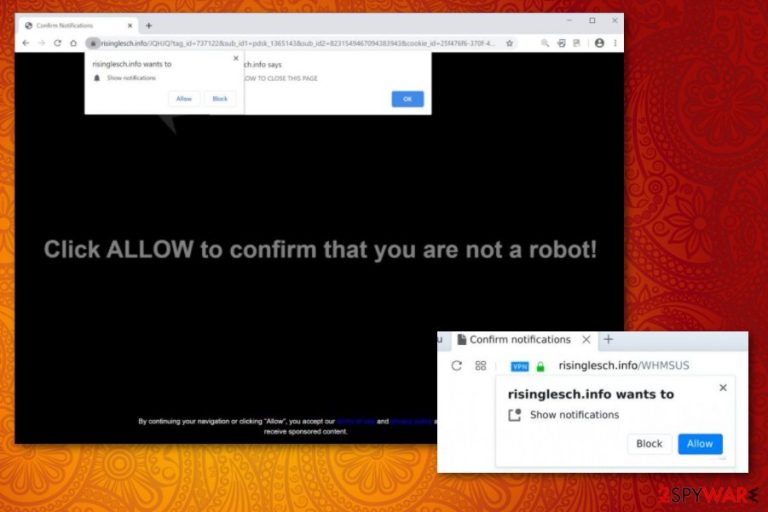
This intruder mainly focuses on redirecting and leading to questionable advertisements and commercial sites. Typical behavior of such intruders is showing suspicious web pages and rerouting online traffic to affiliated sites where data might be collected and tracked, views monetized. Pay-per-click[1] is the main goal and focus of such PUPs and cyber threats, so there are many additional symptoms that diminish your time online and keep the traffic rerouted to useless pages, so your computer gets even slower.
If you give this Risinglesch.info virus an opportunity to run on the computer for a longer period it can even alter settings and preferences of the system, disable or install programs, load browser-based applications, tools, and extensions that need to get manually removed from Google Chrome, Mozilla Firefox, Safari, or another browser when you try to clean the machine from malware yourself. These additional symptoms should encourage you to go for an automatic method using AV tools.
| Name | Risinglesch.info |
|---|---|
| Type | Adware/ redirect virus |
| Symptoms | Dubious sites show up on the screen and pop-up ads, banners fill up the screen delivering advertisements that push rogue tools, applications and exposes the user to possibly dangerous sites because online advertisers use aggressive methods to get views and collect needed page visits |
| Issues | Data tracking is the technique that gets used by these commercial content creators and advertisers based online. Your preferences, browsing history, and similar details get tracked and collected making you at possible risk of getting your privacy compromised or identity stolen. When such data gets exposed to third-party actors they can target you in more personalized spam and malvertising[2] campaigns |
| Distribution | Deceptive sites, misleading ads, and insecure freeware installations are leading to infections like potentially unwanted programs because actors manage to involve their products and silently spread them around. Social engineering[3] can also trigger drops of PUPs on the machine, so your time online gets affected |
| Elimination | The removal involves anti-malware tools because a full system scan can find and delete all the unwanted and useless programs for you, so there are no intruders that could collect your personal details or affect the speed of the PC |
| Repair | The correct second step should be running a system tool on the machine. FortectIntego and other optimizers or repair applications can find, indicate, and fix system files or corrupted programs for you. This procedure ensures that damaged caused by the PUP is fixed |
Risinglesch.info shows various pop-ups and browser redirects to trick people into subscribing to browser notification spam. This is why your system gets slow, and the computer often crashes. If you click Allow on those pop-ups, you automatically agree to get tons of advertisements and other content. Unfortunately, when you choose to Block those notifications, the site counts any interaction as a subscription. The most annoying and frustrating activities start happening from there.
The site will say that the user needs to allow the content for many different reasons from human verification to adding Flash Player or connecting to the internet, watch the video or access the webpage. The article's culprit is one of the thousands of sites designed to perform these activities because PUP developers release simple adware-type domains to ensure that views on sponsored and affiliated sites keep on generating.
These same sites are all designed to reroute users'' traffic to pages where pay-per-click is generated and can be collected. This is how all the PUP creators make a profit. This is not a virus or malware of any sort, but you cannot be sure that advertisers that show their content on those redirects and advertisements are not involved in malicious schemes. These shady relations should make you more eager to remove Risinglesch.info completely from the machine.
Unfortunately, to do that you need help from professional anti-malware tools or security software because there is much more to the infection than pop-ups, banners, and commercial material. This is a social scammer trying to mislead you into accepting push notifications while additional processes run in the background of the infected machine.
Even though this site shows push notifications and pop-ups that are legal and the browser shows such messages on various sites. This browser functionality is abused by cybercriminals, so make sure to run an anti-malware tool and perform Risinglesch.info removal as soon as you can. 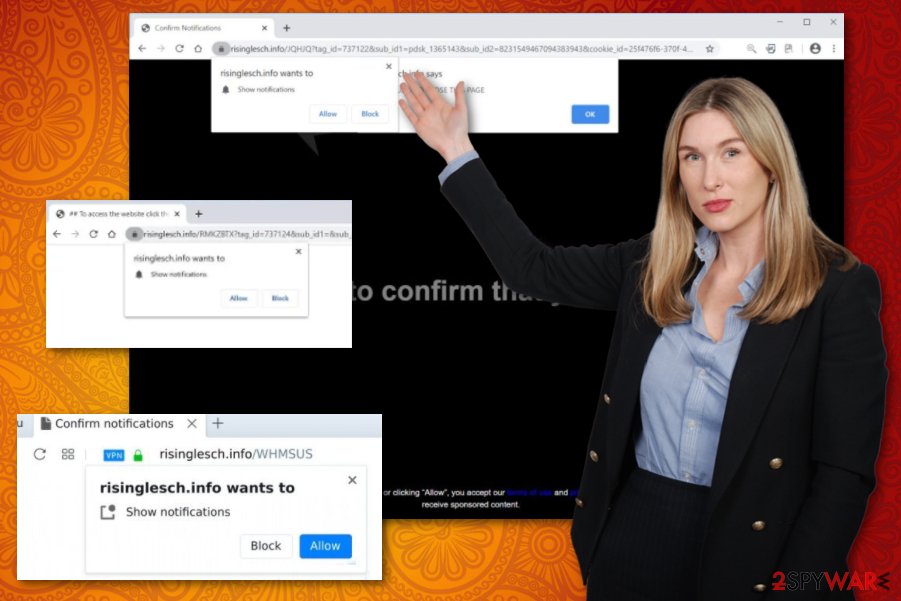
Risinglesch.info and third-party companies or malicious actors can base this commercial content on your browsing history and preferences. These promotional ads can even claim security features or programs designed to protect you from malware, but deceptive online material is the reason how the PUP ends up on the machine in the first place.
Control what you visit online and try to avoid clicking on anything that the adware produces on your screen, so you can avoid additional cyber infections and all the damage that this PUP can cause. The best thing you can do is remove the adware with AV tools (we highly recommend Malwarebytes and SpyHunter 5Combo Cleaner) and then manage the system alterations and virus damage with FortectIntego or a similar system optimizer.
Sneaky methods to hide malicious PUP installations
Adware, browser hijackers, rogue tools, and all the other types of potentially unwanted programs use stealthy techniques that involve misleading ads and sites merely designed to expose users to harmful material. There is no other purpose that adware sites have besides this redirecting. However, all these misleading pages can trigger the drop of potentially unwanted application that manages to control internet activities and redirects on your screen.
Also, these adware installations happen when you don't pay close attention to the freeware installations setup wizard and all the included programs that get bundled with the software you want to download. Fortunately, choosing Advanced or Custom options can show you the full list of the applications, so you decide what to install yourself.
This is the only option of installation that you should be choosing because otherwise, you allow all pre-bundled programs and may get rogue apps installed this way. Of course, going for official sources, providers ONLY can additionally help.
Clean the machine from any browser-based threats by relying on professional Risinglesch.info PUP termination tools
Since the potentially unwanted program that manages all the activities of Risinglesch.info virus runs in the background, you need to either find those applications manually or run the tool that is designed to find various threats hidden in multiple places. It is possible to go through all the suspicious installations, extensions, tools, and plugins on your web browser and remove them or reset these tools to default fully.
However, you can achieve better results of removal and do that quickly with anti-malware tools or security programs designed to find potential intruders, malicious applications, or files that affect processes, software performance. AV detection-based tools can find various hidden parts of the PUP and terminate associated adware and hijackers for you without causing damage.
Of course, it is still advisable to remove Risinglesch.info and related installations from your web browsing tools. These additional installations happen behind your back, so you may be surprised to know that there are tons of extensions that trigger redirects and reroutes of online searching processes. For that reason, the system scan gives you the advantage of saving time for manual alterations.
You may remove virus damage with a help of FortectIntego. SpyHunter 5Combo Cleaner and Malwarebytes are recommended to detect potentially unwanted programs and viruses with all their files and registry entries that are related to them.
Getting rid of Risinglesch.info. Follow these steps
Uninstall from Windows
Get the machine clean again by eliminating the article's culprit
Instructions for Windows 10/8 machines:
- Enter Control Panel into Windows search box and hit Enter or click on the search result.
- Under Programs, select Uninstall a program.

- From the list, find the entry of the suspicious program.
- Right-click on the application and select Uninstall.
- If User Account Control shows up, click Yes.
- Wait till uninstallation process is complete and click OK.

If you are Windows 7/XP user, proceed with the following instructions:
- Click on Windows Start > Control Panel located on the right pane (if you are Windows XP user, click on Add/Remove Programs).
- In Control Panel, select Programs > Uninstall a program.

- Pick the unwanted application by clicking on it once.
- At the top, click Uninstall/Change.
- In the confirmation prompt, pick Yes.
- Click OK once the removal process is finished.
Delete from macOS
Remove items from Applications folder:
- From the menu bar, select Go > Applications.
- In the Applications folder, look for all related entries.
- Click on the app and drag it to Trash (or right-click and pick Move to Trash)

To fully remove an unwanted app, you need to access Application Support, LaunchAgents, and LaunchDaemons folders and delete relevant files:
- Select Go > Go to Folder.
- Enter /Library/Application Support and click Go or press Enter.
- In the Application Support folder, look for any dubious entries and then delete them.
- Now enter /Library/LaunchAgents and /Library/LaunchDaemons folders the same way and terminate all the related .plist files.

Remove from Microsoft Edge
Delete unwanted extensions from MS Edge:
- Select Menu (three horizontal dots at the top-right of the browser window) and pick Extensions.
- From the list, pick the extension and click on the Gear icon.
- Click on Uninstall at the bottom.

Clear cookies and other browser data:
- Click on the Menu (three horizontal dots at the top-right of the browser window) and select Privacy & security.
- Under Clear browsing data, pick Choose what to clear.
- Select everything (apart from passwords, although you might want to include Media licenses as well, if applicable) and click on Clear.

Restore new tab and homepage settings:
- Click the menu icon and choose Settings.
- Then find On startup section.
- Click Disable if you found any suspicious domain.
Reset MS Edge if the above steps did not work:
- Press on Ctrl + Shift + Esc to open Task Manager.
- Click on More details arrow at the bottom of the window.
- Select Details tab.
- Now scroll down and locate every entry with Microsoft Edge name in it. Right-click on each of them and select End Task to stop MS Edge from running.

If this solution failed to help you, you need to use an advanced Edge reset method. Note that you need to backup your data before proceeding.
- Find the following folder on your computer: C:\\Users\\%username%\\AppData\\Local\\Packages\\Microsoft.MicrosoftEdge_8wekyb3d8bbwe.
- Press Ctrl + A on your keyboard to select all folders.
- Right-click on them and pick Delete

- Now right-click on the Start button and pick Windows PowerShell (Admin).
- When the new window opens, copy and paste the following command, and then press Enter:
Get-AppXPackage -AllUsers -Name Microsoft.MicrosoftEdge | Foreach {Add-AppxPackage -DisableDevelopmentMode -Register “$($_.InstallLocation)\\AppXManifest.xml” -Verbose

Instructions for Chromium-based Edge
Delete extensions from MS Edge (Chromium):
- Open Edge and click select Settings > Extensions.
- Delete unwanted extensions by clicking Remove.

Clear cache and site data:
- Click on Menu and go to Settings.
- Select Privacy, search and services.
- Under Clear browsing data, pick Choose what to clear.
- Under Time range, pick All time.
- Select Clear now.

Reset Chromium-based MS Edge:
- Click on Menu and select Settings.
- On the left side, pick Reset settings.
- Select Restore settings to their default values.
- Confirm with Reset.

Remove from Mozilla Firefox (FF)
Remove dangerous extensions:
- Open Mozilla Firefox browser and click on the Menu (three horizontal lines at the top-right of the window).
- Select Add-ons.
- In here, select unwanted plugin and click Remove.

Reset the homepage:
- Click three horizontal lines at the top right corner to open the menu.
- Choose Options.
- Under Home options, enter your preferred site that will open every time you newly open the Mozilla Firefox.
Clear cookies and site data:
- Click Menu and pick Settings.
- Go to Privacy & Security section.
- Scroll down to locate Cookies and Site Data.
- Click on Clear Data…
- Select Cookies and Site Data, as well as Cached Web Content and press Clear.

Reset Mozilla Firefox
If clearing the browser as explained above did not help, reset Mozilla Firefox:
- Open Mozilla Firefox browser and click the Menu.
- Go to Help and then choose Troubleshooting Information.

- Under Give Firefox a tune up section, click on Refresh Firefox…
- Once the pop-up shows up, confirm the action by pressing on Refresh Firefox.

Remove from Google Chrome
Reset the browser so control the traffic and sites you visit yourself
Delete malicious extensions from Google Chrome:
- Open Google Chrome, click on the Menu (three vertical dots at the top-right corner) and select More tools > Extensions.
- In the newly opened window, you will see all the installed extensions. Uninstall all the suspicious plugins that might be related to the unwanted program by clicking Remove.

Clear cache and web data from Chrome:
- Click on Menu and pick Settings.
- Under Privacy and security, select Clear browsing data.
- Select Browsing history, Cookies and other site data, as well as Cached images and files.
- Click Clear data.

Change your homepage:
- Click menu and choose Settings.
- Look for a suspicious site in the On startup section.
- Click on Open a specific or set of pages and click on three dots to find the Remove option.
Reset Google Chrome:
If the previous methods did not help you, reset Google Chrome to eliminate all the unwanted components:
- Click on Menu and select Settings.
- In the Settings, scroll down and click Advanced.
- Scroll down and locate Reset and clean up section.
- Now click Restore settings to their original defaults.
- Confirm with Reset settings.

Delete from Safari
Remove unwanted extensions from Safari:
- Click Safari > Preferences…
- In the new window, pick Extensions.
- Select the unwanted extension and select Uninstall.

Clear cookies and other website data from Safari:
- Click Safari > Clear History…
- From the drop-down menu under Clear, pick all history.
- Confirm with Clear History.

Reset Safari if the above-mentioned steps did not help you:
- Click Safari > Preferences…
- Go to Advanced tab.
- Tick the Show Develop menu in menu bar.
- From the menu bar, click Develop, and then select Empty Caches.

After uninstalling this potentially unwanted program (PUP) and fixing each of your web browsers, we recommend you to scan your PC system with a reputable anti-spyware. This will help you to get rid of Risinglesch.info registry traces and will also identify related parasites or possible malware infections on your computer. For that you can use our top-rated malware remover: FortectIntego, SpyHunter 5Combo Cleaner or Malwarebytes.
How to prevent from getting adware
Do not let government spy on you
The government has many issues in regards to tracking users' data and spying on citizens, so you should take this into consideration and learn more about shady information gathering practices. Avoid any unwanted government tracking or spying by going totally anonymous on the internet.
You can choose a different location when you go online and access any material you want without particular content restrictions. You can easily enjoy internet connection without any risks of being hacked by using Private Internet Access VPN.
Control the information that can be accessed by government any other unwanted party and surf online without being spied on. Even if you are not involved in illegal activities or trust your selection of services, platforms, be suspicious for your own security and take precautionary measures by using the VPN service.
Backup files for the later use, in case of the malware attack
Computer users can suffer from data losses due to cyber infections or their own faulty doings. Ransomware can encrypt and hold files hostage, while unforeseen power cuts might cause a loss of important documents. If you have proper up-to-date backups, you can easily recover after such an incident and get back to work. It is also equally important to update backups on a regular basis so that the newest information remains intact – you can set this process to be performed automatically.
When you have the previous version of every important document or project you can avoid frustration and breakdowns. It comes in handy when malware strikes out of nowhere. Use Data Recovery Pro for the data restoration process.
- ^ Pay-Per-Click Marketing. Wordstream. Online advertising platform.
- ^ Malvertising. Wikipedia. The free encyclopedia.
- ^ Josh Fruhlinger. Social engineering explained: How criminals exploit human behavior. CSOonline. Tech news.
