Robin Hood And Family ransomware (Bonus: Decryption Steps) - Removal Guide
Robin Hood And Family virus Removal Guide
What is Robin Hood And Family ransomware?
Robin Hood and Family virus is malware that deletes your files instead of encrypting them
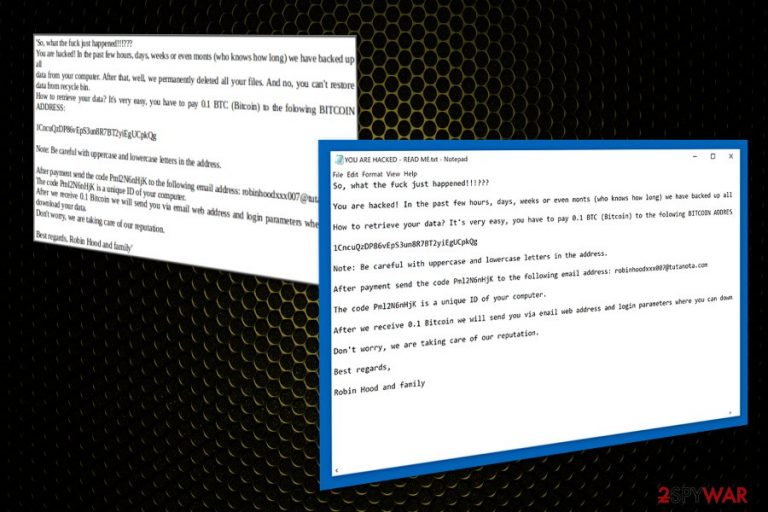
Robin Hood and Family is somewhat unusual ransomware because of the activity with files. Ransomware type viruses, in most cases, encrypts data and then asks for a ransom from victims. However, this one deletes files and displays threatening message about lost documents, pictures, and other essential data.
| Summary | |
|---|---|
| Name | Robin Hood and Family |
| Type | Ransomware |
| Danger level | High. Can make system changes, install malicious components and delete files on the system |
| Ransom note | YOU ARE HACKED- READ ME.TXT |
| Size of the ransom | 0.1 Bitcoins |
| Symptoms | Deleted files from the computer, an appearance of the ransom note, system crashes, and displays errors |
| Data recovery | Third-party tools might help to restore files, but chances are not high |
| Distribution | Spam emails, malicious downloads or updates |
| To uninstall Robin Hood and Family, install FortectIntego and run a full system scan | |
Robin Hood and Family ransomware deletes files from your computer and after that places “YOU ARE HACKED- READ ME.TXT” file on the desktop with the following ransom message:
You are hacked! In the past few hours, days, weeks or even months (who knows how long) we have backed up all data from your computer. After that, well, we permanently deleted all your files. And no, you can't restore data from recycle bin.
As you can see, the ransom note states that the files are deleted but they have backups on the remote server and the only way to get the access to that is paying the ransom. The ransom for Robin Hood and Family ransomware is 0.1 Bitcoin, and the ransom message has all the steps they advise you to do.
After making the payment, victims of Robin Hood and Family virus are asked to send their identification code to robinhoodxxx007@tutanota.com after transferring the money. Supposedly, they can receive the key for data restoration. However, there're no guarantees that crooks actually have your files backed up and are willing to give them back.
It’s highly possible that cybercriminals would ignore the victim after the payment. The purpose of Robin Hood and Family virus is to swindle the money from computer users. Therefore, if your computer or laptop was hit by this malware, you should proceed with virus ransomware removal instead of trying to recover files.
Robin Hood and Family removal requires scanning the system with FortectIntego or another malware removal software.[1] Virus elimination won’t restore missing files. However, this step is crucial for keeping the system safe.
However, once you remove Robin Hood and Family ransomware virus, you can try tools like Data Recovery Pro or ShadowExplorer for data recovery. The latter tool might help if malware did not delete Shadow Volume Copies[2] of the targeted data. Keep in mind that even the most dangerous cyber threats can fail to complete this step. Hence, there’s still a chance to recover your files even if you do not have backups.
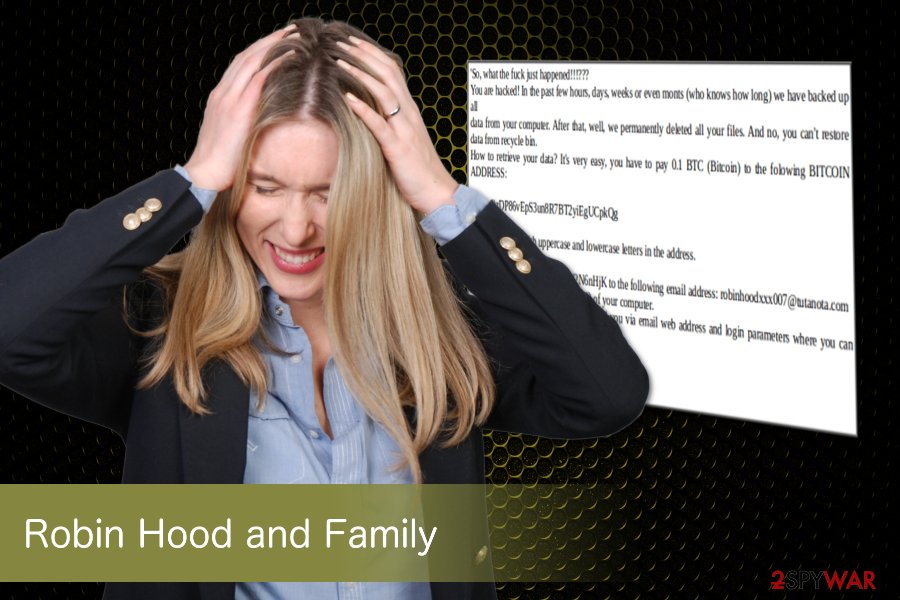
The computer can be infected through suspicious email attachments
In the era of ransomware viruses, you kneed to know that opening spam emails are dangerous and not needed. Especially when there is something attached to it. Delete those questionable emails as soon as you spot them in your mailbox.
Specialists from zondervirus.nl[3] provide instructions on how to check if the email and attachment are infected:
- these letters include lots of grammar and spelling mistakes,
- the message lacks credentials (e.g., company logo, email design, unusual signature),
- the email sent from suspicious address,
- the sender does not work on the organization from which the letter should be sent (yes, you should look up for the
- information about the sender online!);
- the body of the email urges to open the attached document immediately.
Also, pay close attention when browsing the internet. There might be fake advertisements and software updater suggestions. Always download and install software from legitimate websites, stores and use Advanced installation settings.
You can and should remove Robin Hood and Family from your computer now
Although deleted data is most likely not reversible, you can remove Robin Hood and Family virus from your computer using professional tools. We can recommend FortectIntego, SpyHunter 5Combo Cleaner, and Malwarebytes for this job and further system scan. You can avoid malware from infiltrating later on, but you need to remove everything that already exists on your computer to be safe.
There is a guide for Robin Hood and Family removal below that can help you to proceed with this procedure and have your computer back to safety. Additionally, you can find additional tools that might help to retrieve some of the deleted files too.
Getting rid of Robin Hood And Family virus. Follow these steps
Manual removal using Safe Mode
If you cannot run automatic Robin Hood And Family ransomware removal, follow these steps:
Important! →
Manual removal guide might be too complicated for regular computer users. It requires advanced IT knowledge to be performed correctly (if vital system files are removed or damaged, it might result in full Windows compromise), and it also might take hours to complete. Therefore, we highly advise using the automatic method provided above instead.
Step 1. Access Safe Mode with Networking
Manual malware removal should be best performed in the Safe Mode environment.
Windows 7 / Vista / XP
- Click Start > Shutdown > Restart > OK.
- When your computer becomes active, start pressing F8 button (if that does not work, try F2, F12, Del, etc. – it all depends on your motherboard model) multiple times until you see the Advanced Boot Options window.
- Select Safe Mode with Networking from the list.

Windows 10 / Windows 8
- Right-click on Start button and select Settings.

- Scroll down to pick Update & Security.

- On the left side of the window, pick Recovery.
- Now scroll down to find Advanced Startup section.
- Click Restart now.

- Select Troubleshoot.

- Go to Advanced options.

- Select Startup Settings.

- Press Restart.
- Now press 5 or click 5) Enable Safe Mode with Networking.

Step 2. Shut down suspicious processes
Windows Task Manager is a useful tool that shows all the processes running in the background. If malware is running a process, you need to shut it down:
- Press Ctrl + Shift + Esc on your keyboard to open Windows Task Manager.
- Click on More details.

- Scroll down to Background processes section, and look for anything suspicious.
- Right-click and select Open file location.

- Go back to the process, right-click and pick End Task.

- Delete the contents of the malicious folder.
Step 3. Check program Startup
- Press Ctrl + Shift + Esc on your keyboard to open Windows Task Manager.
- Go to Startup tab.
- Right-click on the suspicious program and pick Disable.

Step 4. Delete virus files
Malware-related files can be found in various places within your computer. Here are instructions that could help you find them:
- Type in Disk Cleanup in Windows search and press Enter.

- Select the drive you want to clean (C: is your main drive by default and is likely to be the one that has malicious files in).
- Scroll through the Files to delete list and select the following:
Temporary Internet Files
Downloads
Recycle Bin
Temporary files - Pick Clean up system files.

- You can also look for other malicious files hidden in the following folders (type these entries in Windows Search and press Enter):
%AppData%
%LocalAppData%
%ProgramData%
%WinDir%
After you are finished, reboot the PC in normal mode.
Remove Robin Hood And Family using System Restore
-
Step 1: Reboot your computer to Safe Mode with Command Prompt
Windows 7 / Vista / XP- Click Start → Shutdown → Restart → OK.
- When your computer becomes active, start pressing F8 multiple times until you see the Advanced Boot Options window.
-
Select Command Prompt from the list

Windows 10 / Windows 8- Press the Power button at the Windows login screen. Now press and hold Shift, which is on your keyboard, and click Restart..
- Now select Troubleshoot → Advanced options → Startup Settings and finally press Restart.
-
Once your computer becomes active, select Enable Safe Mode with Command Prompt in Startup Settings window.

-
Step 2: Restore your system files and settings
-
Once the Command Prompt window shows up, enter cd restore and click Enter.

-
Now type rstrui.exe and press Enter again..

-
When a new window shows up, click Next and select your restore point that is prior the infiltration of Robin Hood And Family. After doing that, click Next.


-
Now click Yes to start system restore.

-
Once the Command Prompt window shows up, enter cd restore and click Enter.
Bonus: Recover your data
Guide which is presented above is supposed to help you remove Robin Hood And Family from your computer. To recover your encrypted files, we recommend using a detailed guide prepared by 2-spyware.com security experts.If your files are encrypted by Robin Hood And Family, you can use several methods to restore them:
Try Data Recovery Pro
This program helps to restore corrupted or deleted files, so you should give it a try after ransomware attack too!
- Download Data Recovery Pro;
- Follow the steps of Data Recovery Setup and install the program on your computer;
- Launch it and scan your computer for files encrypted by Robin Hood And Family ransomware;
- Restore them.
Windows Previous Versions feature might help
Individual files can be recovered with the help of Windows Previous Versions feature which allows copying previously saved versions of deleted files if System Restore was enabled before ransomware infiltration.
- Find an encrypted file you need to restore and right-click on it;
- Select “Properties” and go to “Previous versions” tab;
- Here, check each of available copies of the file in “Folder versions”. You should select the version you want to recover and click “Restore”.
ShadowExplorer can recover deleted data
If malware left shadow copies on the system, this tool can help bring back missing files:
- Download Shadow Explorer (http://shadowexplorer.com/);
- Follow a Shadow Explorer Setup Wizard and install this application on your computer;
- Launch the program and go through the drop down menu on the top left corner to select the disk of your encrypted data. Check what folders are there;
- Right-click on the folder you want to restore and select “Export”. You can also select where you want it to be stored.
Finally, you should always think about the protection of crypto-ransomwares. In order to protect your computer from Robin Hood And Family and other ransomwares, use a reputable anti-spyware, such as FortectIntego, SpyHunter 5Combo Cleaner or Malwarebytes
How to prevent from getting ransomware
Access your website securely from any location
When you work on the domain, site, blog, or different project that requires constant management, content creation, or coding, you may need to connect to the server and content management service more often. The best solution for creating a tighter network could be a dedicated/fixed IP address.
If you make your IP address static and set to your device, you can connect to the CMS from any location and do not create any additional issues for the server or network manager that needs to monitor connections and activities. VPN software providers like Private Internet Access can help you with such settings and offer the option to control the online reputation and manage projects easily from any part of the world.
Recover files after data-affecting malware attacks
While much of the data can be accidentally deleted due to various reasons, malware is one of the main culprits that can cause loss of pictures, documents, videos, and other important files. More serious malware infections lead to significant data loss when your documents, system files, and images get encrypted. In particular, ransomware is is a type of malware that focuses on such functions, so your files become useless without an ability to access them.
Even though there is little to no possibility to recover after file-locking threats, some applications have features for data recovery in the system. In some cases, Data Recovery Pro can also help to recover at least some portion of your data after data-locking virus infection or general cyber infection.
- ^ Margaret Rouse. Antimalware (anti-malware). TechTarget. The network of technology-specific websites.
- ^ Volume Shadow Copy Service. Microsoft. The official website.
- ^ Zondervirus. Zondervirus. Security and malware news.







