Roland ransomware (Bonus: Decryption Steps) - Free Instructions
Roland virus Removal Guide
What is Roland ransomware?
Roland ransomware is the file-locker malware that makes data on the system unreachable
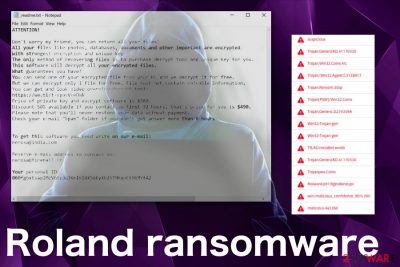
Roland ransomware is the cryptovirus that demands $980 for encrypted data in the ransom note file named _readme.txt. This file encryption based threat belong to STOP virus family. The particular .roland files virus is similar to previously discovered versions that hail from DJVU ransomware, which is mainly active right now. Various malware researchers like Michael Gillespie report about new releases every other day. Almost all versions in this family deliver the same ransom note file that includes a message with the payment demand and contact information. When Roland ransomware virus delivers _readme.txt, it demands victims to pay $980 for locked files. Although virus developers offer a half-off discount, you shouldn't even consider paying cybercriminals or contacting them at all. Especially, when there is a possibility to get some files decrypted, depending on the version. You should read more about decryption tools here.
| Name | Roland ransomware |
|---|---|
| Type | Cryptovirus |
| Ransomware family | DJVU ransomware |
| Symptoms | Locks photos, documents, databases, and marks them with .roland file marker, delivers ransom note with a payment demand and contact information |
| Distribution method | Macro-filled email attachments, malicious websites or files |
| Ransom note | _readme.txt |
| Ransom amount | $980 in Bitcoin |
| Possible damage | May expose to malicious content, change system settings, install additional malware, steal valuable information |
| Elimination | Use FortectIntego for Roland ransomware and clean the system thoroughly |
Victims of Roland ransomware get their files locked and marked with the .roland file extension, and this is the first and primary symptom that indicates ransomware attack. Unfortunately, file encryption is not the main nor the only sign of cryptovirus infection.[1]
Roland ransomware developers made this threat as any other Djvu version, so the text file that appears on your Desktop and in every folder with encoded data deliver the same message as any previous version discovered in Spring 2019. Since March, this family released more than 20 variants.
Roland ransomware ransom message reds the following:
ATTENTION!
Don't worry my friend, you can return all your files!
All your files like photos, databases, documents and other important are encrypted with strongest encryption and unique key.
The only method of recovering files is to purchase decrypt tool and unique key for you.
This software will decrypt all your encrypted files.
What guarantees you have?
You can send one of your encrypted file from your PC and we decrypt it for free.
But we can decrypt only 1 file for free. File must not contain valuable information.
You can get and look video overview decrypt tool:
https://we.tl/t-vpovVceDWN
Price of private key and decrypt software is $980.
Discount 50% available if you contact us first 72 hours, that's price for you is $490.
Please note that you'll never restore your data without payment.
Check your e-mail “Spam” folder if you don't get answer more than 6 hours.To get this software you need write on our e-mail:
merosa@india.comReserve e-mail address to contact us:
merosa@firemail.ccYour personal ID:
–
Roland ransomware suggests to contact developers via merosa@india.com, merosa@firemail.cc emails, so the amount of ransom can be smaller than the initial demand. However, we do not recommend trusting these people since the alleged decryption might not even happen.[2]
Remove Roland ransomware instead, and then try to recover files with data restoring software or use your file backups to replace affected files with safe ones from the external device. You need a thorough system scan to remove this threat because it can alter some system functions or even add other programs.
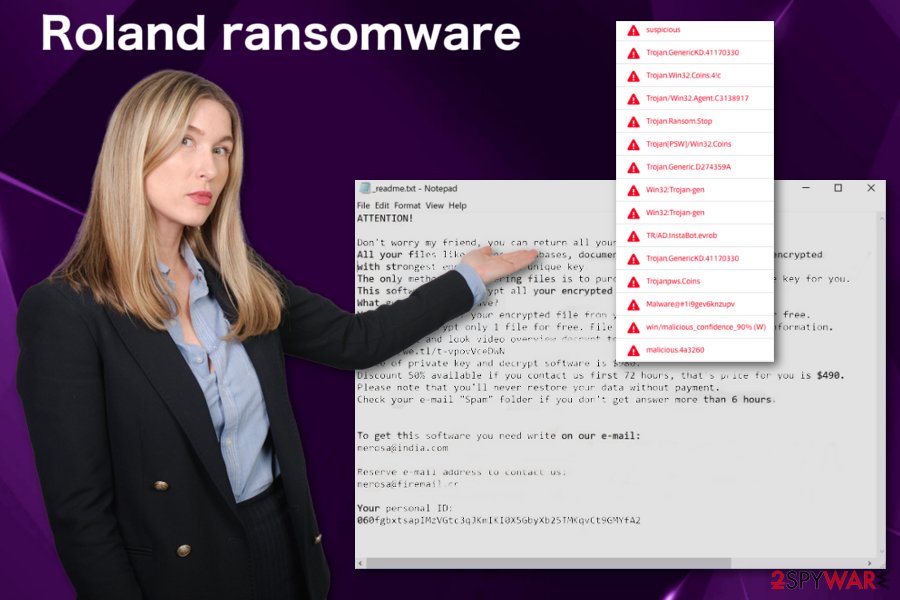
We recommend using professional anti-malware tools for Roland ransomware removal and scan the device entirely. Then additional installs of malware can also get terminated. Use FortectIntego and check the machine for further changes or disabled programs and features. Base your selection of anti-malware tool on the detection rate.[3]
Roland ransomware can alter registry entries or add files to system folders, so security functions of the computer could be disabled. This fact makes virus removal difficult, so reboot your PC in Safe Mode before scanning with antivirus tool.
Malware distributing campaigns include spam email attachments
Cryptovirus is one of the most dangerous malware out there that gets on the machine via executable files or documents filled with macro viruses. Experts always note about this type of cyber threats and the risk behind spam email.[4] This is a common virus spreading technique used to proliferate trojans, other harmful malware, and ransom-demanding threats.
Emails should look suspicious when:
- there is an attachment or shortened hyperlink on the notification;
- the email is sent from a company or service you don't use;
- the attachment states about somewhat financial information;
- when opened, document or PDF prompts additional content enabling pop-up.
Once the file attachment is downloaded, opened and macros triggered the malicious payload, or direct ransomware script launches the malware and attack starts in the background without users' knowledge. Delete any suspicious email and clean the system using antivirus tools more frequent.
Roland ransomware elimination requires professional anti-malware programs
Since Roland ransomware virus is one of the most dangerous cyber threats, contacting developers is not a good idea. Especially, when this threat belongs to a well-known ransomware family who is continuously developing new versions.
For the Roland ransomware removal, you should get a reputable anti-malware tool and scan the system entirely. With professional tools like FortectIntego, SpyHunter 5Combo Cleaner, or Malwarebytes you can eliminate all threats added by the initial virus or even fix some issues with your device.
Make sure to remove Roland ransomware completely, scan the system again to double-check. This way you can be sure that the PC is malware-free and you can freely recover your files using your data backups.
Getting rid of Roland virus. Follow these steps
Manual removal using Safe Mode
Use the Safe Mode with Networking as the advantage in Roland ransomware removal:
Important! →
Manual removal guide might be too complicated for regular computer users. It requires advanced IT knowledge to be performed correctly (if vital system files are removed or damaged, it might result in full Windows compromise), and it also might take hours to complete. Therefore, we highly advise using the automatic method provided above instead.
Step 1. Access Safe Mode with Networking
Manual malware removal should be best performed in the Safe Mode environment.
Windows 7 / Vista / XP
- Click Start > Shutdown > Restart > OK.
- When your computer becomes active, start pressing F8 button (if that does not work, try F2, F12, Del, etc. – it all depends on your motherboard model) multiple times until you see the Advanced Boot Options window.
- Select Safe Mode with Networking from the list.

Windows 10 / Windows 8
- Right-click on Start button and select Settings.

- Scroll down to pick Update & Security.

- On the left side of the window, pick Recovery.
- Now scroll down to find Advanced Startup section.
- Click Restart now.

- Select Troubleshoot.

- Go to Advanced options.

- Select Startup Settings.

- Press Restart.
- Now press 5 or click 5) Enable Safe Mode with Networking.

Step 2. Shut down suspicious processes
Windows Task Manager is a useful tool that shows all the processes running in the background. If malware is running a process, you need to shut it down:
- Press Ctrl + Shift + Esc on your keyboard to open Windows Task Manager.
- Click on More details.

- Scroll down to Background processes section, and look for anything suspicious.
- Right-click and select Open file location.

- Go back to the process, right-click and pick End Task.

- Delete the contents of the malicious folder.
Step 3. Check program Startup
- Press Ctrl + Shift + Esc on your keyboard to open Windows Task Manager.
- Go to Startup tab.
- Right-click on the suspicious program and pick Disable.

Step 4. Delete virus files
Malware-related files can be found in various places within your computer. Here are instructions that could help you find them:
- Type in Disk Cleanup in Windows search and press Enter.

- Select the drive you want to clean (C: is your main drive by default and is likely to be the one that has malicious files in).
- Scroll through the Files to delete list and select the following:
Temporary Internet Files
Downloads
Recycle Bin
Temporary files - Pick Clean up system files.

- You can also look for other malicious files hidden in the following folders (type these entries in Windows Search and press Enter):
%AppData%
%LocalAppData%
%ProgramData%
%WinDir%
After you are finished, reboot the PC in normal mode.
Remove Roland using System Restore
System Restore feature allows victims to get rid of the threat that affects the whole machine:
-
Step 1: Reboot your computer to Safe Mode with Command Prompt
Windows 7 / Vista / XP- Click Start → Shutdown → Restart → OK.
- When your computer becomes active, start pressing F8 multiple times until you see the Advanced Boot Options window.
-
Select Command Prompt from the list

Windows 10 / Windows 8- Press the Power button at the Windows login screen. Now press and hold Shift, which is on your keyboard, and click Restart..
- Now select Troubleshoot → Advanced options → Startup Settings and finally press Restart.
-
Once your computer becomes active, select Enable Safe Mode with Command Prompt in Startup Settings window.

-
Step 2: Restore your system files and settings
-
Once the Command Prompt window shows up, enter cd restore and click Enter.

-
Now type rstrui.exe and press Enter again..

-
When a new window shows up, click Next and select your restore point that is prior the infiltration of Roland. After doing that, click Next.


-
Now click Yes to start system restore.

-
Once the Command Prompt window shows up, enter cd restore and click Enter.
Bonus: Recover your data
Guide which is presented above is supposed to help you remove Roland from your computer. To recover your encrypted files, we recommend using a detailed guide prepared by 2-spyware.com security experts.If your files are encrypted by Roland, you can use several methods to restore them:
Data Recovery Pro is the tool that helps with encrypted files and restores them
Try Data Recovery Pro after Roland ransomware elimination and restore files affected by the virus
- Download Data Recovery Pro;
- Follow the steps of Data Recovery Setup and install the program on your computer;
- Launch it and scan your computer for files encrypted by Roland ransomware;
- Restore them.
Widows Previous Versions feature is helpful for encrypted files
When you use System Restore feature to recover the system, Windows Previous versions can be useful for data recovery
- Find an encrypted file you need to restore and right-click on it;
- Select “Properties” and go to “Previous versions” tab;
- Here, check each of available copies of the file in “Folder versions”. You should select the version you want to recover and click “Restore”.
ShadowExplorer for recovering your files
Roland ransomware may delete Shadow Volume Copies if not, you can employ ShadowExplorer for data recovery
- Download Shadow Explorer (http://shadowexplorer.com/);
- Follow a Shadow Explorer Setup Wizard and install this application on your computer;
- Launch the program and go through the drop down menu on the top left corner to select the disk of your encrypted data. Check what folders are there;
- Right-click on the folder you want to restore and select “Export”. You can also select where you want it to be stored.
It is possible to decrypt Roland ransomware encrypted data with STOP virus decryption tool
You can find all needed information about the decryption tool here.
Finally, you should always think about the protection of crypto-ransomwares. In order to protect your computer from Roland and other ransomwares, use a reputable anti-spyware, such as FortectIntego, SpyHunter 5Combo Cleaner or Malwarebytes
How to prevent from getting ransomware
Stream videos without limitations, no matter where you are
There are multiple parties that could find out almost anything about you by checking your online activity. While this is highly unlikely, advertisers and tech companies are constantly tracking you online. The first step to privacy should be a secure browser that focuses on tracker reduction to a minimum.
Even if you employ a secure browser, you will not be able to access websites that are restricted due to local government laws or other reasons. In other words, you may not be able to stream Disney+ or US-based Netflix in some countries. To bypass these restrictions, you can employ a powerful Private Internet Access VPN, which provides dedicated servers for torrenting and streaming, not slowing you down in the process.
Data backups are important – recover your lost files
Ransomware is one of the biggest threats to personal data. Once it is executed on a machine, it launches a sophisticated encryption algorithm that locks all your files, although it does not destroy them. The most common misconception is that anti-malware software can return files to their previous states. This is not true, however, and data remains locked after the malicious payload is deleted.
While regular data backups are the only secure method to recover your files after a ransomware attack, tools such as Data Recovery Pro can also be effective and restore at least some of your lost data.
- ^ Cryptovirology. Wikipedia. The free encyclopedia.
- ^ What happens when victims pay ransomware attackers?. Trendmicro. Simply security blog.
- ^ DD98.TMP.exe detection analysis. Virustotal. Online malware scanner.
- ^ Virusai. Virusai. Spyware related news.





















