Rookinews.com ads (virus) - spam
Rookinews.com ads Removal Guide
What is Rookinews.com ads?
Rookinews.com is the intruder that uses clickbait techniques and tricks users into visiting shady pages
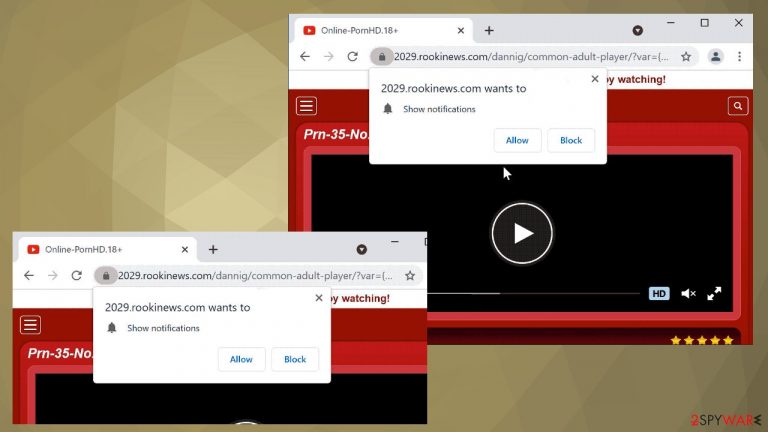
Rookinews.com is the potentially unwanted program called a push notifications virus because it triggers desktop notifications that fill the screen when web browsers are not even opened. The site is not visited intentionally, but the pop-ups appear out of nowhere and trigger redirects to other sites. If you continue clicking on these intrusive advertisements, you can trigger problems with the general security of your machine because PUPs can easily spread via these advertising platforms and other shady websites.
The pop-up on the site can ask you to enable notifications, allow other content, agree to advertisements. The site itself is not considered malware, this is the adware-type[1] PUP that controls various processes on the browser, so the sponsored material online gets views and can redirect you to other pages. The most annoying feature – Rookinews.com ads can be inappropriate, promotional, directly include downloads of applications, or reroutes to other sites that provide downloads of dangerous tools.
| Name | Rookinews.com |
|---|---|
| Type | Adware, redirect, push notification virus |
| Issues | Pop-ups, banners, other types of advertisements that appear constantly filling up the screen |
| Danger | Ad tracking and other shady functions that advertisers have can lead to privacy issues related to the online content that users get exposed to |
| Elimination | Anti-malware tools are the ones that can find and remove the infection properly from the system |
| Repair | Get a program like FortectIntego and fix any occurring issues with the performance of your PC that got caused by the damage done to system files |
Rookinews.com is the site that creates issues all the time if you allow the PUP to access the machine and drop its processes directly on the computer. If you continuously receive push notifications and see redirects, ads, banners out of nowhere, you should consider your device infected, and you need to fight the PUP directly.
Even though this site is intrusive, it delivers occasionally reroutes only, but seeing all the commercial content and experiencing speed issues indicates the PUP's existence. The following pop-up and interaction with it can lead to such infection, so avoid it as much as possible.
Click Allow to watch the video
There are no programs that could be removed to stop the infection because PUP is a silent intruder that runs processes on the web browser and affects those activities related to surfing online. You can eliminate browser extensions, add-ons, remove particular apps manually, but there is an issue with the general security of the PC when the PUP is active on the computer.
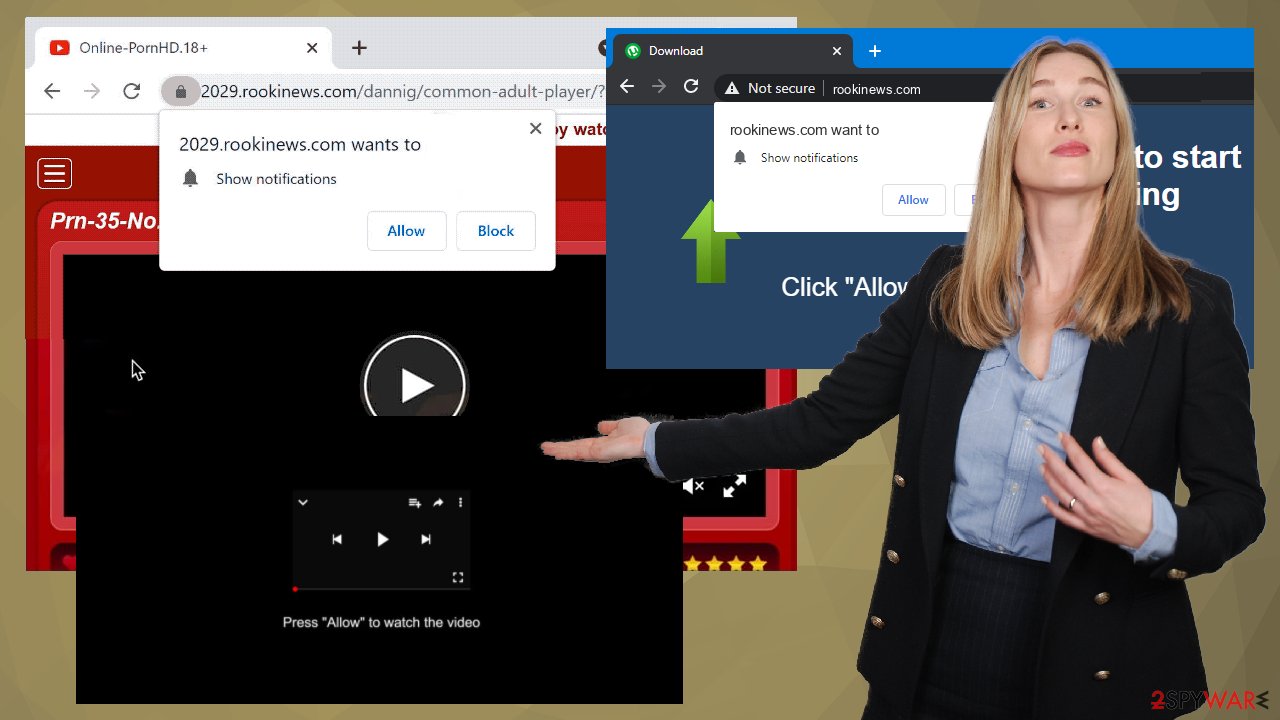
You can remove the adware itself with tools like SpyHunter 5Combo Cleaner or Malwarebytes and clean the machine from any particular programs that affect the security or got installed directly on your system without knowledge. Once the intruder is terminated, you can take care of the most annoying feature of the adware – Rookinews.com ads and notifications.
Remove unwanted notifications from Google Chrome (desktop):
- Open Google Chrome browser and go to Menu > Settings.
- Scroll down and click on Advanced.
- Locate the Privacy and security section and pick Site Settings > Notifications.

- Look at the Allow section and look for a suspicious URL.
- Click the three vertical dots next to it and pick Block. This should remove unwanted notifications from Google Chrome.
Remove unwanted notifications from Google Chrome (Android):
- Open Google Chrome and tap on Settings (three vertical dots).
- Select Notifications.
- Scroll down to the Sites section.
- Locate the unwanted URL and toggle the button to the left.

Remove unwanted notifications from Mozilla Firefox:
- Open Mozilla Firefox and go to Menu > Options.
- Click on Privacy & Security section.
- Under Permissions, you should be able to see Notifications. Click Settings button next to it.

- In the Settings – Notification Permissions window, click on the drop-down menu by the URL in question.
- Select Block and then click on Save Changes. This should remove unwanted notifications from Mozilla Firefox.
Remove unwanted notifications from Safari:
- Click on Safari > Preferences…
- Go to Websites tab and, under General, select Notifications.
- Select the web address in question, click the drop-down menu and select Deny.

Remove unwanted notifications from MS Edge:
- Open Microsoft Edge, and click the Settings and more button (three horizontal dots) at the top-right of the window.
- Select Settings and then go to Advanced.
- Under Website permissions, pick Manage permissions and select the URL in question.

- Toggle the switch to the left to turn notifications off on Microsoft Edge.
Remove unwanted notifications from MS Edge (Chromium):
- Open Microsoft Edge, and go to Settings.
- Select Site permissions.
- Go to Notifications on the right.
- Under Allow, you will find the unwanted entry.
- Click on More actions and select Block.
Remove unwanted notifications from Internet Explorer:
- Open Internet Explorer, and click on the Gear icon at the top-right on the window.
- Select Internet options and go to Privacy tab.
- In the Pop-up Blocker section, click on Settings.
- Locate web address in question under Allowed sites and pick Remove.

It is possible to avoid PUP infiltrations
Rookinews.com ads keep the user annoyed because constant pop-ups and redirects do not allow the person to access normally seen content. The issue mainly occurs on Google Chrome, but Mozilla Firefox, Safari, and other browsers can also be affected significantly.
You can disable notifications, eliminate browser-based application installs, but the PUP can still control the redirects and what sites you visit. It is because of the adware-type virus that was added behind your back. However, you might be the reason why the PUP managed to infiltrate your device.[2]
Potentially unwanted programs spread around easily because developers of such treats managed to take advantage of users' poor habits to skip through steps during freeware installations. If you recall adding some kind of a program on the machine recently, that might be the reason why you encounter these annoying redirects.
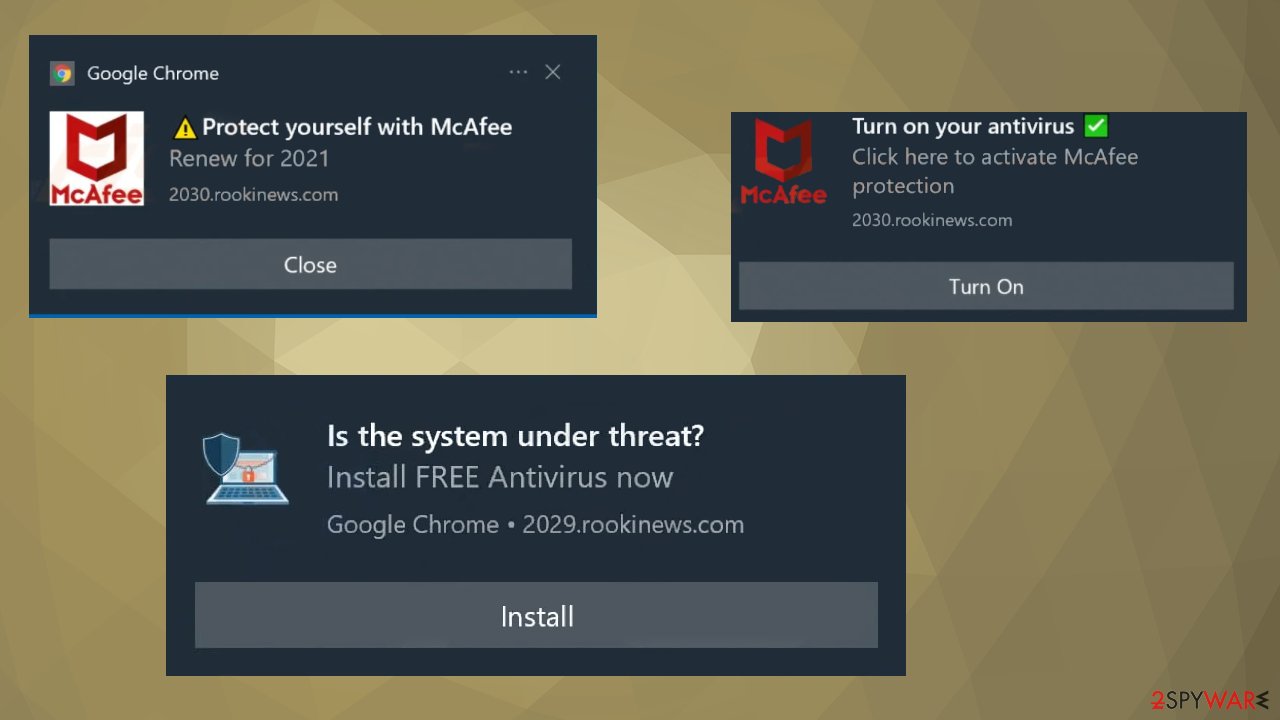
Rookinews.com ads can be installed when you chose Recommended or Quick installation options and agreed to get all the pre-bundled pieces. The list included the PUP, and your action allowed the intruder in. If you hit the Advanced or Custom option instead, you can see the list in full and de-select unwanted pieces.
It is highly advised by experts[3] because you can keep the machine safe this way. If you failed here and the PUP is already keeping you annoyed, try to change all the altered preferences on the browser manually.
Delete malicious extensions from Google Chrome:
- Open Google Chrome, click on the Menu (three vertical dots at the top-right corner) and select More tools > Extensions.
- In the newly opened window, you will see all the installed extensions. Uninstall all the suspicious plugins that might be related to the unwanted program by clicking Remove.
Clear cache and web data from Chrome:
- Click on Menu and pick Settings.
- Under Privacy and security, select Clear browsing data.
- Select Browsing history, Cookies, and other site data, as well as Cached images and files.
- Click Clear data.
Reset Google Chrome:
If the previous methods did not help you, reset Google Chrome to eliminate all the unwanted components:
- Click on Menu and select Settings.
- In the Settings, scroll down and click Advanced.
- Scroll down and locate Reset and clean up section.
- Now click Restore settings to their original defaults.
- Confirm with Reset settings.

These potentially unwanted programs can push fake security tools and other programs via those pop-ups, notifications, and direct redirects, you should note that anything advertised on commercial pages can be malicious or at least potentially dangerous. ads that get delivered by any site like Rookinews.com should be considered dangerous.
Avoid any interaction with push notifications that inform about news sites, advertising content, or redirects to other pages showing ads. You can remove the infection, but do not forget about intrusive Rookinews.com ads that should be stopped manually changing the settings on web browsers.
Remove dangerous extensions:
- Open Mozilla Firefox browser and click on the Menu (three horizontal lines at the top-right of the window).
- Select Add-ons.
- In here, select the unwanted plugin and click Remove.

Clear cookies and site data:
- Click Menu and pick Options.
- Go to Privacy & Security section.
- Scroll down to locate Cookies and Site Data.
- Click on Clear Data…
- Select Cookies and Site Data, as well as Cached Web Content, and press Clear.
Reset Mozilla Firefox
If clearing the browser as explained above did not help, reset Mozilla Firefox:
- Open Mozilla Firefox browser and click the Menu.
- Go to Help and then choose Troubleshooting Information.

- Under Give Firefox a tune up section, click on Refresh Firefox…
- Once the pop-up shows up, confirm the action by pressing on Refresh Firefox.

You may remove virus damage with a help of FortectIntego. SpyHunter 5Combo Cleaner and Malwarebytes are recommended to detect potentially unwanted programs and viruses with all their files and registry entries that are related to them.
Getting rid of Rookinews.com ads. Follow these steps
Uninstall from Windows
Instructions for Windows 10/8 machines:
- Enter Control Panel into Windows search box and hit Enter or click on the search result.
- Under Programs, select Uninstall a program.

- From the list, find the entry of the suspicious program.
- Right-click on the application and select Uninstall.
- If User Account Control shows up, click Yes.
- Wait till uninstallation process is complete and click OK.

If you are Windows 7/XP user, proceed with the following instructions:
- Click on Windows Start > Control Panel located on the right pane (if you are Windows XP user, click on Add/Remove Programs).
- In Control Panel, select Programs > Uninstall a program.

- Pick the unwanted application by clicking on it once.
- At the top, click Uninstall/Change.
- In the confirmation prompt, pick Yes.
- Click OK once the removal process is finished.
Delete from macOS
Remove items from Applications folder:
- From the menu bar, select Go > Applications.
- In the Applications folder, look for all related entries.
- Click on the app and drag it to Trash (or right-click and pick Move to Trash)

To fully remove an unwanted app, you need to access Application Support, LaunchAgents, and LaunchDaemons folders and delete relevant files:
- Select Go > Go to Folder.
- Enter /Library/Application Support and click Go or press Enter.
- In the Application Support folder, look for any dubious entries and then delete them.
- Now enter /Library/LaunchAgents and /Library/LaunchDaemons folders the same way and terminate all the related .plist files.

After uninstalling this potentially unwanted program (PUP) and fixing each of your web browsers, we recommend you to scan your PC system with a reputable anti-spyware. This will help you to get rid of Rookinews.com registry traces and will also identify related parasites or possible malware infections on your computer. For that you can use our top-rated malware remover: FortectIntego, SpyHunter 5Combo Cleaner or Malwarebytes.
How to prevent from getting adware
Access your website securely from any location
When you work on the domain, site, blog, or different project that requires constant management, content creation, or coding, you may need to connect to the server and content management service more often. The best solution for creating a tighter network could be a dedicated/fixed IP address.
If you make your IP address static and set to your device, you can connect to the CMS from any location and do not create any additional issues for the server or network manager that needs to monitor connections and activities. VPN software providers like Private Internet Access can help you with such settings and offer the option to control the online reputation and manage projects easily from any part of the world.
Recover files after data-affecting malware attacks
While much of the data can be accidentally deleted due to various reasons, malware is one of the main culprits that can cause loss of pictures, documents, videos, and other important files. More serious malware infections lead to significant data loss when your documents, system files, and images get encrypted. In particular, ransomware is is a type of malware that focuses on such functions, so your files become useless without an ability to access them.
Even though there is little to no possibility to recover after file-locking threats, some applications have features for data recovery in the system. In some cases, Data Recovery Pro can also help to recover at least some portion of your data after data-locking virus infection or general cyber infection.
- ^ Adware. Wikipedia. The free encyclopedia.
- ^ What is Malware in Computer?Measuring PUP Prevalence and PUP Distribution. Enterprise. Cybersecurity issues.
- ^ Zondervirus. Zondervirus. Spyware related news.
