Rowsebabdo.club (Simple Removal Guide) - Free Instructions
Rowsebabdo.club Removal Guide
What is Rowsebabdo.club?
Rowsebabdo.club is adware which pushes notifications after infecting particular web browsers
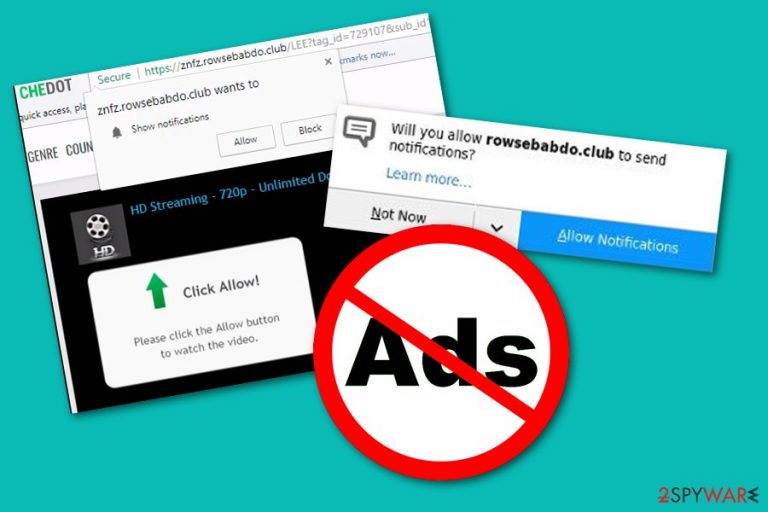
Rowsebabdo.club is an adware program which has a goal to push as many pop-ups as possible. This adware application uses stealth technique to enter the computer system and inject its rogue components in it. Later one, once browsers such as Google Chrome, Mozilla Firefox, Internet Explorer, Microsoft Edge, or Safari are hijacked, Rowsebabdo.club virus inserts suspicious-looking browser extensions, plug-ins, add-ons,[1] and other adware-related components into the browser. After that, the potentially unwanted program starts pushing numerous notifications to the user's desktop whenever the infected web browser is accessed. You can stop this activity only by removing Rowsebabdo.club pop-up permanently.
| Name | Rowsebabdo.club |
|---|---|
| Type | Adware application |
| Sub-type | Potentially unwanted program |
| Browsers hijacked | Chrome, Firefox, Edge, Explorer, Safari |
| Beneficial technique used | Developers use the cost-per-click method to gain income from their victims |
| Distribution ways | Programs that you download from the Internet, unsafe websites and their hyperlinks |
| Removal process | Detect adware with FortectIntego. After that, get rid of it with no hesitation |
Rowsebabdo.club is an adware application which means that its biggest income source is advertising. Adware developers try to create attractive-looking adverts in order to attract more users. The cost-per-click method[2] is the most commonly used marketing technique by the program creators. When a person steps on a developer-promoted advertisement, every single click brings income.
However, if you meet Rowsebabdo.club on a specific website, make sure that you do not click the “Allow” button. If you agree with the “Show notifications” message, your computer will, later on, be covered in numerous unwanted posts. If you are experiencing rogue advertising from this potentially unwanted program only on specific pages, you can download an adblocking tool which will stop the ad flow.
Rowsebabdo.club pop-up ads might get really intrusive if you do not take proper actions to get rid of them. These posts can also take you to rogue pages, some of which might include virus-related content. This type of activity is known as redirecting. Nevertheless, adware programs can gather browsing details such as most visited web pages, search queries, and other data. Shared with third-parties,[3] these details also bring income for the adware developers.
We offer to perform the Rowsebabdo.club removal. You can use automatical technique if you think that you lack experience in the technology sphere. First, you need to detect the adware-related program and all of its components with a tool such as FortectIntego. After that, also pick a reliable computer program to complete the elimination process. If you use the tool as required in the instructions, the adware app should disappear permanently.
If you do not want to face unwanted consequences such as redirecting to malicious pages, infected computer system, overused system resources, crashed web browsers, you should remove Rowsebabdo.club virus. If you are likely to carry out the elimination on your own, you can scroll down the article and you will see some guiding steps below the text. Make sure that you clean all of the infected web browsers too.
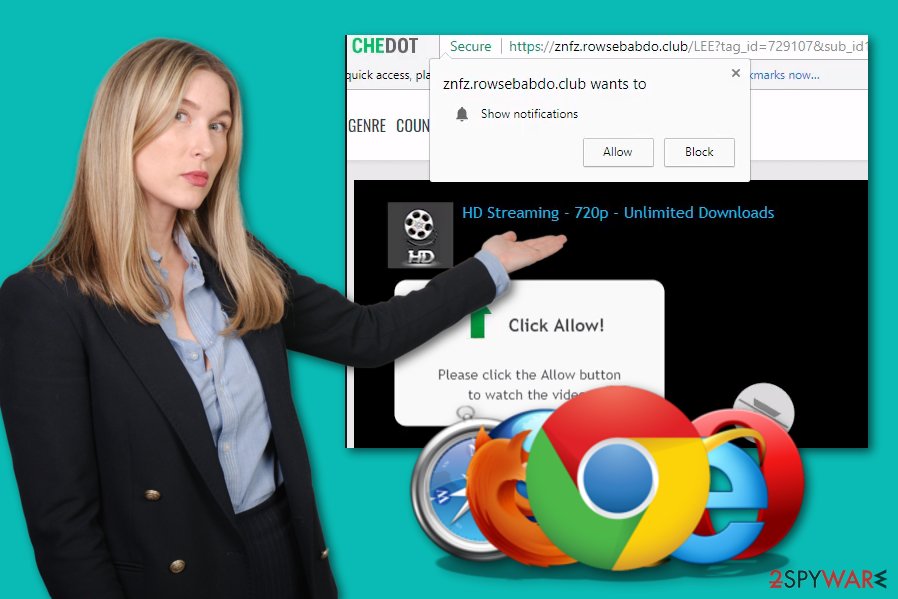
Downloading programs from third-party sites increases the risk of adware infections
If you have recently discovered an adware-based program on your computer, make sure that you try to memorize what you were doing last before the potentially unwanted application showed up. According to cybersecurity specialists from Virusai.lt,[4] there is a big chance that the program has come from unsafe Internet sources or other programs that you have downloaded recently.
If you like using secondary installers, you should forget about them. We suggest choosing the Custom/Advanced technique for your downloads. This mode is definitely better than the Quick or Recommended ones as it does not let in any unwanted software or components in the system without the user's knowledge. Moreover, you will be able to deselect all incoming downloads that you do not want to perform anymore.
One more thing you need to know about cybersecurity is that the safety of your device and its systems is in your own hands. This means that you need to be very cautious while browsing the Internet sphere. Avoid visiting unknown websites, do not click on any rogue-looking hyperlinks. Additionally, you should get computer security software[5] if you do not have some installed yet.
Remove Rowsebabdo.club pop-up from your Windows system and used browsing apps
If you want to perform the Rowsebabdo.club removal on your own, you can search for manual elimination steps below the text. We have provided some instructions how to clean web browsers such as Google Chrome, Mozilla Firefox, Microsoft Edge, Internet Explorer, and Safari from adware and all of its components, including, suspicious-looking browser extensions, plug-ins, and add-ons.
However, we offer to remove Rowsebabdo.club virus by using reliable computer tools as you will be ensured that no adware components will be missed. You need to be completely sure that all suspicious content has been eliminated successfully, otherwise, the rogue application might renew itself and all of its unwanted activities such as advertising and redirecting will begin again.
You may remove virus damage with a help of FortectIntego. SpyHunter 5Combo Cleaner and Malwarebytes are recommended to detect potentially unwanted programs and viruses with all their files and registry entries that are related to them.
Getting rid of Rowsebabdo.club. Follow these steps
Uninstall from Windows
Remove adware ads and all similar components from your Windows computer. Use these instructions for guidance:
Instructions for Windows 10/8 machines:
- Enter Control Panel into Windows search box and hit Enter or click on the search result.
- Under Programs, select Uninstall a program.

- From the list, find the entry of the suspicious program.
- Right-click on the application and select Uninstall.
- If User Account Control shows up, click Yes.
- Wait till uninstallation process is complete and click OK.

If you are Windows 7/XP user, proceed with the following instructions:
- Click on Windows Start > Control Panel located on the right pane (if you are Windows XP user, click on Add/Remove Programs).
- In Control Panel, select Programs > Uninstall a program.

- Pick the unwanted application by clicking on it once.
- At the top, click Uninstall/Change.
- In the confirmation prompt, pick Yes.
- Click OK once the removal process is finished.
Remove from Microsoft Edge
Delete unwanted extensions from MS Edge:
- Select Menu (three horizontal dots at the top-right of the browser window) and pick Extensions.
- From the list, pick the extension and click on the Gear icon.
- Click on Uninstall at the bottom.

Clear cookies and other browser data:
- Click on the Menu (three horizontal dots at the top-right of the browser window) and select Privacy & security.
- Under Clear browsing data, pick Choose what to clear.
- Select everything (apart from passwords, although you might want to include Media licenses as well, if applicable) and click on Clear.

Restore new tab and homepage settings:
- Click the menu icon and choose Settings.
- Then find On startup section.
- Click Disable if you found any suspicious domain.
Reset MS Edge if the above steps did not work:
- Press on Ctrl + Shift + Esc to open Task Manager.
- Click on More details arrow at the bottom of the window.
- Select Details tab.
- Now scroll down and locate every entry with Microsoft Edge name in it. Right-click on each of them and select End Task to stop MS Edge from running.

If this solution failed to help you, you need to use an advanced Edge reset method. Note that you need to backup your data before proceeding.
- Find the following folder on your computer: C:\\Users\\%username%\\AppData\\Local\\Packages\\Microsoft.MicrosoftEdge_8wekyb3d8bbwe.
- Press Ctrl + A on your keyboard to select all folders.
- Right-click on them and pick Delete

- Now right-click on the Start button and pick Windows PowerShell (Admin).
- When the new window opens, copy and paste the following command, and then press Enter:
Get-AppXPackage -AllUsers -Name Microsoft.MicrosoftEdge | Foreach {Add-AppxPackage -DisableDevelopmentMode -Register “$($_.InstallLocation)\\AppXManifest.xml” -Verbose

Instructions for Chromium-based Edge
Delete extensions from MS Edge (Chromium):
- Open Edge and click select Settings > Extensions.
- Delete unwanted extensions by clicking Remove.

Clear cache and site data:
- Click on Menu and go to Settings.
- Select Privacy, search and services.
- Under Clear browsing data, pick Choose what to clear.
- Under Time range, pick All time.
- Select Clear now.

Reset Chromium-based MS Edge:
- Click on Menu and select Settings.
- On the left side, pick Reset settings.
- Select Restore settings to their default values.
- Confirm with Reset.

Remove from Mozilla Firefox (FF)
Use these below-given instructions to refresh your Mozilla Firefox browser:
Remove dangerous extensions:
- Open Mozilla Firefox browser and click on the Menu (three horizontal lines at the top-right of the window).
- Select Add-ons.
- In here, select unwanted plugin and click Remove.

Reset the homepage:
- Click three horizontal lines at the top right corner to open the menu.
- Choose Options.
- Under Home options, enter your preferred site that will open every time you newly open the Mozilla Firefox.
Clear cookies and site data:
- Click Menu and pick Settings.
- Go to Privacy & Security section.
- Scroll down to locate Cookies and Site Data.
- Click on Clear Data…
- Select Cookies and Site Data, as well as Cached Web Content and press Clear.

Reset Mozilla Firefox
If clearing the browser as explained above did not help, reset Mozilla Firefox:
- Open Mozilla Firefox browser and click the Menu.
- Go to Help and then choose Troubleshooting Information.

- Under Give Firefox a tune up section, click on Refresh Firefox…
- Once the pop-up shows up, confirm the action by pressing on Refresh Firefox.

Remove from Google Chrome
Get rid of all adware-related content from your Google Chrome web browser by following these steps:
Delete malicious extensions from Google Chrome:
- Open Google Chrome, click on the Menu (three vertical dots at the top-right corner) and select More tools > Extensions.
- In the newly opened window, you will see all the installed extensions. Uninstall all the suspicious plugins that might be related to the unwanted program by clicking Remove.

Clear cache and web data from Chrome:
- Click on Menu and pick Settings.
- Under Privacy and security, select Clear browsing data.
- Select Browsing history, Cookies and other site data, as well as Cached images and files.
- Click Clear data.

Change your homepage:
- Click menu and choose Settings.
- Look for a suspicious site in the On startup section.
- Click on Open a specific or set of pages and click on three dots to find the Remove option.
Reset Google Chrome:
If the previous methods did not help you, reset Google Chrome to eliminate all the unwanted components:
- Click on Menu and select Settings.
- In the Settings, scroll down and click Advanced.
- Scroll down and locate Reset and clean up section.
- Now click Restore settings to their original defaults.
- Confirm with Reset settings.

Delete from Safari
Terminate all adware-related components from Safari. If help is needed, take a look at these instructions:
Remove unwanted extensions from Safari:
- Click Safari > Preferences…
- In the new window, pick Extensions.
- Select the unwanted extension and select Uninstall.

Clear cookies and other website data from Safari:
- Click Safari > Clear History…
- From the drop-down menu under Clear, pick all history.
- Confirm with Clear History.

Reset Safari if the above-mentioned steps did not help you:
- Click Safari > Preferences…
- Go to Advanced tab.
- Tick the Show Develop menu in menu bar.
- From the menu bar, click Develop, and then select Empty Caches.

After uninstalling this potentially unwanted program (PUP) and fixing each of your web browsers, we recommend you to scan your PC system with a reputable anti-spyware. This will help you to get rid of Rowsebabdo.club registry traces and will also identify related parasites or possible malware infections on your computer. For that you can use our top-rated malware remover: FortectIntego, SpyHunter 5Combo Cleaner or Malwarebytes.
How to prevent from getting adware
Choose a proper web browser and improve your safety with a VPN tool
Online spying has got momentum in recent years and people are getting more and more interested in how to protect their privacy online. One of the basic means to add a layer of security – choose the most private and secure web browser. Although web browsers can't grant full privacy protection and security, some of them are much better at sandboxing, HTTPS upgrading, active content blocking, tracking blocking, phishing protection, and similar privacy-oriented features. However, if you want true anonymity, we suggest you employ a powerful Private Internet Access VPN – it can encrypt all the traffic that comes and goes out of your computer, preventing tracking completely.
Lost your files? Use data recovery software
While some files located on any computer are replaceable or useless, others can be extremely valuable. Family photos, work documents, school projects – these are types of files that we don't want to lose. Unfortunately, there are many ways how unexpected data loss can occur: power cuts, Blue Screen of Death errors, hardware failures, crypto-malware attack, or even accidental deletion.
To ensure that all the files remain intact, you should prepare regular data backups. You can choose cloud-based or physical copies you could restore from later in case of a disaster. If your backups were lost as well or you never bothered to prepare any, Data Recovery Pro can be your only hope to retrieve your invaluable files.
- ^ Add-on. Computer hope. Free computer help since 1998.
- ^ Larry Kim. CPC: What Is Cost Per Click?. Word Stream. Online advertising made easy.
- ^ Margaret Rouse. Third Party. What is. Tech target.
- ^ Virusai.lt. Virusai. Virus-related news.
- ^ Security software. Webopedia. Technology terms and IT definitions.
