Royal Raid ads (Removal Instructions) - updated Jan 2020
Royal Raid ads Removal Guide
What is Royal Raid ads?
Royal Raid is a potentially unwanted program that displays intrusive ads on Chrome, Firefox, and other browsers
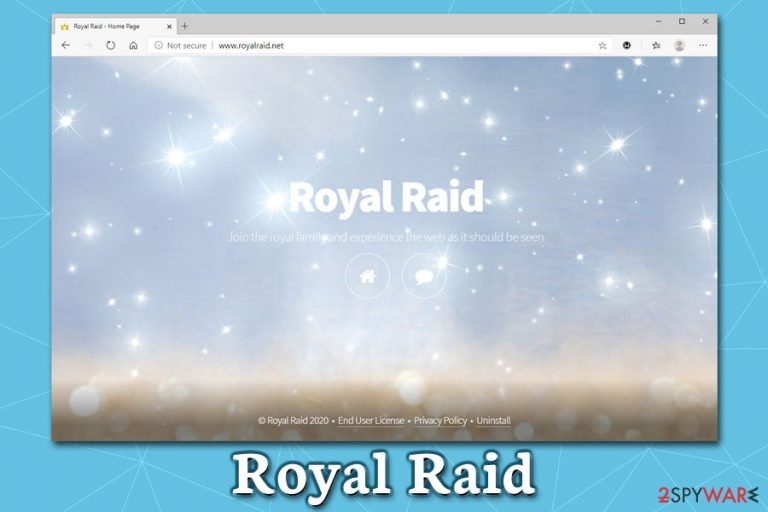
Royal Raid is an adware program that users may have downloaded from its official website – but it is not the most common distribution method of this app. Most users find it on their computers soon after they visit a third-party site to download and install freeware/shareware – this is because most of the potentially unwanted programs[1] are distributed in software bundle packages. Most likely, the Royal Raid virus slipped in because it was offered as an optional component during the installation.
Soon after the infiltration, users will notice Royal Raid ads and redirects, which can come in various forms – coupons, deals, offers, in-text links, flashing windows, etc., and will be shown on every installed browser, such as Google Chrome, Mozilla Firefox, Safari, MS Edge, and other browsers. The main goal of Royal Raid ads is to expose users to as much commercial content as possible, all while claiming that it is done for their own sake, as the app allegedly “enhances browsing experience.” In reality, what it does is a complete opposite – it clutters browsers by showing ads everywhere and also tracks web browsing data while doing so. Without a doubt, if you value online privacy, you should not wait and remove Royal Raid as soon as possible.
| Name | Royal Raid |
| Type | Adware, potentially unwanted program |
| Developer | SuperWeb LLC |
| Infiltration |
There are several ways users might have installed the PUP on their systems:
|
| Symptoms | Advertisement banners appear on most of the pages that you visit, web browser settings changed without permission, searches are filled with sponsored links, redirects lead to suspicious sites, etc. |
| Risks | Those infected with adware, while not directly endangered, have a risk being lead to insecure websites (phishing, tech support scam, etc.), where they can get tricked into subscribing to useless service, download malicious software, or disclose their sensitive information, such as credit card details |
| Removal | To get rid of potentially unwanted programs from your computer manually, you can check the instructions below; alternatively, you could also employ anti-malware software that specializes in PUP detection and removal; for best results, we recommend resetting all the installed browsers as well |
| Optimization and recovery | Adware and malware can cause significant damage to the operating system. In case you are experiencing system slowdowns, crashes, or are suffering from similar issues, we recommend using FortectIntego |
Users who get infected with the Royal Raid virus will not take long to notice its prescience on the machine – visiting a website as eBay or Amazon will instantaneously spawn boxes with promotion ads and links to affiliated websites. Please be aware that these links might not always be safe, so we do not recommend clicking on them.
By exposing users to commercial content online, the developers of this potentially unwanted program earn revenue from each click – even if it is an accidental one. However, potentially unwanted programs are often presented as useful tools that help users to find relevant information online easily, while in reality, the purpose of such apps like Royal Raid is to gain ad revenue.
In most cases, the ads that appear on various websites are random, although in some cases Royal Raid ads might be marked as following:
- Ads by Royal Raid
- Brought to you by Royal Raid
- Royal Raid ads
- Powered by Royal Raid, etc.
Ads by Royal Raid might seem like a nuisance to most – but the app also brings online tracking practices that might just exceed your regular level of data collection. As stated in the app's Privacy Policy, Flash cookies,[2] JavaScript,[3] pixels, web beacons, DOM data, and other technologies are used to gather a variety of information about app's users:
When using the software, various types of individual users information is collected, stored, shared with other parties, supplemented, used and sold for business and marketing purposes <…>
This user information includes information about your computer system, such as IP address, unique identifier number, hardware, software, configuration, operating system, browser, <…>. It also includes information about your internet use, browsing activity, demographics, location, and interests, such as websites visited, pages viewed, search queries entered, <…> and other products or services of interest to you.
As evident, Royal Raid is not shy when it comes to the collection of data. What makes matters worse is that it also claims that the information can be used, shared, and sold with third parties and other entities. Thus, if you value your privacy, you should definitely not employ these allegedly helpful search tools that flood you with advertisements and collect information about your every online step.
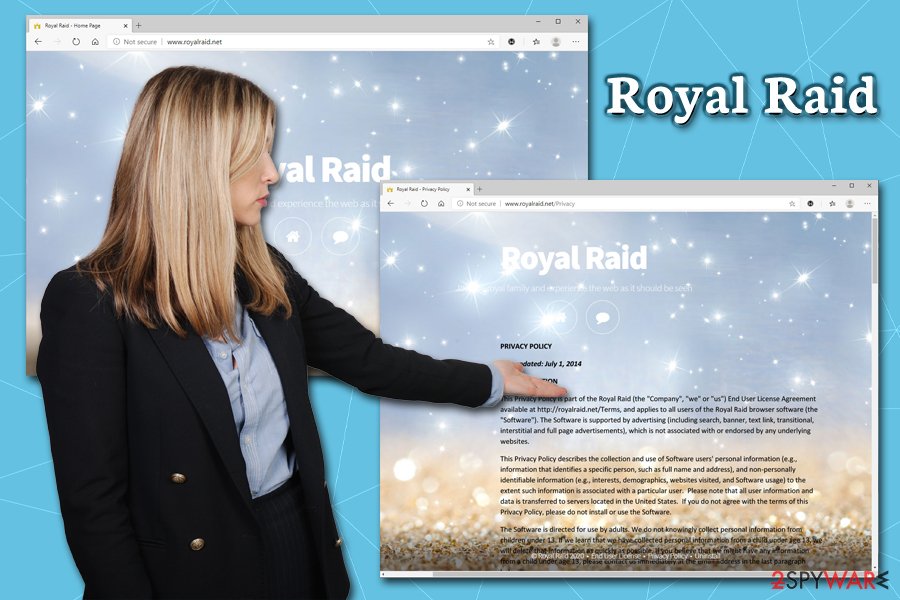
For Royal Raid removal, you can check our detailed instructions below. Additionally, you could also scan your machine with PC repair software FortectIntego to repair the damage done to your system. Optionally, a browser reset can also help you get rid of the changed settings that the PUP established.
Potentially unwanted programs usually sneak in along with freeware
Unfortunately, users are pretty careless when it comes to cybersecurity – this includes the careless installation of new applications. Not only they visit insecure sites that host cracked software, but they also refuse to apply measures that would protect their machines from malicious software. While a browser hijacker and adware are not considered to be major infections, careless online behavior can result in something much more sinister – such as Remote Access Trojan, or ransomware infection.
Therefore, it is very important to take care of the computer and use precautionary measures. As evident, downloading software cracks[4] are a big no-no, as the most prolific malware is spread via these insecure files. It is also imperative to equip your computer with anti-malware software to protect it from threats and patch it as soon as new updates are available.
Finally, you should also take care of good software downloading/installation practices – if possible, pick official sources for your programs. Microsoft Store, App Store, Google Web Store and similar, are the best places to pick your new applications from, as you will not be surprised with the installation of additional software, unlike on third-party sites like Softonic, FileHippo, Cnet, etc. Installers there are often equipped with promotional programs that are often considered as PUPs.
Thus, if you still decide to go for third-parties, you should make sure that you always pick Advanced/Custom settings during installations, remove all the ticks from pre-ticked boxes, decline all the deals, and watch out for fine print text.
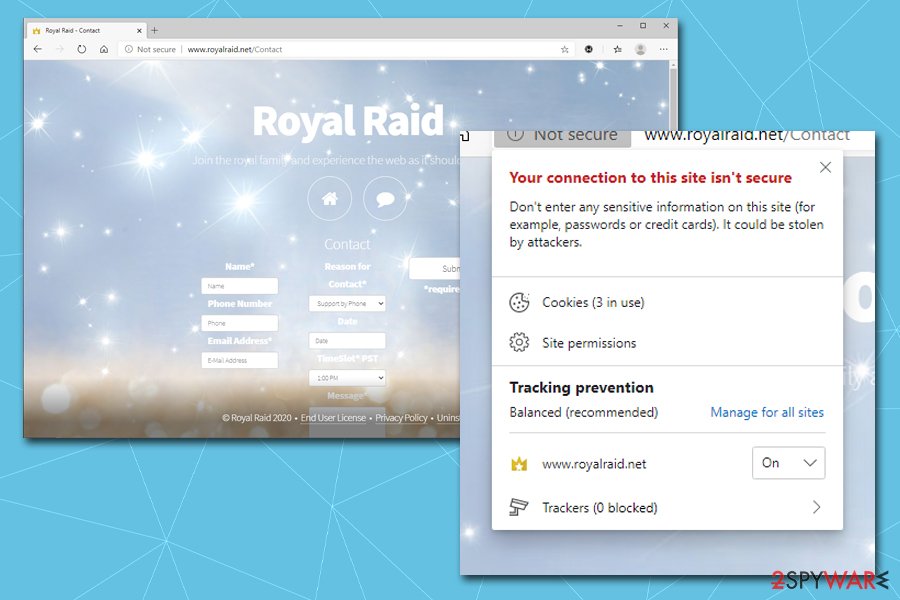
Get rid of Royal Raid virus
Ads by Royal Raid might not always be noticed right away, as those who do not use ad-blocking extensions are used to commercial content appearing on most sites. However, there are two different types of advertisements – those embedded within the site that the developer uses to monetize, and those that are injected as a virtual layer into users' web browsers. Thus, many might not differentiate between the two and simply think that Ads by Royal Raid are a part of the site they are visiting.
However, that is not the case, and Royal Raid removal from the computer would drastically reduce the number of advertisements is encountered online. Besides, those infected with adware often have other potentially unwanted programs installed on their systems, so disturbance of web browsing is even greater.
If you suspect that you might have multiple infections on your machine, you should scan it with anti-malware software – it will remove Royal Raid virus along with other PUPs, as well as malware. Alternatively, you can follow our guide below and terminate unwanted programs manually.
You may remove virus damage with a help of FortectIntego. SpyHunter 5Combo Cleaner and Malwarebytes are recommended to detect potentially unwanted programs and viruses with all their files and registry entries that are related to them.
Getting rid of Royal Raid ads. Follow these steps
Uninstall from Windows
Get rid of unwanted applications from Windows as per instructions below:
Instructions for Windows 10/8 machines:
- Enter Control Panel into Windows search box and hit Enter or click on the search result.
- Under Programs, select Uninstall a program.

- From the list, find the entry of the suspicious program.
- Right-click on the application and select Uninstall.
- If User Account Control shows up, click Yes.
- Wait till uninstallation process is complete and click OK.

If you are Windows 7/XP user, proceed with the following instructions:
- Click on Windows Start > Control Panel located on the right pane (if you are Windows XP user, click on Add/Remove Programs).
- In Control Panel, select Programs > Uninstall a program.

- Pick the unwanted application by clicking on it once.
- At the top, click Uninstall/Change.
- In the confirmation prompt, pick Yes.
- Click OK once the removal process is finished.
Delete from macOS
macOS users should follow this guide in order to uninstall Royal Raid and other adware
Remove items from Applications folder:
- From the menu bar, select Go > Applications.
- In the Applications folder, look for all related entries.
- Click on the app and drag it to Trash (or right-click and pick Move to Trash)

To fully remove an unwanted app, you need to access Application Support, LaunchAgents, and LaunchDaemons folders and delete relevant files:
- Select Go > Go to Folder.
- Enter /Library/Application Support and click Go or press Enter.
- In the Application Support folder, look for any dubious entries and then delete them.
- Now enter /Library/LaunchAgents and /Library/LaunchDaemons folders the same way and terminate all the related .plist files.

Remove from Microsoft Edge
Delete unwanted extensions from MS Edge:
- Select Menu (three horizontal dots at the top-right of the browser window) and pick Extensions.
- From the list, pick the extension and click on the Gear icon.
- Click on Uninstall at the bottom.

Clear cookies and other browser data:
- Click on the Menu (three horizontal dots at the top-right of the browser window) and select Privacy & security.
- Under Clear browsing data, pick Choose what to clear.
- Select everything (apart from passwords, although you might want to include Media licenses as well, if applicable) and click on Clear.

Restore new tab and homepage settings:
- Click the menu icon and choose Settings.
- Then find On startup section.
- Click Disable if you found any suspicious domain.
Reset MS Edge if the above steps did not work:
- Press on Ctrl + Shift + Esc to open Task Manager.
- Click on More details arrow at the bottom of the window.
- Select Details tab.
- Now scroll down and locate every entry with Microsoft Edge name in it. Right-click on each of them and select End Task to stop MS Edge from running.

If this solution failed to help you, you need to use an advanced Edge reset method. Note that you need to backup your data before proceeding.
- Find the following folder on your computer: C:\\Users\\%username%\\AppData\\Local\\Packages\\Microsoft.MicrosoftEdge_8wekyb3d8bbwe.
- Press Ctrl + A on your keyboard to select all folders.
- Right-click on them and pick Delete

- Now right-click on the Start button and pick Windows PowerShell (Admin).
- When the new window opens, copy and paste the following command, and then press Enter:
Get-AppXPackage -AllUsers -Name Microsoft.MicrosoftEdge | Foreach {Add-AppxPackage -DisableDevelopmentMode -Register “$($_.InstallLocation)\\AppXManifest.xml” -Verbose

Instructions for Chromium-based Edge
Delete extensions from MS Edge (Chromium):
- Open Edge and click select Settings > Extensions.
- Delete unwanted extensions by clicking Remove.

Clear cache and site data:
- Click on Menu and go to Settings.
- Select Privacy, search and services.
- Under Clear browsing data, pick Choose what to clear.
- Under Time range, pick All time.
- Select Clear now.

Reset Chromium-based MS Edge:
- Click on Menu and select Settings.
- On the left side, pick Reset settings.
- Select Restore settings to their default values.
- Confirm with Reset.

Remove from Mozilla Firefox (FF)
Reset Mozilla Firefox as soon as you delete PUPs from your system:
Remove dangerous extensions:
- Open Mozilla Firefox browser and click on the Menu (three horizontal lines at the top-right of the window).
- Select Add-ons.
- In here, select unwanted plugin and click Remove.

Reset the homepage:
- Click three horizontal lines at the top right corner to open the menu.
- Choose Options.
- Under Home options, enter your preferred site that will open every time you newly open the Mozilla Firefox.
Clear cookies and site data:
- Click Menu and pick Settings.
- Go to Privacy & Security section.
- Scroll down to locate Cookies and Site Data.
- Click on Clear Data…
- Select Cookies and Site Data, as well as Cached Web Content and press Clear.

Reset Mozilla Firefox
If clearing the browser as explained above did not help, reset Mozilla Firefox:
- Open Mozilla Firefox browser and click the Menu.
- Go to Help and then choose Troubleshooting Information.

- Under Give Firefox a tune up section, click on Refresh Firefox…
- Once the pop-up shows up, confirm the action by pressing on Refresh Firefox.

Remove from Google Chrome
Delete malicious extensions from Google Chrome:
- Open Google Chrome, click on the Menu (three vertical dots at the top-right corner) and select More tools > Extensions.
- In the newly opened window, you will see all the installed extensions. Uninstall all the suspicious plugins that might be related to the unwanted program by clicking Remove.

Clear cache and web data from Chrome:
- Click on Menu and pick Settings.
- Under Privacy and security, select Clear browsing data.
- Select Browsing history, Cookies and other site data, as well as Cached images and files.
- Click Clear data.

Change your homepage:
- Click menu and choose Settings.
- Look for a suspicious site in the On startup section.
- Click on Open a specific or set of pages and click on three dots to find the Remove option.
Reset Google Chrome:
If the previous methods did not help you, reset Google Chrome to eliminate all the unwanted components:
- Click on Menu and select Settings.
- In the Settings, scroll down and click Advanced.
- Scroll down and locate Reset and clean up section.
- Now click Restore settings to their original defaults.
- Confirm with Reset settings.

Delete from Safari
Remove unwanted extensions from Safari:
- Click Safari > Preferences…
- In the new window, pick Extensions.
- Select the unwanted extension and select Uninstall.

Clear cookies and other website data from Safari:
- Click Safari > Clear History…
- From the drop-down menu under Clear, pick all history.
- Confirm with Clear History.

Reset Safari if the above-mentioned steps did not help you:
- Click Safari > Preferences…
- Go to Advanced tab.
- Tick the Show Develop menu in menu bar.
- From the menu bar, click Develop, and then select Empty Caches.

After uninstalling this potentially unwanted program (PUP) and fixing each of your web browsers, we recommend you to scan your PC system with a reputable anti-spyware. This will help you to get rid of Royal Raid registry traces and will also identify related parasites or possible malware infections on your computer. For that you can use our top-rated malware remover: FortectIntego, SpyHunter 5Combo Cleaner or Malwarebytes.
How to prevent from getting adware
Choose a proper web browser and improve your safety with a VPN tool
Online spying has got momentum in recent years and people are getting more and more interested in how to protect their privacy online. One of the basic means to add a layer of security – choose the most private and secure web browser. Although web browsers can't grant full privacy protection and security, some of them are much better at sandboxing, HTTPS upgrading, active content blocking, tracking blocking, phishing protection, and similar privacy-oriented features. However, if you want true anonymity, we suggest you employ a powerful Private Internet Access VPN – it can encrypt all the traffic that comes and goes out of your computer, preventing tracking completely.
Lost your files? Use data recovery software
While some files located on any computer are replaceable or useless, others can be extremely valuable. Family photos, work documents, school projects – these are types of files that we don't want to lose. Unfortunately, there are many ways how unexpected data loss can occur: power cuts, Blue Screen of Death errors, hardware failures, crypto-malware attack, or even accidental deletion.
To ensure that all the files remain intact, you should prepare regular data backups. You can choose cloud-based or physical copies you could restore from later in case of a disaster. If your backups were lost as well or you never bothered to prepare any, Data Recovery Pro can be your only hope to retrieve your invaluable files.
- ^ Margaret Rouse. PUP (potentially unwanted program). SearchSecurity. Information Security information, news and tips.
- ^ John Herrman. What Are Flash Cookies and How Can You Stop Them?. Popular Mechanics. How Your World Works.
- ^ JavaScript. Wikipedia. The free encyclopedia.
- ^ Cracked software versions are harboring Djvu Ransomware in the form of .TRO files. Cyware. Cyber Fusion & Threat Intelligence Solution Company.
