Rpgmasteronline.com (Free Guide) - Virus Removal Instructions
Rpgmasteronline.com Removal Guide
What is Rpgmasteronline.com?
Rpgmasteronline.com – an advertising source that offers to play suspicious online games
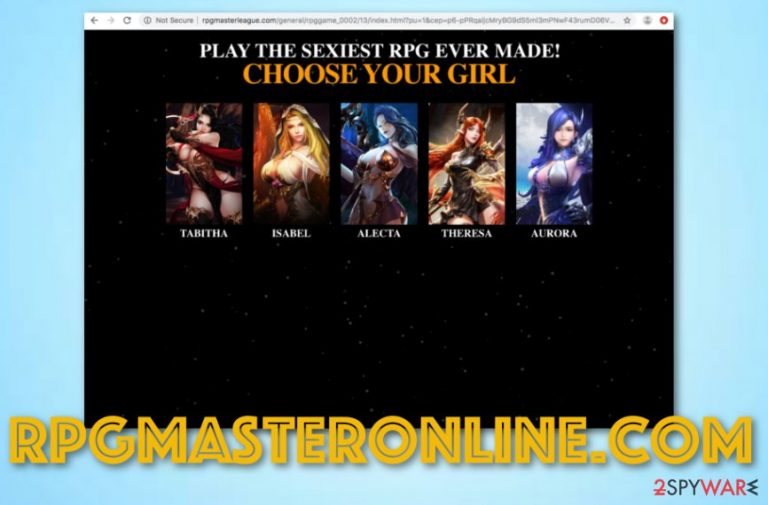
Rpgmasteronline.com, provided by Highwinds Network Group Inc., is a third-party website that includes adware functions such as advertising and redirecting. When this domain pops up, it will supposedly offer you to play questionable online games such as a version of The Game of Thrones and various adult-themed ones. We suggest rejecting such offers and preventing yourself from clicking anywhere on the dubious page as you might end up somewhere potentially dangerous. Rpgmasteronline.com virus might cause redirects to malware-infected websites or start loading you with a big number of adverts that promote fake services, products, and deals.
| Name | Rpgmasteronline.com |
|---|---|
| Type | Adware application |
| Sub-type | Potentially unwanted program |
| Provider | Highwinds Network Group Inc. |
| Aim | To bombard the user's computer screen with third-party advertisements and bogus deals |
| Potential danger | You might be redirected by the domain to a potentially dangerous location |
| Distribution | Adware applications and their products are most likely to be spotted in software bundles or on unsecured websites |
| Detection | Use FortectIntego to scan the system for potential cyber threats |
Rpgmasteronline.com is not a location to trust and it should be removed from your web browser if its extensions are found in the settings section. If you keep products related to this domain on your computer, you might, later on, discover multiple bogus processes running on your machine.
Adware[1] programs such as Rpgmasteronline.com are known for attacking all kinds of web browsers, including the most popular used ones such as Chrome and Firefox. Once the bogus product is placed there, be prepared to receive a big load of advertisements during your online activities.
Rpgmasteronline.com might support various unknown services and products. DO NOT agree to buy any of them as you will supposedly only spend a big amount of money on a useless program or something similar. What makes this domain's reputation even more doubtful is the way it is detected by various antimalware sources:
- PUP.Optional.MalSign.Generic (Malwarebytes);
- Win32.Application.OptimizerPro.E (McAfee);
- Adware.Searcher.2467 (Dr.Web);
- Win32.Troj.Generic.a.(kcloud) (Kingsoft AntiVirus);
- Win32/Wajam.A (ESET-NOD32).
Rpg master online might also be the source of third-party redirecting activities. Mostly, the user is taken to developer-promoted websites to be provided with bogus deals, however, sometimes he/she might accidentally land on a potentially malicious network and get the computer system infected with a dangerous threat form.
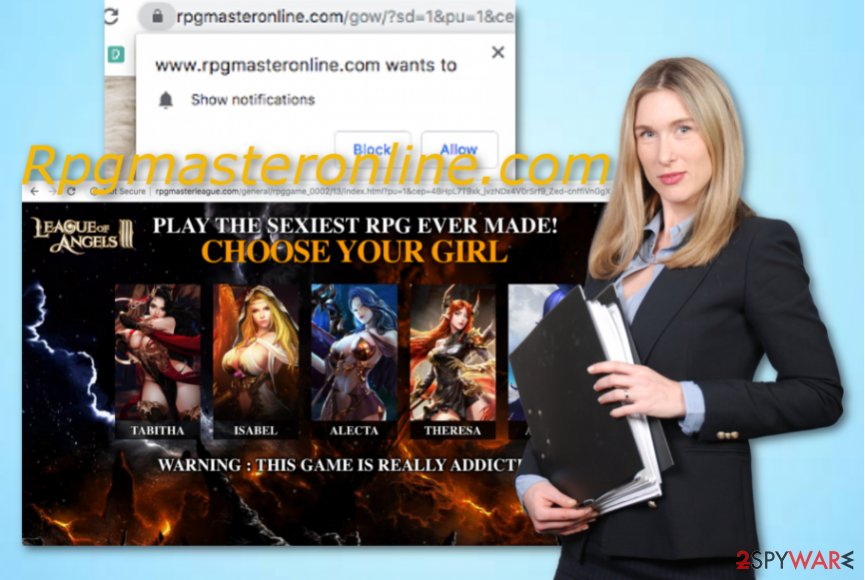
Besides, adware products such as Rpgmasteronline.com might end up planting browsing cookies into your browser app. This is done to collect information regarding your browser sessions and habits. Later on, third-party developers can use the gathered data for generating beneficial-looking advertisements.
You can prevent all the beforementioned activities by performing the Rpgmasteronline.com removal process. In order to fasten this task, you should use FortectIntego or a similar tool for scanning the entire machine. The program will discover all infected sources and alert about potentially unwanted threats that are residing on the system.
However, you can remove Rpgmasteronline.com by yourself if you want to. If you scroll to the bottom of this website, you will find manual removal instructions for eliminating this adware program. Our experts have provided steps for deleting the PUP from your operating system and infected web browser apps also.
Adware spreads intensively by manipulating unsecured sources
Tech experts from Virusai.lt[2] claim that adware programs are very likely to be spotted on unprotected sources all over the Internet sphere. However, most commonly, bogus applications are injected into original packages of software that are placed on free downloading sources.
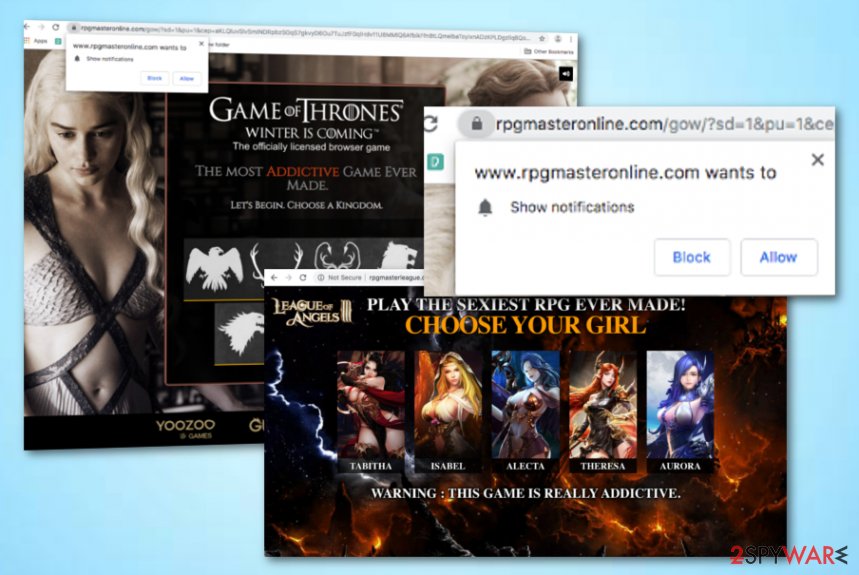
Various P2P networks[3] offer cracked products that should be avoided as some of them might contain virus-related files. While performing downloads from the Internet, you need to opt for the safest downloading/installing mode possible. This refers to the Custom/Advanced configuration.
Additionally, you might find bogus third-party hyperlinks or advertisements supporting potentially unwanted products such as adware. This alerts about the necessity of preventing entering unknown sources and locations. Besides, install a reliable antivirus tool that will also protect your online activities.
Rpgmasteronline.com virus removal process
Rpgmasteronline.com removal is a step that should be taken by every user while dealing with this cyber threat. In order to eliminate the potentially unwanted program from your Mac OS X/Windows operating system and web browsers such as Google Chrome, Mozilla Firefox, Internet Explorer, Microsoft Edge, and Safari, you should follow automatical or manual removal guidelines.
However, if you are looking for a way to remove Rpgmasteronline.com as fast as possible, it would be better that you choose to download and install some reputable antimalware products. These tools will thoroughly scan your entire computer system and provide you with a list of threat detections. Afterward, you will be noticed what kind of locations you have to clean in order to get rid of the cyber threat permanently.
You may remove virus damage with a help of FortectIntego. SpyHunter 5Combo Cleaner and Malwarebytes are recommended to detect potentially unwanted programs and viruses with all their files and registry entries that are related to them.
Getting rid of Rpgmasteronline.com. Follow these steps
Uninstall from Windows
Rpgmasteronline.com and all its additional components can be successfully removed from Windows OS with the help of the below-provided guidelines:
Instructions for Windows 10/8 machines:
- Enter Control Panel into Windows search box and hit Enter or click on the search result.
- Under Programs, select Uninstall a program.

- From the list, find the entry of the suspicious program.
- Right-click on the application and select Uninstall.
- If User Account Control shows up, click Yes.
- Wait till uninstallation process is complete and click OK.

If you are Windows 7/XP user, proceed with the following instructions:
- Click on Windows Start > Control Panel located on the right pane (if you are Windows XP user, click on Add/Remove Programs).
- In Control Panel, select Programs > Uninstall a program.

- Pick the unwanted application by clicking on it once.
- At the top, click Uninstall/Change.
- In the confirmation prompt, pick Yes.
- Click OK once the removal process is finished.
Delete from macOS
Remove items from Applications folder:
- From the menu bar, select Go > Applications.
- In the Applications folder, look for all related entries.
- Click on the app and drag it to Trash (or right-click and pick Move to Trash)

To fully remove an unwanted app, you need to access Application Support, LaunchAgents, and LaunchDaemons folders and delete relevant files:
- Select Go > Go to Folder.
- Enter /Library/Application Support and click Go or press Enter.
- In the Application Support folder, look for any dubious entries and then delete them.
- Now enter /Library/LaunchAgents and /Library/LaunchDaemons folders the same way and terminate all the related .plist files.

Remove from Microsoft Edge
Delete unwanted extensions from MS Edge:
- Select Menu (three horizontal dots at the top-right of the browser window) and pick Extensions.
- From the list, pick the extension and click on the Gear icon.
- Click on Uninstall at the bottom.

Clear cookies and other browser data:
- Click on the Menu (three horizontal dots at the top-right of the browser window) and select Privacy & security.
- Under Clear browsing data, pick Choose what to clear.
- Select everything (apart from passwords, although you might want to include Media licenses as well, if applicable) and click on Clear.

Restore new tab and homepage settings:
- Click the menu icon and choose Settings.
- Then find On startup section.
- Click Disable if you found any suspicious domain.
Reset MS Edge if the above steps did not work:
- Press on Ctrl + Shift + Esc to open Task Manager.
- Click on More details arrow at the bottom of the window.
- Select Details tab.
- Now scroll down and locate every entry with Microsoft Edge name in it. Right-click on each of them and select End Task to stop MS Edge from running.

If this solution failed to help you, you need to use an advanced Edge reset method. Note that you need to backup your data before proceeding.
- Find the following folder on your computer: C:\\Users\\%username%\\AppData\\Local\\Packages\\Microsoft.MicrosoftEdge_8wekyb3d8bbwe.
- Press Ctrl + A on your keyboard to select all folders.
- Right-click on them and pick Delete

- Now right-click on the Start button and pick Windows PowerShell (Admin).
- When the new window opens, copy and paste the following command, and then press Enter:
Get-AppXPackage -AllUsers -Name Microsoft.MicrosoftEdge | Foreach {Add-AppxPackage -DisableDevelopmentMode -Register “$($_.InstallLocation)\\AppXManifest.xml” -Verbose

Instructions for Chromium-based Edge
Delete extensions from MS Edge (Chromium):
- Open Edge and click select Settings > Extensions.
- Delete unwanted extensions by clicking Remove.

Clear cache and site data:
- Click on Menu and go to Settings.
- Select Privacy, search and services.
- Under Clear browsing data, pick Choose what to clear.
- Under Time range, pick All time.
- Select Clear now.

Reset Chromium-based MS Edge:
- Click on Menu and select Settings.
- On the left side, pick Reset settings.
- Select Restore settings to their default values.
- Confirm with Reset.

Remove from Mozilla Firefox (FF)
Mozilla Firefox can be cleaned from questionable products and reversed back to its previous state with the help of the following guide:
Remove dangerous extensions:
- Open Mozilla Firefox browser and click on the Menu (three horizontal lines at the top-right of the window).
- Select Add-ons.
- In here, select unwanted plugin and click Remove.

Reset the homepage:
- Click three horizontal lines at the top right corner to open the menu.
- Choose Options.
- Under Home options, enter your preferred site that will open every time you newly open the Mozilla Firefox.
Clear cookies and site data:
- Click Menu and pick Settings.
- Go to Privacy & Security section.
- Scroll down to locate Cookies and Site Data.
- Click on Clear Data…
- Select Cookies and Site Data, as well as Cached Web Content and press Clear.

Reset Mozilla Firefox
If clearing the browser as explained above did not help, reset Mozilla Firefox:
- Open Mozilla Firefox browser and click the Menu.
- Go to Help and then choose Troubleshooting Information.

- Under Give Firefox a tune up section, click on Refresh Firefox…
- Once the pop-up shows up, confirm the action by pressing on Refresh Firefox.

Remove from Google Chrome
If you are looking for some instructions on how to clean Google Chrome, check out these guiding instructions:
Delete malicious extensions from Google Chrome:
- Open Google Chrome, click on the Menu (three vertical dots at the top-right corner) and select More tools > Extensions.
- In the newly opened window, you will see all the installed extensions. Uninstall all the suspicious plugins that might be related to the unwanted program by clicking Remove.

Clear cache and web data from Chrome:
- Click on Menu and pick Settings.
- Under Privacy and security, select Clear browsing data.
- Select Browsing history, Cookies and other site data, as well as Cached images and files.
- Click Clear data.

Change your homepage:
- Click menu and choose Settings.
- Look for a suspicious site in the On startup section.
- Click on Open a specific or set of pages and click on three dots to find the Remove option.
Reset Google Chrome:
If the previous methods did not help you, reset Google Chrome to eliminate all the unwanted components:
- Click on Menu and select Settings.
- In the Settings, scroll down and click Advanced.
- Scroll down and locate Reset and clean up section.
- Now click Restore settings to their original defaults.
- Confirm with Reset settings.

Delete from Safari
Remove unwanted extensions from Safari:
- Click Safari > Preferences…
- In the new window, pick Extensions.
- Select the unwanted extension and select Uninstall.

Clear cookies and other website data from Safari:
- Click Safari > Clear History…
- From the drop-down menu under Clear, pick all history.
- Confirm with Clear History.

Reset Safari if the above-mentioned steps did not help you:
- Click Safari > Preferences…
- Go to Advanced tab.
- Tick the Show Develop menu in menu bar.
- From the menu bar, click Develop, and then select Empty Caches.

After uninstalling this potentially unwanted program (PUP) and fixing each of your web browsers, we recommend you to scan your PC system with a reputable anti-spyware. This will help you to get rid of Rpgmasteronline.com registry traces and will also identify related parasites or possible malware infections on your computer. For that you can use our top-rated malware remover: FortectIntego, SpyHunter 5Combo Cleaner or Malwarebytes.
How to prevent from getting adware
Choose a proper web browser and improve your safety with a VPN tool
Online spying has got momentum in recent years and people are getting more and more interested in how to protect their privacy online. One of the basic means to add a layer of security – choose the most private and secure web browser. Although web browsers can't grant full privacy protection and security, some of them are much better at sandboxing, HTTPS upgrading, active content blocking, tracking blocking, phishing protection, and similar privacy-oriented features. However, if you want true anonymity, we suggest you employ a powerful Private Internet Access VPN – it can encrypt all the traffic that comes and goes out of your computer, preventing tracking completely.
Lost your files? Use data recovery software
While some files located on any computer are replaceable or useless, others can be extremely valuable. Family photos, work documents, school projects – these are types of files that we don't want to lose. Unfortunately, there are many ways how unexpected data loss can occur: power cuts, Blue Screen of Death errors, hardware failures, crypto-malware attack, or even accidental deletion.
To ensure that all the files remain intact, you should prepare regular data backups. You can choose cloud-based or physical copies you could restore from later in case of a disaster. If your backups were lost as well or you never bothered to prepare any, Data Recovery Pro can be your only hope to retrieve your invaluable files.
- ^ Adware. Malwarebytes. Technology information.
- ^ Virusai.lt. Virusai. Security and spyware news articles.
- ^ James Cope. What's a Peer-to-Peer (P2P) Network?. Computer world. Articles.
