RSA2048Pro ransomware / virus (Removal Instructions) - Apr 2018 update
RSA2048Pro virus Removal Guide
What is RSA2048Pro ransomware virus?
RSA2048Pro is a crypto-virus that follows a fragmented encryption procedure
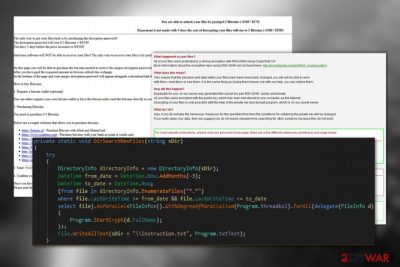
RSA2048Pro is a ransomware virus[1] that encrypts all kind of files using RSA-2048[2] encryption algorithm. Security experts noted that this crypto-virus prioritizes data that is less than three months old. It appends .aes extension to each of the files rendering them useless. Soon after that, the virtual threat drops a ransom note into each of the infected file folders.
| SUMMARY | |
| Name | RSA2048Pro |
|---|---|
| Type | Ransowmare |
| Size of ransom | Unknown |
| Contact email | morghoolius-valaar@protonmail.com |
| Algorythm used | RSA-2048 |
| Appendinx | .aes |
| Distribution | Malicious websites, spam emails, etc. |
| Elimination | Automatic removal advised – download FortectIntego, SpyHunter 5Combo Cleaner or Malwarebytes |
The .txt file states the following:
Hello. There are vulnerabilities detected on your server. All your files are encrypted. For information on decoding, please write to the e-mail morghoolius-valaar@protonmail.com
We can only speculate what the size of the ransom is, but it is a well-known fact that cybercrooks demand it in digital currency – typically in Bitcoin. The amount to be paid highly depends on developers needs. However, it usually ranges between $300 and $1500.
A sample of the virus that the malware investigators managed to come across seems to be spreading via enbild.exe file which the criminals sneak inside the system to download and execute a malicious script on the computer.
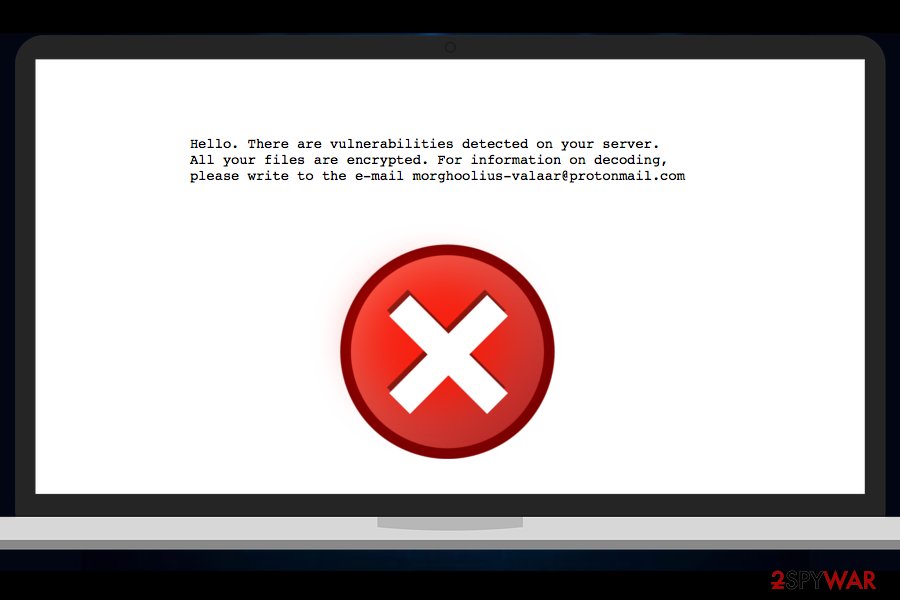
At the moment, experts believe that RSA2048Pro does not belong to any other ransomware family and is a unique cyber threat still in development. Although some think it might be related to the RSA-2048 virus. Besides, virus analysis has shown that the parasite was created using C# (a.k.a C Sharp).
The same programming language has been used in the creation of Hidden Tear, Magic, SamSam and a bunch of other file-encrypting infections. All of these viruses or their modified versions have led people to lose their file and money, so we have a strong reason to believe RSA2048 Pro might be capable of that, too.
If your device has already been affected by this virus, you should not panic, take a deep breath and start thinking about RSA2048Pro removal options.
We should note that the best way to approach ransomware is by scanning the infected device with a trusted malware removal tool. FortectIntego or Malwarebytes is software you can fully trust to dispose of the virus for you.
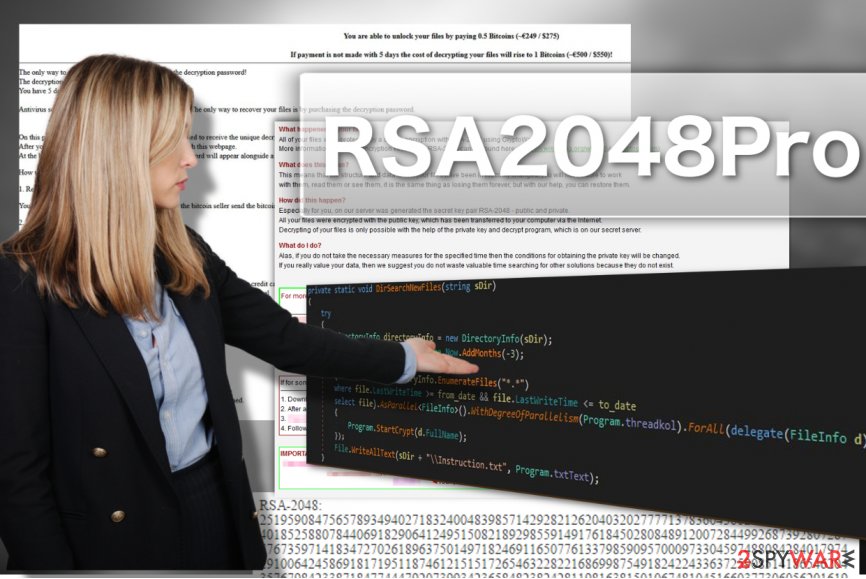
To wrap things up, we should point out another interesting malware characteristic: it first encrypts files that have been created on the computer over the period of past three months. It is hard to tell what the reasoning behind such fragmented encryption is, but we can presume that it is yet another scare tactic that the criminals employ to make victims pay the ransom.
This way, the extortionists may encrypt more and more files as time passes, pushing the victims to give up their money quicker.
You, however, should not give in to such pressure and remove RSA2048Pro instead. All helpful recommendations on how to do it safely and without endangering your files are provided at the end of this article.
Stay away from ransomware viruses
Ransomware is generally considered quite unpredictable as they can spread in a variety of different ways, but after some time of investigating this malware branch, you can start spotting particular tendencies.
Luckily, you don’t have to carry out the year-long investigation yourself as cyber security experts have already taken care of that for you.
It turns out that ransomware has three primary vectors of distribution: exploit kits, malspam [3], and infectious downloads. To keep safe, you should:
- Make sure your software and the operating system always receive the latest security updates and patches.
- Stay away from spam emails or messages received from unfamiliar senders. Keep in mind that criminals can pretend to be anyone, even your friends or governmental institutions; thus you should be very careful.
- Don’t download suspicious email attachments or software from unreputable websites.

RSA2048Pro removal instructions
Don’t believe RSA2048Pro removal can be quick and easy? Think again. There are automatic tools which will not only perform the virus elimination, restore your system, but protect the device from similar threats in the future as well.
Therefore, there is no need trying to remove the RSA2048Pro virus manually and risk damaging your files more than they already are. If you want to ensure that the automatic virus disposal goes smoothly, you can reboot your PC in Safe Mode first.
Getting rid of RSA2048Pro virus. Follow these steps
Manual removal using Safe Mode
Enable Safe Mode option on your PC as shown below and you may commence RSA2048Pro removal.
Important! →
Manual removal guide might be too complicated for regular computer users. It requires advanced IT knowledge to be performed correctly (if vital system files are removed or damaged, it might result in full Windows compromise), and it also might take hours to complete. Therefore, we highly advise using the automatic method provided above instead.
Step 1. Access Safe Mode with Networking
Manual malware removal should be best performed in the Safe Mode environment.
Windows 7 / Vista / XP
- Click Start > Shutdown > Restart > OK.
- When your computer becomes active, start pressing F8 button (if that does not work, try F2, F12, Del, etc. – it all depends on your motherboard model) multiple times until you see the Advanced Boot Options window.
- Select Safe Mode with Networking from the list.

Windows 10 / Windows 8
- Right-click on Start button and select Settings.

- Scroll down to pick Update & Security.

- On the left side of the window, pick Recovery.
- Now scroll down to find Advanced Startup section.
- Click Restart now.

- Select Troubleshoot.

- Go to Advanced options.

- Select Startup Settings.

- Press Restart.
- Now press 5 or click 5) Enable Safe Mode with Networking.

Step 2. Shut down suspicious processes
Windows Task Manager is a useful tool that shows all the processes running in the background. If malware is running a process, you need to shut it down:
- Press Ctrl + Shift + Esc on your keyboard to open Windows Task Manager.
- Click on More details.

- Scroll down to Background processes section, and look for anything suspicious.
- Right-click and select Open file location.

- Go back to the process, right-click and pick End Task.

- Delete the contents of the malicious folder.
Step 3. Check program Startup
- Press Ctrl + Shift + Esc on your keyboard to open Windows Task Manager.
- Go to Startup tab.
- Right-click on the suspicious program and pick Disable.

Step 4. Delete virus files
Malware-related files can be found in various places within your computer. Here are instructions that could help you find them:
- Type in Disk Cleanup in Windows search and press Enter.

- Select the drive you want to clean (C: is your main drive by default and is likely to be the one that has malicious files in).
- Scroll through the Files to delete list and select the following:
Temporary Internet Files
Downloads
Recycle Bin
Temporary files - Pick Clean up system files.

- You can also look for other malicious files hidden in the following folders (type these entries in Windows Search and press Enter):
%AppData%
%LocalAppData%
%ProgramData%
%WinDir%
After you are finished, reboot the PC in normal mode.
Remove RSA2048Pro using System Restore
If the ransomware cannot be decontaminated via Safe Mode you should try out the below-indicated option
-
Step 1: Reboot your computer to Safe Mode with Command Prompt
Windows 7 / Vista / XP- Click Start → Shutdown → Restart → OK.
- When your computer becomes active, start pressing F8 multiple times until you see the Advanced Boot Options window.
-
Select Command Prompt from the list

Windows 10 / Windows 8- Press the Power button at the Windows login screen. Now press and hold Shift, which is on your keyboard, and click Restart..
- Now select Troubleshoot → Advanced options → Startup Settings and finally press Restart.
-
Once your computer becomes active, select Enable Safe Mode with Command Prompt in Startup Settings window.

-
Step 2: Restore your system files and settings
-
Once the Command Prompt window shows up, enter cd restore and click Enter.

-
Now type rstrui.exe and press Enter again..

-
When a new window shows up, click Next and select your restore point that is prior the infiltration of RSA2048Pro. After doing that, click Next.


-
Now click Yes to start system restore.

-
Once the Command Prompt window shows up, enter cd restore and click Enter.
Bonus: Recover your data
Guide which is presented above is supposed to help you remove RSA2048Pro from your computer. To recover your encrypted files, we recommend using a detailed guide prepared by 2-spyware.com security experts.If your files are encrypted by RSA2048Pro, you can use several methods to restore them:
Recover files encrypted by RSA2048Pro using Data Recovery Pro
Instructions on how to use Data Recovery Pro are listed below. The recovery is fairly easy, but you should not expect miracles either.
- Download Data Recovery Pro;
- Follow the steps of Data Recovery Setup and install the program on your computer;
- Launch it and scan your computer for files encrypted by RSA2048Pro ransomware;
- Restore them.
Recreate encrypted files using Previous Windows Versions feature
Previous Windows Versions helps to recreate files from a chosen restore point. Of course, this method will only be effective if the System Restore feature was enabled prior to ransomware attack.
- Find an encrypted file you need to restore and right-click on it;
- Select “Properties” and go to “Previous versions” tab;
- Here, check each of available copies of the file in “Folder versions”. You should select the version you want to recover and click “Restore”.
Make use of the Shadow Explorer
Shadow Explorer is a handy removal technique given the proper conditions. And main of these requirements is that the Volume Shadow Copies of files would still be in tact. If they are, here is what you will have to do.
- Download Shadow Explorer (http://shadowexplorer.com/);
- Follow a Shadow Explorer Setup Wizard and install this application on your computer;
- Launch the program and go through the drop down menu on the top left corner to select the disk of your encrypted data. Check what folders are there;
- Right-click on the folder you want to restore and select “Export”. You can also select where you want it to be stored.
Decryptor is not available yet
Finally, you should always think about the protection of crypto-ransomwares. In order to protect your computer from RSA2048Pro and other ransomwares, use a reputable anti-spyware, such as FortectIntego, SpyHunter 5Combo Cleaner or Malwarebytes
How to prevent from getting ransomware
Protect your privacy – employ a VPN
There are several ways how to make your online time more private – you can access an incognito tab. However, there is no secret that even in this mode, you are tracked for advertising purposes. There is a way to add an extra layer of protection and create a completely anonymous web browsing practice with the help of Private Internet Access VPN. This software reroutes traffic through different servers, thus leaving your IP address and geolocation in disguise. Besides, it is based on a strict no-log policy, meaning that no data will be recorded, leaked, and available for both first and third parties. The combination of a secure web browser and Private Internet Access VPN will let you browse the Internet without a feeling of being spied or targeted by criminals.
No backups? No problem. Use a data recovery tool
If you wonder how data loss can occur, you should not look any further for answers – human errors, malware attacks, hardware failures, power cuts, natural disasters, or even simple negligence. In some cases, lost files are extremely important, and many straight out panic when such an unfortunate course of events happen. Due to this, you should always ensure that you prepare proper data backups on a regular basis.
If you were caught by surprise and did not have any backups to restore your files from, not everything is lost. Data Recovery Pro is one of the leading file recovery solutions you can find on the market – it is likely to restore even lost emails or data located on an external device.
- ^ Sherisse Pham. What is ransomware?. CNN. CNN Tech.
- ^ RSA (cryptosystem). Wikipedia. The free encyclopedia.
- ^ Malspam. MalwarebytesLabs. The Security Blog From Malwarebytes.





















