RunBooster ads (Removal Instructions) - Chrome, Firefox, IE, Edge
RunBooster ads Removal Guide
What is RunBooster ads?
RunBooster is a redirect virus that spam users' browsers with unwanted advertisements
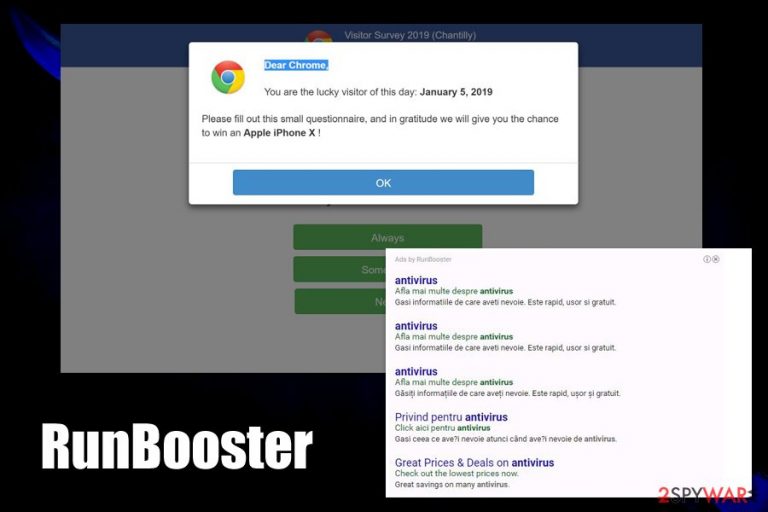
RunBooster virus is persistent adware [1] that takes over web browsers and delivers hyperlinks and sponsored pop-up ads [2] in order to generate revenue for its creators. Typically, such programs make their way on the computers without asking for direct permission, so users of the infected systems typically have no idea where these disruptions are coming from.
Seeing RunBooster ads featuring slogans like “As by Not Set” or “Ad by Advertiser” on random web pages should immediately signal that a potentially unwanted program has invaded your machine, and browsing the internet might be potentially unsafe. RunBooster adware may bring users to insecure websites where they could get infected with malware, and might also cause privacy issues due to browsing information data tracking practiced by this PUP.
| Name | RunBooster ads |
| Type | Adware, potentially unwanted program, redirect virus |
| Infiltration | Software bundle packages, fake update prompts, scam sites |
| Symptoms |
|
| Dangers | Installation of other potentially unwanted programs/malware, sensitive information disclosure and money loss due to frequently encountered scams |
| Termination | You can get rid of adware and other unwanted software as per manual instructions provided below; alternatively, you can scan your computer with anti-malware software that detects PUPs |
| Recovery | In case your machine suffers from crashes, BSODs, errors, slowdowns, and similar issues after malware removal, scan it with repair software FortectIntego |
Previously labeled as “spyware,” apps like RunBooster slowly gained the status of a “potentially unwanted program” or “not-a-virus.” Despite that, many security researchers are constantly trying to warn users about the dangers of such software, and others also urge it to be called for what it is – malware. Unfortunately, the definition of adware is relatively obscure, as there are plenty of applications that show ads without exposing users to online threats.
That being said, ads by RunBooster belong to the former category and might lead users tech support scams, phishing, spoofing, and other dangerous websites. As a general rule, it is highly unlikely to get infected by malware automatically after a RunBooster redirect, although it is plausible if your browser or other software installed on the system is not fully patched and protected from vulnerabilities.[3]
Nevertheless, indirect threats like tech support scam sites can cause significant damage to those that are not that computer savvy. There are plenty of unfair individuals who create these pages in order to fool users and extort money from them by claiming that their computers are infected with malware.
However, the culprit that brings them to these sites is adware – such as RunBooster virus. The exploited users may end up paying for useless and fake services provided by scammers, get their machine infected with malware, or provide sensitive personal information to crooks, such as credit card details.

To understand how to remove RunBooster ads and redirects, you need to first understand how it works. Upon unsolicited installation, the PUP will change the settings of Google Chrome, Mozilla Firefox, Safari, Internet Explorer, or another browser, which will alter the way they operate. For example, the search engine might be changed, new homepage set to something never-seen-before, and the new tab functionality altered.
Additionally, some changes might not be as apparent, as the fine print text “Ads by RunBooster” can often be missed, and sponsored links clicked immediately as they appear at the top of the results. Besides, adware usually applies cookies, web beacons, and other tracking technologies to gather browsing-related data, included, but not limited to:
- IP address
- Internet Service Provider
- Technical device details
- Browser information
- Links clicked and sites visited
- Timestamp of visits, etc.
In some rare cases, adware may also harvest your personal information and direct it to unknown parties.
To conclude, if you see ads on every site that you visit and the sponsored links marked as “Ads by RunBooster” plague your search results, you should proceed with RunBooster removal immediately. For that, you can apply the steps provided in our manual guide below or scan the computer with reputable anti-malware. Finally, industry experts recommend resetting the installed browsers and using FortectIntego to repair issues that may arise due to adware or malware.
Adware delivery methods include deception
RunBooster ads may be delivered to the computer via repacked software bundles [4]. In particular, adware developers choose freeware or shareware to carry the malware around since there are numerous websites that promote free software and receive thousands of downloads.
Unfortunately, most users that download these programs are rather negligent about their installation and rush through this process, randomly clicking the “Next” button and skipping all of the additional steps that come in between. Choosing advanced installation, on the other hand, can help prevent RunBooster infiltration. Just follow the installation steps attentively and opt-out undesirable components manually.
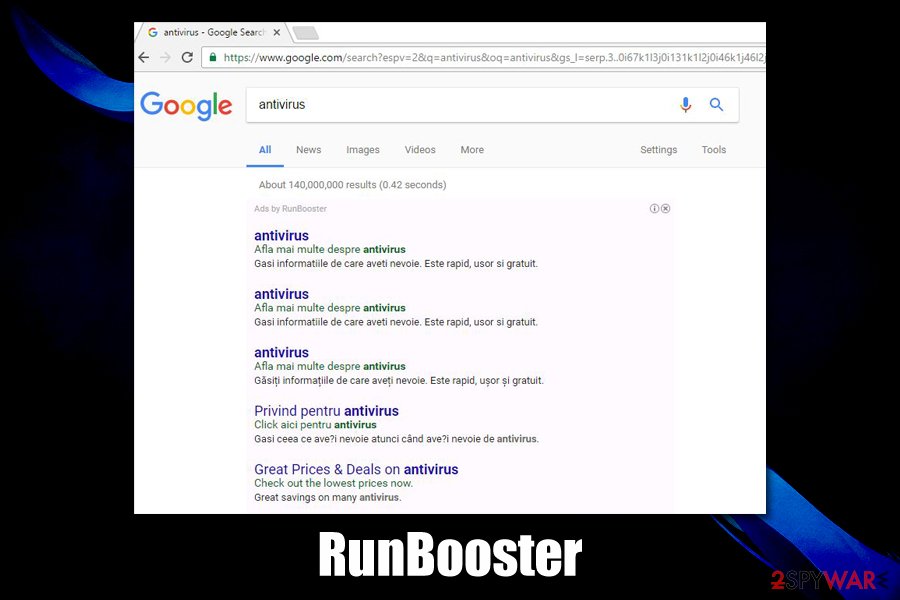
Additionally, it is worth noticing that PUPs may also be installed on other deceptive ways, such as fake updates or scams. To avoid that, you should never trust sites that claim that you need to install Flash to view its contents (it might have been a case 20 years ago, but things long changed since then and Flash Player is-soon-to-be-terminated software)[5] or that your computer is infected with viruses. Note that only a scan with a powerful anti-malware software can confirm or deny the malware infection on your computer.
RunBooster adware removal
Though malware termination has always been something that intimidated the less experienced users, no mystery actually surrounds this process. There are two comprehensible and straightforward ways to remove RunBooster virus from the computer. One of them, the manual one, is described in a guide below. If you are aiming towards faster virus elimination, however, we suggest leaving it all to the professional antivirus software to take care of.
However, don't forget that RunBooster removal might not be fully implemented unless you reset all the installed web browsers, including Google Chrome, Mozilla Firefox, Safari, and others. This is needed to reset the pre-set settings of the PUP, as the unwanted advertisements might continue, even if the unwanted app is removed.
You may remove virus damage with a help of FortectIntego. SpyHunter 5Combo Cleaner and Malwarebytes are recommended to detect potentially unwanted programs and viruses with all their files and registry entries that are related to them.
Getting rid of RunBooster ads. Follow these steps
Uninstall from Windows
You can remove RunBooster from your computer manually. To achieve that, you should closely follow the instructions prepared by our experts below.
Instructions for Windows 10/8 machines:
- Enter Control Panel into Windows search box and hit Enter or click on the search result.
- Under Programs, select Uninstall a program.

- From the list, find the entry of the suspicious program.
- Right-click on the application and select Uninstall.
- If User Account Control shows up, click Yes.
- Wait till uninstallation process is complete and click OK.

If you are Windows 7/XP user, proceed with the following instructions:
- Click on Windows Start > Control Panel located on the right pane (if you are Windows XP user, click on Add/Remove Programs).
- In Control Panel, select Programs > Uninstall a program.

- Pick the unwanted application by clicking on it once.
- At the top, click Uninstall/Change.
- In the confirmation prompt, pick Yes.
- Click OK once the removal process is finished.
Delete from macOS
In case RunBooster is flooding your Mac browsers with ads, and you cannot remove the virus manually, follow these instructions here:
Remove items from Applications folder:
- From the menu bar, select Go > Applications.
- In the Applications folder, look for all related entries.
- Click on the app and drag it to Trash (or right-click and pick Move to Trash)

To fully remove an unwanted app, you need to access Application Support, LaunchAgents, and LaunchDaemons folders and delete relevant files:
- Select Go > Go to Folder.
- Enter /Library/Application Support and click Go or press Enter.
- In the Application Support folder, look for any dubious entries and then delete them.
- Now enter /Library/LaunchAgents and /Library/LaunchDaemons folders the same way and terminate all the related .plist files.

Remove from Microsoft Edge
To free your Edge browser from RunBooster ads, delete all the unfamiliar extensions, and reset the browser.
Delete unwanted extensions from MS Edge:
- Select Menu (three horizontal dots at the top-right of the browser window) and pick Extensions.
- From the list, pick the extension and click on the Gear icon.
- Click on Uninstall at the bottom.

Clear cookies and other browser data:
- Click on the Menu (three horizontal dots at the top-right of the browser window) and select Privacy & security.
- Under Clear browsing data, pick Choose what to clear.
- Select everything (apart from passwords, although you might want to include Media licenses as well, if applicable) and click on Clear.

Restore new tab and homepage settings:
- Click the menu icon and choose Settings.
- Then find On startup section.
- Click Disable if you found any suspicious domain.
Reset MS Edge if the above steps did not work:
- Press on Ctrl + Shift + Esc to open Task Manager.
- Click on More details arrow at the bottom of the window.
- Select Details tab.
- Now scroll down and locate every entry with Microsoft Edge name in it. Right-click on each of them and select End Task to stop MS Edge from running.

If this solution failed to help you, you need to use an advanced Edge reset method. Note that you need to backup your data before proceeding.
- Find the following folder on your computer: C:\\Users\\%username%\\AppData\\Local\\Packages\\Microsoft.MicrosoftEdge_8wekyb3d8bbwe.
- Press Ctrl + A on your keyboard to select all folders.
- Right-click on them and pick Delete

- Now right-click on the Start button and pick Windows PowerShell (Admin).
- When the new window opens, copy and paste the following command, and then press Enter:
Get-AppXPackage -AllUsers -Name Microsoft.MicrosoftEdge | Foreach {Add-AppxPackage -DisableDevelopmentMode -Register “$($_.InstallLocation)\\AppXManifest.xml” -Verbose

Instructions for Chromium-based Edge
Delete extensions from MS Edge (Chromium):
- Open Edge and click select Settings > Extensions.
- Delete unwanted extensions by clicking Remove.

Clear cache and site data:
- Click on Menu and go to Settings.
- Select Privacy, search and services.
- Under Clear browsing data, pick Choose what to clear.
- Under Time range, pick All time.
- Select Clear now.

Reset Chromium-based MS Edge:
- Click on Menu and select Settings.
- On the left side, pick Reset settings.
- Select Restore settings to their default values.
- Confirm with Reset.

Remove from Mozilla Firefox (FF)
To properly use your Mozilla Firefox after the RunBooster elimination, you should rest the browser to its default settings. You will learn how to do that below.
Remove dangerous extensions:
- Open Mozilla Firefox browser and click on the Menu (three horizontal lines at the top-right of the window).
- Select Add-ons.
- In here, select unwanted plugin and click Remove.

Reset the homepage:
- Click three horizontal lines at the top right corner to open the menu.
- Choose Options.
- Under Home options, enter your preferred site that will open every time you newly open the Mozilla Firefox.
Clear cookies and site data:
- Click Menu and pick Settings.
- Go to Privacy & Security section.
- Scroll down to locate Cookies and Site Data.
- Click on Clear Data…
- Select Cookies and Site Data, as well as Cached Web Content and press Clear.

Reset Mozilla Firefox
If clearing the browser as explained above did not help, reset Mozilla Firefox:
- Open Mozilla Firefox browser and click the Menu.
- Go to Help and then choose Troubleshooting Information.

- Under Give Firefox a tune up section, click on Refresh Firefox…
- Once the pop-up shows up, confirm the action by pressing on Refresh Firefox.

Remove from Google Chrome
Clean your Chrome browser from add-ons and extensions related to RunBooster and then reset your browser like so.
Delete malicious extensions from Google Chrome:
- Open Google Chrome, click on the Menu (three vertical dots at the top-right corner) and select More tools > Extensions.
- In the newly opened window, you will see all the installed extensions. Uninstall all the suspicious plugins that might be related to the unwanted program by clicking Remove.

Clear cache and web data from Chrome:
- Click on Menu and pick Settings.
- Under Privacy and security, select Clear browsing data.
- Select Browsing history, Cookies and other site data, as well as Cached images and files.
- Click Clear data.

Change your homepage:
- Click menu and choose Settings.
- Look for a suspicious site in the On startup section.
- Click on Open a specific or set of pages and click on three dots to find the Remove option.
Reset Google Chrome:
If the previous methods did not help you, reset Google Chrome to eliminate all the unwanted components:
- Click on Menu and select Settings.
- In the Settings, scroll down and click Advanced.
- Scroll down and locate Reset and clean up section.
- Now click Restore settings to their original defaults.
- Confirm with Reset settings.

Delete from Safari
To remove RunBooster ads from your Safari browser check out these steps:
Remove unwanted extensions from Safari:
- Click Safari > Preferences…
- In the new window, pick Extensions.
- Select the unwanted extension and select Uninstall.

Clear cookies and other website data from Safari:
- Click Safari > Clear History…
- From the drop-down menu under Clear, pick all history.
- Confirm with Clear History.

Reset Safari if the above-mentioned steps did not help you:
- Click Safari > Preferences…
- Go to Advanced tab.
- Tick the Show Develop menu in menu bar.
- From the menu bar, click Develop, and then select Empty Caches.

After uninstalling this potentially unwanted program (PUP) and fixing each of your web browsers, we recommend you to scan your PC system with a reputable anti-spyware. This will help you to get rid of RunBooster registry traces and will also identify related parasites or possible malware infections on your computer. For that you can use our top-rated malware remover: FortectIntego, SpyHunter 5Combo Cleaner or Malwarebytes.
How to prevent from getting adware
Access your website securely from any location
When you work on the domain, site, blog, or different project that requires constant management, content creation, or coding, you may need to connect to the server and content management service more often. The best solution for creating a tighter network could be a dedicated/fixed IP address.
If you make your IP address static and set to your device, you can connect to the CMS from any location and do not create any additional issues for the server or network manager that needs to monitor connections and activities. VPN software providers like Private Internet Access can help you with such settings and offer the option to control the online reputation and manage projects easily from any part of the world.
Recover files after data-affecting malware attacks
While much of the data can be accidentally deleted due to various reasons, malware is one of the main culprits that can cause loss of pictures, documents, videos, and other important files. More serious malware infections lead to significant data loss when your documents, system files, and images get encrypted. In particular, ransomware is is a type of malware that focuses on such functions, so your files become useless without an ability to access them.
Even though there is little to no possibility to recover after file-locking threats, some applications have features for data recovery in the system. In some cases, Data Recovery Pro can also help to recover at least some portion of your data after data-locking virus infection or general cyber infection.
- ^ What is Adware? - Definition. Kaspersky lab. Antivirus.
- ^ Do pop-up ads actually work? Here's the data you need. Smartbugmedia. Inbound Marketing Agency.
- ^ Gabriel Avner. Software Vulnerability 101. WhiteSource. Open Source Security and License Management.
- ^ Yes, every freeware download site is serving crapware (here’s the proof). Howtogeek. For Geeks, By Geeks.
- ^ Adobe Flash end of support on December 31, 2020. Microsoft. Microsoft Support.
