RussianRoulette ransomware / virus (Bonus: Decryption Steps) - Free Guide
RussianRoulette virus Removal Guide
What is RussianRoulette ransomware virus?
RussianRoulette virus started attacking computer users and encrypting their files
Recently discovered RussianRoulette ransomware virus a little bit reminds us of Stampado and Philadelphia viruses, which also uses Russian roulette principals. Sadly, malware developers often are inspired by each other success and creativity. This new file-encrypting malware is still under investigation. However, there’s no doubt that it encrypts files using a strong algorithm that can’t be broken. After infiltration, RussianRoulette virus starts scanning the system, encrypts targeted files and delivers a ransom note. Victims, who do not have data backups, may find paying the ransom the only possibility to rescue their files. However, if you still haven’t encountered the virus, you should backup[1] all important documents, pictures, and other files. In the case of ransomware attack, you will be able to concentrate on virus elimination. Bear in mind that it’s important to remove RussianRoulette as soon as it steps inside the system with a help of FortectIntego or other reputable malware removal tool.
In the ransom note developers inform about data encryption and provide the deadline to complete their instructions. After RussianRoulette ransomware attack victims lose all their files: images, videos, music, texts, databases and other important files. For data encryption malware used “a secret key” that is held on hackers’ servers. Purchasing this key may be the only way to rescue encrypted files; however, we do not recommend doing that[2]. Hackers demand 0.3 Bitcoins and ask victims to transfer them to the particular Bitcoin Wallet. When the transaction is made, they have to enter their transaction ID and click “Click to Check” button. Then, follow other instructions how to decrypt their files. Sadly, there’s no guarantee that decryption tool, provided by the developers of RussianRoulette virus, will restore damaged files. Transferring the money may end up with the money loss and another malware infection. Security experts always remind that in case of ransomware attack, you should never pay the ransom. Moreover, the number of file-encrypting malware attacks keeps growing[3], so you should be prepared for the worst and make data backups. However, with you were unfortunate and got infected, you must concentrate on RussianRoulette removal. It won’t help to recover your files; however, if you do not have data backups, you can try additional data recovery method or backup encrypted files and wait for the decryption software.
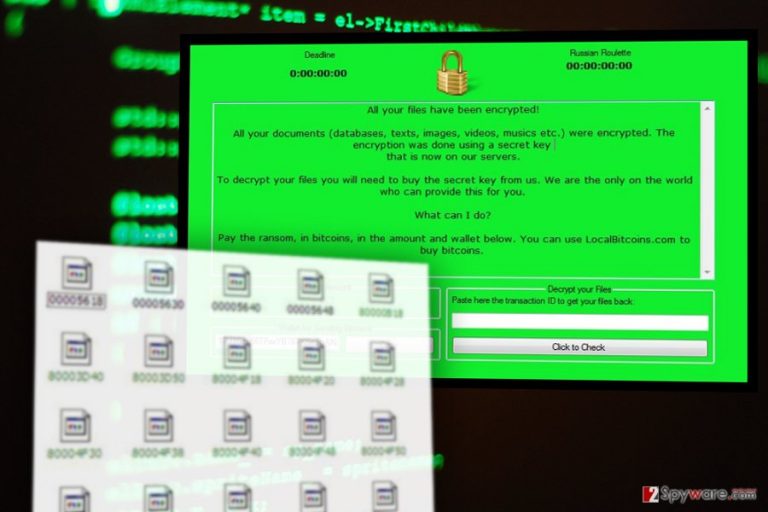
How can I get infected with ransomware?
RussianRoulette malware is pretty new and still under investigation. However, the primary ransomware distribution method is malicious spam emails. There’s no surprise that it’s an effective way to attack inattentive and naïve computer users who tend to open any suspicious emails[4] and their attachments. However, some of innocent looking Word or PDF files might include malware executables. What is more, RussianRoulette ransomware might be spreading via malware-laden ads, fake software updates, and downloads or using exploit kits. Hence, you should be browsing the Internet and avoid suspicious places. Avoid high-risk websites and do not trust online ads, especially the ones that warns about low computer’s performance or various errors. It’s nearly impossible to be 100% protected from ransomware; however, you can take all precautions[5] to reduce the risk of the attack. Installing reputable antivirus software is one of the online security tips.
RussianRoulette removal
Bear in mind that it’s nearly impossible to remove RussianRoulette from the computer manually. Ransomware may be hiding under safe-looking files and folders, and you may accidentally delete necessary system components. Therefore, you have to remove malware using reputable and professional tools. We recommend installing FortectIntego, SpyHunter 5Combo Cleaner or Malwarebytes and with the help of one of these programs delete ransomware from the computer. Automatic RussianRoulette removal requires scanning computer’s system with up-to-date software; however, malware can prevent you from doing this. If it happens to you, you have to restart your computer to the Safe Mode and try again. Detailed instructions how to reboot your PC and initiate automatic removal are presented below.
Getting rid of RussianRoulette virus. Follow these steps
Manual removal using Safe Mode
If malware prevents you from automatic removal, follow these steps to reboot PC to the Safe Mode.
Important! →
Manual removal guide might be too complicated for regular computer users. It requires advanced IT knowledge to be performed correctly (if vital system files are removed or damaged, it might result in full Windows compromise), and it also might take hours to complete. Therefore, we highly advise using the automatic method provided above instead.
Step 1. Access Safe Mode with Networking
Manual malware removal should be best performed in the Safe Mode environment.
Windows 7 / Vista / XP
- Click Start > Shutdown > Restart > OK.
- When your computer becomes active, start pressing F8 button (if that does not work, try F2, F12, Del, etc. – it all depends on your motherboard model) multiple times until you see the Advanced Boot Options window.
- Select Safe Mode with Networking from the list.

Windows 10 / Windows 8
- Right-click on Start button and select Settings.

- Scroll down to pick Update & Security.

- On the left side of the window, pick Recovery.
- Now scroll down to find Advanced Startup section.
- Click Restart now.

- Select Troubleshoot.

- Go to Advanced options.

- Select Startup Settings.

- Press Restart.
- Now press 5 or click 5) Enable Safe Mode with Networking.

Step 2. Shut down suspicious processes
Windows Task Manager is a useful tool that shows all the processes running in the background. If malware is running a process, you need to shut it down:
- Press Ctrl + Shift + Esc on your keyboard to open Windows Task Manager.
- Click on More details.

- Scroll down to Background processes section, and look for anything suspicious.
- Right-click and select Open file location.

- Go back to the process, right-click and pick End Task.

- Delete the contents of the malicious folder.
Step 3. Check program Startup
- Press Ctrl + Shift + Esc on your keyboard to open Windows Task Manager.
- Go to Startup tab.
- Right-click on the suspicious program and pick Disable.

Step 4. Delete virus files
Malware-related files can be found in various places within your computer. Here are instructions that could help you find them:
- Type in Disk Cleanup in Windows search and press Enter.

- Select the drive you want to clean (C: is your main drive by default and is likely to be the one that has malicious files in).
- Scroll through the Files to delete list and select the following:
Temporary Internet Files
Downloads
Recycle Bin
Temporary files - Pick Clean up system files.

- You can also look for other malicious files hidden in the following folders (type these entries in Windows Search and press Enter):
%AppData%
%LocalAppData%
%ProgramData%
%WinDir%
After you are finished, reboot the PC in normal mode.
Remove RussianRoulette using System Restore
If you cannot remove RussianRoulette ransomware virus automatically, follow these steps to get access to the security tools.
-
Step 1: Reboot your computer to Safe Mode with Command Prompt
Windows 7 / Vista / XP- Click Start → Shutdown → Restart → OK.
- When your computer becomes active, start pressing F8 multiple times until you see the Advanced Boot Options window.
-
Select Command Prompt from the list

Windows 10 / Windows 8- Press the Power button at the Windows login screen. Now press and hold Shift, which is on your keyboard, and click Restart..
- Now select Troubleshoot → Advanced options → Startup Settings and finally press Restart.
-
Once your computer becomes active, select Enable Safe Mode with Command Prompt in Startup Settings window.

-
Step 2: Restore your system files and settings
-
Once the Command Prompt window shows up, enter cd restore and click Enter.

-
Now type rstrui.exe and press Enter again..

-
When a new window shows up, click Next and select your restore point that is prior the infiltration of RussianRoulette. After doing that, click Next.


-
Now click Yes to start system restore.

-
Once the Command Prompt window shows up, enter cd restore and click Enter.
Bonus: Recover your data
Guide which is presented above is supposed to help you remove RussianRoulette from your computer. To recover your encrypted files, we recommend using a detailed guide prepared by 2-spyware.com security experts.If you do not have data backups, try these additional data recovery methods. They might help to restore at least some of your files.
If your files are encrypted by RussianRoulette, you can use several methods to restore them:
Method 1. Data Recovery Pro
Data Recovery Pro is a professional tool that may help to restore some of your files automatically. Follow these steps to use this tool:
- Download Data Recovery Pro;
- Follow the steps of Data Recovery Setup and install the program on your computer;
- Launch it and scan your computer for files encrypted by RussianRoulette ransomware;
- Restore them.
Method 2. Windows Previous Versions feature
If you have enabled System Restore function before RussianRoulette ransomware attack, follow these steps to restore individual files:
- Find an encrypted file you need to restore and right-click on it;
- Select “Properties” and go to “Previous versions” tab;
- Here, check each of available copies of the file in “Folder versions”. You should select the version you want to recover and click “Restore”.
Method 4. ShadowExplorer
It’s unknown if RussianRoulette virus deletes Volume Shadow Copies of the targeted files or not. If not, ShadowExplorer tool might help you to recover some of the files:
- Download Shadow Explorer (http://shadowexplorer.com/);
- Follow a Shadow Explorer Setup Wizard and install this application on your computer;
- Launch the program and go through the drop down menu on the top left corner to select the disk of your encrypted data. Check what folders are there;
- Right-click on the folder you want to restore and select “Export”. You can also select where you want it to be stored.
Finally, you should always think about the protection of crypto-ransomwares. In order to protect your computer from RussianRoulette and other ransomwares, use a reputable anti-spyware, such as FortectIntego, SpyHunter 5Combo Cleaner or Malwarebytes
How to prevent from getting ransomware
Stream videos without limitations, no matter where you are
There are multiple parties that could find out almost anything about you by checking your online activity. While this is highly unlikely, advertisers and tech companies are constantly tracking you online. The first step to privacy should be a secure browser that focuses on tracker reduction to a minimum.
Even if you employ a secure browser, you will not be able to access websites that are restricted due to local government laws or other reasons. In other words, you may not be able to stream Disney+ or US-based Netflix in some countries. To bypass these restrictions, you can employ a powerful Private Internet Access VPN, which provides dedicated servers for torrenting and streaming, not slowing you down in the process.
Data backups are important – recover your lost files
Ransomware is one of the biggest threats to personal data. Once it is executed on a machine, it launches a sophisticated encryption algorithm that locks all your files, although it does not destroy them. The most common misconception is that anti-malware software can return files to their previous states. This is not true, however, and data remains locked after the malicious payload is deleted.
While regular data backups are the only secure method to recover your files after a ransomware attack, tools such as Data Recovery Pro can also be effective and restore at least some of your lost data.
- ^ Casey Morgan. Top Five Reasons Why You Need to Backup Your Data. StorageCraft. StorageCraft Backup and Disaster Recovery Blog.
- ^ Jason Murdock. Ransomware: Cyber criminals have locked your computer but should you pay up?. International Business Times. Latest Breaking News.
- ^ Warwick Ashford. Encryption hiding malware in half of cyber attacks. Computer Weekly. Information Technology and Industry news.
- ^ Mark Brunelli. Five ways to detect a malicious 'phishing' email. Carbonite. Online Backup, Cloud .
- ^ Ransomware on the rise: Norton tips on how to prevent getting infected. Norton. Internet Security Center.







