Rx-news.online (Chrome, Firefox, IE, Edge)
Rx-news.online Removal Guide
What is Rx-news.online?
Rx-news.online – a website with misleading prompts seeking to deliver ads straight to your screen
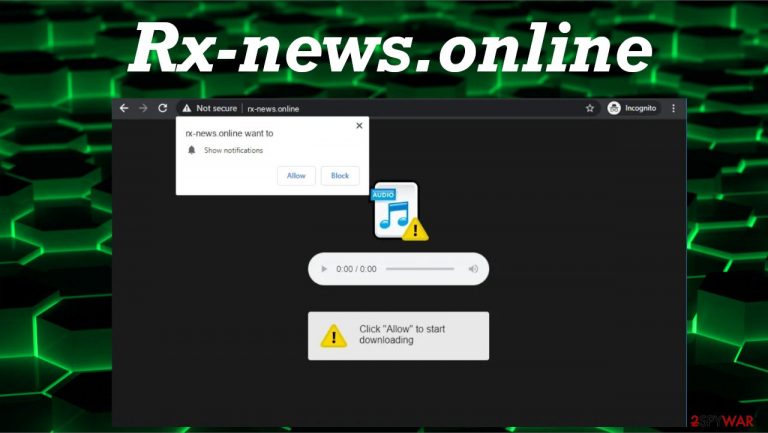
Rx-news.online is a treacherous site that users visit unintentionally. Such push notification virus sites try to trick their visitors into accepting their notifications by showing various misleading messages, such as “press the Allow button to continue watching”, “click the Allow button to prove that you're not a robot”, and so on.
You should never accept push notifications from questionable websites that ask to do that to confirm or prove something. Notifications from untrustworthy portals are actually advertisements that will start popping up directly on your desktop or screen.
The usual cause for visiting such deceptive websites is adware infections. Such cyber threats are categorized as potentially unwanted programs[1] and are deemed less hazardous than malware. You should still remove the PUP infecting your devices ASAP to avoid redirects to shady pages, installation of other junkware, and similar risks.
| name | Rx-news.online |
|---|---|
| Type | Redirect virus, PUP, adware |
| IP address | 173.214.250.52 |
| Purpose | Generate revenue by redirecting users to affiliated portals |
| Symptoms | Ads in the top-right or bottom-right corner of your desktop or directly on the screen. New tabs with questionable sites open out of the blue. The affected device's performance is slower, as well as the browsing speed |
| Risks | Installation of other PUPs, privacy issues, malware infections |
| Distribution | Fake Flash Player updates, software bundling, file-sharing platforms, deceptive ads |
| Elimination | You have to use reliable security tools to remove infections safely. Otherwise, residual files might be overseen and cause system issues |
| System Repair | System files and settings get altered by cyber infections. That's why we highly recommend using the FortectIntego system diagnostics tool to fix system irregularities |
Dangerous websites like Newsdom.cc, Allowsuccess.org, Poloni-news5.online, and similar are rarely visited willingly. Usually, people get redirected to these pages when:
- they mistype an address,
- click on deceptive ads on shady websites,
- have adware or other PUP installed on their device as an app or a browser extension.
People who have adware, browser hijackers, and other PUPs see more than usual ads and have their search engines hijacked. Their privacy is at risk due to various non-identifiable (in some cases, personal data) information collection, and there's a good chance of malware infections. Thus you have to remove these threats ASAP.
Otherwise, you can be redirected to shady pages with hazardous contents. If you press the Allow button when a misleading prompt arises on the article's culprit, you will immediately start to receive ads as notifications. The worse part is that they're deceptive, i.e., are unrelated to the pages you will be redirected to if you click on them.
One more disturbing feature of Rx-news.online virus is that it can force you into visiting any of its affiliated websites by causing a sudden redirect. It can be triggered on demand and launches your default browser (if it's closed) or opens a new tab with sponsored material.
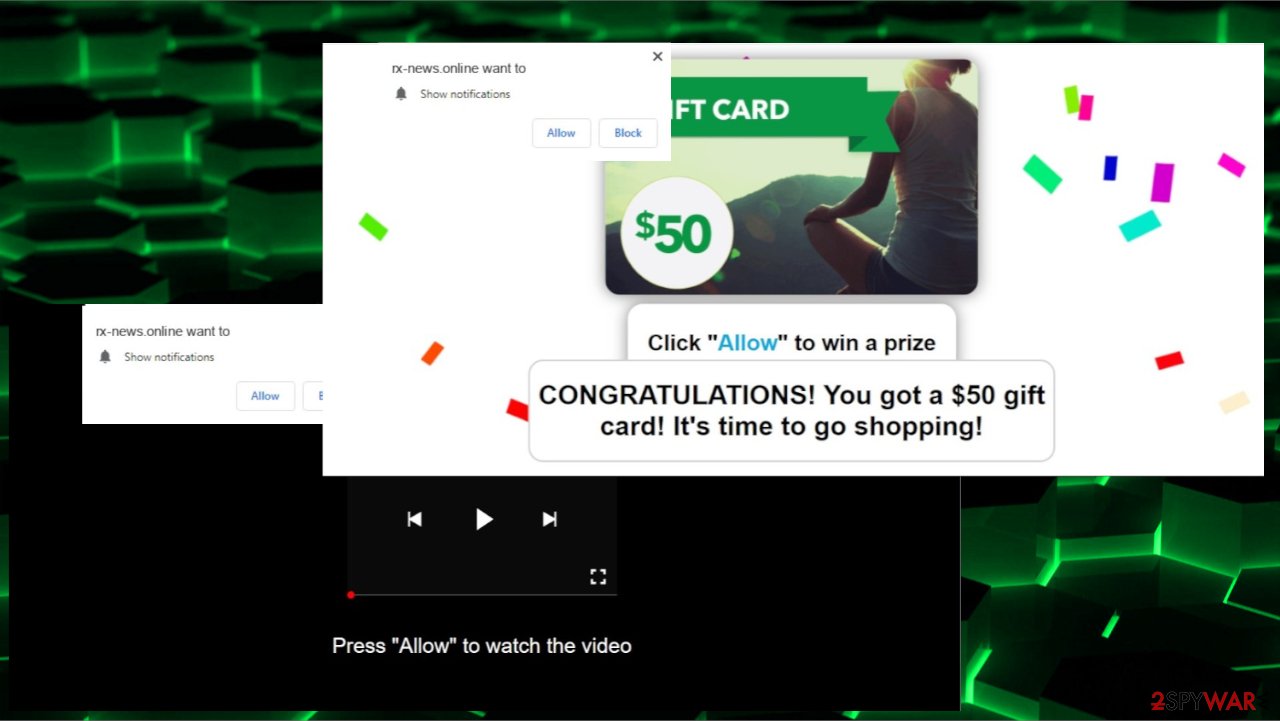
Therefore you should decline Rx-news.online notifications if you end up on this page. If you accepted them, please use our free removal instructions at the bottom of the page. But first, it's highly recommended to scan your device in question with a reliable security tool such as SpyHunter 5Combo Cleaner or Malwarebytes to eliminate any PUPs. This action will ensure that no malware or other dangerous files found their way onto your device.
After you make sure your device is virus-free and remove notifications from your browsers, you should take care of your system files. According to experts,[2] the best all-around software to repair any system inconsistencies is the time-proven FortectIntego system diagnostics tool.
Avoid PUPs by paying attention when installing any new software
A conducted study has reported[3] that one of the most popular third-party software vendors had potentially unwanted programs in 31 out of the 50 most popular downloads. When such a pack is downloaded and installed by choosing the Recommended, Quick or Standard modes, all offered apps are installed automatically.
The trick behind it is very simple. All apps within the software bundle are preselected for installation. Thus rushing through it causes PUP, such as browser hijacker, adware, unnecessary toolbars, etc., infections. The only way to avoid them is to be patient and pay attention when installing any new software.
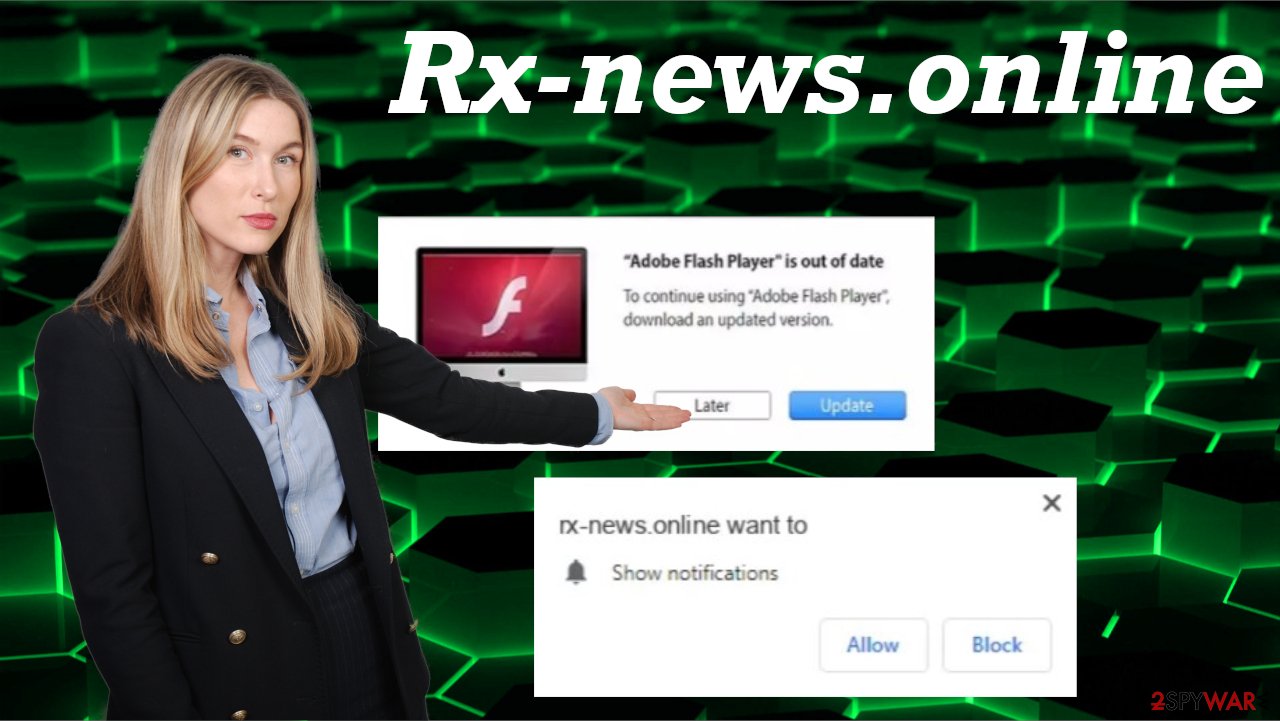
The next time you download any new apps, please read the EULA as all apps are listed there. Then choose the Advanced or Custom modes and deselect all untrustworthy, unfamiliar, or at least a bit suspicious apps from installation. If you're unsure about any of them, don't get tricked by false advertisements. Do a web search or, better yet, check if we didn't write about it.
Detailed guidelines to remove Rx-news.online ads and notifications
Push notifications should be accepted only from sites that you frequently visit and trust. Pressing the Allow button on shady portals might lead to infecting your device with push notification viruses. That would not only diminish the performance of your device but show deceptive ads, cause redirects, and pose real threats to you and your device.
As mentioned before, redirects to treacherous sites could be caused by adware or other PUPs. You can remove cyber infections by performing a full system scan with a reliable anti-malware tool. Then get rid of Rx-news.online from your browser if you enabled its notifications by using our guides below.
If you want your device to run smoothly and remove all tracking cookies from dangerous websites, use a time-proven system optimizer. Messy Registry and altered system settings might cause BSoDs, freezing, severe lag, and other system failures.
You may remove virus damage with a help of FortectIntego. SpyHunter 5Combo Cleaner and Malwarebytes are recommended to detect potentially unwanted programs and viruses with all their files and registry entries that are related to them.
Getting rid of Rx-news.online. Follow these steps
Stop browser notifications
Remove unwanted notifications from Google Chrome (desktop):
- Open Google Chrome browser and go to Menu > Settings.
- Scroll down and click on Advanced.
- Locate Privacy and security section and pick Site Settings > Notifications.

- Look at the Allow section and look for a suspicious URL.
- Click the three vertical dots next to it and pick Block. This should remove unwanted notifications from Google Chrome.

Remove unwanted notifications from Google Chrome (Android):
- Open Google Chrome and tap on Settings (three vertical dots).
- Select Notifications.
- Scroll down to the Sites section.
- Locate the unwanted URL and toggle the button to the left (Off setting).

Remove unwanted notifications from Mozilla Firefox:
- Open Mozilla Firefox and go to Menu > Options.
- Click on Privacy & Security section.
- Under Permissions, you should be able to see Notifications. Click the Settings button next to it.

- In the Settings – Notification Permissions window, click on the drop-down menu by the URL in question.
- Select Block and then click on Save Changes. This should remove unwanted notifications from Mozilla Firefox.

Remove unwanted notifications from Safari:
- Click on Safari > Preferences…
- Go to the Websites tab and, under General, select Notifications.
- Select the web address in question, click the drop-down menu and select Deny.

Remove unwanted notifications from MS Edge:
- Open Microsoft Edge, and click the Settings and more button (three horizontal dots) at the top-right of the window.
- Select Settings and then go to Advanced.
- Under Website permissions, pick Manage permissions and select the URL in question.

- Toggle the switch to the left to turn notifications off on Microsoft Edge.

Remove unwanted notifications from MS Edge (Chromium):
- Open Microsoft Edge, and go to Settings.
- Select Site permissions.
- Go to Notifications on the right.
- Under Allow, you will find the unwanted entry.
- Click on More actions and select Block.

Remove unwanted notifications from Internet Explorer:
- Open Internet Explorer, and click on the Gear icon at the top-right of the window.
- Select Internet options and go to the Privacy tab.
- In the Pop-up Blocker section, click on Settings.
- Locate web address in question under Allowed sites and pick Remove.

Uninstall from Android
Uninstall unwanted programs from Android device:
- Go to Settings -> Apps/Applications.
- Expand the full list of the installed apps.
- Scroll through the list and tap on a suspicious application once.
- Tap on it and select Uninstall.

- Reboot the device.
Clear Storage and data files on Android from Google Chrome or other apps:
- Go to Settings > Apps/Applications.
- Expand the full list of the installed apps.
- Tap on Chrome and select Storage & cache.
- Clear storage and clear cache of the app.

If you are seeing ads on top of other apps but are not sure what is causing it, perform the following steps:
- Go to Apps/Applications.
- Tap Advanced.
- Select Special App access.
- Tap on Display over other apps.

- Eliminate apps with these access rights enabled.
Uninstall from Windows
Instructions for Windows 10/8 machines:
- Enter Control Panel into Windows search box and hit Enter or click on the search result.
- Under Programs, select Uninstall a program.

- From the list, find the entry of the suspicious program.
- Right-click on the application and select Uninstall.
- If User Account Control shows up, click Yes.
- Wait till uninstallation process is complete and click OK.

If you are Windows 7/XP user, proceed with the following instructions:
- Click on Windows Start > Control Panel located on the right pane (if you are Windows XP user, click on Add/Remove Programs).
- In Control Panel, select Programs > Uninstall a program.

- Pick the unwanted application by clicking on it once.
- At the top, click Uninstall/Change.
- In the confirmation prompt, pick Yes.
- Click OK once the removal process is finished.
Delete from macOS
Remove items from Applications folder:
- From the menu bar, select Go > Applications.
- In the Applications folder, look for all related entries.
- Click on the app and drag it to Trash (or right-click and pick Move to Trash)

To fully remove an unwanted app, you need to access Application Support, LaunchAgents, and LaunchDaemons folders and delete relevant files:
- Select Go > Go to Folder.
- Enter /Library/Application Support and click Go or press Enter.
- In the Application Support folder, look for any dubious entries and then delete them.
- Now enter /Library/LaunchAgents and /Library/LaunchDaemons folders the same way and terminate all the related .plist files.

Remove from Microsoft Edge
Delete unwanted extensions from MS Edge:
- Select Menu (three horizontal dots at the top-right of the browser window) and pick Extensions.
- From the list, pick the extension and click on the Gear icon.
- Click on Uninstall at the bottom.

Clear cookies and other browser data:
- Click on the Menu (three horizontal dots at the top-right of the browser window) and select Privacy & security.
- Under Clear browsing data, pick Choose what to clear.
- Select everything (apart from passwords, although you might want to include Media licenses as well, if applicable) and click on Clear.

Restore new tab and homepage settings:
- Click the menu icon and choose Settings.
- Then find On startup section.
- Click Disable if you found any suspicious domain.
Reset MS Edge if the above steps did not work:
- Press on Ctrl + Shift + Esc to open Task Manager.
- Click on More details arrow at the bottom of the window.
- Select Details tab.
- Now scroll down and locate every entry with Microsoft Edge name in it. Right-click on each of them and select End Task to stop MS Edge from running.

If this solution failed to help you, you need to use an advanced Edge reset method. Note that you need to backup your data before proceeding.
- Find the following folder on your computer: C:\\Users\\%username%\\AppData\\Local\\Packages\\Microsoft.MicrosoftEdge_8wekyb3d8bbwe.
- Press Ctrl + A on your keyboard to select all folders.
- Right-click on them and pick Delete

- Now right-click on the Start button and pick Windows PowerShell (Admin).
- When the new window opens, copy and paste the following command, and then press Enter:
Get-AppXPackage -AllUsers -Name Microsoft.MicrosoftEdge | Foreach {Add-AppxPackage -DisableDevelopmentMode -Register “$($_.InstallLocation)\\AppXManifest.xml” -Verbose

Instructions for Chromium-based Edge
Delete extensions from MS Edge (Chromium):
- Open Edge and click select Settings > Extensions.
- Delete unwanted extensions by clicking Remove.

Clear cache and site data:
- Click on Menu and go to Settings.
- Select Privacy, search and services.
- Under Clear browsing data, pick Choose what to clear.
- Under Time range, pick All time.
- Select Clear now.

Reset Chromium-based MS Edge:
- Click on Menu and select Settings.
- On the left side, pick Reset settings.
- Select Restore settings to their default values.
- Confirm with Reset.

Remove from Mozilla Firefox (FF)
Remove dangerous extensions:
- Open Mozilla Firefox browser and click on the Menu (three horizontal lines at the top-right of the window).
- Select Add-ons.
- In here, select unwanted plugin and click Remove.

Reset the homepage:
- Click three horizontal lines at the top right corner to open the menu.
- Choose Options.
- Under Home options, enter your preferred site that will open every time you newly open the Mozilla Firefox.
Clear cookies and site data:
- Click Menu and pick Settings.
- Go to Privacy & Security section.
- Scroll down to locate Cookies and Site Data.
- Click on Clear Data…
- Select Cookies and Site Data, as well as Cached Web Content and press Clear.

Reset Mozilla Firefox
If clearing the browser as explained above did not help, reset Mozilla Firefox:
- Open Mozilla Firefox browser and click the Menu.
- Go to Help and then choose Troubleshooting Information.

- Under Give Firefox a tune up section, click on Refresh Firefox…
- Once the pop-up shows up, confirm the action by pressing on Refresh Firefox.

Remove from Google Chrome
Delete malicious extensions from Google Chrome:
- Open Google Chrome, click on the Menu (three vertical dots at the top-right corner) and select More tools > Extensions.
- In the newly opened window, you will see all the installed extensions. Uninstall all the suspicious plugins that might be related to the unwanted program by clicking Remove.

Clear cache and web data from Chrome:
- Click on Menu and pick Settings.
- Under Privacy and security, select Clear browsing data.
- Select Browsing history, Cookies and other site data, as well as Cached images and files.
- Click Clear data.

Change your homepage:
- Click menu and choose Settings.
- Look for a suspicious site in the On startup section.
- Click on Open a specific or set of pages and click on three dots to find the Remove option.
Reset Google Chrome:
If the previous methods did not help you, reset Google Chrome to eliminate all the unwanted components:
- Click on Menu and select Settings.
- In the Settings, scroll down and click Advanced.
- Scroll down and locate Reset and clean up section.
- Now click Restore settings to their original defaults.
- Confirm with Reset settings.

Delete from Safari
Remove unwanted extensions from Safari:
- Click Safari > Preferences…
- In the new window, pick Extensions.
- Select the unwanted extension and select Uninstall.

Clear cookies and other website data from Safari:
- Click Safari > Clear History…
- From the drop-down menu under Clear, pick all history.
- Confirm with Clear History.

Reset Safari if the above-mentioned steps did not help you:
- Click Safari > Preferences…
- Go to Advanced tab.
- Tick the Show Develop menu in menu bar.
- From the menu bar, click Develop, and then select Empty Caches.

After uninstalling this potentially unwanted program (PUP) and fixing each of your web browsers, we recommend you to scan your PC system with a reputable anti-spyware. This will help you to get rid of Rx-news.online registry traces and will also identify related parasites or possible malware infections on your computer. For that you can use our top-rated malware remover: FortectIntego, SpyHunter 5Combo Cleaner or Malwarebytes.
How to prevent from getting adware
Stream videos without limitations, no matter where you are
There are multiple parties that could find out almost anything about you by checking your online activity. While this is highly unlikely, advertisers and tech companies are constantly tracking you online. The first step to privacy should be a secure browser that focuses on tracker reduction to a minimum.
Even if you employ a secure browser, you will not be able to access websites that are restricted due to local government laws or other reasons. In other words, you may not be able to stream Disney+ or US-based Netflix in some countries. To bypass these restrictions, you can employ a powerful Private Internet Access VPN, which provides dedicated servers for torrenting and streaming, not slowing you down in the process.
Data backups are important – recover your lost files
Ransomware is one of the biggest threats to personal data. Once it is executed on a machine, it launches a sophisticated encryption algorithm that locks all your files, although it does not destroy them. The most common misconception is that anti-malware software can return files to their previous states. This is not true, however, and data remains locked after the malicious payload is deleted.
While regular data backups are the only secure method to recover your files after a ransomware attack, tools such as Data Recovery Pro can also be effective and restore at least some of your lost data.
- ^ Chris Hoffman. PUPs Explained: What is a “Potentially Unwanted Program”?. Howtogeek. Online technology magazine.
- ^ Zondervirus. Zondervirus. Spyware news and security.
- ^ List of Shame: 31 out of 50 tested Download.com applications bundle PUPs. Emisoft. Security blog.
