S3arch.page virus (Removal Instructions) - Free Guide
S3arch.page virus Removal Guide
What is S3arch.page virus?
S3arch.page – a browser hijacker that displays altered search results
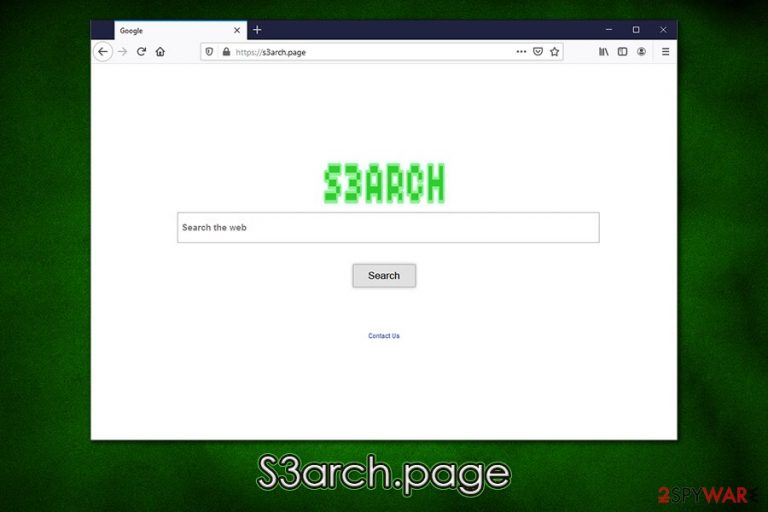
S3arch.page virus is a potentially unwanted application[1] (PUA) that usually gets installed in the form of an extension for Google Chrome, Mozilla Firefox, MS Edge, or another web browser. While the website can be visited manually, users who have the hijacker installed will not be able to perform searches like previously, as all their browser settings will be changed – new tab URL and the homepage set to hxxps://s3arch.page, and a customized search engine applied. Besides, the app will spy on users' online activity in order to promote more relevant (but affiliated) websites and earn financial benefits in such a way.
S3arch.page virus typically arrives at the computer with other applications downloaded from third-party websites. These, so-called software bundles, often carry several programs in a single package, and users are deliberately mislead into installing optional components. The hijack of this suspicious search provider can can be attributed to many different apps, such as Suls APP.
| Name | S3arch.page |
|---|---|
| Type | Browser hijacker, potentially unwanted program |
| Infiltration | Software bundle packages downloaded from third-party websites |
| Symptoms |
|
| Risks | Installation of other unwanted programs, privacy issues due to tracking, loss of money due to scams, etc. |
| Elimination | You can eliminate potentially unwanted applications as per instructions below or scan your machine with anti-malware software that detects PUPs |
| Optimization | If you noticed that your computer is lagging, crashing, returning errors, or is suffering from other stability issues, scan it with FortectIntego |
Typically, browser hijackers are no longer as dangerous as they used to be several years ago, so they do not pose direct threat like malware does. However, combination of deceptive distribution practices, data gathering and intentional use of misleading attributes should be enough reasons to remove S3arch.page from the computer.
Once the S3arch.page hijack occurs, users will immediately notice changes to their web browsers, even if they come unexpectedly (since the app which causes browser changes might be installed without consent). Another symptom is the change to the URL in the address bar – s3arch.page will be assigned as the homepage, and all the searchers will have to be performed via the customized search bar.
While S3arch.page search bar might look as any ordinary search engine – it is not. First of all, it uses the “Google” tab name to deliberately confuse users and make them believe that they are still using a reliable search provider. As soon as they type in the search query and press Enter or Search, they will be redirected to search results that are legitimate or reliable.
At the top of the the search results, which are directed to https://s3arch.page/results.php?q=, users will see multitude of sponsored links, which will be marked as “Ad.” However, the marking is relatively small, and less experienced individuals would not be able to distinguish between an organic result and a fake one. This way, S3arch.page hijack makes people visit websites that they would otherwise not visit, changing the way they browse the internet.
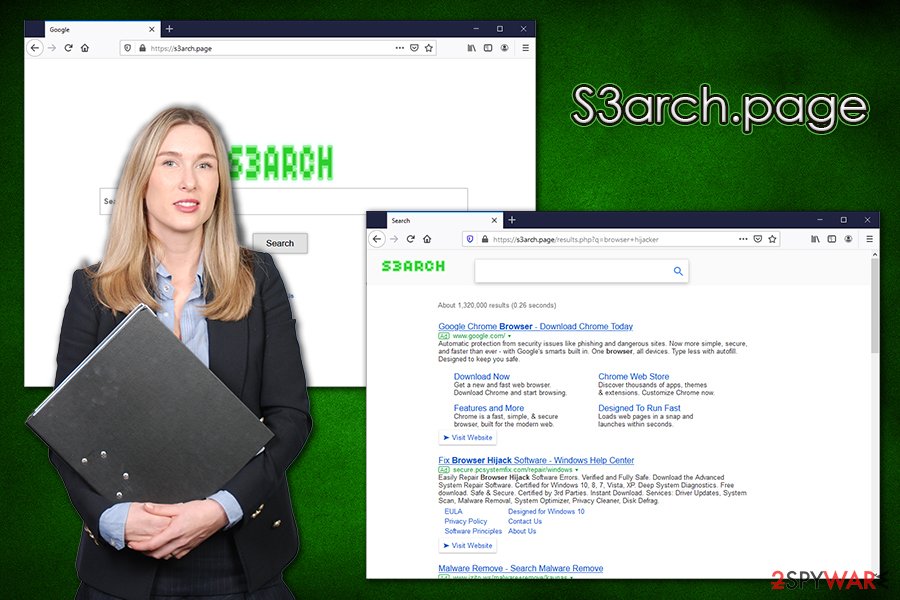
Besides, S3arch.page removal should also not be delayed due to information tracking practices that the app undertakes. While it does not provide the Privacy Policy, typically such apps can track the following data:
- IP address;
- Geo-location;
- Search terms;
- Website visited;
- Ad clicks;
- Technical details, and much more.
This is a very typical practice of potentially unwanted programs (including hijackers) since it allows the developers to provide the alleged service for free and monetize on users' clicks and sponsored content. Nevertheless, services like S3arch.page have no real value to end-users, as they are shown ads, fake search results, and being tracked on. To eliminate the app, follow the guide we provide below – the process differs from one user to another.
Additionally, in case you noticed S3arch.page virus on your machine unexpectedly, you should also check for far more nefarious threats, such as Trojans or crypto-malware.[2] For that, experts[3] recommend scanning the machine with reputable anti-malware software and then fixing virus damage with tools like FortectIntego.
Prevent unauthorized infiltration of potentially unwanted programs
As mentioned above, PUPs typically use deceptive methods to get installed on users' machines, as most do not do it purposely. People who do install browser hijackers on their systems are typically unaware of their functionality and features like extensive information tracking, ads, redirects, sponsored search results, etc. Thus, if you installed a potentially unwanted application intentionally (for example, via the Google Web Store), we recommend first reading online reviews about programs and extensions you never heard of, as descriptions often hint on deception.
On the other hand, many users install PUPs without having an intention to do so in the first place, so they often notice the symptoms instead of the app itself. What makes it more complicated is that unwanted apps are often using misleading names and do not correlate with the browser changes that were made (for example, an increased number of ads does not provide details on what is causing such issues).
Therefore, you should always ensure you do everything to prevent the infiltration of such deceptive programs in the first place. If possible, opt for official sources for your downloads, always pick Advanced/Custom settings instead of Recommended ones, watch out for pre-ticked boxes, read through the installation instructions carefully, and decline all the deals/offers on the way. This way, you will not find unexpected guests on your computer after you complete the installation of the desired app.
Get rid of S3arch.page hijack quickly
For S3arch.page removal (in case the hijacking is associated with a browser extension), you should first check all the installed add-ons on your Google Chrome, Mozilla Firefox, and all the other web browsers. If the changes to your homepage, new tab, and the search engine occur just on one of the browsers, means it is highly likely an extension is at fault. If the problem is universal, it means that your a standalone application installed on your system.
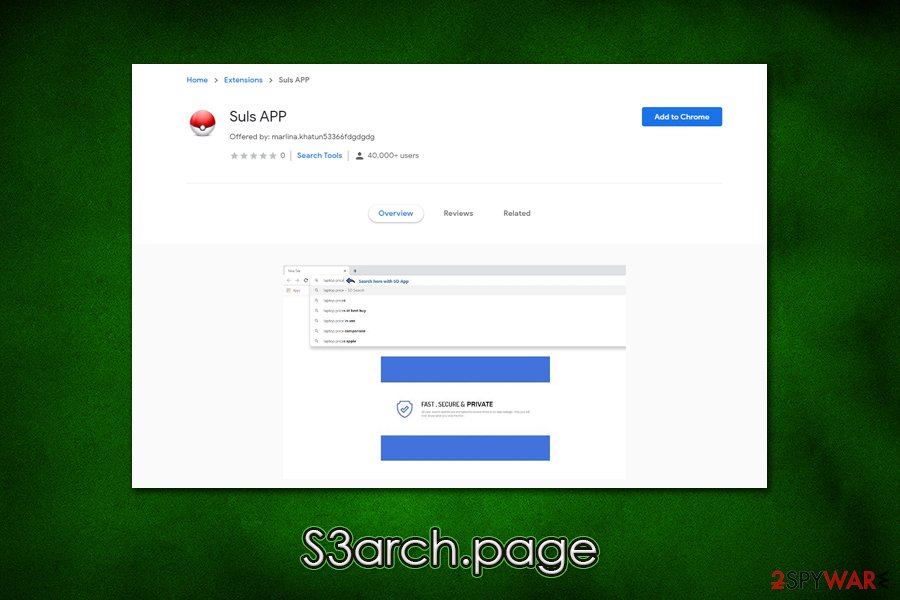
To remove S3arch.page virus, you can use our guide provided below – simply access the list of all the installed apps, and check for anything suspicious. In most cases, applications like media players, PDF converters, system optimizers, and similar tools are at fault. Nonetheless, since some apps might use misleading names or be not present in the list at all, it is sometimes best to rely on automatic tools for PUP elimination.
You can simply download and install reputable anti-malware, and then perform a full system scan. This will not only eliminate S3arch.page hijack (in most cases) but will also check your computer for more dangerous threats that might be completely invisible to you.
You may remove virus damage with a help of FortectIntego. SpyHunter 5Combo Cleaner and Malwarebytes are recommended to detect potentially unwanted programs and viruses with all their files and registry entries that are related to them.
Getting rid of S3arch.page virus. Follow these steps
Uninstall from Windows
Ti get rid of potentially unwanted applications that can cause web browser settings modification, perform the following actions on Windows:
Instructions for Windows 10/8 machines:
- Enter Control Panel into Windows search box and hit Enter or click on the search result.
- Under Programs, select Uninstall a program.

- From the list, find the entry of the suspicious program.
- Right-click on the application and select Uninstall.
- If User Account Control shows up, click Yes.
- Wait till uninstallation process is complete and click OK.

If you are Windows 7/XP user, proceed with the following instructions:
- Click on Windows Start > Control Panel located on the right pane (if you are Windows XP user, click on Add/Remove Programs).
- In Control Panel, select Programs > Uninstall a program.

- Pick the unwanted application by clicking on it once.
- At the top, click Uninstall/Change.
- In the confirmation prompt, pick Yes.
- Click OK once the removal process is finished.
Delete from macOS
You can follow these steps if you want to get rid of problematic software on macOS:
Remove items from Applications folder:
- From the menu bar, select Go > Applications.
- In the Applications folder, look for all related entries.
- Click on the app and drag it to Trash (or right-click and pick Move to Trash)

To fully remove an unwanted app, you need to access Application Support, LaunchAgents, and LaunchDaemons folders and delete relevant files:
- Select Go > Go to Folder.
- Enter /Library/Application Support and click Go or press Enter.
- In the Application Support folder, look for any dubious entries and then delete them.
- Now enter /Library/LaunchAgents and /Library/LaunchDaemons folders the same way and terminate all the related .plist files.

Remove from Microsoft Edge
Delete unwanted extensions from MS Edge:
- Select Menu (three horizontal dots at the top-right of the browser window) and pick Extensions.
- From the list, pick the extension and click on the Gear icon.
- Click on Uninstall at the bottom.

Clear cookies and other browser data:
- Click on the Menu (three horizontal dots at the top-right of the browser window) and select Privacy & security.
- Under Clear browsing data, pick Choose what to clear.
- Select everything (apart from passwords, although you might want to include Media licenses as well, if applicable) and click on Clear.

Restore new tab and homepage settings:
- Click the menu icon and choose Settings.
- Then find On startup section.
- Click Disable if you found any suspicious domain.
Reset MS Edge if the above steps did not work:
- Press on Ctrl + Shift + Esc to open Task Manager.
- Click on More details arrow at the bottom of the window.
- Select Details tab.
- Now scroll down and locate every entry with Microsoft Edge name in it. Right-click on each of them and select End Task to stop MS Edge from running.

If this solution failed to help you, you need to use an advanced Edge reset method. Note that you need to backup your data before proceeding.
- Find the following folder on your computer: C:\\Users\\%username%\\AppData\\Local\\Packages\\Microsoft.MicrosoftEdge_8wekyb3d8bbwe.
- Press Ctrl + A on your keyboard to select all folders.
- Right-click on them and pick Delete

- Now right-click on the Start button and pick Windows PowerShell (Admin).
- When the new window opens, copy and paste the following command, and then press Enter:
Get-AppXPackage -AllUsers -Name Microsoft.MicrosoftEdge | Foreach {Add-AppxPackage -DisableDevelopmentMode -Register “$($_.InstallLocation)\\AppXManifest.xml” -Verbose

Instructions for Chromium-based Edge
Delete extensions from MS Edge (Chromium):
- Open Edge and click select Settings > Extensions.
- Delete unwanted extensions by clicking Remove.

Clear cache and site data:
- Click on Menu and go to Settings.
- Select Privacy, search and services.
- Under Clear browsing data, pick Choose what to clear.
- Under Time range, pick All time.
- Select Clear now.

Reset Chromium-based MS Edge:
- Click on Menu and select Settings.
- On the left side, pick Reset settings.
- Select Restore settings to their default values.
- Confirm with Reset.

Remove from Mozilla Firefox (FF)
Remove dangerous extensions:
- Open Mozilla Firefox browser and click on the Menu (three horizontal lines at the top-right of the window).
- Select Add-ons.
- In here, select unwanted plugin and click Remove.

Reset the homepage:
- Click three horizontal lines at the top right corner to open the menu.
- Choose Options.
- Under Home options, enter your preferred site that will open every time you newly open the Mozilla Firefox.
Clear cookies and site data:
- Click Menu and pick Settings.
- Go to Privacy & Security section.
- Scroll down to locate Cookies and Site Data.
- Click on Clear Data…
- Select Cookies and Site Data, as well as Cached Web Content and press Clear.

Reset Mozilla Firefox
If clearing the browser as explained above did not help, reset Mozilla Firefox:
- Open Mozilla Firefox browser and click the Menu.
- Go to Help and then choose Troubleshooting Information.

- Under Give Firefox a tune up section, click on Refresh Firefox…
- Once the pop-up shows up, confirm the action by pressing on Refresh Firefox.

Remove from Google Chrome
In the case ads, redirects, and other unwanted browser behavior does not stop after the termination of the S3arch.page virus, you should reset Google Chrome as follows:
Delete malicious extensions from Google Chrome:
- Open Google Chrome, click on the Menu (three vertical dots at the top-right corner) and select More tools > Extensions.
- In the newly opened window, you will see all the installed extensions. Uninstall all the suspicious plugins that might be related to the unwanted program by clicking Remove.

Clear cache and web data from Chrome:
- Click on Menu and pick Settings.
- Under Privacy and security, select Clear browsing data.
- Select Browsing history, Cookies and other site data, as well as Cached images and files.
- Click Clear data.

Change your homepage:
- Click menu and choose Settings.
- Look for a suspicious site in the On startup section.
- Click on Open a specific or set of pages and click on three dots to find the Remove option.
Reset Google Chrome:
If the previous methods did not help you, reset Google Chrome to eliminate all the unwanted components:
- Click on Menu and select Settings.
- In the Settings, scroll down and click Advanced.
- Scroll down and locate Reset and clean up section.
- Now click Restore settings to their original defaults.
- Confirm with Reset settings.

Delete from Safari
Remove unwanted extensions from Safari:
- Click Safari > Preferences…
- In the new window, pick Extensions.
- Select the unwanted extension and select Uninstall.

Clear cookies and other website data from Safari:
- Click Safari > Clear History…
- From the drop-down menu under Clear, pick all history.
- Confirm with Clear History.

Reset Safari if the above-mentioned steps did not help you:
- Click Safari > Preferences…
- Go to Advanced tab.
- Tick the Show Develop menu in menu bar.
- From the menu bar, click Develop, and then select Empty Caches.

After uninstalling this potentially unwanted program (PUP) and fixing each of your web browsers, we recommend you to scan your PC system with a reputable anti-spyware. This will help you to get rid of S3arch.page registry traces and will also identify related parasites or possible malware infections on your computer. For that you can use our top-rated malware remover: FortectIntego, SpyHunter 5Combo Cleaner or Malwarebytes.
How to prevent from getting browser hijacker
Protect your privacy – employ a VPN
There are several ways how to make your online time more private – you can access an incognito tab. However, there is no secret that even in this mode, you are tracked for advertising purposes. There is a way to add an extra layer of protection and create a completely anonymous web browsing practice with the help of Private Internet Access VPN. This software reroutes traffic through different servers, thus leaving your IP address and geolocation in disguise. Besides, it is based on a strict no-log policy, meaning that no data will be recorded, leaked, and available for both first and third parties. The combination of a secure web browser and Private Internet Access VPN will let you browse the Internet without a feeling of being spied or targeted by criminals.
No backups? No problem. Use a data recovery tool
If you wonder how data loss can occur, you should not look any further for answers – human errors, malware attacks, hardware failures, power cuts, natural disasters, or even simple negligence. In some cases, lost files are extremely important, and many straight out panic when such an unfortunate course of events happen. Due to this, you should always ensure that you prepare proper data backups on a regular basis.
If you were caught by surprise and did not have any backups to restore your files from, not everything is lost. Data Recovery Pro is one of the leading file recovery solutions you can find on the market – it is likely to restore even lost emails or data located on an external device.
- ^ Chris Hoffman. PUPs Explained: What is a “Potentially Unwanted Program”?. How-To Geek. Site that explains technology.
- ^ Michael Nadeau. What is cryptojacking? How to prevent, detect, and recover from it. CSO Online. Security news, features and analysis about prevention.
- ^ Dieviren. Dieviren. Security advice and malware news.
