Sa-live.com (Easy Removal Guide) - Free Instructions
Sa-live.com Removal Guide
What is Sa-live.com?
Sa-live.com – a suspicious domain to which users can be redirected while viewing KissAnime on Android
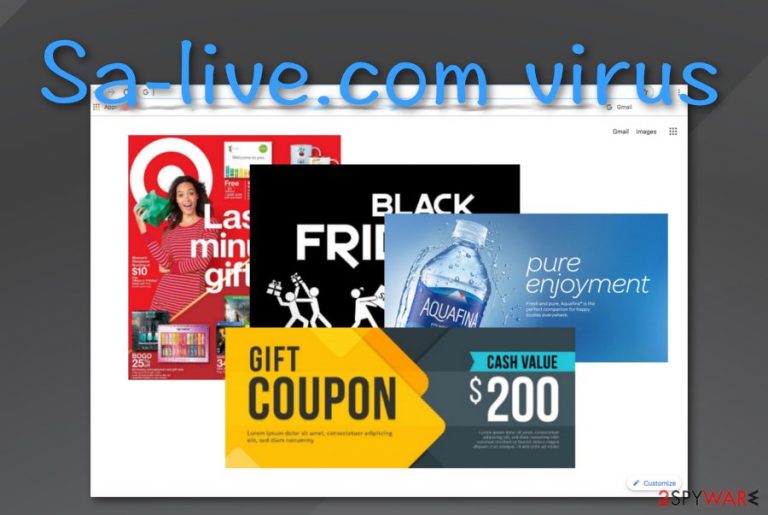
Sa-live malware is a potentially infectious website to which people can be taken when visiting KissAnime via Android mobile.[1] It can also refer to adware and PUP categories due to stealth installation tactics and anonymously promoted activities. Sa-live virus is a term used to describe this ad-supported application that leaves unwanted advertising content on the user's mobile phone screen and if you do not have reliable Android protection, be ready to face such adverts frequently.
Sa-live is not the type of application you should put your trust in or you should bother using. Ads from this domain can come filled with rogue offers, e.g. sales, reward claims, suspicious security tools. Pop-up notifications can appear on any kind of web browser including Google Chrome, Mozilla Firefox, Internet Explorer, and similar.
| Name | Sa-live.com |
|---|---|
| Type | Adware |
| Sub-type | Potentially unwanted program |
| Danger level | Low. Does not damage the system or its objects |
| Browsers infected | Chrome, Firefox, Explorer, Edge, etc. |
| Target | Android users |
| Distribution | Bundled software, unsecured sources |
| Elimination | Use FortectIntego to detect suspicious objects in the system. Afterward, use manual or automatical removal guidelines to get rid of the threat |
This happens because Sa-live.com domain is injected into the targeted web browser app. Besides, the adware is capable of adding additional components such as extensions, plug-ins, and add-ons. In order to get rid of the annoying advertisements, you can get AdBlock or try completing the following guiding steps:
- Access the browser that has been annoying you with adverts lately.
- Locate its Menu on the upper right corner of the browser window.
- Go to the Settings section and continue with Advanced.
- Opt for Notifications that should be placed under Site Settings.
- Locate Sa-live.com domain and disable/remove it.
Sa-live virus might also start redirecting you to its affiliate sources. Most of the time such redirects are only annoying but in some other cases, you might end up landing on potentially dangerous areas. This is one of the easiest ways of catching a malicious infection on your machine or device.
Besides the advertising and redirecting purposes, Sa-live.com virus Android might be capable of collecting browsing-related details. This information usually refers to your IP address, web browser type, geographic location,[2] commonly visited networks, etc. Later on, such data is used for generating beneficial-looking advertisements.

The main income source of Sa-live virus is its advertising activity. Developers who promote this adware benefit from the pay-per-click technique when revenue is captured every time a user clicks on a pop-up ad. However, receiving an entire load of advertisements definitely is not satisfying and should be prevented from continuing.
The best way to stop advertisement flow from this rogue domain is to remove Sa-live.com from the device that has been affected by this adware. You can use reliable software for completing this process pr continue with manual elimination guidelines that are placed at the end of the article and should help you clean all browsers.
In order to perform Sa-live.com removal successfully and effectively, you should use an automatical tool for scanning the entire system. We suggest downloading FortectIntego or any other similar program. This software is capable of performing full system check-ups, exploring all locations in the device, and providing results with all negative objects found.
Adware programs come with freeware or are met on unsecured networks
Experts from Virusai.lt[3] claim that adware developers are most likely to use freeware or shareware for distributing their applications and products. This type of technique is known as “bundling” and is supported by many third-parties. Good news is that there is a way to avoid such sneaky downloads and installations.
What you need to do is check if you have chosen the right downloading/installing mode on your device and browser. We suggest you opt for “Custom” or “Advanced” configuration and avoid any “Typical” modes that allow the infiltration of additional content which often appears to be potentially unwanted programs.
Furthermore, you should prevent yourself from visiting third-party websites and unsecured sources as they might also include PUPs such as adware. Also, having antimalware software working along your side is a beneficial thing as these programs are capable of detecting infectious objects whenever you are completing any tasks with your device/machine.
Removal techniques for Sa-live.com virus
It is necessary to remove Sa-live.com if the adware has been bothering you frequently and its activities have been interfering with yours. The elimination can be done with the help of antivirus software that is listed in the below-provided paragraph. Also, you can get rid of the adware and its extensions by using manual browser cleaning instructions.
We have made some research and discovered that this adware is some type of Android virus and specific instructions need to be added. For this purpose, you can use the below-provided guidelines and easily perform Sa-live.com removal on your mobile phone device:
- Take your mobile phone and find this directory: Settings/More/Application Manager/All.
- Find your browser application.
- When the App Info section appears, opt for Force Stop.
- Afterward, select Clear Data and Clear Cache.
- Refresh the browser and your device.
You may remove virus damage with a help of FortectIntego. SpyHunter 5Combo Cleaner and Malwarebytes are recommended to detect potentially unwanted programs and viruses with all their files and registry entries that are related to them.
Getting rid of Sa-live.com. Follow these steps
Remove from Microsoft Edge
Have you found your Microsoft Edge web browser filled with questionable extensions? If the answer is yes, continue with the following steps and get rid of them:
Delete unwanted extensions from MS Edge:
- Select Menu (three horizontal dots at the top-right of the browser window) and pick Extensions.
- From the list, pick the extension and click on the Gear icon.
- Click on Uninstall at the bottom.

Clear cookies and other browser data:
- Click on the Menu (three horizontal dots at the top-right of the browser window) and select Privacy & security.
- Under Clear browsing data, pick Choose what to clear.
- Select everything (apart from passwords, although you might want to include Media licenses as well, if applicable) and click on Clear.

Restore new tab and homepage settings:
- Click the menu icon and choose Settings.
- Then find On startup section.
- Click Disable if you found any suspicious domain.
Reset MS Edge if the above steps did not work:
- Press on Ctrl + Shift + Esc to open Task Manager.
- Click on More details arrow at the bottom of the window.
- Select Details tab.
- Now scroll down and locate every entry with Microsoft Edge name in it. Right-click on each of them and select End Task to stop MS Edge from running.

If this solution failed to help you, you need to use an advanced Edge reset method. Note that you need to backup your data before proceeding.
- Find the following folder on your computer: C:\\Users\\%username%\\AppData\\Local\\Packages\\Microsoft.MicrosoftEdge_8wekyb3d8bbwe.
- Press Ctrl + A on your keyboard to select all folders.
- Right-click on them and pick Delete

- Now right-click on the Start button and pick Windows PowerShell (Admin).
- When the new window opens, copy and paste the following command, and then press Enter:
Get-AppXPackage -AllUsers -Name Microsoft.MicrosoftEdge | Foreach {Add-AppxPackage -DisableDevelopmentMode -Register “$($_.InstallLocation)\\AppXManifest.xml” -Verbose

Instructions for Chromium-based Edge
Delete extensions from MS Edge (Chromium):
- Open Edge and click select Settings > Extensions.
- Delete unwanted extensions by clicking Remove.

Clear cache and site data:
- Click on Menu and go to Settings.
- Select Privacy, search and services.
- Under Clear browsing data, pick Choose what to clear.
- Under Time range, pick All time.
- Select Clear now.

Reset Chromium-based MS Edge:
- Click on Menu and select Settings.
- On the left side, pick Reset settings.
- Select Restore settings to their default values.
- Confirm with Reset.

Remove from Mozilla Firefox (FF)
You can clean Mozilla Firefox from adware-related signs and reverse the browser back to its starter position by carrying out the following steps:
Remove dangerous extensions:
- Open Mozilla Firefox browser and click on the Menu (three horizontal lines at the top-right of the window).
- Select Add-ons.
- In here, select unwanted plugin and click Remove.

Reset the homepage:
- Click three horizontal lines at the top right corner to open the menu.
- Choose Options.
- Under Home options, enter your preferred site that will open every time you newly open the Mozilla Firefox.
Clear cookies and site data:
- Click Menu and pick Settings.
- Go to Privacy & Security section.
- Scroll down to locate Cookies and Site Data.
- Click on Clear Data…
- Select Cookies and Site Data, as well as Cached Web Content and press Clear.

Reset Mozilla Firefox
If clearing the browser as explained above did not help, reset Mozilla Firefox:
- Open Mozilla Firefox browser and click the Menu.
- Go to Help and then choose Troubleshooting Information.

- Under Give Firefox a tune up section, click on Refresh Firefox…
- Once the pop-up shows up, confirm the action by pressing on Refresh Firefox.

Remove from Google Chrome
Reverse all unwanted changes in your Google Chrome web browser with the help of the below-provides instructing steps:
Delete malicious extensions from Google Chrome:
- Open Google Chrome, click on the Menu (three vertical dots at the top-right corner) and select More tools > Extensions.
- In the newly opened window, you will see all the installed extensions. Uninstall all the suspicious plugins that might be related to the unwanted program by clicking Remove.

Clear cache and web data from Chrome:
- Click on Menu and pick Settings.
- Under Privacy and security, select Clear browsing data.
- Select Browsing history, Cookies and other site data, as well as Cached images and files.
- Click Clear data.

Change your homepage:
- Click menu and choose Settings.
- Look for a suspicious site in the On startup section.
- Click on Open a specific or set of pages and click on three dots to find the Remove option.
Reset Google Chrome:
If the previous methods did not help you, reset Google Chrome to eliminate all the unwanted components:
- Click on Menu and select Settings.
- In the Settings, scroll down and click Advanced.
- Scroll down and locate Reset and clean up section.
- Now click Restore settings to their original defaults.
- Confirm with Reset settings.

Delete from Safari
Remove unwanted extensions from Safari:
- Click Safari > Preferences…
- In the new window, pick Extensions.
- Select the unwanted extension and select Uninstall.

Clear cookies and other website data from Safari:
- Click Safari > Clear History…
- From the drop-down menu under Clear, pick all history.
- Confirm with Clear History.

Reset Safari if the above-mentioned steps did not help you:
- Click Safari > Preferences…
- Go to Advanced tab.
- Tick the Show Develop menu in menu bar.
- From the menu bar, click Develop, and then select Empty Caches.

After uninstalling this potentially unwanted program (PUP) and fixing each of your web browsers, we recommend you to scan your PC system with a reputable anti-spyware. This will help you to get rid of Sa-live.com registry traces and will also identify related parasites or possible malware infections on your computer. For that you can use our top-rated malware remover: FortectIntego, SpyHunter 5Combo Cleaner or Malwarebytes.
How to prevent from getting adware
Do not let government spy on you
The government has many issues in regards to tracking users' data and spying on citizens, so you should take this into consideration and learn more about shady information gathering practices. Avoid any unwanted government tracking or spying by going totally anonymous on the internet.
You can choose a different location when you go online and access any material you want without particular content restrictions. You can easily enjoy internet connection without any risks of being hacked by using Private Internet Access VPN.
Control the information that can be accessed by government any other unwanted party and surf online without being spied on. Even if you are not involved in illegal activities or trust your selection of services, platforms, be suspicious for your own security and take precautionary measures by using the VPN service.
Backup files for the later use, in case of the malware attack
Computer users can suffer from data losses due to cyber infections or their own faulty doings. Ransomware can encrypt and hold files hostage, while unforeseen power cuts might cause a loss of important documents. If you have proper up-to-date backups, you can easily recover after such an incident and get back to work. It is also equally important to update backups on a regular basis so that the newest information remains intact – you can set this process to be performed automatically.
When you have the previous version of every important document or project you can avoid frustration and breakdowns. It comes in handy when malware strikes out of nowhere. Use Data Recovery Pro for the data restoration process.
- ^ Sa live virus site. Reddit.com. Forum comments.
- ^ What is meant by geographic location?. Quora.com. Relevant questions and answers.
- ^ Virusai.lt. Virusai. Spyware news source.
