Safari-protection.com (Removal Instructions) - Chrome, Firefox, IE, Edge
Safari-protection.com Removal Guide
What is Safari-protection.com?
Safari-protection.com is a malicious website that prompts users to download suspicious software
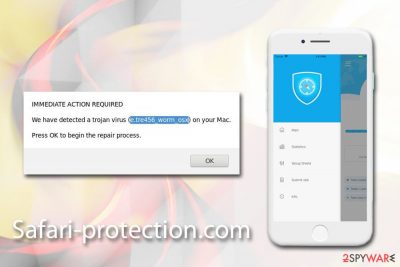
Safari-protection.com is a fake alert that targets Mac and iOS users and tries to make them believe that their devices are in big trouble. The scam message is shown in a pop-up window in Google Chrome, Safari, Mozilla Firefox, or another browser and claims that iPhone or Mac computer is infected with malware (with a fake virus e.tre456), due to which all personal information held on the device is in danger of being stolen by cybercriminals.
Safari-protection.com pop-up authors use social engineering to make users believe in these fake claims. Therefore, if you encountered the scam message via this website, please make sure to ignore it – the goal of its authors is to make users download suspicious software on their devices, earning profits in the process. Unfortunately, users might end up with useless scareware[1] programs like Advanced Mac Cleaner, although in some cases Net Shield and other App Store applications are offered. Regardless, you should not trust Safari-protection.com, no matter what is written in the pop-up message.
| Name | Safari-protection.com |
| Type | Scam |
| Category | Adware, although users might be redirected to the scam page from another malicious site. Thus, if you see a pop-up message from the site, it does not necessarily mean your device is infected, although you should be concerned if these redirects occur often |
| Symptoms | Redirects to scam, phishing, and other suspicious/malicious domains; browser settings changed and new homepage added; new bookmarks added; advertisement banners and intrusive adverts flood every visited site, etc. |
| Targeted systems | macOS/Mac OS X, iOS |
| Involved risks | Installation of other potentially unwanted applications, money loss, malware infections |
| Termination | To get rid of redirects to Safari-protection.com and other bogus sites, you need to uninstall adware app(s) from your device. For that, you can either use anti-malware software like FortectIntego or terminate the infection manually with the help of our instructions below |
You are most likely seeing thee bogus Safari-protection.com notifications because of adware[2] infection. Ad-supported software often gets installed along with freeware and shareware apps from third-party sites or after falling a victim of fake Flash/Java update. Once on the system, the adware can show the following signs and symptoms:
- redirect to ad-filled, scam, phishing, spoofing, or even malware-laden sites;
- show intrusive pop-ups, deals, banners, offers, coupons, in-text links and other type of intrusive ads on all visited sites;
- install browser extensions or applications without permission;
- change web browser settings, including the new tab URL and the homepage;
- show down the operation of the browser, etc.
Besides being annoying and potentially dangerous, Safari-protection.com adware can also collect and possibly share information about infected users. Data collected is usually non-personally identifiable[3] (Geo-location, technical information, sites visited, links clicked, etc.). However, PUPs also often collect search queries and the IP address, both of which could personally identify the person.
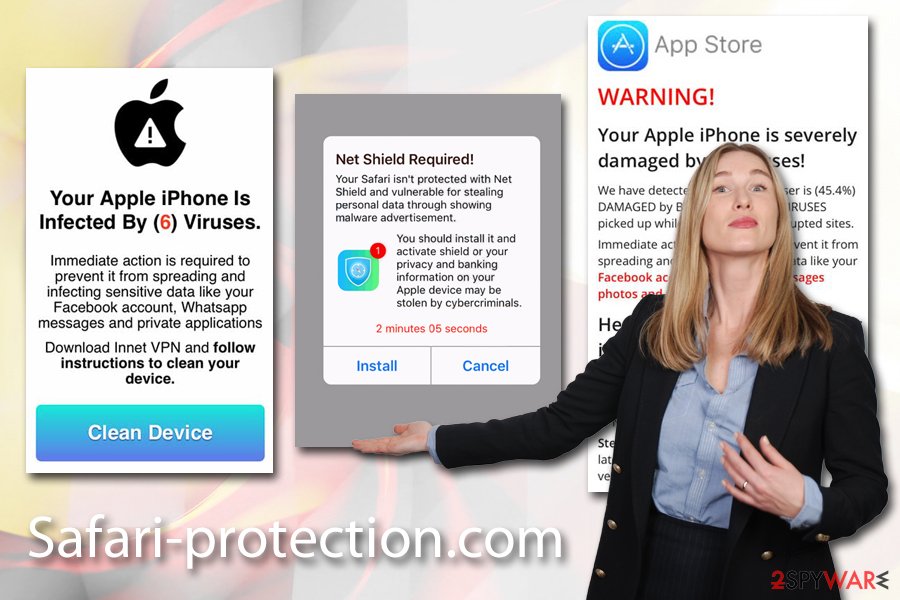
Thus, if you worry about your privacy, you should make sure to remove Safari-protection.com pop-ups from your device immediately. For that, you can check our manual removal guide below or use anti-malware tools such as FortectIntego – it would locate and erase all the components of adware automatically.
Safari-protection.com virus scam can present various versions, one of which claims:
Net Shield Required!
Your Safari isn't protected with Net Shield and vulnerable for stealing personal data through showing malware advertisement.
You should install it and activate shield or your privacy and banking information on your Apple device may be stolen by cybercriminals.
2 minutes 46 seconds
Install Cancel
While Net Shield seems to be a well-rated application on App Store, the way it is promoted is just cheap. It is true that the attackers might get hold of your personal data, but you need malware installed on your device for that, and, the pop-up does not mention that for obvious reasons. Additionally, the pop-up might also claim the Mac device is infected with malware (showing Immediate Action Required prompt), similarly to many other online scams that promote bogus and useless software.
Due to these reasons, we recommend staying away from anything that is promoted through Safari-protection.com – it has nothing to do with Apple, Safari, or other reputable names. It is simply a shady way to sell software – providing false claims and misleading users. Thus, ignore the alert, and take care of Safari-protection.com removal by deleting adware from your computer or phone immediately.
Ways to avoid adware on iOS and macOS/Mac OS X devices
Adware is a very old type of computer infection that was initially called “spyware,” as it was known to gather a lot of (personal) information about users affected by it. However, legislations were set, limiting what ad-supported programs can do, and the developers of most of the well-known ones try to be obedient. Nevertheless, the reputation of adware never recovered, and it remains a “potentially unwanted program” up to this day. That being said, adware is getting more attention from the security research community, as multiple adware campaigns were associated with adware or found to pose a significant security risk to users.
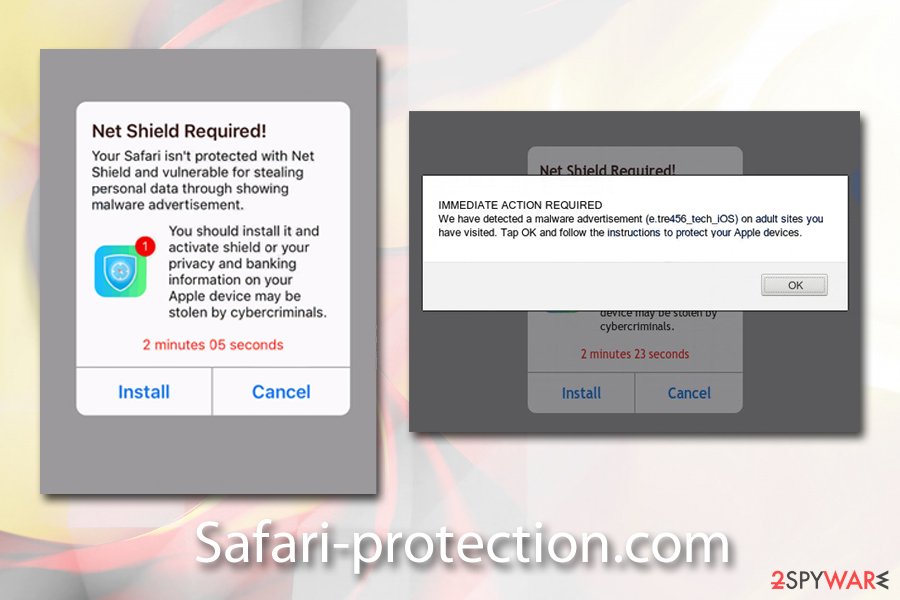
Therefore, never treat adware infection lightly, it might be much more than a nuisance that shows you ads all day – it might compromise your privacy and expose you to online threats. Stay away from adware, and your computer or/and the phone will be so much safer. For that, however, you need to be more careful when you are online, as most adware apps are installed unknowingly either due to users' lack of knowledge or ignorance.
When it comes to staying away from adware, you should always make sure you choose the sources for your apps carefully. Ideally, you should only rely on official sources like the App Store or Amazon Store. However, because there are plenty of applications you might want that are only available on third-party sites, you should be aware that this option comes with increased security risks.
Therefore, when you download an application from external sources, make sure you never rush the process by clicking “Next” several times, as you might skip some very important steps. For example, you might miss fine print text which explains that you agree to installed optional components to your device. Other deceptive tricks used in software bundling includes misleading button placement, pre-ticked boxes, and the Recommended/Quick settings. If the latter is chosen instead of Advanced/Quick ones, the list of about to be installed apps will not be disclosed.
Stop Safari-protection.com pop-ups by deleting adware from your Mac
Despite the popular belief, Mac malware is not a myth and has been debunked many times. Therefore, threats like Safari-protection.com virus should not be ignored. While the pop-up does not necessarily mean that your device is infected, you should make sure before making conclusions.
To remove Safari-protection.com pop-ups and other ads on your device, you need to find and eliminate adware. The easiest way to do that is by using anti-malware software, although Safari-protection.com removal is also possible after locating the unwanted apps and then removing them manually.
Before you proceed, you should check the following locations on your computer for malicious entries:
- ~/Library/LaunchAgents
- ~/Library/Application Support
- ~/Library/LaunchDaemons
Additionally, you should go to Apple menu > System Preferences > Profiles and check for unknown profiles and delete them.
You may remove virus damage with a help of FortectIntego. SpyHunter 5Combo Cleaner and Malwarebytes are recommended to detect potentially unwanted programs and viruses with all their files and registry entries that are related to them.
Getting rid of Safari-protection.com. Follow these steps
Delete from macOS
To stop Safari-protection.com notifications to be shown on macOS, please follow these instructions:
Remove items from Applications folder:
- From the menu bar, select Go > Applications.
- In the Applications folder, look for all related entries.
- Click on the app and drag it to Trash (or right-click and pick Move to Trash)

To fully remove an unwanted app, you need to access Application Support, LaunchAgents, and LaunchDaemons folders and delete relevant files:
- Select Go > Go to Folder.
- Enter /Library/Application Support and click Go or press Enter.
- In the Application Support folder, look for any dubious entries and then delete them.
- Now enter /Library/LaunchAgents and /Library/LaunchDaemons folders the same way and terminate all the related .plist files.

Remove from Microsoft Edge
Delete unwanted extensions from MS Edge:
- Select Menu (three horizontal dots at the top-right of the browser window) and pick Extensions.
- From the list, pick the extension and click on the Gear icon.
- Click on Uninstall at the bottom.

Clear cookies and other browser data:
- Click on the Menu (three horizontal dots at the top-right of the browser window) and select Privacy & security.
- Under Clear browsing data, pick Choose what to clear.
- Select everything (apart from passwords, although you might want to include Media licenses as well, if applicable) and click on Clear.

Restore new tab and homepage settings:
- Click the menu icon and choose Settings.
- Then find On startup section.
- Click Disable if you found any suspicious domain.
Reset MS Edge if the above steps did not work:
- Press on Ctrl + Shift + Esc to open Task Manager.
- Click on More details arrow at the bottom of the window.
- Select Details tab.
- Now scroll down and locate every entry with Microsoft Edge name in it. Right-click on each of them and select End Task to stop MS Edge from running.

If this solution failed to help you, you need to use an advanced Edge reset method. Note that you need to backup your data before proceeding.
- Find the following folder on your computer: C:\\Users\\%username%\\AppData\\Local\\Packages\\Microsoft.MicrosoftEdge_8wekyb3d8bbwe.
- Press Ctrl + A on your keyboard to select all folders.
- Right-click on them and pick Delete

- Now right-click on the Start button and pick Windows PowerShell (Admin).
- When the new window opens, copy and paste the following command, and then press Enter:
Get-AppXPackage -AllUsers -Name Microsoft.MicrosoftEdge | Foreach {Add-AppxPackage -DisableDevelopmentMode -Register “$($_.InstallLocation)\\AppXManifest.xml” -Verbose

Instructions for Chromium-based Edge
Delete extensions from MS Edge (Chromium):
- Open Edge and click select Settings > Extensions.
- Delete unwanted extensions by clicking Remove.

Clear cache and site data:
- Click on Menu and go to Settings.
- Select Privacy, search and services.
- Under Clear browsing data, pick Choose what to clear.
- Under Time range, pick All time.
- Select Clear now.

Reset Chromium-based MS Edge:
- Click on Menu and select Settings.
- On the left side, pick Reset settings.
- Select Restore settings to their default values.
- Confirm with Reset.

Remove from Mozilla Firefox (FF)
After you delete the PUP, give Firefox a fresh start, as adware often changes browser settings:
Remove dangerous extensions:
- Open Mozilla Firefox browser and click on the Menu (three horizontal lines at the top-right of the window).
- Select Add-ons.
- In here, select unwanted plugin and click Remove.

Reset the homepage:
- Click three horizontal lines at the top right corner to open the menu.
- Choose Options.
- Under Home options, enter your preferred site that will open every time you newly open the Mozilla Firefox.
Clear cookies and site data:
- Click Menu and pick Settings.
- Go to Privacy & Security section.
- Scroll down to locate Cookies and Site Data.
- Click on Clear Data…
- Select Cookies and Site Data, as well as Cached Web Content and press Clear.

Reset Mozilla Firefox
If clearing the browser as explained above did not help, reset Mozilla Firefox:
- Open Mozilla Firefox browser and click the Menu.
- Go to Help and then choose Troubleshooting Information.

- Under Give Firefox a tune up section, click on Refresh Firefox…
- Once the pop-up shows up, confirm the action by pressing on Refresh Firefox.

Remove from Google Chrome
Delete malicious extensions from Google Chrome:
- Open Google Chrome, click on the Menu (three vertical dots at the top-right corner) and select More tools > Extensions.
- In the newly opened window, you will see all the installed extensions. Uninstall all the suspicious plugins that might be related to the unwanted program by clicking Remove.

Clear cache and web data from Chrome:
- Click on Menu and pick Settings.
- Under Privacy and security, select Clear browsing data.
- Select Browsing history, Cookies and other site data, as well as Cached images and files.
- Click Clear data.

Change your homepage:
- Click menu and choose Settings.
- Look for a suspicious site in the On startup section.
- Click on Open a specific or set of pages and click on three dots to find the Remove option.
Reset Google Chrome:
If the previous methods did not help you, reset Google Chrome to eliminate all the unwanted components:
- Click on Menu and select Settings.
- In the Settings, scroll down and click Advanced.
- Scroll down and locate Reset and clean up section.
- Now click Restore settings to their original defaults.
- Confirm with Reset settings.

Delete from Safari
Remove unwanted extensions from Safari:
- Click Safari > Preferences…
- In the new window, pick Extensions.
- Select the unwanted extension and select Uninstall.

Clear cookies and other website data from Safari:
- Click Safari > Clear History…
- From the drop-down menu under Clear, pick all history.
- Confirm with Clear History.

Reset Safari if the above-mentioned steps did not help you:
- Click Safari > Preferences…
- Go to Advanced tab.
- Tick the Show Develop menu in menu bar.
- From the menu bar, click Develop, and then select Empty Caches.

After uninstalling this potentially unwanted program (PUP) and fixing each of your web browsers, we recommend you to scan your PC system with a reputable anti-spyware. This will help you to get rid of Safari-protection.com registry traces and will also identify related parasites or possible malware infections on your computer. For that you can use our top-rated malware remover: FortectIntego, SpyHunter 5Combo Cleaner or Malwarebytes.
How to prevent from getting mac viruses
Do not let government spy on you
The government has many issues in regards to tracking users' data and spying on citizens, so you should take this into consideration and learn more about shady information gathering practices. Avoid any unwanted government tracking or spying by going totally anonymous on the internet.
You can choose a different location when you go online and access any material you want without particular content restrictions. You can easily enjoy internet connection without any risks of being hacked by using Private Internet Access VPN.
Control the information that can be accessed by government any other unwanted party and surf online without being spied on. Even if you are not involved in illegal activities or trust your selection of services, platforms, be suspicious for your own security and take precautionary measures by using the VPN service.
Backup files for the later use, in case of the malware attack
Computer users can suffer from data losses due to cyber infections or their own faulty doings. Ransomware can encrypt and hold files hostage, while unforeseen power cuts might cause a loss of important documents. If you have proper up-to-date backups, you can easily recover after such an incident and get back to work. It is also equally important to update backups on a regular basis so that the newest information remains intact – you can set this process to be performed automatically.
When you have the previous version of every important document or project you can avoid frustration and breakdowns. It comes in handy when malware strikes out of nowhere. Use Data Recovery Pro for the data restoration process.




















