Safe.scanpc.online ads (Easy Removal Guide)
Safe.scanpc.online ads Removal Guide
What is Safe.scanpc.online ads?
Stay alerted when you see safe.scanpc.online alerts
Safe.scanpc.online virus should not be ignored once it gets into your device. In fact, you might not notice it for a while at all, as the PUP shows various software-update related advertisements and commercial offers. However, the original website is insecure as some anti-virus or firewall prevents you from entering the device. Instead, we offer you to make a rush and remove safe.scanpc.online. For that purpose, FortectIntego comes in handy. Additional guidelines can be found below the article. Let us present a few arguments why such PUP should not reside in your computer.
Among adware type programs, there is a variety of less and more annoying PUPs. Some just burden you with occasional pop-ups, while others nag you to fill a survey or scan your device all the time. There is also a category of pay-per-click ads which generate revenue for their authors [1]. In this case, this adware acts the same way. In comparison with other PUPs, it should not be taken too lightly as there are suspicions that Safe ScanPC Online might lead you to the domains harboring tech support scams [2]. The latter might also act as an intermediary stop for file-encrypting malware [3]. We would like to warn you not to purchase any security tools promoted by safe.scanpc.online ads. Usually, such tools promoted via such form of advertising happen to be futile tools. In some cases, they might even happen to be rogue anti-spyware tools which inject certain registry keys in your system. Afterward, they generate fake alerts alarming you with hundreds of registry issues and problems. Such behavior should convince you to purchase the full version of the program which removes the supposed errors. Keep in mind this and proceed to safe.scanpc.online removal instead.
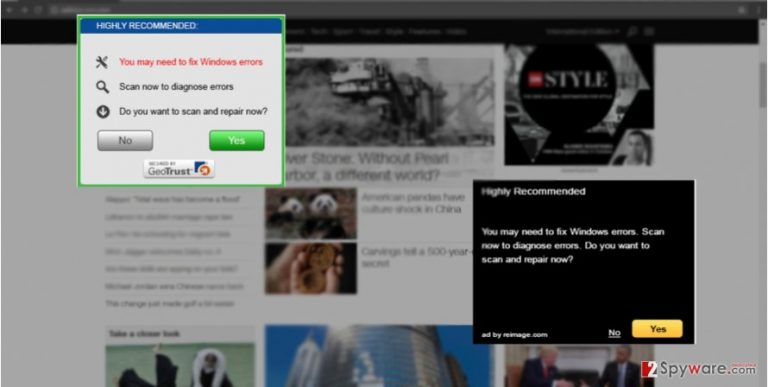
While the adware resides on the computer, you might also notice that additional plug-ins and browser extensions [4]. Do not expect that such plug-ins will boost up your browsing performance and improve the quality of search results. On the contrary, it might negatively affect the overall browsing processes. In addition, once you spot safe.scanpc.online redirect, exit the web page until it gets fully loaded. Taking into account, that there is a higher chance to encounter a virus via this adware, do not let it carry you to the questionable domain. Such redirecting is sponsored by anonymous third-parties. Such deal is mutually beneficial for the two parties but not for users. You end up with a computer full of annoying pop-ups which might even lead you to other fraudulent domains.
When did this adware get into my PC?
The most common way to Safe Scan PC Online adware to sneak into the computer is to attach itself to a free program. Since few users pay attention to the installation process after they choose “Recommended” settings, add-ons remain unnoticed. Surprisingly, even legitimate applications such as Skype or Adobe Flash Reader might transmit irrelevant optional programs or even destructive cyber threats [5]. Likewise, once you install any program whether from the primary source or a secondary one, opt for “Custom” settings. Unmark the unwanted add-ons and proceed with the installation guide. Following these recommendations, you will be able to avoid not only safe.scanpc.online hijack but other PUPs as well.
How long does it take to terminate the adware?
Deleting safe.scanpc.online virus does not require much time not any effort if you entrust the elimination to an anti-spyware tool. Make sure that the program is fully updated and proceed with the scanning process. Otherwise, outdated virus database will result in missing some related components which on their behalf might facilitate another hijack. Alternatively, there is also a manual safe.scanpc.online removal option. All the necessary instructions are presented below. After you remove safe.scanpc.online, reset the browser settings.
You may remove virus damage with a help of FortectIntego. SpyHunter 5Combo Cleaner and Malwarebytes are recommended to detect potentially unwanted programs and viruses with all their files and registry entries that are related to them.
Getting rid of Safe.scanpc.online ads. Follow these steps
Uninstall from Windows
Instructions for Windows 10/8 machines:
- Enter Control Panel into Windows search box and hit Enter or click on the search result.
- Under Programs, select Uninstall a program.

- From the list, find the entry of the suspicious program.
- Right-click on the application and select Uninstall.
- If User Account Control shows up, click Yes.
- Wait till uninstallation process is complete and click OK.

If you are Windows 7/XP user, proceed with the following instructions:
- Click on Windows Start > Control Panel located on the right pane (if you are Windows XP user, click on Add/Remove Programs).
- In Control Panel, select Programs > Uninstall a program.

- Pick the unwanted application by clicking on it once.
- At the top, click Uninstall/Change.
- In the confirmation prompt, pick Yes.
- Click OK once the removal process is finished.
Delete from macOS
Remove items from Applications folder:
- From the menu bar, select Go > Applications.
- In the Applications folder, look for all related entries.
- Click on the app and drag it to Trash (or right-click and pick Move to Trash)

To fully remove an unwanted app, you need to access Application Support, LaunchAgents, and LaunchDaemons folders and delete relevant files:
- Select Go > Go to Folder.
- Enter /Library/Application Support and click Go or press Enter.
- In the Application Support folder, look for any dubious entries and then delete them.
- Now enter /Library/LaunchAgents and /Library/LaunchDaemons folders the same way and terminate all the related .plist files.

Remove from Microsoft Edge
If you are extremely cautious about whether the adware is fully removed, opt for an additional method.
Delete unwanted extensions from MS Edge:
- Select Menu (three horizontal dots at the top-right of the browser window) and pick Extensions.
- From the list, pick the extension and click on the Gear icon.
- Click on Uninstall at the bottom.

Clear cookies and other browser data:
- Click on the Menu (three horizontal dots at the top-right of the browser window) and select Privacy & security.
- Under Clear browsing data, pick Choose what to clear.
- Select everything (apart from passwords, although you might want to include Media licenses as well, if applicable) and click on Clear.

Restore new tab and homepage settings:
- Click the menu icon and choose Settings.
- Then find On startup section.
- Click Disable if you found any suspicious domain.
Reset MS Edge if the above steps did not work:
- Press on Ctrl + Shift + Esc to open Task Manager.
- Click on More details arrow at the bottom of the window.
- Select Details tab.
- Now scroll down and locate every entry with Microsoft Edge name in it. Right-click on each of them and select End Task to stop MS Edge from running.

If this solution failed to help you, you need to use an advanced Edge reset method. Note that you need to backup your data before proceeding.
- Find the following folder on your computer: C:\\Users\\%username%\\AppData\\Local\\Packages\\Microsoft.MicrosoftEdge_8wekyb3d8bbwe.
- Press Ctrl + A on your keyboard to select all folders.
- Right-click on them and pick Delete

- Now right-click on the Start button and pick Windows PowerShell (Admin).
- When the new window opens, copy and paste the following command, and then press Enter:
Get-AppXPackage -AllUsers -Name Microsoft.MicrosoftEdge | Foreach {Add-AppxPackage -DisableDevelopmentMode -Register “$($_.InstallLocation)\\AppXManifest.xml” -Verbose

Instructions for Chromium-based Edge
Delete extensions from MS Edge (Chromium):
- Open Edge and click select Settings > Extensions.
- Delete unwanted extensions by clicking Remove.

Clear cache and site data:
- Click on Menu and go to Settings.
- Select Privacy, search and services.
- Under Clear browsing data, pick Choose what to clear.
- Under Time range, pick All time.
- Select Clear now.

Reset Chromium-based MS Edge:
- Click on Menu and select Settings.
- On the left side, pick Reset settings.
- Select Restore settings to their default values.
- Confirm with Reset.

Remove from Mozilla Firefox (FF)
Remove dangerous extensions:
- Open Mozilla Firefox browser and click on the Menu (three horizontal lines at the top-right of the window).
- Select Add-ons.
- In here, select unwanted plugin and click Remove.

Reset the homepage:
- Click three horizontal lines at the top right corner to open the menu.
- Choose Options.
- Under Home options, enter your preferred site that will open every time you newly open the Mozilla Firefox.
Clear cookies and site data:
- Click Menu and pick Settings.
- Go to Privacy & Security section.
- Scroll down to locate Cookies and Site Data.
- Click on Clear Data…
- Select Cookies and Site Data, as well as Cached Web Content and press Clear.

Reset Mozilla Firefox
If clearing the browser as explained above did not help, reset Mozilla Firefox:
- Open Mozilla Firefox browser and click the Menu.
- Go to Help and then choose Troubleshooting Information.

- Under Give Firefox a tune up section, click on Refresh Firefox…
- Once the pop-up shows up, confirm the action by pressing on Refresh Firefox.

Remove from Google Chrome
Delete malicious extensions from Google Chrome:
- Open Google Chrome, click on the Menu (three vertical dots at the top-right corner) and select More tools > Extensions.
- In the newly opened window, you will see all the installed extensions. Uninstall all the suspicious plugins that might be related to the unwanted program by clicking Remove.

Clear cache and web data from Chrome:
- Click on Menu and pick Settings.
- Under Privacy and security, select Clear browsing data.
- Select Browsing history, Cookies and other site data, as well as Cached images and files.
- Click Clear data.

Change your homepage:
- Click menu and choose Settings.
- Look for a suspicious site in the On startup section.
- Click on Open a specific or set of pages and click on three dots to find the Remove option.
Reset Google Chrome:
If the previous methods did not help you, reset Google Chrome to eliminate all the unwanted components:
- Click on Menu and select Settings.
- In the Settings, scroll down and click Advanced.
- Scroll down and locate Reset and clean up section.
- Now click Restore settings to their original defaults.
- Confirm with Reset settings.

Delete from Safari
Remove unwanted extensions from Safari:
- Click Safari > Preferences…
- In the new window, pick Extensions.
- Select the unwanted extension and select Uninstall.

Clear cookies and other website data from Safari:
- Click Safari > Clear History…
- From the drop-down menu under Clear, pick all history.
- Confirm with Clear History.

Reset Safari if the above-mentioned steps did not help you:
- Click Safari > Preferences…
- Go to Advanced tab.
- Tick the Show Develop menu in menu bar.
- From the menu bar, click Develop, and then select Empty Caches.

After uninstalling this potentially unwanted program (PUP) and fixing each of your web browsers, we recommend you to scan your PC system with a reputable anti-spyware. This will help you to get rid of Safe.scanpc.online registry traces and will also identify related parasites or possible malware infections on your computer. For that you can use our top-rated malware remover: FortectIntego, SpyHunter 5Combo Cleaner or Malwarebytes.
How to prevent from getting adware
Do not let government spy on you
The government has many issues in regards to tracking users' data and spying on citizens, so you should take this into consideration and learn more about shady information gathering practices. Avoid any unwanted government tracking or spying by going totally anonymous on the internet.
You can choose a different location when you go online and access any material you want without particular content restrictions. You can easily enjoy internet connection without any risks of being hacked by using Private Internet Access VPN.
Control the information that can be accessed by government any other unwanted party and surf online without being spied on. Even if you are not involved in illegal activities or trust your selection of services, platforms, be suspicious for your own security and take precautionary measures by using the VPN service.
Backup files for the later use, in case of the malware attack
Computer users can suffer from data losses due to cyber infections or their own faulty doings. Ransomware can encrypt and hold files hostage, while unforeseen power cuts might cause a loss of important documents. If you have proper up-to-date backups, you can easily recover after such an incident and get back to work. It is also equally important to update backups on a regular basis so that the newest information remains intact – you can set this process to be performed automatically.
When you have the previous version of every important document or project you can avoid frustration and breakdowns. It comes in handy when malware strikes out of nowhere. Use Data Recovery Pro for the data restoration process.
- ^ Mark Wilson. Adware and Pay-Per-Install software deals rake in big money. Betanews. Tech news and reviews..
- ^ Kara Kenney. CALL 6: Don't fall victim to tech support scam. TheIndyChannel. The world full of news..
- ^ Ransomware ‘next big thing’ in cybercrime. ManagersOnline. Internet magazine.
- ^ Beginner Geek: Everything You Need To Know About Browser Extensions. How-To-Geek. A Site for Geeks, Created by Geeks.
- ^ Cammy Harbison . Cerber Ransomware Attacks Strike Adobe Flash Users: How To Update And Avoid The File-Encrypting Virus. iDigitalTimes. Latest Technology News.
