Salletsilvully.com ads (scam) - Free Instructions
Salletsilvully.com ads Removal Guide
What is Salletsilvully.com ads?
Salletsilvully.com ads may redirect you to malicious websites

If you have spotted Salletsilvully.com pop-ups showing up on your desktops regularly, you have probably been tricked by a misleading message while browsing the web. Redirects to scam websites usually occur after users click a malicious link somewhere else or when their systems are infected with adware or other malicious software.
After an unexpected redirect, users are presented with a fake statement, such as one that encourages them to confirm they aren't robots or that they are 18 years of age. Instead of an actual confirmation, people are pointed at the push notification prompt, where they are asked to click the “Allow” button, which would immediately permit the website to deliver the push notifications without limitations directly to desktops, as long as the browser is running.
These messages are not only annoying, but they might also be malicious. Malicious ads are a common way for cybercriminals to distribute their dangerous programs, such as viruses and Trojans. If you click on the wrong ad, you might end up infecting your system with all kinds of malware.
| Name | Salletsilvully.com |
| Type | Push notifications, ads, scam, pop-ups |
| Distribution | The website gains access to deliver information as soon as the “Allow” button is pressed within the push notification prompt |
| Symptoms | Push notifications are shown on the desktop at random times |
| Risks | Shown pop-ups incorporate fake notices and push scams. Links can also lead to websites filled with malware |
| Removal | To prevent the site from displaying notifications to you, access the site permission section via your web browser settings – you can find more details below. We also recommend checking the system for adware with SpyHunter 5Combo Cleaner security software |
| Other tips | Make sure you clean your browsers after you delete PUPs from the system. To do that automatically, you can use FortectIntego |
Scam techniques explained
Not many people would want to sign up for notifications that would instantaneously deliver deceiving information to their computer screens. Scammers who utilize push notification frauds are well aware of this, so they develop strategies to get users to do things they otherwise wouldn't. For that purpose, they employ social engineering.
Redirects to scam websites usually happen without any warning, so people may not have time to think it through and figure out what's going on. As a result, they might do what the website asks them to do, even if it doesn't seem right. For example:
- Press “Allow” to verify, that you are not a robot
- If you are 18+, click Allow
- Please tap Allow to continue
- Click “Allow” to win a prize and get it in our shop!
- Can't play this video! Perhaps your browser doesn't allow video playback. Please click the Allow button to watch the video
- Click “Allow” to start downloading, etc.
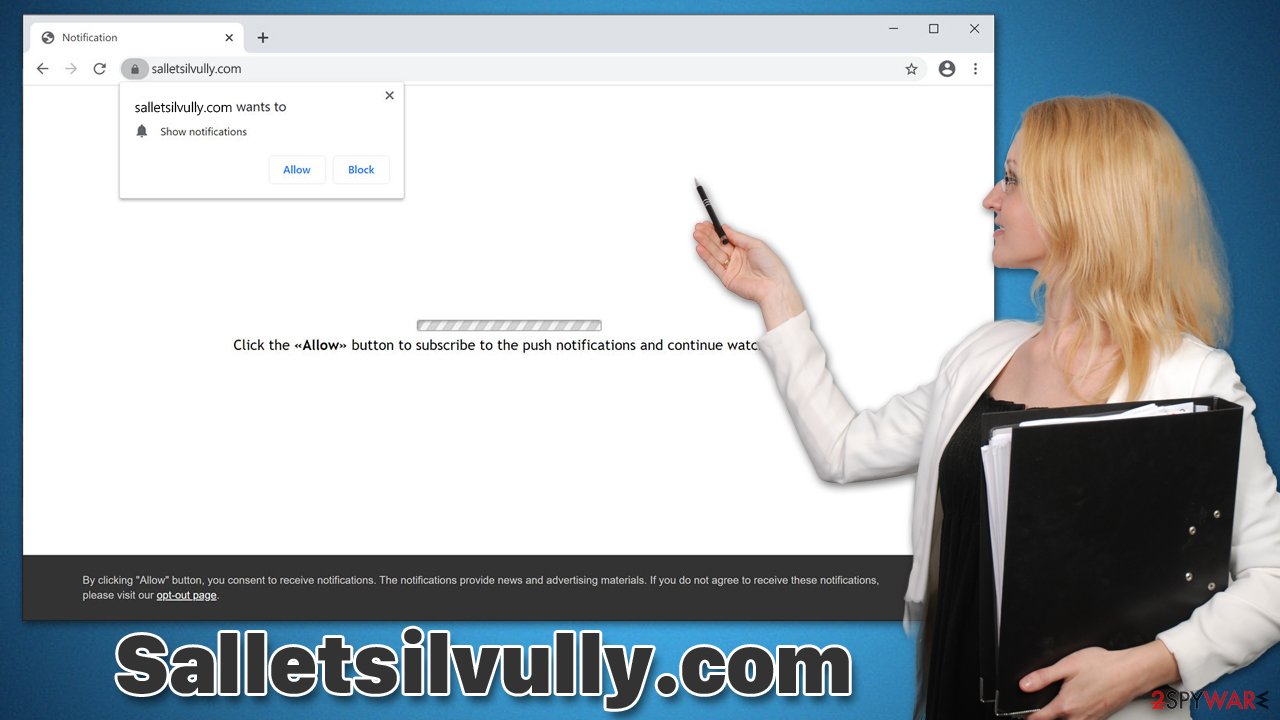
The notification prompt is being misused by scammers in a number of ways. For example, users who have previously encountered the age verification process of captchas might get easily confused here. In other cases, fake promises are provided as well, such as that there's a video to be watched or a prize to be won.
When you click either of the buttons, you are likely to be rerouted to a similar website (for example, Emyresumef.hair, Fynservice.com, or Space-ads.xyz) where you'll be asked to do the same thing, so don't respond immediately and instead unblock the corrupt site from displaying the push notifications.
Remove Salletsilvully.com ads quickly and easily
Users often wonder whether the push notifications they receive are caused by a virus installed on their device. It is important to note that this is not the case. Instead, these notifications originate from the web browser (more specifically, an API)[1] and can only show up if users allow it.
However, many malicious websites send out content via these notifications without user consent. In order to prevent this from happening, you need to manually deny access to Salletsilvully.com (or similar sites) through your browser settings – something we explain how to do below.
Google Chrome
- Open the Google Chrome browser and go to Menu > Settings.
- Scroll down and click on Advanced.
- Locate the Privacy and security section and pick Site Settings > Notifications.
- Look at the Allow section and look for a suspicious URL.
- Click the three vertical dots next to it and pick Block. This should remove unwanted notifications from Google Chrome.

Mozilla Firefox
- Open Mozilla Firefox and go to Menu > Options.
- Click on Privacy & Security section.
- Under Permissions, you should be able to see Notifications. Click the Settings button next to it.
- In the Settings – Notification Permissions window, click on the drop-down menu by the URL in question.
- Select Block and then click on Save Changes. This should remove unwanted notifications from Mozilla Firefox.

Safari
- Click on Safari > Preferences…
- Go to the Websites tab and, under General, select Notifications.
- Select the web address in question, click the drop-down menu and select Deny.

MS Edge
- Open Microsoft Edge, and click the Settings and more button (three horizontal dots) at the top-right of the window.
- Select Settings and then go to Advanced.
- Under Website permissions, pick Manage permissions and select the URL in question.
- Toggle the switch to the left to turn notifications off on Microsoft Edge.

MS Edge (Chromium)
- Open Microsoft Edge, and go to Settings.
- Select Site permissions.
- Go to Notifications on the right.
- Under Allow, you will find the unwanted entry.
- Click on More actions and select Block.

Internet Explorer
- Open Internet Explorer, and click on the Gear icon at the top-right of the window.
- Select Internet options and go to the Privacy tab.
- In the Pop-up Blocker section, click on Settings.

- Locate the web address in question under Allowed sites and pick Remove.
Reasons for Salletsilvully.com redirects and how to stop them
Besides receiving intrusive push notifications on a regular basis, you might also notice that your browser is behaving suspiciously. For example, your homepage or new tab settings might get changed (although this is more likely to occur due to browser hijacking),[2] or you may notice suspicious ads where they shouldn't be. Likewise, redirects to various phishing and scam websites are more likely.
Therefore, we strongly recommend you check your system for infections to ensure there's no adware running in the background. You can detect adware on your device by running a scan with SpyHunter 5Combo Cleaner, Malwarebytes, or another powerful security software. Checking for installed extensions or programs manually is also an option, but it's not necessary if you use anti-malware software. In addition, scanning with FortectIntego can confirm that all virus remnants are gone, and privacy is secured through the removal of browser caches[3] and other trackers.
If you prefer the manual option, please proceed by following the instructions below. Keep in mind that if adware is not properly removed, it may return once again.
Getting rid of Salletsilvully.com ads. Follow these steps
Uninstall from Windows
Instructions for Windows 10/8 machines:
- Enter Control Panel into Windows search box and hit Enter or click on the search result.
- Under Programs, select Uninstall a program.

- From the list, find the entry of the suspicious program.
- Right-click on the application and select Uninstall.
- If User Account Control shows up, click Yes.
- Wait till uninstallation process is complete and click OK.

If you are Windows 7/XP user, proceed with the following instructions:
- Click on Windows Start > Control Panel located on the right pane (if you are Windows XP user, click on Add/Remove Programs).
- In Control Panel, select Programs > Uninstall a program.

- Pick the unwanted application by clicking on it once.
- At the top, click Uninstall/Change.
- In the confirmation prompt, pick Yes.
- Click OK once the removal process is finished.
Delete from macOS
Remove items from Applications folder:
- From the menu bar, select Go > Applications.
- In the Applications folder, look for all related entries.
- Click on the app and drag it to Trash (or right-click and pick Move to Trash)

To fully remove an unwanted app, you need to access Application Support, LaunchAgents, and LaunchDaemons folders and delete relevant files:
- Select Go > Go to Folder.
- Enter /Library/Application Support and click Go or press Enter.
- In the Application Support folder, look for any dubious entries and then delete them.
- Now enter /Library/LaunchAgents and /Library/LaunchDaemons folders the same way and terminate all the related .plist files.

Remove from Google Chrome
Delete malicious extensions from Google Chrome:
- Open Google Chrome, click on the Menu (three vertical dots at the top-right corner) and select More tools > Extensions.
- In the newly opened window, you will see all the installed extensions. Uninstall all the suspicious plugins that might be related to the unwanted program by clicking Remove.

Clear cache and web data from Chrome:
- Click on Menu and pick Settings.
- Under Privacy and security, select Clear browsing data.
- Select Browsing history, Cookies and other site data, as well as Cached images and files.
- Click Clear data.

Change your homepage:
- Click menu and choose Settings.
- Look for a suspicious site in the On startup section.
- Click on Open a specific or set of pages and click on three dots to find the Remove option.
Reset Google Chrome:
If the previous methods did not help you, reset Google Chrome to eliminate all the unwanted components:
- Click on Menu and select Settings.
- In the Settings, scroll down and click Advanced.
- Scroll down and locate Reset and clean up section.
- Now click Restore settings to their original defaults.
- Confirm with Reset settings.

Remove from Microsoft Edge
Delete unwanted extensions from MS Edge:
- Select Menu (three horizontal dots at the top-right of the browser window) and pick Extensions.
- From the list, pick the extension and click on the Gear icon.
- Click on Uninstall at the bottom.

Clear cookies and other browser data:
- Click on the Menu (three horizontal dots at the top-right of the browser window) and select Privacy & security.
- Under Clear browsing data, pick Choose what to clear.
- Select everything (apart from passwords, although you might want to include Media licenses as well, if applicable) and click on Clear.

Restore new tab and homepage settings:
- Click the menu icon and choose Settings.
- Then find On startup section.
- Click Disable if you found any suspicious domain.
Reset MS Edge if the above steps did not work:
- Press on Ctrl + Shift + Esc to open Task Manager.
- Click on More details arrow at the bottom of the window.
- Select Details tab.
- Now scroll down and locate every entry with Microsoft Edge name in it. Right-click on each of them and select End Task to stop MS Edge from running.

If this solution failed to help you, you need to use an advanced Edge reset method. Note that you need to backup your data before proceeding.
- Find the following folder on your computer: C:\\Users\\%username%\\AppData\\Local\\Packages\\Microsoft.MicrosoftEdge_8wekyb3d8bbwe.
- Press Ctrl + A on your keyboard to select all folders.
- Right-click on them and pick Delete

- Now right-click on the Start button and pick Windows PowerShell (Admin).
- When the new window opens, copy and paste the following command, and then press Enter:
Get-AppXPackage -AllUsers -Name Microsoft.MicrosoftEdge | Foreach {Add-AppxPackage -DisableDevelopmentMode -Register “$($_.InstallLocation)\\AppXManifest.xml” -Verbose

Instructions for Chromium-based Edge
Delete extensions from MS Edge (Chromium):
- Open Edge and click select Settings > Extensions.
- Delete unwanted extensions by clicking Remove.

Clear cache and site data:
- Click on Menu and go to Settings.
- Select Privacy, search and services.
- Under Clear browsing data, pick Choose what to clear.
- Under Time range, pick All time.
- Select Clear now.

Reset Chromium-based MS Edge:
- Click on Menu and select Settings.
- On the left side, pick Reset settings.
- Select Restore settings to their default values.
- Confirm with Reset.

Remove from Mozilla Firefox (FF)
Remove dangerous extensions:
- Open Mozilla Firefox browser and click on the Menu (three horizontal lines at the top-right of the window).
- Select Add-ons.
- In here, select unwanted plugin and click Remove.

Reset the homepage:
- Click three horizontal lines at the top right corner to open the menu.
- Choose Options.
- Under Home options, enter your preferred site that will open every time you newly open the Mozilla Firefox.
Clear cookies and site data:
- Click Menu and pick Settings.
- Go to Privacy & Security section.
- Scroll down to locate Cookies and Site Data.
- Click on Clear Data…
- Select Cookies and Site Data, as well as Cached Web Content and press Clear.

Reset Mozilla Firefox
If clearing the browser as explained above did not help, reset Mozilla Firefox:
- Open Mozilla Firefox browser and click the Menu.
- Go to Help and then choose Troubleshooting Information.

- Under Give Firefox a tune up section, click on Refresh Firefox…
- Once the pop-up shows up, confirm the action by pressing on Refresh Firefox.

Delete from Safari
Remove unwanted extensions from Safari:
- Click Safari > Preferences…
- In the new window, pick Extensions.
- Select the unwanted extension and select Uninstall.

Clear cookies and other website data from Safari:
- Click Safari > Clear History…
- From the drop-down menu under Clear, pick all history.
- Confirm with Clear History.

Reset Safari if the above-mentioned steps did not help you:
- Click Safari > Preferences…
- Go to Advanced tab.
- Tick the Show Develop menu in menu bar.
- From the menu bar, click Develop, and then select Empty Caches.

How to prevent from getting adware
Do not let government spy on you
The government has many issues in regards to tracking users' data and spying on citizens, so you should take this into consideration and learn more about shady information gathering practices. Avoid any unwanted government tracking or spying by going totally anonymous on the internet.
You can choose a different location when you go online and access any material you want without particular content restrictions. You can easily enjoy internet connection without any risks of being hacked by using Private Internet Access VPN.
Control the information that can be accessed by government any other unwanted party and surf online without being spied on. Even if you are not involved in illegal activities or trust your selection of services, platforms, be suspicious for your own security and take precautionary measures by using the VPN service.
Backup files for the later use, in case of the malware attack
Computer users can suffer from data losses due to cyber infections or their own faulty doings. Ransomware can encrypt and hold files hostage, while unforeseen power cuts might cause a loss of important documents. If you have proper up-to-date backups, you can easily recover after such an incident and get back to work. It is also equally important to update backups on a regular basis so that the newest information remains intact – you can set this process to be performed automatically.
When you have the previous version of every important document or project you can avoid frustration and breakdowns. It comes in handy when malware strikes out of nowhere. Use Data Recovery Pro for the data restoration process.
- ^ API. Wikipedia. The free encyclopedia.
- ^ What Is Browser Hijacking?. Kaspersky. Resource Center.
- ^ Browser cache. PCMag. The Latest Technology Product Reviews, News, Tips.
