Sannounc.work ads (spam) - Free Guide
Sannounc.work ads Removal Guide
What is Sannounc.work ads?
Sannounc.work claims to provide the latest news about sport via push notifications

Sannounc.work is a deceptive site that tries to trick people into subscribing to push notifications under false pretenses. The page states that if you click the “Allow” button, you will get the latest sports updates from around the world. In reality, users start getting spammed with annoying pop-ups that appear in the corner of the screen, sometimes even when the browser is closed.
The website clearly targets sports fans and is likely spread through shady advertising networks. If you have landed on this site, do not allow it to send you push notifications because they can lead to dangerous websites. If you already have done it, do not worry. We will help you disable them in this guide.
The reason why you should not want pop-ups from this site is that they can contain links leading to sites created by fraudsters that want to lure out your personal information or trick you into downloading PUPs (potentially unwanted programs)[1] and malware. This can result in monetary losses, identity theft, or serious system damage.
| NAME | Sannounc.work |
| TYPE | Push notification spam; adware |
| SYMPTOMS | Pop up ads start appearing in the corner of the screen when users click the “Allow” button |
| DISTRIBUTION | Shady websites; deceptive ads; freeware installations |
| DANGERS | Pop-ups can lure users into dangerous websites that may try to extract users' personal information or try to trick them into downloading PUPs and malware |
| ELIMINATION | DIsable push notifications in the browser settings |
| FURTHER STEPS | Use a maintenance tool like FortectIntego to clear cookies and cache and optimize the machine |
Push notification spam pages like Sannounc.work, News-hadeha.cc, Yourcoolfeed.com, and Weightlosshouse1.xyz generate revenue from PPC advertising.[2] The developers do not care about user privacy or security so they do not filter which ads can show up on your screen. Because of this, users can be vulnerable to various social engineering techniques[3] used by crooks.
There are many different pages that you can end up on if you click on links embedded in the pop-ups, but the most common scams that you may see are fake software updates, giveaways, surveys, virus infection warnings. Because usually push notifications do not start showing up immediately, people can easily believe a pop-up with a message stating that their system is infected.
Because push notifications start coming unexpectedly and seemingly out of nowhere, many think that they have been infected with a virus. Even though they are not as dangerous as many other threats, you can now see that this should not be taken lightly, especially if this is happening on your family computer that your children or elders use. Less IT-savvy individuals are the main targets of these online scams.
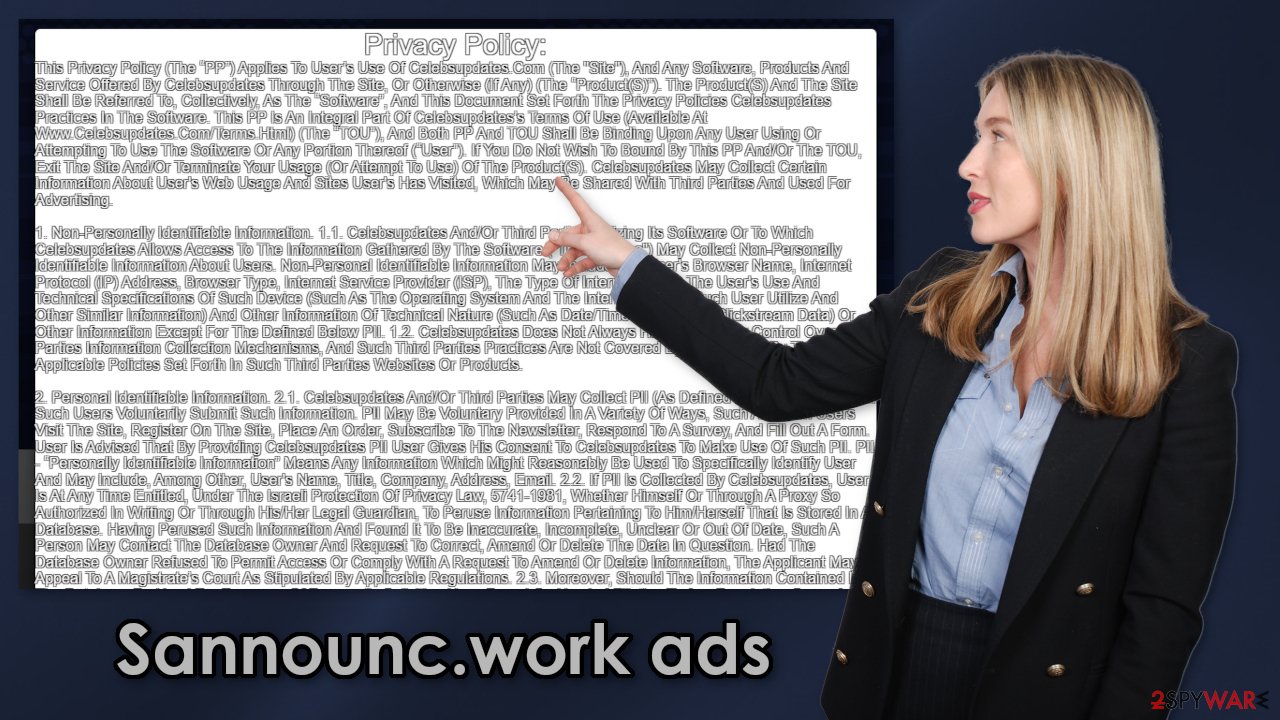
Block push notifications and clear your browsers
To block site permissions, you have to do it manually via browser settings. After removal is complete, we recommend using FortectIntego repair tool to care for your browsers. Almost every website you visit uses cookies[4] to track your browsing activity, like the pages you visit, links you click on, and purchases you make. The fact that you have pop-ups appearing from questionable sources means that you most likely were surfing through pages you were not supposed to. Your browsing activity may not be private and could be in shady individuals' hands.
To stop the pop-up ads from appearing follow our step-by-step guide:
Google Chrome (desktop):
- Open Google Chrome browser and go to Menu > Settings.
- Scroll down and click on Advanced.
- Locate the Privacy and security section and pick Site Settings > Notifications.
![Stop notifications on Chrome PC 1 Stop notifications on Chrome PC 1]()
- Look at the Allow section and look for a suspicious URL.
- Click the three vertical dots next to it and pick Block. This should remove unwanted notifications from Google Chrome.
![Stop notifications on Chrome PC 2 Stop notifications on Chrome PC 2]()
Google Chrome (Android):
- Open Google Chrome and tap on Settings (three vertical dots).
- Select Notifications.
- Scroll down to Sites section.
- Locate the unwanted URL and toggle the button to the left (Off setting).
![Stop notifications on Chrome Android Stop notifications on Chrome Android]()
Mozilla Firefox:
- Open Mozilla Firefox and go to Menu > Options.
- Click on Privacy & Security section.
- Under Permissions, you should be able to see Notifications. Click Settings button next to it.
![Stop notifications on Mozilla Firefox 1 Stop notifications on Mozilla Firefox 1]()
- In the Settings – Notification Permissions window, click on the drop-down menu by the URL in question.
- Select Block and then click on Save Changes. This should remove unwanted notifications from Mozilla Firefox.
![Stop notifications on Mozilla Firefox 2 Stop notifications on Mozilla Firefox 2]()
Safari:
- Click on Safari > Preferences…
- Go to Websites tab and, under General, select Notifications.
- Select the web address in question, click the drop-down menu and select Deny.
![Stop notifications on Safari Stop notifications on Safari]()
MS Edge:
- Open Microsoft Edge, and click the Settings and more button (three horizontal dots) at the top-right of the window.
- Select Settings and then go to Advanced.
- Under Website permissions, pick Manage permissions and select the URL in question.
- Toggle the switch to the left to turn notifications off on Microsoft Edge.
![Stop notifications on Edge 2 Stop notifications on Edge 2]()
MS Edge (Chromium):
- Open Microsoft Edge, and go to Settings.
- Select Site permissions.
- Go to Notifications on the right.
- Under Allow, you will find the unwanted entry.
- Click on More actions and select Block.
![Stop notifications on Edge Chromium Stop notifications on Edge Chromium]()
Internet Explorer:
- Open Internet Explorer, and click on the Gear icon at the top-right on the window.
- Select Internet options and go to Privacy tab.
- In the Pop-up Blocker section, click on Settings.
- Locate web address in question under Allowed sites and pick Remove.
![Stop notifications on Internet Explorer Stop notifications on Internet Explorer]()
Make sure there are no PUAs hiding in your machine
Pages like this can rarely be found in the search results, most of the time people get directed to them by other shady sites they were surfing through previously. Usually, this includes websites that engage in illegal activities as they are unregulated and full of deceptive ads and sneaky redirects.
More commonly people get redirected to spam pages by adware that stays hidden in the user's machine and performs tasks in the background. If you disabled pop-ups but still experience an increased amount of commercial content like banners, surveys or get redirected to questionable pages, that might be a symptom of an adware infection.
People install such PUPs from freeware distribution sites. They include additional programs in the installers and rarely disclose it clearly on the site, so if people rush through the installation process, they do not notice those programs. There is also a possibility that the app was disguised as a “handy” program that users installed themselves.
Because of these widely used techniques, when installing software, you should always choose the “Custom” or “Advanced” installation method, read the Terms of Use and Privacy Policy to find out what the app will be able to do on your device and what data it will collect. Even though it is a lengthy process it is worth it if you avoid such infections in the future. The most important step is to check the file list and untick the boxes next to files that seem unrelated.
It is unknown which particular app could be causing unwanted symptoms, so removing adware can be difficult if you do not have experience. We suggest using trusted professional security tools SpyHunter 5Combo Cleaner or Malwarebytes to scan your machine automatically. It should detect most suspicious apps and processes running in your system and remove them successfully. Otherwise, you can remove the program manually:
Windows 10/8:
- Enter Control Panel into Windows search box and hit Enter or click on the search result.
- Under Programs, select Uninstall a program.
![Uninstall from Windows 1 Uninstall from Windows 1]()
- From the list, find the entry of the suspicious program.
- Right-click on the application and select Uninstall.
- If User Account Control shows up, click Yes.
- Wait till uninstallation process is complete and click OK.
![Uninstall from Windows 2 Uninstall from Windows 2]()
Windows 7/XP:
- Click on Windows Start > Control Panel located on the right pane (if you are Windows XP user, click on Add/Remove Programs).
- In Control Panel, select Programs > Uninstall a program.
![Uninstall from Windows 7/XP Uninstall from Windows 7/XP]()
- Pick the unwanted application by clicking on it once.
- At the top, click Uninstall/Change.
- In the confirmation prompt, pick Yes.
- Click OK once the removal process is finished.
Mac:
- From the menu bar, select Go > Applications.
- In the Applications folder, look for all related entries.
- Click on the app and drag it to Trash (or right-click and pick Move to Trash)
![Uninstall from Mac 1 Uninstall from Mac 1]()
To fully remove an unwanted app, you need to access Application Support, LaunchAgents, and LaunchDaemons folders and delete relevant files:
- Select Go > Go to Folder.
- Enter /Library/Application Support and click Go or press Enter.
- In the Application Support folder, look for any dubious entries and then delete them.
- Now enter /Library/LaunchAgents and /Library/LaunchDaemons folders the same way and terminate all the related .plist files.
![Uninstall from Mac 2 Uninstall from Mac 2]()
How to prevent from getting adware
Access your website securely from any location
When you work on the domain, site, blog, or different project that requires constant management, content creation, or coding, you may need to connect to the server and content management service more often. The best solution for creating a tighter network could be a dedicated/fixed IP address.
If you make your IP address static and set to your device, you can connect to the CMS from any location and do not create any additional issues for the server or network manager that needs to monitor connections and activities. VPN software providers like Private Internet Access can help you with such settings and offer the option to control the online reputation and manage projects easily from any part of the world.
Recover files after data-affecting malware attacks
While much of the data can be accidentally deleted due to various reasons, malware is one of the main culprits that can cause loss of pictures, documents, videos, and other important files. More serious malware infections lead to significant data loss when your documents, system files, and images get encrypted. In particular, ransomware is is a type of malware that focuses on such functions, so your files become useless without an ability to access them.
Even though there is little to no possibility to recover after file-locking threats, some applications have features for data recovery in the system. In some cases, Data Recovery Pro can also help to recover at least some portion of your data after data-locking virus infection or general cyber infection.
- ^ Chris Hoffman. PUPs Explained: What is a “Potentially Unwanted Program”?. Howtogeek. Technology Magazine.
- ^ What Is PPC? Learn the Basics of Pay-Per-Click (PPC) Marketing. Wordstream. Advertising Solutions.
- ^ Cynthia Gonzalez. Top 5 Social Engineering Techniques and How to Prevent Them. Exabeam. Information Security.
- ^ What are Cookies?. Kaspersky. Home Security.














