Weightlosshouse1.xyz ads (scam) - Free Guide
Weightlosshouse1.xyz ads Removal Guide
What is Weightlosshouse1.xyz ads?
Weightlosshouse1.xyz is created to scam users into subscribing to notifications
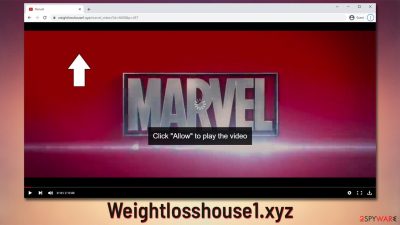
Weightlosshouse1.xyz pop-ups might start showing up on your computer or mobile screen while watching a YouTube video or while checking your email. Not many people expect this to happen, as the issue doesn't seem to be triggered by anything they do in particular. This can easily be explained – the phenomenon is not the same as ads you see after accessing a website but rather a part of the browser and is known as Application Programming Interface (API).[1]
Most people probably have already seen requests to enable notifications after visiting news, entertainment, or similar website. Users can quickly connect the dots here because they are not encouraged to press the “Allow” button in any deceptive manner. However, Weightlosshouse1.xyz uses phishing[2] and scam techniques in order to portray the option as something different, which makes visitors do as they are told by the fake message.
After they click the required button, they allow the website to deliver any type of information within the notification prompt that is shown on the system level. This means that, as long as the browser is running or when it is idling, the intrusive activity might pop up at any time. Notifications are shown on top of any other content or apps currently running. For example, if they are playing a video game and have their browser in the background, Weightlosshouse1.xyz ads would be shown on top of it.
The bad thing about this is that people might click the notification by accident and be redirected to similar malicious sites, such as Orange-note-wmca1.click, Duohot.ru, or Hreerfdfgo.club. Likewise, those who are less proficient within the IT-sphere might be encouraged to spend money on useless services, install malware, or provide their sensitive data t cybercriminals.
In this article, we will provide all the required information that would help you to eliminate the intrusive ads and check your system for infections thoroughly.
| Name | Weightlosshouse1.xyz |
|---|---|
| Type | Push notifications, ads, pop-ups, scam |
| Distribution | The unwanted activity begins at some point after the “Allow” button is pressed within the notification prompt |
| Symptoms | Push notifications from the site show up on the desktop. These popups show fake notices and push scams. Links can also lead to malware-laden sites |
| Dangers | Clicking on links that are embedded within the notification prompt, exploring the sites these links bring to or downloading files can be particularly dangerous – users can get infected with malware or suffer from financial losses |
| REmoval | You can stop the unwanted notifications by accessing web browser settings, as explained in the instructions below. If you suspect adware infection, you should use SpyHunter 5Combo Cleaner security software to eliminate it effectively |
| Further steps | It is important to clean your browsers after removing potentially unwanted programs from your system – use FortectIntego to do it automatically |
Scam scheme explained
Scams are very widespread, and those that ask to enable push notifications are exceptionally common. In most cases, people do not expect to visit them because they get redirected from somewhere else via automated scripts or clicks on deceptive links. This is why it is important to stay away from potentially dangerous websites, such as software crack distributors, at all times. Likewise, employing effective security tools and ad-blockers can be a great help in these situations.
As soon as users get on the malicious site in one way or another, the scam scheme begins immediately. Most people are caught off guard and this is one of the main reasons for scams' success. There are different variations that one might be presented with upon website entry – here are a few examples of messages shown to users:
- Click “Allow” to close this window
- Your file is ready to download. Press Allow to continue
- Click Allow to confirm that you are not a robot
- If you are 18+, click Allow
- Click Allow to start downloading, etc.
However, these notifications are all fake, and they do not fulfill what has been promised. Those who do as they are told would not be provided with a free movie, and neither would they see any 18+ content. Instead, they are likely to be forwarded to another malicious website, even if the “Block” button is pressed instead.
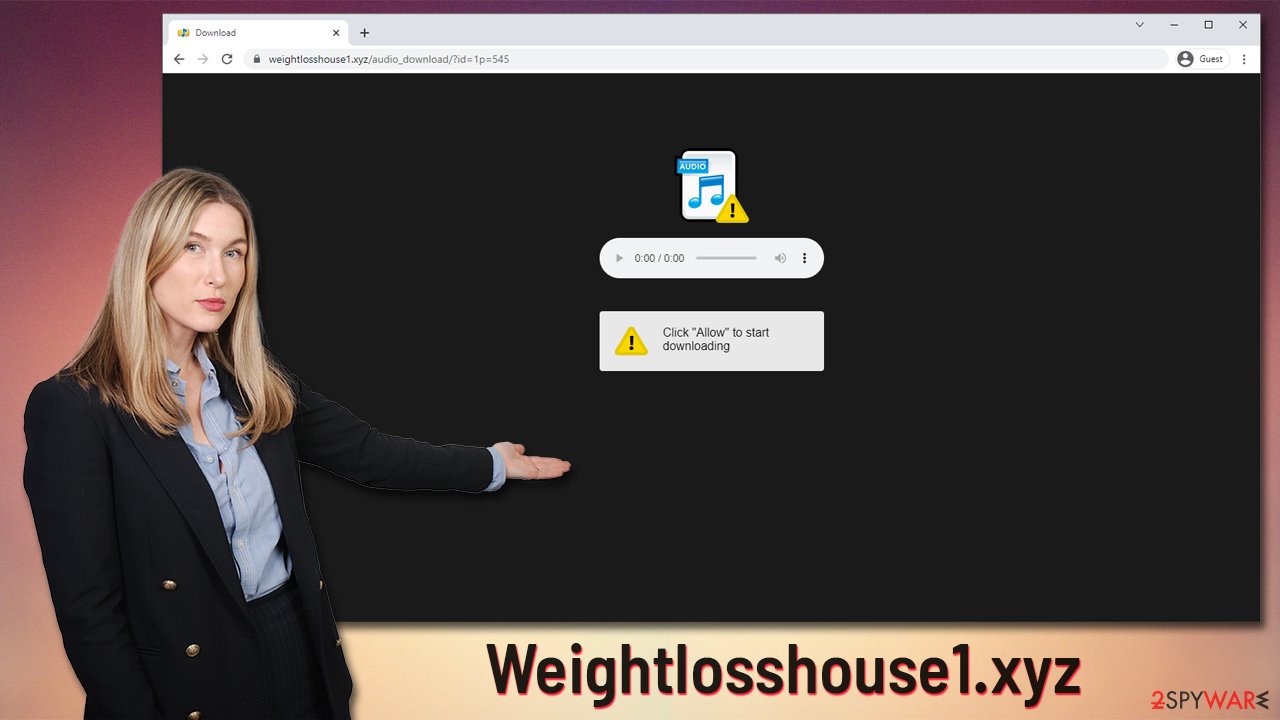
For future reference, keep in mind that the push notification prompt's function is always the same, regardless of what is claimed in the background. You should not interact with anything on pages like these and leave them immediately by closing the tab. If you did accept notifications, you can easily remove them via browser settings.
How to remove Weightlosshouse1.xyz push notifications
While scanning your device with security software should be practiced regularly, it would not help you stop the intrusive pop-ups from your device. Since push notifications are a built-in feature, they can't be removed in this way. Instead, you need to access the site settings section of your browser and remove the permission to deliver you push notifications.
Note: while this should remove the push notifications for good, you should definitely check the section below for more security tips
Google Chrome (desktop):
- Open Google Chrome browser and go to Menu > Settings.
- Scroll down and click on Advanced.
- Locate the Privacy and security section and pick Site Settings > Notifications.
- Look at the Allow section and look for a suspicious URL.
- Click the three vertical dots next to it and pick Block. This should remove unwanted notifications from Google Chrome.
![Stop notifications on Chrome PC 2 Stop notifications on Chrome PC 2]()
Google Chrome (Android):
- Open Google Chrome and tap on Settings (three vertical dots).
- Select Notifications.
- Scroll down to the Sites section.
- Locate the unwanted URL and toggle the button to the left (Off position).
![Stop notifications on Chrome Android Stop notifications on Chrome Android]()
Mozilla Firefox:
- Open Mozilla Firefox and go to Menu > Options.
- Click on Privacy & Security section.
- Under Permissions, you should be able to see Notifications. Click the Settings button next to it.
- In the Settings – Notification Permissions window, click on the drop-down menu by the URL in question.
- Select Block and then click on Save Changes. This should remove unwanted notifications from Mozilla Firefox.
![Stop notifications on Mozilla Firefox 2 Stop notifications on Mozilla Firefox 2]()
Safari:
- Click on Safari > Preferences…
- Go to the Websites tab and, under General, select Notifications.
- Select the web address in question, click the drop-down menu and select Deny.
![Stop notifications on Safari Stop notifications on Safari]()
MS Edge (Chromium):
- Open Microsoft Edge, and go to Settings.
- Select Site permissions.
- Go to Notifications on the right.
- Under Allow, you will find the unwanted entry.
- Click on More actions and select Block.
![Stop notifications on Edge Chromium Stop notifications on Edge Chromium]()
Adware checks and additional security tips
Push notifications are usually not a desirable feature among computer users, as it disturbs their activities regularly. The notification prompt itself is also viewed in a negative light, as it is another step that needs to be undertaken before the contents of the website can be viewed without pop-ups.
If you are one of the people who dislike the feature in the first place, you can easily disable it via web browser settings. You can either make it less intrusive (you can still view the notification prompt after clicking on a special bubble) or prevent websites from sending you the prompt completely. Here's how:
- On Google Chrome, go to Menu > Settings
- Select Privacy and security on the left
- Go to Site Settings and select Notifications
- Here, pick Use quieter messaging or Don't allow sites to send notifications.
Another very imp[ortant thing you should do is check your device for adware, as it might be one of the main reasons why you get redirected to suspicious places such as Weightlosshouse1.xyz. You might not even be aware that a potentially unwanted application might be running in the background due to its deceptive distribution techniques such as software bundling[3] or fake ads.
The easiest way to check for adware is by scanning your PC with SpyHunter 5Combo Cleaner, Malwarebytes, or another reputable security software. Since many PUPs reside in the gray area, not all of them might be detected by anti-malware tools. Therefore, we recommend combining manual and automatic removal methods when dealing with suspicious apps.
You should check the installed application section in Control Panel if you are using Windows or Applications if you are using Mac. Don't forget that potentially unwanted programs can also be installed as a browser extension, so we recommend checking that section as well. If you need help with these steps, please proceed with the instructions at the bottom of this post.
Finally, you should take your time to clean the browsers, as they store plenty of tracking components left by various software and third-party websites. If you don't want to take your time and resolve the issues quickly, we recommend running a scan with a powerful PC repair and maintenance tool FortectIntego.
Getting rid of Weightlosshouse1.xyz ads. Follow these steps
Uninstall from Windows
Instructions for Windows 10/8 machines:
- Enter Control Panel into Windows search box and hit Enter or click on the search result.
- Under Programs, select Uninstall a program.

- From the list, find the entry of the suspicious program.
- Right-click on the application and select Uninstall.
- If User Account Control shows up, click Yes.
- Wait till uninstallation process is complete and click OK.

If you are Windows 7/XP user, proceed with the following instructions:
- Click on Windows Start > Control Panel located on the right pane (if you are Windows XP user, click on Add/Remove Programs).
- In Control Panel, select Programs > Uninstall a program.

- Pick the unwanted application by clicking on it once.
- At the top, click Uninstall/Change.
- In the confirmation prompt, pick Yes.
- Click OK once the removal process is finished.
Delete from macOS
Remove items from Applications folder:
- From the menu bar, select Go > Applications.
- In the Applications folder, look for all related entries.
- Click on the app and drag it to Trash (or right-click and pick Move to Trash)

To fully remove an unwanted app, you need to access Application Support, LaunchAgents, and LaunchDaemons folders and delete relevant files:
- Select Go > Go to Folder.
- Enter /Library/Application Support and click Go or press Enter.
- In the Application Support folder, look for any dubious entries and then delete them.
- Now enter /Library/LaunchAgents and /Library/LaunchDaemons folders the same way and terminate all the related .plist files.

Remove from Microsoft Edge
Delete unwanted extensions from MS Edge:
- Select Menu (three horizontal dots at the top-right of the browser window) and pick Extensions.
- From the list, pick the extension and click on the Gear icon.
- Click on Uninstall at the bottom.

Clear cookies and other browser data:
- Click on the Menu (three horizontal dots at the top-right of the browser window) and select Privacy & security.
- Under Clear browsing data, pick Choose what to clear.
- Select everything (apart from passwords, although you might want to include Media licenses as well, if applicable) and click on Clear.

Restore new tab and homepage settings:
- Click the menu icon and choose Settings.
- Then find On startup section.
- Click Disable if you found any suspicious domain.
Reset MS Edge if the above steps did not work:
- Press on Ctrl + Shift + Esc to open Task Manager.
- Click on More details arrow at the bottom of the window.
- Select Details tab.
- Now scroll down and locate every entry with Microsoft Edge name in it. Right-click on each of them and select End Task to stop MS Edge from running.

If this solution failed to help you, you need to use an advanced Edge reset method. Note that you need to backup your data before proceeding.
- Find the following folder on your computer: C:\\Users\\%username%\\AppData\\Local\\Packages\\Microsoft.MicrosoftEdge_8wekyb3d8bbwe.
- Press Ctrl + A on your keyboard to select all folders.
- Right-click on them and pick Delete

- Now right-click on the Start button and pick Windows PowerShell (Admin).
- When the new window opens, copy and paste the following command, and then press Enter:
Get-AppXPackage -AllUsers -Name Microsoft.MicrosoftEdge | Foreach {Add-AppxPackage -DisableDevelopmentMode -Register “$($_.InstallLocation)\\AppXManifest.xml” -Verbose

Instructions for Chromium-based Edge
Delete extensions from MS Edge (Chromium):
- Open Edge and click select Settings > Extensions.
- Delete unwanted extensions by clicking Remove.

Clear cache and site data:
- Click on Menu and go to Settings.
- Select Privacy, search and services.
- Under Clear browsing data, pick Choose what to clear.
- Under Time range, pick All time.
- Select Clear now.

Reset Chromium-based MS Edge:
- Click on Menu and select Settings.
- On the left side, pick Reset settings.
- Select Restore settings to their default values.
- Confirm with Reset.

Remove from Mozilla Firefox (FF)
Remove dangerous extensions:
- Open Mozilla Firefox browser and click on the Menu (three horizontal lines at the top-right of the window).
- Select Add-ons.
- In here, select unwanted plugin and click Remove.

Reset the homepage:
- Click three horizontal lines at the top right corner to open the menu.
- Choose Options.
- Under Home options, enter your preferred site that will open every time you newly open the Mozilla Firefox.
Clear cookies and site data:
- Click Menu and pick Settings.
- Go to Privacy & Security section.
- Scroll down to locate Cookies and Site Data.
- Click on Clear Data…
- Select Cookies and Site Data, as well as Cached Web Content and press Clear.

Reset Mozilla Firefox
If clearing the browser as explained above did not help, reset Mozilla Firefox:
- Open Mozilla Firefox browser and click the Menu.
- Go to Help and then choose Troubleshooting Information.

- Under Give Firefox a tune up section, click on Refresh Firefox…
- Once the pop-up shows up, confirm the action by pressing on Refresh Firefox.

Remove from Google Chrome
Delete malicious extensions from Google Chrome:
- Open Google Chrome, click on the Menu (three vertical dots at the top-right corner) and select More tools > Extensions.
- In the newly opened window, you will see all the installed extensions. Uninstall all the suspicious plugins that might be related to the unwanted program by clicking Remove.

Clear cache and web data from Chrome:
- Click on Menu and pick Settings.
- Under Privacy and security, select Clear browsing data.
- Select Browsing history, Cookies and other site data, as well as Cached images and files.
- Click Clear data.

Change your homepage:
- Click menu and choose Settings.
- Look for a suspicious site in the On startup section.
- Click on Open a specific or set of pages and click on three dots to find the Remove option.
Reset Google Chrome:
If the previous methods did not help you, reset Google Chrome to eliminate all the unwanted components:
- Click on Menu and select Settings.
- In the Settings, scroll down and click Advanced.
- Scroll down and locate Reset and clean up section.
- Now click Restore settings to their original defaults.
- Confirm with Reset settings.

Delete from Safari
Remove unwanted extensions from Safari:
- Click Safari > Preferences…
- In the new window, pick Extensions.
- Select the unwanted extension and select Uninstall.

Clear cookies and other website data from Safari:
- Click Safari > Clear History…
- From the drop-down menu under Clear, pick all history.
- Confirm with Clear History.

Reset Safari if the above-mentioned steps did not help you:
- Click Safari > Preferences…
- Go to Advanced tab.
- Tick the Show Develop menu in menu bar.
- From the menu bar, click Develop, and then select Empty Caches.

How to prevent from getting adware
Choose a proper web browser and improve your safety with a VPN tool
Online spying has got momentum in recent years and people are getting more and more interested in how to protect their privacy online. One of the basic means to add a layer of security – choose the most private and secure web browser. Although web browsers can't grant full privacy protection and security, some of them are much better at sandboxing, HTTPS upgrading, active content blocking, tracking blocking, phishing protection, and similar privacy-oriented features. However, if you want true anonymity, we suggest you employ a powerful Private Internet Access VPN – it can encrypt all the traffic that comes and goes out of your computer, preventing tracking completely.
Lost your files? Use data recovery software
While some files located on any computer are replaceable or useless, others can be extremely valuable. Family photos, work documents, school projects – these are types of files that we don't want to lose. Unfortunately, there are many ways how unexpected data loss can occur: power cuts, Blue Screen of Death errors, hardware failures, crypto-malware attack, or even accidental deletion.
To ensure that all the files remain intact, you should prepare regular data backups. You can choose cloud-based or physical copies you could restore from later in case of a disaster. If your backups were lost as well or you never bothered to prepare any, Data Recovery Pro can be your only hope to retrieve your invaluable files.
- ^ API. Wikipedia. The free encyclopedia.
- ^ What Is Phishing?. Cisco. Security blog.
- ^ Bundled Software. Techopedia. Professional IT insight.




























