Yourcoolfeed.com ads (spam) - Free Guide
Yourcoolfeed.com ads Removal Guide
What is Yourcoolfeed.com ads?
Yourcoolfeed.com wants users to click the “Allow” button to start spamming them with ads
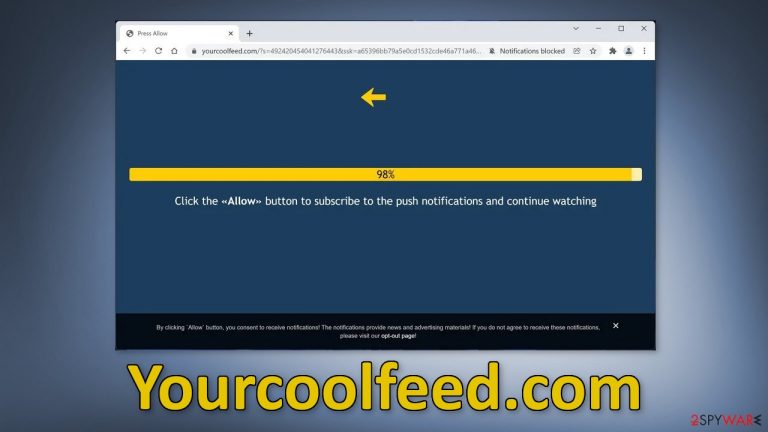
Yourcoolfeed.com is a bogus website that uses social engineering tactics to fool people into clicking the “Allow” button. People are asked to subscribe to push notifications if they want to “continue watching.” In reality, there is no other content to explore on the page, and there is nothing to see. The only purpose of this site is to get users to grant permission to send push notifications.
Once people click the button, they start getting spammed with annoying pop-up ads which can come from various sources. Because the owners of the site do not care about user privacy or security, they do not filter which ads can show up on your screen. As a result, these pop-ups can lead you to dangerous sites created by fraudsters, that want to lure out your personal information or get you to install PUPs (potentially unwanted programs)[1] and malware.
| NAME | Yourcoolfeed.com |
| TYPE | Push notification spam; adware |
| SYMPTOMS | Pop up ads start appearing in the corner of the screen, sometimes even when the browser is closed |
| DISTRIBUTION | Shady websites, deceptive ads, software bundling |
| DANGERS | Links in the pop-ups can lead to dangerous websites where people can get tricked into providing their personal information or downloading PUPs and malware |
| ELIMINATION | Disable push notifications via browser settings |
| FURTHER STEPS | Use a repair tool such as FortectIntego to fix any remaining damage and clear your browsers |
Many users rush and do not read every prompt fully, so they may not have even realized that they allowed push notifications from a random site. The frequency in with the pop-ups appear, depends on how the developer configured the settings. Most times, the pop-ups do not show up immediately, just after some time, so because they start showing up seemingly out of nowhere and without a reason, many think that they have been infected with a virus.
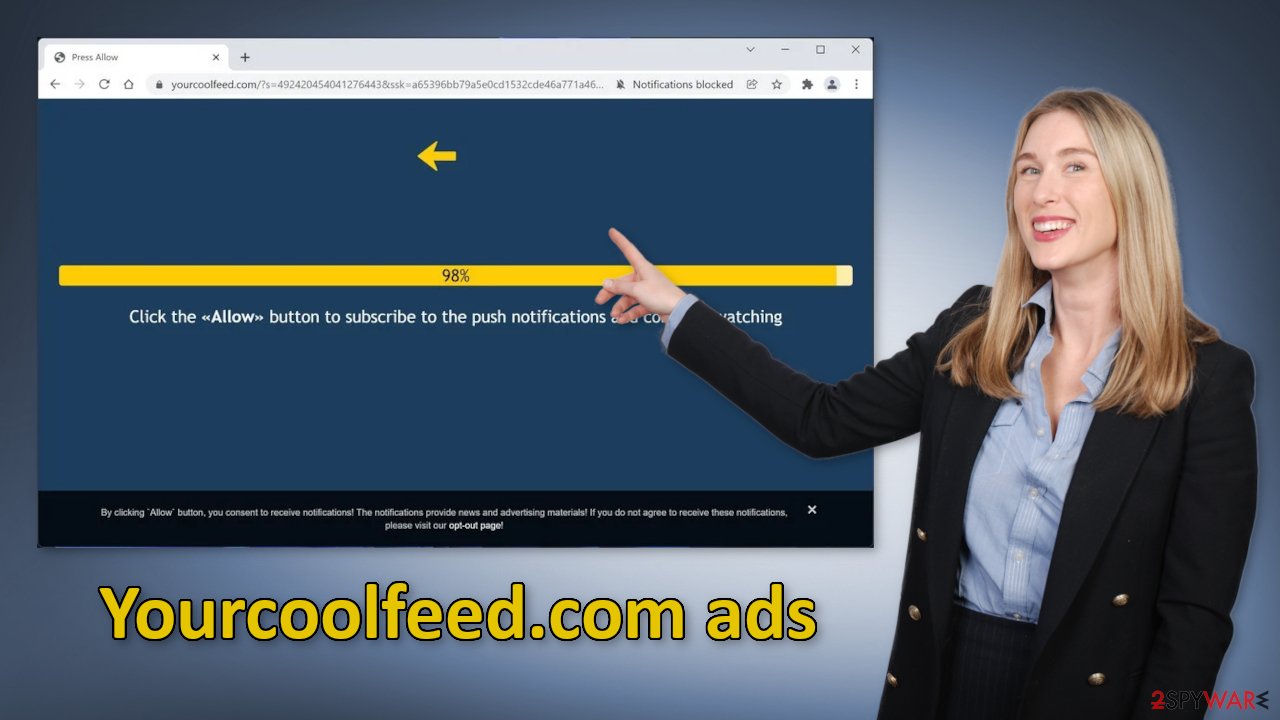
Illegal streaming platforms are full of deceptive ads
Users rarely find pages like Yourcoolfeed.com in their search results. Usually, they get redirected from other shady websites that are unregulated and engage in illegal activities. Illegal streaming platforms are especially full of deceptive ads and sneaky redirects. Even though Google said it would get rid of fake “Download” and “Play” buttons, they still exist.
It is not hard to see how someone could get tricked by this scheme if they were looking for movies or TV shows to watch for free. They could have been easily redirected to this page after clicking the “Play” button and the message they see is:
Click the ~Allow~ button to subscribe to push notifications and continue watching
Less IT-savvy users might not notice that it is a completely different page and end up clicking the button. There are a bunch of legitimate streaming services where you just have to pay a small monthly subscription fee and you can watch as much content as you want. You can even rent movies on YouTube, so it is definitely not worth it anymore to use these shady pages.
Disable intrusive pop-ups
Below you will find a manual guide on how to take care of your Chrome browser. Instructions for MS Edge, Chromium, Internet Explorer, Mozilla Firefox, and Safari are available at the end of this post. Because push notifications are subscription-based, you will have to disable them yourself:
Google Chrome (desktop):
- Open Google Chrome browser and go to Menu > Settings.
- Scroll down and click on Advanced.
- Locate the Privacy and security section and pick Site Settings > Notifications.

- Look at the Allow section and look for a suspicious URL.
- Click the three vertical dots next to it and pick Block. This should remove unwanted notifications from Google Chrome.

Google Chrome (Android):
- Open Google Chrome and tap on Settings (three vertical dots).
- Select Notifications.
- Scroll down to Sites section.
- Locate the unwanted URL and toggle the button to the left (Off setting).

Mozilla Firefox:
- Open Mozilla Firefox and go to Menu > Options.
- Click on Privacy & Security section.
- Under Permissions, you should be able to see Notifications. Click Settings button next to it.

- In the Settings – Notification Permissions window, click on the drop-down menu by the URL in question.
- Select Block and then click on Save Changes. This should remove unwanted notifications from Mozilla Firefox.

Safari:
- Click on Safari > Preferences…
- Go to Websites tab and, under General, select Notifications.
- Select the web address in question, click the drop-down menu and select Deny.

MS Edge:
- Open Microsoft Edge, and click the Settings and more button (three horizontal dots) at the top-right of the window.
- Select Settings and then go to Advanced.
- Under Website permissions, pick Manage permissions and select the URL in question.
- Toggle the switch to the left to turn notifications off on Microsoft Edge.

MS Edge (Chromium):
- Open Microsoft Edge, and go to Settings.
- Select Site permissions.
- Go to Notifications on the right.
- Under Allow, you will find the unwanted entry.
- Click on More actions and select Block.

Internet Explorer:
- Open Internet Explorer, and click on the Gear icon at the top-right on the window.
- Select Internet options and go to Privacy tab.
- In the Pop-up Blocker section, click on Settings.
- Locate web address in question under Allowed sites and pick Remove.

If you followed our guide, and the process was successful, you should still think about your data. Nowadays almost every website you visit uses cookies[2] to track your browsing activities, like the page you visit, links you click on, and things you purchase online. This is not necessarily a bad thing. Websites and web-based apps can use cookies to personalize the user experience.
However, in your case, you were probably browsing through a couple of untrustworthy sites. They can sell your cookies to advertising networks or other third parties which will use them to target you with ads even more. If the site does not have strong security measures in place, cookies might even be hijacked.
That is why security experts recommend clearing them regularly. Many people just brush it off or forget about it, so we have an automatic solution – FortectIntego. This powerful software can clear your browsers and also fix various system errors, registry issues, corrupted files which is especially useful after a virus infection.
Remove adware from your machine
Illegal streaming platforms are not the only way you could have ended up on Yourcoolfeed.com. Users can also get redirected to push notification spam pages by adware.[3] If you completed the previous steps but you still notice an increased amount of commercial content like pop-ups, banners, surveys, and others, or you often get redirected to strange websites, you may have adware installed in your system.
PUPs are most commonly spread on freeware distribution sites. Because the owners of these pages provide programs for free, they need to make money in other ways. They include additional programs in the installers that perform tasks in the background and monetize user activity. People do not notice that other files were installed because they normally rush through the installation process. If you want to avoid PUAs, follow these steps:
- Always choose “Custom” or “Advanced” installation methods
- Read the Terms of Use, and Privacy Policy
- The most important part is to check the file list and untick the boxes next to the file names that seem unrelated
It is unclear which app could be causing the problems because PUAs are often disguised as “handy” tools. We suggest using professional security software like SpyHunter 5Combo Cleaner or Malwarebytes that can automatically scan your machine and eliminate it completely. If you know what you are doing and want to do it yourself, here are the guides for Windows and Mac machines:
Windows 10/8:
- Enter Control Panel into Windows search box and hit Enter or click on the search result.
- Under Programs, select Uninstall a program.

- From the list, find the entry of the suspicious program.
- Right-click on the application and select Uninstall.
- If User Account Control shows up, click Yes.
- Wait till uninstallation process is complete and click OK.

Windows 7/XP:
- Click on Windows Start > Control Panel located on the right pane (if you are Windows XP user, click on Add/Remove Programs).
- In Control Panel, select Programs > Uninstall a program.

- Pick the unwanted application by clicking on it once.
- At the top, click Uninstall/Change.
- In the confirmation prompt, pick Yes.
- Click OK once the removal process is finished.
Mac:
- From the menu bar, select Go > Applications.
- In the Applications folder, look for all related entries.
- Click on the app and drag it to Trash (or right-click and pick Move to Trash)

To entirely remove an unwanted app, you need to access Application Support, LaunchAgents, and LaunchDaemons folders and delete relevant files:
- Select Go > Go to Folder.
- Enter /Library/Application Support and click Go or press Enter.
- In the Application Support folder, look for any suspicious entries and then delete them.
- Now enter /Library/LaunchAgents and /Library/LaunchDaemons folders the same way and terminate all the related .plist files.

How to prevent from getting adware
Do not let government spy on you
The government has many issues in regards to tracking users' data and spying on citizens, so you should take this into consideration and learn more about shady information gathering practices. Avoid any unwanted government tracking or spying by going totally anonymous on the internet.
You can choose a different location when you go online and access any material you want without particular content restrictions. You can easily enjoy internet connection without any risks of being hacked by using Private Internet Access VPN.
Control the information that can be accessed by government any other unwanted party and surf online without being spied on. Even if you are not involved in illegal activities or trust your selection of services, platforms, be suspicious for your own security and take precautionary measures by using the VPN service.
Backup files for the later use, in case of the malware attack
Computer users can suffer from data losses due to cyber infections or their own faulty doings. Ransomware can encrypt and hold files hostage, while unforeseen power cuts might cause a loss of important documents. If you have proper up-to-date backups, you can easily recover after such an incident and get back to work. It is also equally important to update backups on a regular basis so that the newest information remains intact – you can set this process to be performed automatically.
When you have the previous version of every important document or project you can avoid frustration and breakdowns. It comes in handy when malware strikes out of nowhere. Use Data Recovery Pro for the data restoration process.
- ^ Potentially unwanted program. Wikipedia. The Free Encyclopedia.
- ^ What are Cookies?. Kaspersky. Home Security Blog.
- ^ Adware. Malwarebytes. Cybersecurity Basics.
