SAVEfiles ransomware (Decryption Steps Included) - Virus Removal Guide
SAVEfiles virus Removal Guide
What is SAVEfiles ransomware?
SAVEfiles ransomware – a dangerous file locking virus which urges $300 in Bitcoin for the decryption tool
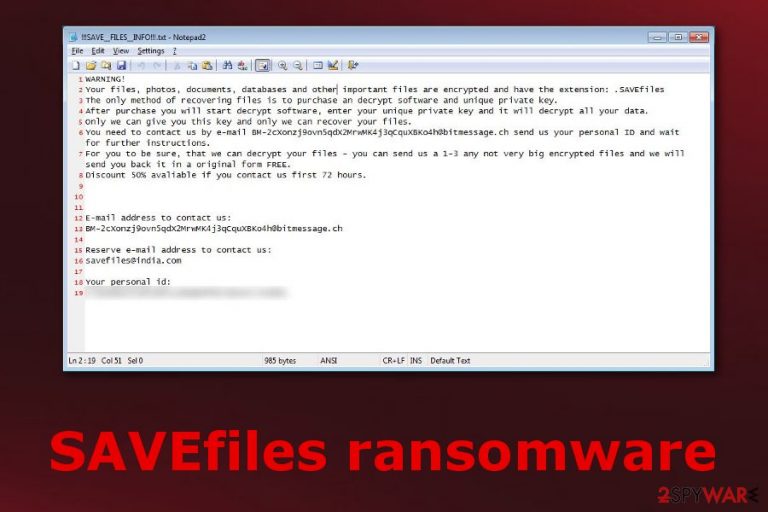
SAVEfiles ransomware is a file-encrypting cyber threat which performs its hazardous activity by creating dubious registry entries in the Windows Registry[1] section. After that, this virus starts encrypting files by using unique algorithms such as AES and RSA. Valuable documents on the PC are locked with the .SAVEfiles appendix and the files cannot be launched properly anymore. Moreover, SAVEfiles virus displays a ransom message named “!!!SAVE_FILES_INFO!!!.txt” and announces about the hazardous activity. Crooks urge for $300 in Bitcoin to be transferred. In exchange, a decryption tool is offered. However, criminals threaten their victims that the ransom price will increase after 72 hours if no contact is made.
| Name | SAVEfiles |
|---|---|
| Type | Ransomware virus |
| Extension | .SAVEfiles |
| Ransom note | !!!SAVE_FILES_INFO!!!.txt |
| Ransom | $300 in Bitcoin |
| Algorithm used | AES/RSA |
| Removal | Install FortectIntego to detect the infection |
As we can see from the SAVEfiles ransomware ransom note, the criminals offer decryption of three small files as evidence that the decryption key truly exists:
WARNING!
Your files, photos, documents, databases and other important files are encrypted and have the extension: .SAVEfiles
The only method of recovering files is to purchase an decrypt software and unique private key.
After purchase you will start decrypt software, enter your unique private key and it will decrypt all your data.
Only we can give you this key and only we can recover your files.
You need to contact us by e-mail BM-2cXonzj9ovn5qdX2MrwMK4j3qCquXBKo4h@bitmessage.ch send us your personal ID and wait for further instructions.
For you to be sure, that we can decrypt your files – you can send us a 1-3 any not very big encrypted files and we will send you back it in a original form FREE.
Price for decryption $300.
This price avaliable if you contact us first 72 hours.E-mail address to contact us:
BM-2cXonzj9ovn5qdX2MrwMK4j3qCquXBKo4h@bitmessage.chReserve e-mail address to contact us:
savefiles@india.comYour personal id:
fTKMc5Xohc0pyc@tfr0mpcr1skhiu98YK7rZ0cLciJAz
However, we do not recommend contacting the cybercriminals or paying the demanded price. According to malware researchers[2], victims are very likely to get scammed and left with no decryption key. Better avoid such possible money losses. What you need to do is remove SAVEfiles virus from your computer system after you detect it. Use FortectIntego for ransomware detection.
Furthermore, criminals store decryption and encryption keys on remote servers which makes them accessible only for the crooks themselves. They use algorithms such as AES and RSA to encrypt the files that are located in the infected computer. However, still, paying the demanded price is not a good option as you risk to be left without nothing. Perform the SAVEfiles ransomware removal and take a look at our offered third-party software which might be helpful for data recovery.
Additionally, prepare yourself for the future. If you want to avoid possible data encryption, you should take care of your files properly. Purchase a USB drive[3] and store copies of valuable documents in the device. If your computer will be infected with ransomware some time again, the infection will not be able to reach files which are stored on the external device if it is kept unplugged from the machine.

Take precautionary measures to avoid ransomware
It is known that ransomware-type viruses and similar infections are widely spread through phishing messages. Such emails come with hazardous attachments or links which once clicked might easily launch the virus straight into the victim's computer. Avoid opening such messages and especially the attachments that come clipped to them.
Moreover, you can find hazardous content in various third-party provided sources. For example, such networks are P2P ones. They include Torrents, eMule, and other similar sites. These pages come improperly disclosed and lack protection which leads to a secret installation of malware if clicked on something dubious.
To add, it is strongly recommendable to install strong and reliable computer security software. Do not hesitate to purchase a more expensive but more effective program. If updated regularly, such tools will take care of your computer system automatically, run full system scans, and detect any cyber threats possible.
Eliminate SAVEfiles ransomware
If you want to remove SAVEfiles virus from your computer system and get rid of all ransomware-added components, you will need to download and install strong anti-malware tools. We suggest using programs such as FortectIntego, SpyHunter 5Combo Cleaner, or Malwarebytes for the virus detection. Make sure you do not rush the elimination process so that it would be completed successfully.
Note that performing the SAVEfiles ransomware removal manually is not an option for this case. This damaging cyber threat can hide various hazardous components in the infected computer system which might be too hard to detect. That is why you should lean on professional security software. Moreover, do not forget to refresh the computer system after you proceed with the elimination.
Getting rid of SAVEfiles virus. Follow these steps
Manual removal using Safe Mode
Reboot your computer to Safe Mode with Networking by following these steps:
Important! →
Manual removal guide might be too complicated for regular computer users. It requires advanced IT knowledge to be performed correctly (if vital system files are removed or damaged, it might result in full Windows compromise), and it also might take hours to complete. Therefore, we highly advise using the automatic method provided above instead.
Step 1. Access Safe Mode with Networking
Manual malware removal should be best performed in the Safe Mode environment.
Windows 7 / Vista / XP
- Click Start > Shutdown > Restart > OK.
- When your computer becomes active, start pressing F8 button (if that does not work, try F2, F12, Del, etc. – it all depends on your motherboard model) multiple times until you see the Advanced Boot Options window.
- Select Safe Mode with Networking from the list.

Windows 10 / Windows 8
- Right-click on Start button and select Settings.

- Scroll down to pick Update & Security.

- On the left side of the window, pick Recovery.
- Now scroll down to find Advanced Startup section.
- Click Restart now.

- Select Troubleshoot.

- Go to Advanced options.

- Select Startup Settings.

- Press Restart.
- Now press 5 or click 5) Enable Safe Mode with Networking.

Step 2. Shut down suspicious processes
Windows Task Manager is a useful tool that shows all the processes running in the background. If malware is running a process, you need to shut it down:
- Press Ctrl + Shift + Esc on your keyboard to open Windows Task Manager.
- Click on More details.

- Scroll down to Background processes section, and look for anything suspicious.
- Right-click and select Open file location.

- Go back to the process, right-click and pick End Task.

- Delete the contents of the malicious folder.
Step 3. Check program Startup
- Press Ctrl + Shift + Esc on your keyboard to open Windows Task Manager.
- Go to Startup tab.
- Right-click on the suspicious program and pick Disable.

Step 4. Delete virus files
Malware-related files can be found in various places within your computer. Here are instructions that could help you find them:
- Type in Disk Cleanup in Windows search and press Enter.

- Select the drive you want to clean (C: is your main drive by default and is likely to be the one that has malicious files in).
- Scroll through the Files to delete list and select the following:
Temporary Internet Files
Downloads
Recycle Bin
Temporary files - Pick Clean up system files.

- You can also look for other malicious files hidden in the following folders (type these entries in Windows Search and press Enter):
%AppData%
%LocalAppData%
%ProgramData%
%WinDir%
After you are finished, reboot the PC in normal mode.
Remove SAVEfiles using System Restore
Enable the System Restore feature to deactivate the ransomware virus. Use these instructions:
-
Step 1: Reboot your computer to Safe Mode with Command Prompt
Windows 7 / Vista / XP- Click Start → Shutdown → Restart → OK.
- When your computer becomes active, start pressing F8 multiple times until you see the Advanced Boot Options window.
-
Select Command Prompt from the list

Windows 10 / Windows 8- Press the Power button at the Windows login screen. Now press and hold Shift, which is on your keyboard, and click Restart..
- Now select Troubleshoot → Advanced options → Startup Settings and finally press Restart.
-
Once your computer becomes active, select Enable Safe Mode with Command Prompt in Startup Settings window.

-
Step 2: Restore your system files and settings
-
Once the Command Prompt window shows up, enter cd restore and click Enter.

-
Now type rstrui.exe and press Enter again..

-
When a new window shows up, click Next and select your restore point that is prior the infiltration of SAVEfiles. After doing that, click Next.


-
Now click Yes to start system restore.

-
Once the Command Prompt window shows up, enter cd restore and click Enter.
Bonus: Recover your data
Guide which is presented above is supposed to help you remove SAVEfiles from your computer. To recover your encrypted files, we recommend using a detailed guide prepared by 2-spyware.com security experts.If you have spotted files with the .SAVEfiles extension and are wondering, how to recover them, we have provided some data recovery software below. It might be helpful if you complete each step as required.
If your files are encrypted by SAVEfiles, you can use several methods to restore them:
Recover files with Data Recovery Pro:
If completed properly, this method might help you restore important documents that were blocked during the encryption process.
- Download Data Recovery Pro;
- Follow the steps of Data Recovery Setup and install the program on your computer;
- Launch it and scan your computer for files encrypted by SAVEfiles ransomware;
- Restore them.
Try Windows Previous Versions feature for file restoring:
This method might be helpful only if you have activated the System Restore feature before the virus managed to infect the computer system.
- Find an encrypted file you need to restore and right-click on it;
- Select “Properties” and go to “Previous versions” tab;
- Here, check each of available copies of the file in “Folder versions”. You should select the version you want to recover and click “Restore”.
Use Shadow Explorer to recover individual data:
Note that this tool might be useless if the ransomware-type virus destroyed Shadow Copies of corrupted files.
- Download Shadow Explorer (http://shadowexplorer.com/);
- Follow a Shadow Explorer Setup Wizard and install this application on your computer;
- Launch the program and go through the drop down menu on the top left corner to select the disk of your encrypted data. Check what folders are there;
- Right-click on the folder you want to restore and select “Export”. You can also select where you want it to be stored.
Sadly, there is no original SAVEfiles ransomware decryptor discovered yet.
Finally, you should always think about the protection of crypto-ransomwares. In order to protect your computer from SAVEfiles and other ransomwares, use a reputable anti-spyware, such as FortectIntego, SpyHunter 5Combo Cleaner or Malwarebytes
How to prevent from getting ransomware
Do not let government spy on you
The government has many issues in regards to tracking users' data and spying on citizens, so you should take this into consideration and learn more about shady information gathering practices. Avoid any unwanted government tracking or spying by going totally anonymous on the internet.
You can choose a different location when you go online and access any material you want without particular content restrictions. You can easily enjoy internet connection without any risks of being hacked by using Private Internet Access VPN.
Control the information that can be accessed by government any other unwanted party and surf online without being spied on. Even if you are not involved in illegal activities or trust your selection of services, platforms, be suspicious for your own security and take precautionary measures by using the VPN service.
Backup files for the later use, in case of the malware attack
Computer users can suffer from data losses due to cyber infections or their own faulty doings. Ransomware can encrypt and hold files hostage, while unforeseen power cuts might cause a loss of important documents. If you have proper up-to-date backups, you can easily recover after such an incident and get back to work. It is also equally important to update backups on a regular basis so that the newest information remains intact – you can set this process to be performed automatically.
When you have the previous version of every important document or project you can avoid frustration and breakdowns. It comes in handy when malware strikes out of nowhere. Use Data Recovery Pro for the data restoration process.
- ^ Vangie Beal. The Windows System Registry. Webopedia. All about computers.
- ^ Bedynet.ru. Bedynet.ru. Spyware news and malware prevention tips.
- ^ USB flash drive. Wikipedia. The free encyclopedia.







