Savefiles@india.com ransomware (Removal Guide) - Decryption Methods Included
savefiles@india.com virus Removal Guide
What is savefiles@india.com ransomware?
Savefiles@india.com ransomware is a variant of STOP ransomware is propagated via the new Fallout exploit
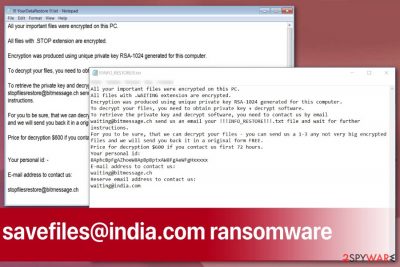
| Name | savefiles@india.com ransomware |
|---|---|
| Type | Cryptovirus |
| Related | STOP ransomware |
| File extension | .SAVEfiles |
| Main executable | urpress.exe |
| Ransom amount | $500 |
| Ransom note | !!!SAVE_FILES_INFO!!!.txt |
| Contact email | savefiles@india.com |
| Distribution | Spam email attachments |
| Elimination | Use FortectIntego for savefiles@india.com ransomware removal |
Savefiles@india.com ransomware virus belongs to a category of malicious cyber threats[3] developed by unfair individuals with the only goal in mind – money extortion. The ransom note states that victims need to pay the ransom (between $300 and $600 in Bitcoin) in order to retrieve access to their files. The key is held on a remote C&C server that is only accessible to cybercrooks. While paying ransom might seem like a good idea to retrieve personal files, trusting hackers is a bad move, and users should get rid of that idea. Savefiles@india.com ransomware authors can simply never send the required key, resulting in not only data loss but also money loss.
Savefiles@india.com virus ransom note states the following:
WARNING!
Your files, photos, documents, databases and other important files are encrypted and have the extension: .SAVEfiles
The only method of recovering files is to purchase an decrypt software and unique private key.
After purchase you will start decrypt software, enter your unique private key and it will decrypt all your data.
Only we can give you this key and only we can recover your files.
You need to contact us by e-mail BM-2cXonzj9ovn5qdX2MrwMK4j3qCquXBKo4h@bitmessage.ch send us your personal ID and wait for further instructions.
For you to be sure, that we can decrypt your files – you can send us a 1-3 any not very big encrypted files and we will send you back it in a original form FREE.
Price for decryption $500.
This price avaliable if you contact us first 72 hours.E-mail address to contact us:
BM-2cXonzj9ovn5qdX2MrwMK4j3qCquXBKo4h@bitmessage.chReserve e-mail address to contact us:
savefiles@india.comYour personal id:
If savefiles@india.com ransomware encrypted your files, the main concern is data recovery. Unfortunately, there is no official decryption tool that would work for this variant. As mentioned before, paying the ransom doesn't ensure the recovery of your files either. The best solution would be to retrieve data from a previously created backup.
Researchers[4] advise to backup your files regularly either on an external drive like USB stick or virtual drive like the cloud. While most companies are employing backup systems, regular users should also make a backup of files a habit – ransomware epidemic is not going away anywhere, as prove regular releases of new virus variants.
Before proceeding with file recovery, you need to remove savefiles@india.com ransomware. This process can be achieved with anti-malware tool like FortectIntego, or any other security software that can recognize the threat.[5]
As soon as savefiles@india.com ransomware removal is complete, you can connect your backup device and copy the files over. If you do not have one, make use of our guide on how to alternatively recover files encrypted by SAVEfiles virus.
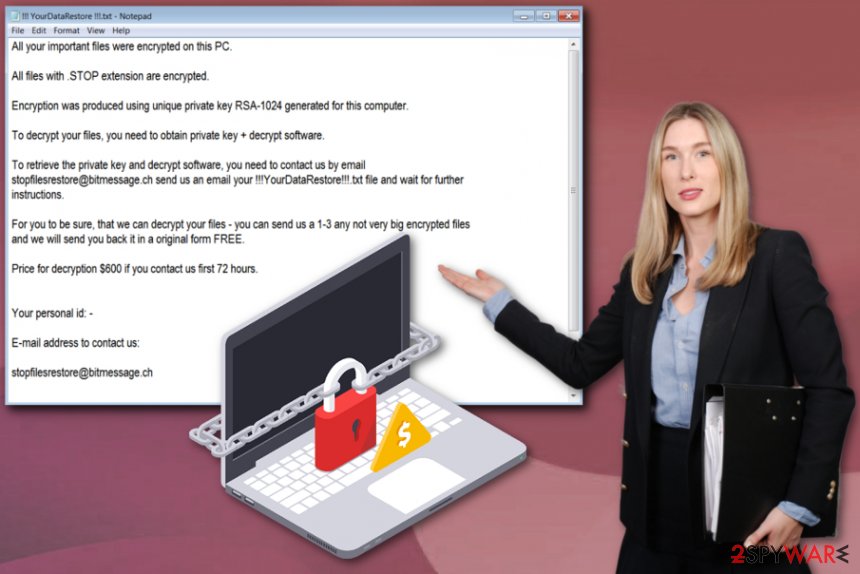
Malware can employ exploit kits for its distribution
A payload dropper that initiates the ransomware attack is spread around the internet in various ways. While most of the crypto-viruses use the typical spam email technique that includes malicious macro filled files, this variant mostly relies on the Fallout exploit kit.
The mentioned exploit kit was discovered in August 2018 and initially was used in malvertising campaigns. The EK is an updated version of Nuclear Pack and is being distributed in the forums of certain websites in the Dark Web.
Hackers use redirection techniques to bring victims to the hacked or newly created website which automatically uploads the malicious script. Fallout exploit kit relies on vulnerabilities in VBScript and Flash Player to be successful. All users have to do is be redirected.
Therefore, it is vital to patch the installed software as soon as updates are out. For that, the automatic update feature should be enabled on all installed programs, as well as the operating system itself.
Additionally, users should watch out for phishing emails, suspicious websites, file-sharing domains, and similar. To ensure a safe recovery from the infection, file backups should be created on a regular basis.
Get rid of savefiles@india.com ransomware and only then attempt file recovery
Those who got infected with crypto malware and should remove savefiles@india.com ransomware using reliable anti-malware software like FortectIntego or SpyHunter 5Combo Cleaner. With the help of these tools, you will be able to eliminate all the corrupt files and restore your system functionality back to normal.
Performing a savefiles@india.com ransomware removal is crucial for the system, as data recovery would be compromised in the procedure would be done the other way around. Delete the virus and then restore data from an external device or try third-party software that we suggest down below.
Note: if SAVEfiles ransomware prevents the anti-malware software from starting, you should enter Safe Mode with Networking to temporary disable the functionality of the virus.
Getting rid of savefiles@india.com virus. Follow these steps
Manual removal using Safe Mode
If you want to remove savefiles@india.com ransomware, reboot your device in Safe Mode with networking by following these steps:
Important! →
Manual removal guide might be too complicated for regular computer users. It requires advanced IT knowledge to be performed correctly (if vital system files are removed or damaged, it might result in full Windows compromise), and it also might take hours to complete. Therefore, we highly advise using the automatic method provided above instead.
Step 1. Access Safe Mode with Networking
Manual malware removal should be best performed in the Safe Mode environment.
Windows 7 / Vista / XP
- Click Start > Shutdown > Restart > OK.
- When your computer becomes active, start pressing F8 button (if that does not work, try F2, F12, Del, etc. – it all depends on your motherboard model) multiple times until you see the Advanced Boot Options window.
- Select Safe Mode with Networking from the list.

Windows 10 / Windows 8
- Right-click on Start button and select Settings.

- Scroll down to pick Update & Security.

- On the left side of the window, pick Recovery.
- Now scroll down to find Advanced Startup section.
- Click Restart now.

- Select Troubleshoot.

- Go to Advanced options.

- Select Startup Settings.

- Press Restart.
- Now press 5 or click 5) Enable Safe Mode with Networking.

Step 2. Shut down suspicious processes
Windows Task Manager is a useful tool that shows all the processes running in the background. If malware is running a process, you need to shut it down:
- Press Ctrl + Shift + Esc on your keyboard to open Windows Task Manager.
- Click on More details.

- Scroll down to Background processes section, and look for anything suspicious.
- Right-click and select Open file location.

- Go back to the process, right-click and pick End Task.

- Delete the contents of the malicious folder.
Step 3. Check program Startup
- Press Ctrl + Shift + Esc on your keyboard to open Windows Task Manager.
- Go to Startup tab.
- Right-click on the suspicious program and pick Disable.

Step 4. Delete virus files
Malware-related files can be found in various places within your computer. Here are instructions that could help you find them:
- Type in Disk Cleanup in Windows search and press Enter.

- Select the drive you want to clean (C: is your main drive by default and is likely to be the one that has malicious files in).
- Scroll through the Files to delete list and select the following:
Temporary Internet Files
Downloads
Recycle Bin
Temporary files - Pick Clean up system files.

- You can also look for other malicious files hidden in the following folders (type these entries in Windows Search and press Enter):
%AppData%
%LocalAppData%
%ProgramData%
%WinDir%
After you are finished, reboot the PC in normal mode.
Remove savefiles@india.com using System Restore
System Restore feature might also be helpful:
-
Step 1: Reboot your computer to Safe Mode with Command Prompt
Windows 7 / Vista / XP- Click Start → Shutdown → Restart → OK.
- When your computer becomes active, start pressing F8 multiple times until you see the Advanced Boot Options window.
-
Select Command Prompt from the list

Windows 10 / Windows 8- Press the Power button at the Windows login screen. Now press and hold Shift, which is on your keyboard, and click Restart..
- Now select Troubleshoot → Advanced options → Startup Settings and finally press Restart.
-
Once your computer becomes active, select Enable Safe Mode with Command Prompt in Startup Settings window.

-
Step 2: Restore your system files and settings
-
Once the Command Prompt window shows up, enter cd restore and click Enter.

-
Now type rstrui.exe and press Enter again..

-
When a new window shows up, click Next and select your restore point that is prior the infiltration of savefiles@india.com. After doing that, click Next.


-
Now click Yes to start system restore.

-
Once the Command Prompt window shows up, enter cd restore and click Enter.
Bonus: Recover your data
Guide which is presented above is supposed to help you remove savefiles@india.com from your computer. To recover your encrypted files, we recommend using a detailed guide prepared by 2-spyware.com security experts.If your files are encrypted by savefiles@india.com, you can use several methods to restore them:
Data Recovery Pro offers a file recovery feature after ransomware encryption
Also, you can restore files that were accidentally deleted using Data Recovery Pro
- Download Data Recovery Pro;
- Follow the steps of Data Recovery Setup and install the program on your computer;
- Launch it and scan your computer for files encrypted by savefiles@india.com ransomware;
- Restore them.
Windows Previous Versions feature helps in data recovery on Windows OS supporting devices
Unfortunately, you can only use Windows Previous Versions feature if System Restore was enabled before the attack
- Find an encrypted file you need to restore and right-click on it;
- Select “Properties” and go to “Previous versions” tab;
- Here, check each of available copies of the file in “Folder versions”. You should select the version you want to recover and click “Restore”.
ShadowExplorer recovers Shadow Volume copies of encoded files
If you were lucky and savefiles@india.com ransomware left Shadow Volume Copies untouched, you can recover them with ShadowExplorer
- Download Shadow Explorer (http://shadowexplorer.com/);
- Follow a Shadow Explorer Setup Wizard and install this application on your computer;
- Launch the program and go through the drop down menu on the top left corner to select the disk of your encrypted data. Check what folders are there;
- Right-click on the folder you want to restore and select “Export”. You can also select where you want it to be stored.
Decryption tool is not avaliable
Finally, you should always think about the protection of crypto-ransomwares. In order to protect your computer from savefiles@india.com and other ransomwares, use a reputable anti-spyware, such as FortectIntego, SpyHunter 5Combo Cleaner or Malwarebytes
How to prevent from getting ransomware
Stream videos without limitations, no matter where you are
There are multiple parties that could find out almost anything about you by checking your online activity. While this is highly unlikely, advertisers and tech companies are constantly tracking you online. The first step to privacy should be a secure browser that focuses on tracker reduction to a minimum.
Even if you employ a secure browser, you will not be able to access websites that are restricted due to local government laws or other reasons. In other words, you may not be able to stream Disney+ or US-based Netflix in some countries. To bypass these restrictions, you can employ a powerful Private Internet Access VPN, which provides dedicated servers for torrenting and streaming, not slowing you down in the process.
Data backups are important – recover your lost files
Ransomware is one of the biggest threats to personal data. Once it is executed on a machine, it launches a sophisticated encryption algorithm that locks all your files, although it does not destroy them. The most common misconception is that anti-malware software can return files to their previous states. This is not true, however, and data remains locked after the malicious payload is deleted.
While regular data backups are the only secure method to recover your files after a ransomware attack, tools such as Data Recovery Pro can also be effective and restore at least some of your lost data.
- ^ Jacob Roach. What is ransomware? The bad type of encryption. Cloudwards. Cloud storage and web service reviews.
- ^ Manish Sardiwal, Muhammad Umair, Zain Gardezi. Fallout Exploit Kit Used in Malvertising Campaign to Deliver GandCrab Ransomware. FireEye. Security solutions.
- ^ Tom Spring. Ransomware attacks down, fileless malware up in 2018. Threatpost. The first stop for security news.
- ^ LesVirus. LesVirus. Spyware and security experts.
- ^ 35687c4b304a1ddda618d3283bf23400b0ce50a05407156d55d3632272b0cc31. Virus Total. File scan engine.





















