Savingm.com ads (scam) - Free Guide
Savingm.com ads Removal Guide
What is Savingm.com ads?
Savingm.com causes redirects and push notification spam which raises user security concerns
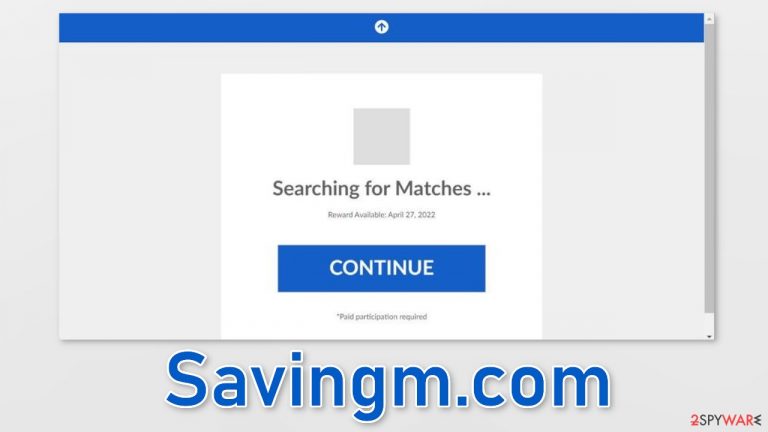
Savingm.com is a bogus website created by crooks to generate revenue from pay-per-click advertising. It can cause redirects, and push notification spam. The creators of the site may use rogue advertising networks that place ads leading to dangerous websites.
As a result, people can get tricked into providing their personal information, downloading PUPs (potentially unwanted programs),[1] or even malware. The redirect can occur after clicking on the big “Continue” button, and the pop-ups can start to appear after clicking “Allow” on a browser prompt.
The page does not have any more content besides obscure messages. It does not have a Terms of Use or a Privacy Policy section which indicates that it is untrustworthy. If you would like to know more about how you may have encountered this website, continue reading the article.
| NAME | Savingm.com |
| TYPE | Phishing attempt; adware |
| SYMPTOMS | The site shows random messages and redirects users to other shady sites as well as possibly causing pop-up spam |
| DSITRIBUTION | Shady websites; deceptive ads; freeware installations |
| DANGERS | The page can lead users to other dangerous sites where they can be tricked into providing personal information, downloading PUPs/malware |
| ELIMINATION | Scan your system with professional security tools |
| FURTHER STEPS | Use FortectIntego to repair your browsers and optimize the machine |
Distribution methods
Fake sites, like Savingm.com are rarely found in the search results. Most of the time, they hide in other shady pages that often engage in illegal activities. For example, illegal streaming platforms are unregulated, so they are full of deceptive ads and sneaky redirects.
If you want to avoid such encounters, you should only visit websites you trust. Stop clicking on random links and buttons. Even though Google said it would get rid of fake “Download” and “Play” buttons, they still exist. Also, you might have been led to this site not by a click on the wrong button but by software that is running one background of your machine.
Adware[2] can generate ads and collect revenue. Freeware distribution sites include them in the installers to monetize user activity. You should always choose the “Custom” or “Advanced” installation method, read the Privacy Policy and Terms of Use, look at the file list, and untick the boxes next to any additional programs that you do not need to minimize the risk of infection.
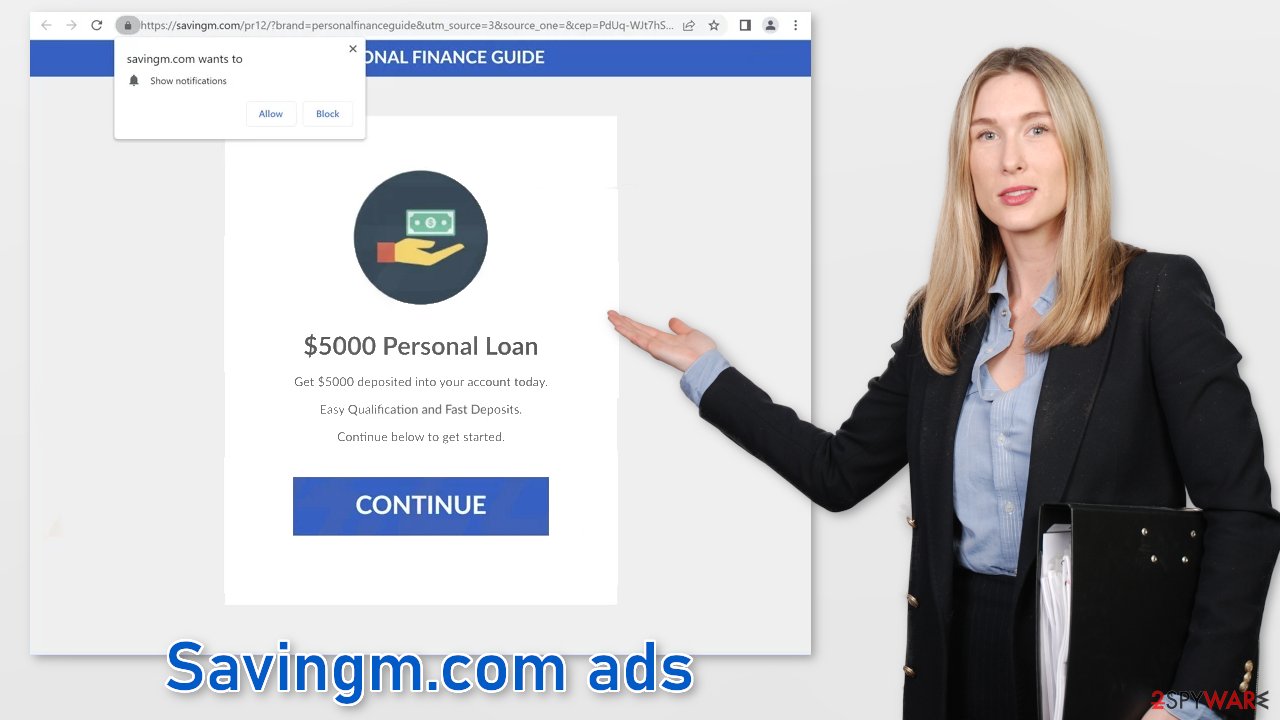
Clear your browsers
After successful removal, you need to take care of your browsers separately. With the help of cookies,[3] shady websites you visited could have collected data about your browsing activities. That includes your IP address, websites you visit, links you click on, and purchases you make online.
Generally, cookies are not bad. Websites and web-based apps use them to personalize the user experience. However, if they ended up in the wrong hands, they can be sold to advertising networks or other third parties and used to target you with ads even more.
The easiest way to get rid of cookies and cache is by using a maintenance tool like FortectIntego. It can do everything with a click of a button automatically so you do not have to worry about it. Besides this powerful software can fix various system errors, corrupted files, and registry issues which is especially helpful after a virus infection.
Disable push notifications
You should stop the notification spam immediately, especially if there are other people using the affected machine. Sometimes sites like Savingm.com, display ads promoting adult, and gambling pages. You can disable the permissions manually by going to your browser settings.
Google Chrome (desktop):
- Open Google Chrome browser and go to Menu > Settings.
- Scroll down and click on Advanced.
- Locate the Privacy and security section and pick Site Settings > Notifications.

- Look at the Allow section and look for a suspicious URL.
- Click the three vertical dots next to it and pick Block. This should remove unwanted notifications from Google Chrome.

Google Chrome (Android):
- Open Google Chrome and tap on Settings (three vertical dots).
- Select Notifications.
- Scroll down to Sites section.
- Locate the unwanted URL and toggle the button to the left (Off setting).

Mozilla Firefox:
- Open Mozilla Firefox and go to Menu > Options.
- Click on Privacy & Security section.
- Under Permissions, you should be able to see Notifications. Click Settings button next to it.

- In the Settings – Notification Permissions window, click on the drop-down menu by the URL in question.
- Select Block and then click on Save Changes. This should remove unwanted notifications from Mozilla Firefox.

Safari:
- Click on Safari > Preferences…
- Go to Websites tab and, under General, select Notifications.
- Select the web address in question, click the drop-down menu and select Deny.

MS Edge:
- Open Microsoft Edge, and click the Settings and more button (three horizontal dots) at the top-right of the window.
- Select Settings and then go to Advanced.
- Under Website permissions, pick Manage permissions and select the URL in question.

- Toggle the switch to the left to turn notifications off on Microsoft Edge.

MS Edge (Chromium):
- Open Microsoft Edge, and go to Settings.
- Select Site permissions.
- Go to Notifications on the right.
- Under Allow, you will find the unwanted entry.
- Click on More actions and select Block.

Check your system for adware
If none of the above methods worked and you still experience symptoms like an increased amount of commercial content, banners, surveys, redirects to random sites – you might have adware hiding in your system. These programs often infiltrate the system as bundled software from freeware distribution sites.
Manual removal of PUAs can get tricky if you do not have experience. Fraudsters often disguise them as “handy” tools to make them more difficult to identify. You should deploy SpyHunter 5Combo Cleaner or Malwarebytes professional security software that will perform a full system scan and eliminate adware automatically. They can also prevent such infections in the future by warning you. If you still prefer doing it yourself, here are step-by-step instructions for Windows and macOS:
Windows 10/8:
- Enter Control Panel into Windows search box and hit Enter or click on the search result.
- Under Programs, select Uninstall a program.

- From the list, find the entry of the suspicious program.
- Right-click on the application and select Uninstall.
- If User Account Control shows up, click Yes.
- Wait till uninstallation process is complete and click OK.

Windows 7/XP:
- Click on Windows Start > Control Panel located on the right pane (if you are Windows XP user, click on Add/Remove Programs).
- In Control Panel, select Programs > Uninstall a program.

- Pick the unwanted application by clicking on it once.
- At the top, click Uninstall/Change.
- In the confirmation prompt, pick Yes.
- Click OK once the removal process is finished.
For macOS users:
- From the menu bar, select Go > Applications.
- In the Applications folder, look for all related entries.
- Click on the app and drag it to Trash (or right-click and pick Move to Trash)

To fully remove an unwanted app, you need to access Application Support, LaunchAgents, and LaunchDaemons folders and delete relevant files:
- Select Go > Go to Folder.
- Enter /Library/Application Support and click Go or press Enter.
- In the Application Support folder, look for any dubious entries and then delete them.
- Now enter /Library/LaunchAgents and /Library/LaunchDaemons folders the same way and terminate all the related .plist files.

How to prevent from getting adware
Protect your privacy – employ a VPN
There are several ways how to make your online time more private – you can access an incognito tab. However, there is no secret that even in this mode, you are tracked for advertising purposes. There is a way to add an extra layer of protection and create a completely anonymous web browsing practice with the help of Private Internet Access VPN. This software reroutes traffic through different servers, thus leaving your IP address and geolocation in disguise. Besides, it is based on a strict no-log policy, meaning that no data will be recorded, leaked, and available for both first and third parties. The combination of a secure web browser and Private Internet Access VPN will let you browse the Internet without a feeling of being spied or targeted by criminals.
No backups? No problem. Use a data recovery tool
If you wonder how data loss can occur, you should not look any further for answers – human errors, malware attacks, hardware failures, power cuts, natural disasters, or even simple negligence. In some cases, lost files are extremely important, and many straight out panic when such an unfortunate course of events happen. Due to this, you should always ensure that you prepare proper data backups on a regular basis.
If you were caught by surprise and did not have any backups to restore your files from, not everything is lost. Data Recovery Pro is one of the leading file recovery solutions you can find on the market – it is likely to restore even lost emails or data located on an external device.
- ^ Potentially unwanted program. Wikipedia, the free encyclopedia.
- ^ Adware. Malwarebytes. Cybersecurity Basics.
- ^ What are Cookies?. Kaspersky. Home Security Blog.
