Savings Slider (Simple Removal Guide) - Chrome, Firefox, IE, Edge
Savings Slider Removal Guide
What is Savings Slider?
Savings Slider is a browser plugin that displays various intrusive advertisements
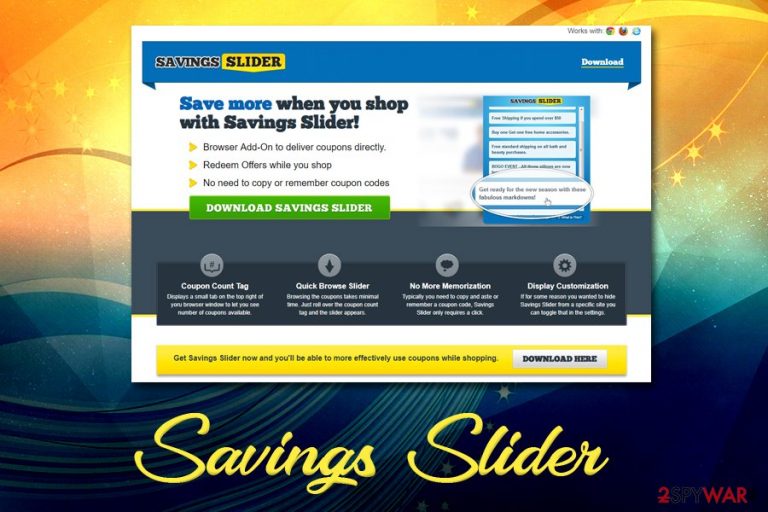
Savings Slider is a potentially unwanted program[1] that travels hidden inside software bundles, although users can sometimes download it intentionally from various sources. The extension is advertised as a great shopping companion/coupon dealer and is designed for Google Chrome, Mozilla Firefox and Internet Explorer browsers.
However, Savings Slider, just as many similar “discount finder” apps, is actually adware[2] – software that monetizes by showing users deals, offers, discounts, coupons, and other intrusive advertisements whether they like it or not. User experience suffers greatly, as it becomes harder to find relevant information due to sponsored links, the browser works slower, and pop-ups cover the content of legitimate sites.
If you are unsatisfied with the app and are looking for Savings Slider removal options, you should either employ reputable anti-malware software or follow our manual uninstallation instructions at the bottom of this post.
| Name | Savings Slider |
| Type | Adware |
| Category | Potentially unwanted program |
| Developer | Amazing Apps |
| Infiltration | Software bundles, third-party websites |
| Symptoms | Intrusive advertisements on all websites, sponsored search results, slow operation of the browser |
| Risks | Information sharing, malware infections, installation of unwanted software, money loss |
| Termination | Use our manual guide below or scan your computer using security program, such as FortectIntego |
Advertisement is one of the biggest businesses in the world, and it is needed to maintain a healthy rivalry between companies that offer different goods. However, ads on the Internet have been crossing boundaries that TV commercials could not, as targeted advertisement started to be implemented via all sorts of applications, and Savings Slider is one of them.
Initially, adware is not considered to be as malicious as, let's say, ransomware or a rootkit[3] – it does not directly alter system files. However, the impact on web browsing can be felt straight away but sadly not always noticed, and inexperienced users are unaware that they are being shown ads due to the Savings Slider. In other cases, users install the application on purpose in the hopes of getting some money saved.
The most common Savings Slider virus infiltration method, however, is via software bundles, and for that reason, users are unaware that they have adware installed on their device, as well as where the intrusive pop-up ads are coming from.
While the symptoms of Savings Slider hijack might be seen rather quickly, there is a different impact that is not that apparent – it is the information tracking. Data about user web browsing preferences is one of the most valuable assets for most marketing companies, as it plays a significant role in targeted advertising – a highly effective practice.
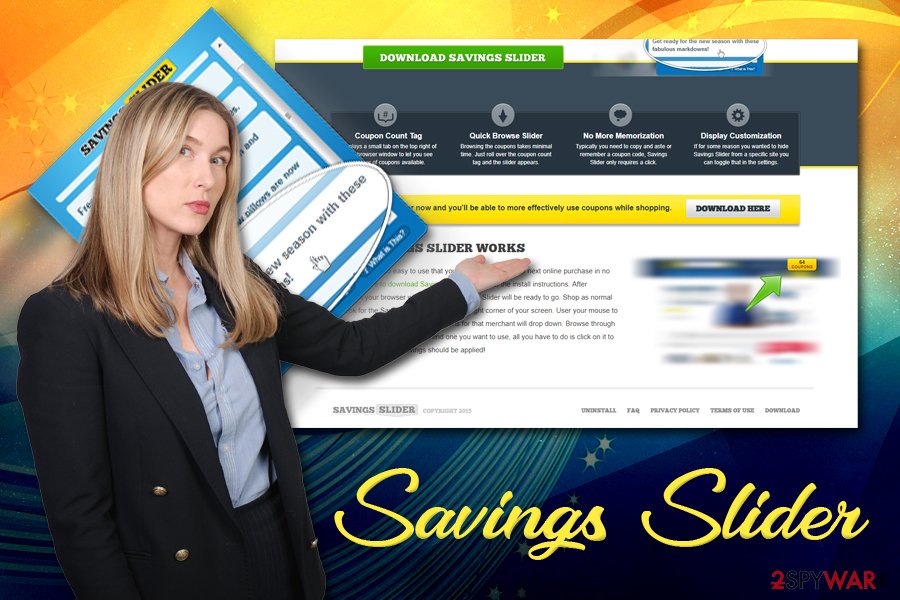
Savings Slider might gather the following information about users who have the add-on installed:
- IP address
- ISP
- Links clicked
- Sites visited
- Duration of the visit
- Technical details
- Search queries, etc.
Be aware that the IP address is considered to be personally identifiable in some US states, as well as in other countries. Additionally, search queries might disclose personal data if you enter it, such as email, name, address, etc.
Remove Savings Slider from your computer if you value your privacy, as the displayed coupons will hardly be of any use. You can uninstall the unwanted application manually or automatically by using security software like FortectIntego.
Software bundles often hide optional components inside
Software bundling is a deceptive marketing tactic that has been used for decades now and proves to be effective, as most of the PUP infections stem from it. This is because freeware authors often collaborate with adware developers and put a bunch of applications into a single installer. However, the practice wouldn't be as potent if users would actually pay attention to the installation procedure.
Unfortunately, it is not the case, and users often skip steps, don't read the instructions, and don't pay attention to pre-ticked boxes. Besides, picking Recommended/Quick settings instead of Advanced/Custom ones is one of the biggest mistakes made by users, as most of the optional installs are hidden in the latter.
Generally, to avoid adware applications, you should stay away from unsafe third-party sites (these might result in malware infections), pay attention to that installation procedure, and check out commends or forum posts that can confirm the usefulness of the application you want to install.
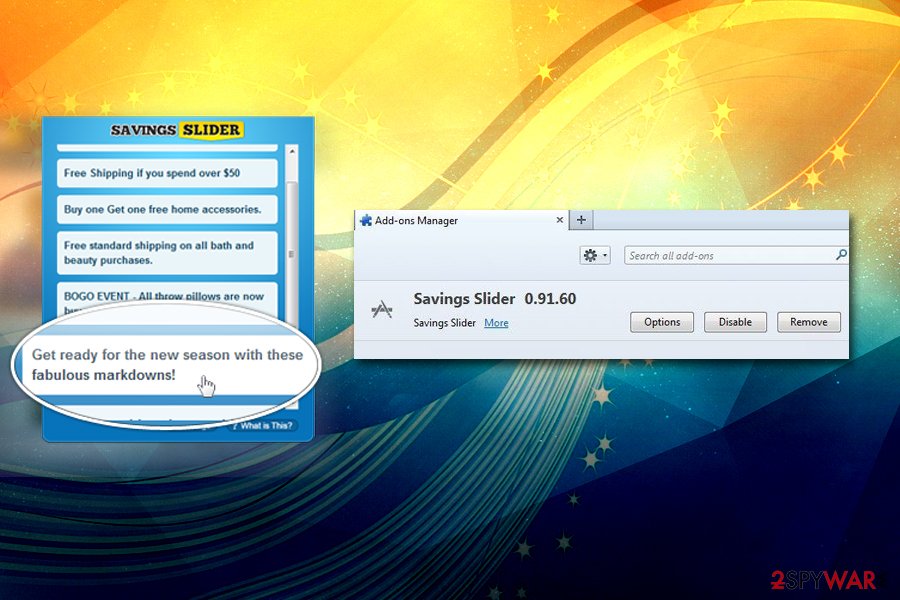
Savings Slider removal guide
Savings Slider removal should not be too complicated, as the app is presented in the form of the browser extension, which can be quickly eliminated. If it were installed as an application, you would have to enter the program list and terminate it from there. Nevertheless, potentially unwanted programs are often missing the uninstaller or hind behind different names to complicate its deletion.
Therefore, the best way to remove Savings Slider virus by scanning the device with anti-malware software. It would automatically detect all its traces inside the registry and other OS parts. Nevertheless, you should still reset all the installed browsers just to be sure that the PUP does not reinstall itself.
You may remove virus damage with a help of FortectIntego. SpyHunter 5Combo Cleaner and Malwarebytes are recommended to detect potentially unwanted programs and viruses with all their files and registry entries that are related to them.
Getting rid of Savings Slider. Follow these steps
Uninstall from Windows
To remove Savings Slider from Windows operating systems, followed the detailed guide below:
Instructions for Windows 10/8 machines:
- Enter Control Panel into Windows search box and hit Enter or click on the search result.
- Under Programs, select Uninstall a program.

- From the list, find the entry of the suspicious program.
- Right-click on the application and select Uninstall.
- If User Account Control shows up, click Yes.
- Wait till uninstallation process is complete and click OK.

If you are Windows 7/XP user, proceed with the following instructions:
- Click on Windows Start > Control Panel located on the right pane (if you are Windows XP user, click on Add/Remove Programs).
- In Control Panel, select Programs > Uninstall a program.

- Pick the unwanted application by clicking on it once.
- At the top, click Uninstall/Change.
- In the confirmation prompt, pick Yes.
- Click OK once the removal process is finished.
Delete from macOS
Macs are also prone to adware infections. If your macOS or Mac OS X is slow and is constantly showing ads on all sites that you visit, please proceed with the following:
Remove items from Applications folder:
- From the menu bar, select Go > Applications.
- In the Applications folder, look for all related entries.
- Click on the app and drag it to Trash (or right-click and pick Move to Trash)

To fully remove an unwanted app, you need to access Application Support, LaunchAgents, and LaunchDaemons folders and delete relevant files:
- Select Go > Go to Folder.
- Enter /Library/Application Support and click Go or press Enter.
- In the Application Support folder, look for any dubious entries and then delete them.
- Now enter /Library/LaunchAgents and /Library/LaunchDaemons folders the same way and terminate all the related .plist files.

Remove from Mozilla Firefox (FF)
Remove dangerous extensions:
- Open Mozilla Firefox browser and click on the Menu (three horizontal lines at the top-right of the window).
- Select Add-ons.
- In here, select unwanted plugin and click Remove.

Reset the homepage:
- Click three horizontal lines at the top right corner to open the menu.
- Choose Options.
- Under Home options, enter your preferred site that will open every time you newly open the Mozilla Firefox.
Clear cookies and site data:
- Click Menu and pick Settings.
- Go to Privacy & Security section.
- Scroll down to locate Cookies and Site Data.
- Click on Clear Data…
- Select Cookies and Site Data, as well as Cached Web Content and press Clear.

Reset Mozilla Firefox
If clearing the browser as explained above did not help, reset Mozilla Firefox:
- Open Mozilla Firefox browser and click the Menu.
- Go to Help and then choose Troubleshooting Information.

- Under Give Firefox a tune up section, click on Refresh Firefox…
- Once the pop-up shows up, confirm the action by pressing on Refresh Firefox.

Remove from Google Chrome
Delete malicious extensions from Google Chrome:
- Open Google Chrome, click on the Menu (three vertical dots at the top-right corner) and select More tools > Extensions.
- In the newly opened window, you will see all the installed extensions. Uninstall all the suspicious plugins that might be related to the unwanted program by clicking Remove.

Clear cache and web data from Chrome:
- Click on Menu and pick Settings.
- Under Privacy and security, select Clear browsing data.
- Select Browsing history, Cookies and other site data, as well as Cached images and files.
- Click Clear data.

Change your homepage:
- Click menu and choose Settings.
- Look for a suspicious site in the On startup section.
- Click on Open a specific or set of pages and click on three dots to find the Remove option.
Reset Google Chrome:
If the previous methods did not help you, reset Google Chrome to eliminate all the unwanted components:
- Click on Menu and select Settings.
- In the Settings, scroll down and click Advanced.
- Scroll down and locate Reset and clean up section.
- Now click Restore settings to their original defaults.
- Confirm with Reset settings.

After uninstalling this potentially unwanted program (PUP) and fixing each of your web browsers, we recommend you to scan your PC system with a reputable anti-spyware. This will help you to get rid of Savings Slider registry traces and will also identify related parasites or possible malware infections on your computer. For that you can use our top-rated malware remover: FortectIntego, SpyHunter 5Combo Cleaner or Malwarebytes.
How to prevent from getting adware
Choose a proper web browser and improve your safety with a VPN tool
Online spying has got momentum in recent years and people are getting more and more interested in how to protect their privacy online. One of the basic means to add a layer of security – choose the most private and secure web browser. Although web browsers can't grant full privacy protection and security, some of them are much better at sandboxing, HTTPS upgrading, active content blocking, tracking blocking, phishing protection, and similar privacy-oriented features. However, if you want true anonymity, we suggest you employ a powerful Private Internet Access VPN – it can encrypt all the traffic that comes and goes out of your computer, preventing tracking completely.
Lost your files? Use data recovery software
While some files located on any computer are replaceable or useless, others can be extremely valuable. Family photos, work documents, school projects – these are types of files that we don't want to lose. Unfortunately, there are many ways how unexpected data loss can occur: power cuts, Blue Screen of Death errors, hardware failures, crypto-malware attack, or even accidental deletion.
To ensure that all the files remain intact, you should prepare regular data backups. You can choose cloud-based or physical copies you could restore from later in case of a disaster. If your backups were lost as well or you never bothered to prepare any, Data Recovery Pro can be your only hope to retrieve your invaluable files.
