Scroboscope ransomware (Decryption Methods Included) - Removal Guide
Scroboscope virus Removal Guide
What is Scroboscope ransomware?
Scroboscope ransomware is a crypto-malware that executes several malicious processes on the infected system
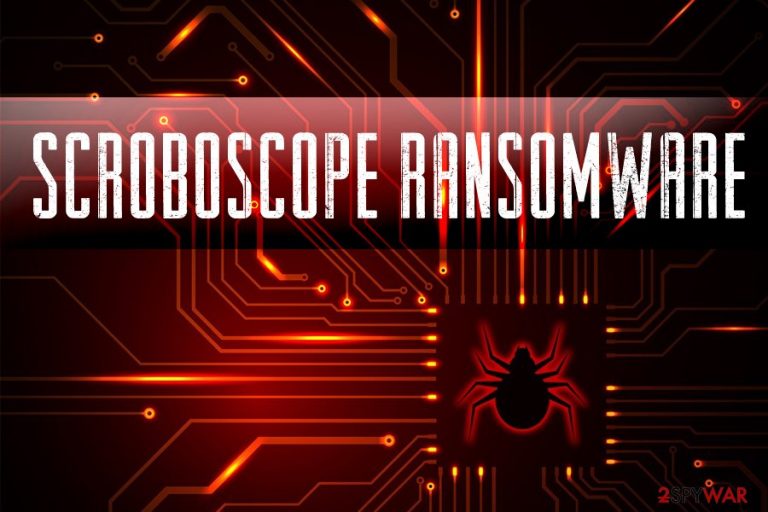
Scroboscope ransomware is a dangerous cyber threat that was first spotted by security experts in early November 2018. It infects computers with the help of typical ransomware distribution techniques, such as brute-force[1] attacks, spam emails, fake updates, and other methods. The malware then encrypts all the personal files on the machine with the help of RC2[2] encryption algorithm and adds .N0JJC appendix to each of the affected files. Scroboscope virus also contacts a remote server and sends the decryption key together with the personal ID to the attackers. It also drops a ransom note (a text file) that asks users to pay ransom in Bitcoin for file recovery.
| Summary | |
| Name | Scroboscope |
| Type | Ransomware |
| Encryption algorithm | RC2 |
| File extension | .N0JJC |
| First spotted | November 2018 |
| Demands ransom | Bitcoins |
| Decryptable? | No |
| Elimination | Use Fortect |
Scroboscope is a ransomware virus, so its operation is advanced. Once installed, the performs multiple changes to the machine, including:
- Spawns KashperovskyInternetSecurity12.0.dub.b.4.exe. thankyou.exe, several instances of cmd.exe, and other processes;
- Writes data to a remote process;
- Deletes Shadow Volume Copies;
- Modifies Windows Registry;
- Elevates permission rights to admin and system;
After these modifications are made, Scroboscope virus starts a PC scan and looks for files to encrypt. It usually targets most commonly used file extensions, like .jpg, .png, .doc, .dat, .html, .txt, ,mp4, and many others. Once the encryption process is complete, the virus appends an extension which denies the access to computer users (for example, a picture.jpg is turned into picture.jpg.N0JJC and becomes unreadable by the system).
To regain control of data, victims are asked to contact crooks and pay them a specified amount of money in Bitcoin cryptocurrency. However, we highly advise users to ignore hackers as these individuals cannot be trusted. While there is a chance that Scroboscope authors will send the key, they can also choose to ignore the victim. Therefore, we advise users not to rush, remove Scroboscope ransomware and try to regain data with the help of third-party software.
Nevertheless, those who are aware of ransomware risks and keep backups of their files will not have any troubles, as long as Scroboscope ransomware removal is performed first. If the remote backup device is connected to the infected machine before the virus is eliminated, however, all the data located in the backup will be lost as well.
Therefore, you should first get rid of the virus with the help of security software, such as FortectIntego, or any other anti-malware application that can detect[3] Scroboscope virus. Once you are sure that the malware is gone, try to recover your data.

Being careful online can prevent you from trouble
Users are usually not that aware of the peculiarities of ransomware infection. Most heard news about such infections like WannaCry or NotPetya – just because these viruses were highly publicized and made a significant impact on the economy, healthcare system, and other aspects. However, there are thousands of ransomware viruses created every month, as well as Ransomware-as-a-service is employed to modify the original script and propagate the threat to as many victims as possible.
For that reason, we suggest you be careful when browsing the internet. Experts[4] advise the following:
- Use comprehensive security application that could prevent malware from entering;
- Patch your system as soon as new updates become available;
- Do not open attachments or click on links inside a spam email, even if it looks legitimate;
- Backup your files regularly;
- Use strong passwords for RDP and all personal accounts (use a reliable password manager and 2-step verification);
- Avoid downloading torrent files and stay away from suspicious websites.
Terminate Scroboscope ransomware virus
Scroboscope ransomware removal should be the first step to the recovery from the infection. Manual elimination should be out of the question, as various modifications to the system and spawned processes can make that procedure almost impossible. To remove Scroboscope virus without much trouble, you should enter Safe Mode with Networking as explained below and perform a full system scan with Fortect, or other software that can recognize and get rid of the threat.
Ransomware infection does not only mean that your computer is compromised, but your files are also affected, even after Scroboscope removal is performed. To recover data affected by .N0JJC file extension virus, use backups that you prepared previously. Alternatively, you should try third-party software that we offer below. If nothing works, you should keep the copies of your files and wait till security researchers crack the malicious code and release the decryptor that works for Scroboscope ransomware encrypted files
Getting rid of Scroboscope virus. Follow these steps
Manual removal using Safe Mode
To remove Scroboscope virus from your Windows machine, enter Safe Mode with Networking as explained below:
Important! →
Manual removal guide might be too complicated for regular computer users. It requires advanced IT knowledge to be performed correctly (if vital system files are removed or damaged, it might result in full Windows compromise), and it also might take hours to complete. Therefore, we highly advise using the automatic method provided above instead.
Step 1. Access Safe Mode with Networking
Manual malware removal should be best performed in the Safe Mode environment.
Windows 7 / Vista / XP
- Click Start > Shutdown > Restart > OK.
- When your computer becomes active, start pressing F8 button (if that does not work, try F2, F12, Del, etc. – it all depends on your motherboard model) multiple times until you see the Advanced Boot Options window.
- Select Safe Mode with Networking from the list.

Windows 10 / Windows 8
- Right-click on Start button and select Settings.

- Scroll down to pick Update & Security.

- On the left side of the window, pick Recovery.
- Now scroll down to find Advanced Startup section.
- Click Restart now.

- Select Troubleshoot.

- Go to Advanced options.

- Select Startup Settings.

- Press Restart.
- Now press 5 or click 5) Enable Safe Mode with Networking.

Step 2. Shut down suspicious processes
Windows Task Manager is a useful tool that shows all the processes running in the background. If malware is running a process, you need to shut it down:
- Press Ctrl + Shift + Esc on your keyboard to open Windows Task Manager.
- Click on More details.

- Scroll down to Background processes section, and look for anything suspicious.
- Right-click and select Open file location.

- Go back to the process, right-click and pick End Task.

- Delete the contents of the malicious folder.
Step 3. Check program Startup
- Press Ctrl + Shift + Esc on your keyboard to open Windows Task Manager.
- Go to Startup tab.
- Right-click on the suspicious program and pick Disable.

Step 4. Delete virus files
Malware-related files can be found in various places within your computer. Here are instructions that could help you find them:
- Type in Disk Cleanup in Windows search and press Enter.

- Select the drive you want to clean (C: is your main drive by default and is likely to be the one that has malicious files in).
- Scroll through the Files to delete list and select the following:
Temporary Internet Files
Downloads
Recycle Bin
Temporary files - Pick Clean up system files.

- You can also look for other malicious files hidden in the following folders (type these entries in Windows Search and press Enter):
%AppData%
%LocalAppData%
%ProgramData%
%WinDir%
After you are finished, reboot the PC in normal mode.
Remove Scroboscope using System Restore
You can use System Restore to disable the virus:
-
Step 1: Reboot your computer to Safe Mode with Command Prompt
Windows 7 / Vista / XP- Click Start → Shutdown → Restart → OK.
- When your computer becomes active, start pressing F8 multiple times until you see the Advanced Boot Options window.
-
Select Command Prompt from the list

Windows 10 / Windows 8- Press the Power button at the Windows login screen. Now press and hold Shift, which is on your keyboard, and click Restart..
- Now select Troubleshoot → Advanced options → Startup Settings and finally press Restart.
-
Once your computer becomes active, select Enable Safe Mode with Command Prompt in Startup Settings window.

-
Step 2: Restore your system files and settings
-
Once the Command Prompt window shows up, enter cd restore and click Enter.

-
Now type rstrui.exe and press Enter again..

-
When a new window shows up, click Next and select your restore point that is prior the infiltration of Scroboscope. After doing that, click Next.


-
Now click Yes to start system restore.

-
Once the Command Prompt window shows up, enter cd restore and click Enter.
Bonus: Recover your data
Guide which is presented above is supposed to help you remove Scroboscope from your computer. To recover your encrypted files, we recommend using a detailed guide prepared by 2-spyware.com security experts.If your files are encrypted by Scroboscope, you can use several methods to restore them:
Perform the scan with Data Recovery Pro
Data Recovery Pro is a professional tool created to recover accidentally deleted, or otherwise lost files. However, some users found that it can be used to recover files blocked by ransomware.
- Download Data Recovery Pro;
- Follow the steps of Data Recovery Setup and install the program on your computer;
- Launch it and scan your computer for files encrypted by Scroboscope ransomware;
- Restore them.
Recover your files with the help of Windows Previous Versions feature
This option is only viable for those who had System Restore enabled before the Scroboscope virus struck.
- Find an encrypted file you need to restore and right-click on it;
- Select “Properties” and go to “Previous versions” tab;
- Here, check each of available copies of the file in “Folder versions”. You should select the version you want to recover and click “Restore”.
ShadowExplorer might help
While most of ransomware viruses attempt to eliminate Shadow Volume Copies, not all of them succeed. Therefore, you should try to use ShadowExplorer and see if it helps you.
- Download Shadow Explorer (http://shadowexplorer.com/);
- Follow a Shadow Explorer Setup Wizard and install this application on your computer;
- Launch the program and go through the drop down menu on the top left corner to select the disk of your encrypted data. Check what folders are there;
- Right-click on the folder you want to restore and select “Export”. You can also select where you want it to be stored.
No decryptor is available yet
Finally, you should always think about the protection of crypto-ransomwares. In order to protect your computer from Scroboscope and other ransomwares, use a reputable anti-spyware, such as FortectIntego, SpyHunter 5Combo Cleaner or Malwarebytes
How to prevent from getting ransomware
Stream videos without limitations, no matter where you are
There are multiple parties that could find out almost anything about you by checking your online activity. While this is highly unlikely, advertisers and tech companies are constantly tracking you online. The first step to privacy should be a secure browser that focuses on tracker reduction to a minimum.
Even if you employ a secure browser, you will not be able to access websites that are restricted due to local government laws or other reasons. In other words, you may not be able to stream Disney+ or US-based Netflix in some countries. To bypass these restrictions, you can employ a powerful Private Internet Access VPN, which provides dedicated servers for torrenting and streaming, not slowing you down in the process.
Data backups are important – recover your lost files
Ransomware is one of the biggest threats to personal data. Once it is executed on a machine, it launches a sophisticated encryption algorithm that locks all your files, although it does not destroy them. The most common misconception is that anti-malware software can return files to their previous states. This is not true, however, and data remains locked after the malicious payload is deleted.
While regular data backups are the only secure method to recover your files after a ransomware attack, tools such as Data Recovery Pro can also be effective and restore at least some of your lost data.
- ^ Brute Force Attack. Technopedia. Site that helps to understand technology.
- ^ RC2. Wikipedia. The Free Encyclopedia.
- ^ 2e58a204a608e66a67ad24c263146490718f7021fdd7d5e09627a4b34283b7fb. Virus Total. File analyzer.
- ^ UsunWirusa. UsunWirusa. Cybersecurity researchers.







