Scroll to Top browser extension (fake) - Free Instructions
Scroll to Top browser extension Removal Guide
What is Scroll to Top browser extension?
Scroll to Top is secretly a hijacker that can inject advertisements into your browser
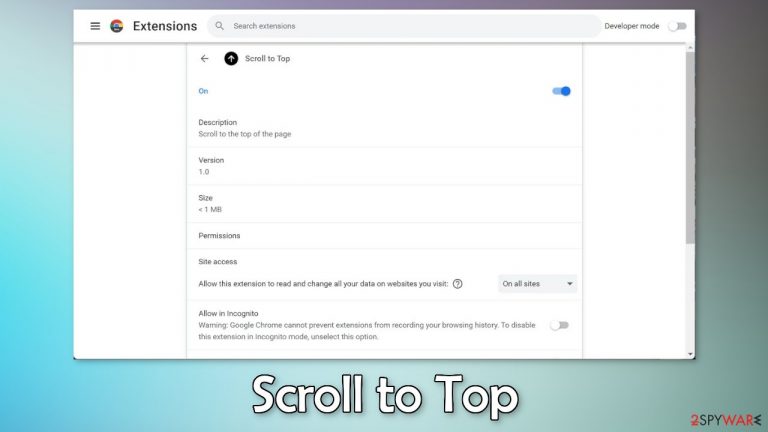
Scroll to Top browser extension was classified as a hijacker because it can inject advertisements into websites users visit and redirect their search queries. Hijackers may also change the browser's main settings, like the homepage, new tab address, and search engine.
The application is disguised as a useful tool that can help users quickly get back to the top or bottom of the page. Unfortunately, as with many other browser hijackers, this function is not operational. The extension is completely useless and should be removed from the machine immediately.
| NAME | Scroll to Top |
| TYPE | Browser hijacker; potentially unwanted program |
| SYMPTOMS | When a browser gets hijacked, usually the main settings get changed – the homepage, new tab address, and search engine; additionally, users can experience an increased amount of commercial content |
| DISTRIBUTION | Shady websites, deceptive ads, redirects, freeware installations |
| DANGERS | The application might gather various browsing-related information, which raises many user security and privacy concerns |
| ELIMINATION | You can remove an unwanted extension in the settings of the browser; deploying professional security software to scan the machine is recommended |
| FURTHER STEPS | Use FortectIntego to try to repair any remaining damage and optimize the machine to fix performance issues |
Browser hijackers in detail
Browser hijackers usually come in the form of a browser extension. The application can gain access to the browser's settings and change them. People are then forced to use only selected channels for browsing. This raises many user privacy and security concerns.
Crooks often use rogue advertising networks[1] so people may start seeing suspicious advertisements that contain links leading to dangerous websites. Users can end up on pages that try to trick them into providing personal information or downloading PUPs (potentially unwanted programs),[2] and even malware.
Most often, fraudsters use bogus “Downloader” pages to spread them. People think that they are installing a legitimate extension, when in fact, they are not. People can also infect their machines by clicking on suspicious “Download” buttons. If you want to improve your browser with an extension, it is best to use official web stores.
However, you should still not forget to do your research – read the reviews, look at the ratings, and the number of users. We recommend choosing add-ons that have plenty of positive feedback and thousands of users. You should also read the description – look for any grammar or spelling mistakes. If there are any, that should raise your suspicion.
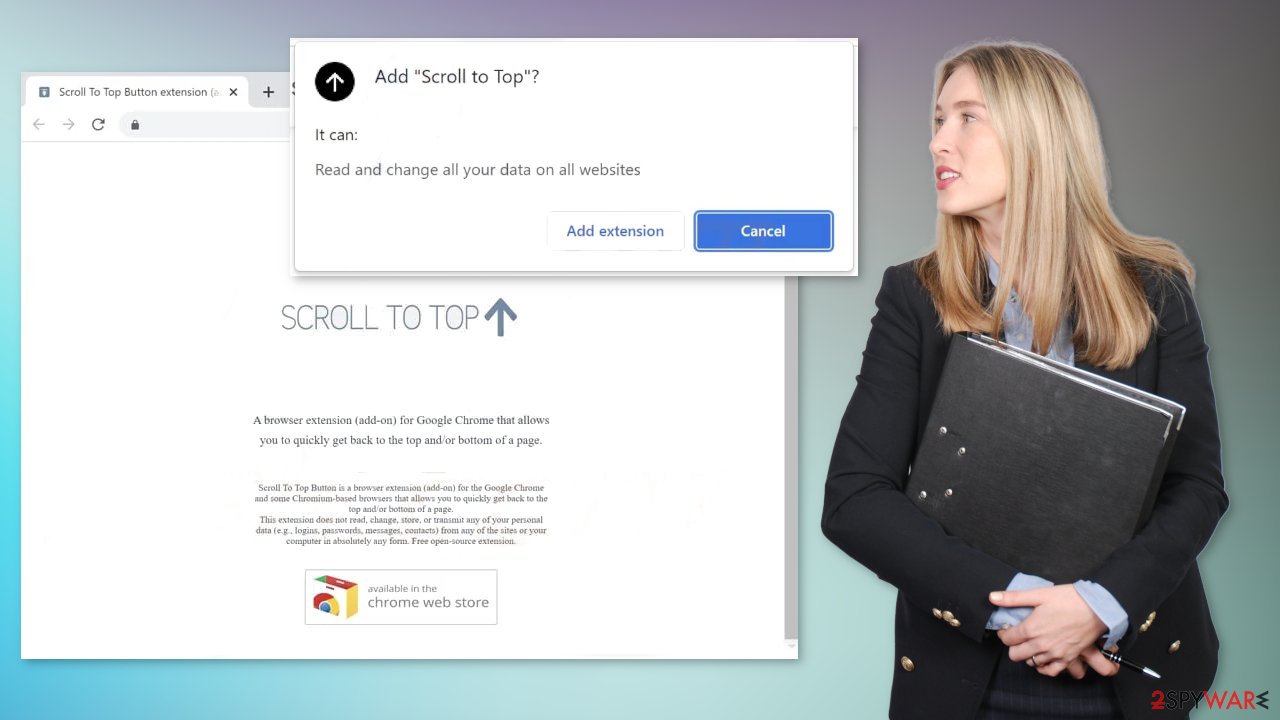
Clear cookies and cache
All browser extensions including Scroll to Top can use cookies[3] to track users browsing behavior. These are small text files that can store information like your IP address, geolocation, the websites you visit, links you click on, and things you purchase online. This data can later be sold to advertising networks or other third parties for profit.
That is why security experts recommend clearing browsers regularly. You should use a maintenance tool FortectIntego, which is multi-purpose software. It will fully clear your browsers from cookies and cache, which will result in better performance of your machine. Besides that, it can fix various complicated system errors that are caused by corrupted files, and registry issues, which is especially helpful after a virus infection.
Start the removal
The first thing you should do is go to your browser settings and check if you see any extensions with a similar name or suspicious-looking add-ons in general. You can follow our guide if you need help:
Google Chrome
- Open Google Chrome, click on the Menu (three vertical dots at the top-right corner) and select More tools > Extensions.
- In the newly opened window, you will see all the installed extensions. Uninstall all the suspicious plugins that might be related to the unwanted program by clicking Remove.

MS Edge:
- Select Menu (three horizontal dots at the top-right of the browser window) and pick Extensions.
- From the list, pick the extension and click on the Gear icon.
- Click on Uninstall at the bottom.

MS Edge (Chromium)
- Open Edge and click select Settings > Extensions.
- Delete unwanted extensions by clicking Remove.

Mozilla Firefox
- Open Mozilla Firefox browser and click on the Menu (three horizontal lines at the top-right of the window).
- Select Add-ons.
- In here, select unwanted plugin and click Remove.

Safari
- Click Safari > Preferences…
- In the new window, pick Extensions.
- Select the unwanted extension and select Uninstall.

PUP distribution methods
Crooks often disguise PUPs as “handy” tools that you would not even suspect. It could look like an antivirus, system optimizer, media player, or else. It is done so it would be more difficult for everyday users to get rid of them. They are most commonly spread through freeware distribution platforms.
To minimize the risk of infection, always choose the “Custom” or “Advanced” installation methods, read the Privacy Policy, and Terms of Use. The most important step is to check the file list and untick the boxes next to any unrelated files to prevent them from installing.
If you want to keep your system safe, you should stay away from freeware installations, peer-to-peer file-sharing platforms, and torrent websites as they are breeding grounds for malicious programs. Even though it might get costly to purchase all software, you may save in the long run by keeping your system running smoothly.
Perform a scan to remove adware
The hijacking could have also been caused by a program. This most commonly happens when people do not pay attention during installation and browse through shady sites. If the previous removal method did not get rid of the intruder, you most likely have a potentially unwanted program performing tasks in the background.
In this case, simply removing the plugin from the browser will not help, and the application will keep messing up the settings until you completely eliminate it from your system. However, identifying the program responsible for hijacking your browser might be difficult if you have never done this before.
SpyHunter 5Combo Cleaner and Malwarebytes can scan your machine, identify suspicious processes running in your machine, eliminate them, and prevent such infections in the future by giving you a warning before a malicious program can make any changes. If manual removal is what you still prefer, we have instructions for Windows and Mac machines:
Windows 10/8:
- Enter Control Panel into Windows search box and hit Enter or click on the search result.
- Under Programs, select Uninstall a program.

- From the list, find the entry of the suspicious program.
- Right-click on the application and select Uninstall.
- If User Account Control shows up, click Yes.
- Wait till uninstallation process is complete and click OK.

Windows 7/XP:
- Click on Windows Start > Control Panel located on the right pane (if you are Windows XP user, click on Add/Remove Programs).
- In Control Panel, select Programs > Uninstall a program.

- Pick the unwanted application by clicking on it once.
- At the top, click Uninstall/Change.
- In the confirmation prompt, pick Yes.
- Click OK once the removal process is finished.
Mac:
- From the menu bar, select Go > Applications.
- In the Applications folder, look for all related entries.
- Click on the app and drag it to Trash (or right-click and pick Move to Trash)

To fully remove an unwanted app, you need to access Application Support, LaunchAgents, and LaunchDaemons folders and delete relevant files:
- Select Go > Go to Folder.
- Enter /Library/Application Support and click Go or press Enter.
- In the Application Support folder, look for any dubious entries and then delete them.
- Now enter /Library/LaunchAgents and /Library/LaunchDaemons folders the same way and terminate all the related .plist files.

How to prevent from getting browser hijacker
Protect your privacy – employ a VPN
There are several ways how to make your online time more private – you can access an incognito tab. However, there is no secret that even in this mode, you are tracked for advertising purposes. There is a way to add an extra layer of protection and create a completely anonymous web browsing practice with the help of Private Internet Access VPN. This software reroutes traffic through different servers, thus leaving your IP address and geolocation in disguise. Besides, it is based on a strict no-log policy, meaning that no data will be recorded, leaked, and available for both first and third parties. The combination of a secure web browser and Private Internet Access VPN will let you browse the Internet without a feeling of being spied or targeted by criminals.
No backups? No problem. Use a data recovery tool
If you wonder how data loss can occur, you should not look any further for answers – human errors, malware attacks, hardware failures, power cuts, natural disasters, or even simple negligence. In some cases, lost files are extremely important, and many straight out panic when such an unfortunate course of events happen. Due to this, you should always ensure that you prepare proper data backups on a regular basis.
If you were caught by surprise and did not have any backups to restore your files from, not everything is lost. Data Recovery Pro is one of the leading file recovery solutions you can find on the market – it is likely to restore even lost emails or data located on an external device.
- ^ Zeljka Zorz. How does a rogue ad network function?. Helpnetsecurity. Information Security News.
- ^ Potentially unwanted program. Wikipedia. The Free Encyclopedia.
- ^ Alina Bradford. 3 Times You Shouldn’t “Accept Cookies” on a Site. Rd. Tech Blog.
