Seamletneds.club (Free Instructions) - Easy Removal Guide
Seamletneds.club Removal Guide
What is Seamletneds.club?
Seamletneds.club is the program based on adware-type intruder methods because it focuses on redirecting
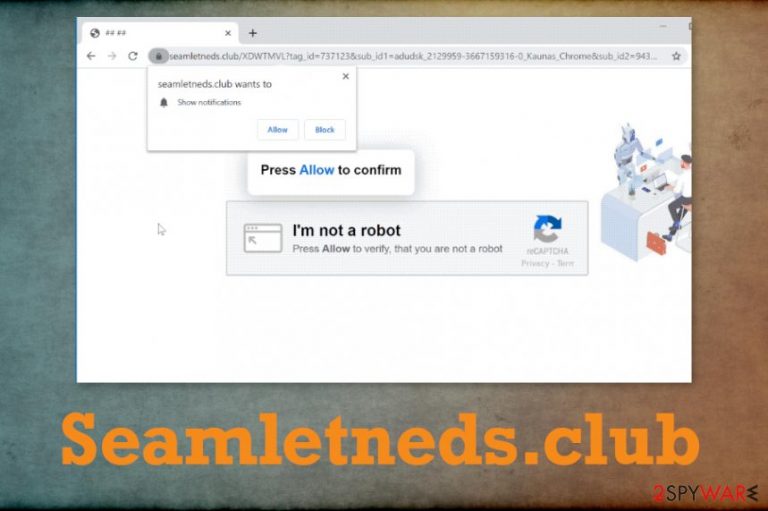
Unfortunately, Seamletneds.club PUP is not an entirely harmless application because it is associated with other services that send various material to your screen and leads to unwanted pages with harmful content. You shouldn't click on any pop-ups, notifications, or ads that get delivered to you, so you avoid intrusive behavior. In addition to this activity, any potentially unwanted programs also can track and record information about your browsing habits and some details that can help identify you for advertisers or third-party companies. This ad-tracking issue is related closely to personalized commercial content creation. Advertisers need to access your browsing habits, so pop-ups can trigger more views and traffic on sponsored sites. This is how all the PUP developers get profit and can create more unwanted applications.
| Name | Seamletneds.club |
|---|---|
| Type | Adware/push notifications virus |
| Symptoms | This program shows pop-ups and push notifications that trigger unwanted changes and intrusive commercial material distribution. This is a browser-based threat that cannot be easily spotted since it causes redirects and remains undetected for a while |
| Distribution | Freeware installations from shady sites and free pages can affect the security or directly lead to issues with PUP infiltration |
| Damage | PUPs can track and record information from clicks and visits on commercial sites, so your data gets exposed to third-party companies. Such behavior and exposure to harmful content can trigger damage and malware infection or privacy issues |
| Elimination | Seamletneds.club removal process can get the best results and improve the performance when all the PUPs and viruses get cleaned automatically for you during a full system scan |
| Repair | The computer that receives PUPs can be significantly affected when files or programs get added in the background. You should rely on tools like FortectIntego an focus on system function repair since such changes in the registry, and similar system folders can lead to damage and more crucial issues |
Seamletneds.club virus mainly focuses on push notifications and online traffic redirects, so you receive additional messages, pop-ups on the browser that trigger all the intrusive and unwanted operations. This is why the program gets named malicious by users online. Users cannot deal with these symptoms normally because PUP can get extremely persistent and annoying.
However, this is not a malware program of any sort. Seamletneds.club adware is one of the thousands. There are many adware sites that trigger such notifications and affect the system by running in the background just to promote useless apps or redirect websites, free download pages for crappy software.
Seamletneds.club shows various content to reroute you to suspicious domains and trigger installations of other browser-based programs or system tools that do nothing valuable instead. When this potentially unwanted program is installed on the machine it causes all the issues and produces redirects, pop-ups, freezes of the browser. It significantly affects your browsing sessions and even interferes with the security.[1]
You should take into consideration that Seamletneds.club PUP is connected to many redirecting URLs and can trigger shady installations of system programs, applications that perform questionable processes, or leads to scammy pages and malicious content. You should consider this domain potentially dangerous and avoid anything that comes from unfamiliar pages, so you avoid possibly malicious content. 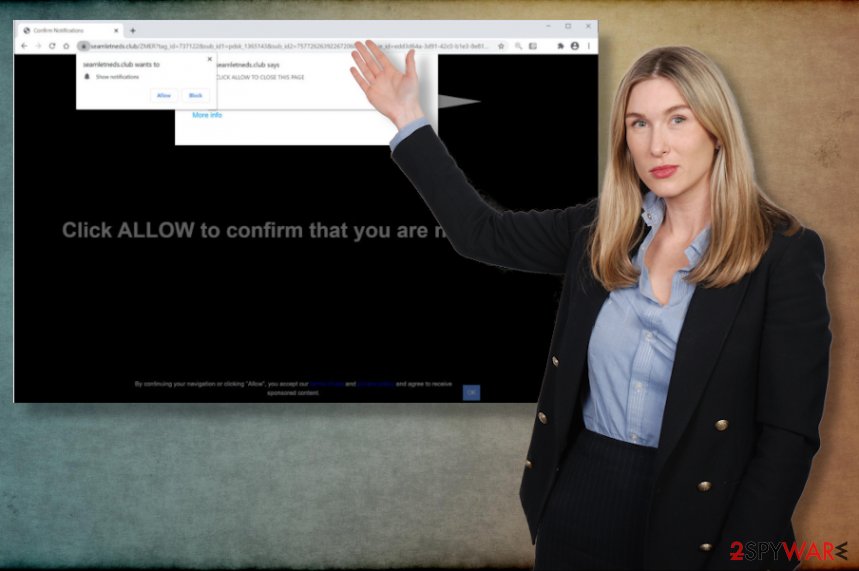
You should remove Seamletneds.club as soon as you notice any issues related to online traffic and speed. If you don't clean the machine in time, some of the settings and preferences can get changed or modified, so more procedures get controlled by the intruder itself. You land on various shady pages, so you cannot browse the wanted pages.
These are the main issue that should make you more eager to perform the proper Seamletneds.club removal on the machine. You can clear traces of the potentially unwanted program when you run the proper anti-malware tool and check various parts of the computer for suspicious or malicious programs and files. Unfortunately, PUP can ad various programs and files to run from the background and affect the performance.
Those alterations also include registry and startup preferences, so Seamletneds.club can get extremely persistent and renew its processes when those related files are still on the system. Unfortunately, manual interference with such system folders and programs can trigger serious issues with security or crucial functions of the OS.
You can get rid of the program with a full system scan using the AV tool and then clear the Seamletneds.club virus damage by running the program like a system optimizer or a PC repair program. FortectIntego can check for affected or corrupted files and trigger reverse changes to recover needed procedures. 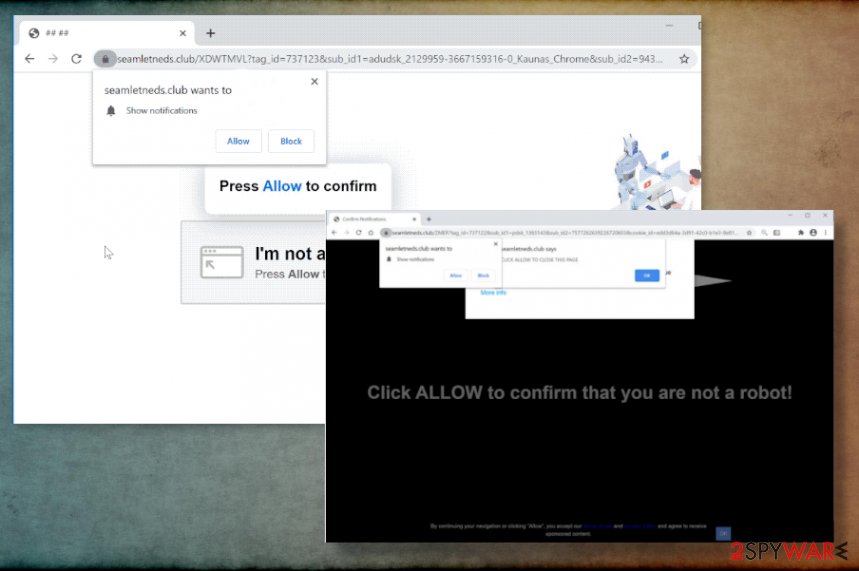
Redirect sites trigger third-party installations
Distribution ways associated with the potentially unwanted programs are stealthy and deceptive, so victims cannot notice the infiltration of the intrusive PUP initially until the system performance is affected. It means that your machine can be affected for a longer time than you think since symptoms occur after some time.
This website is a result of the potentially unwanted program – adware intruder. This application runs in the system and triggers those redirects to shady advertising services and malware-spreading pages. You should avoid clicking on anything suspicious and exit newly-opened pages.
However, PUPs can infiltrate the machine easily when you install them during freeware installations and don't pay enough attention to important details. When you download any programs from the internet or sources that are not reliable, you risk getting additional applications automatically.
Experts[3] always note how important every process on the system is. Skipping through steps during the installation when you download a new program in the system is crucial. You need to choose Advanced or Custom installation options, so every step is controlled fully.
Clear the system from traces of Seamletneds.club PUP
The installation of Seamletneds.club virus happens behind your back, and those symptoms that you see are related to the application that works in the background. It is crucial to find all the programs related to the adware-type intruder, but this is not the easiest task, especially for a user that is not tech-savvy.
You should instead remove Seamletneds.club by using a proper system tool designed for cleaning viruses from the machine. Running the anti-malware program can show you all the results of deceptive programs and potential intruders, so one click on the proper button clears all the intruders for you.
When you go for the automatic method and perform the proper Seamletneds.club removal, you can be sure that PUP is no longer triggering those unwanted redirects and other activities. Clean the machine and make sure to repair virus damage with tools designed for PC repair or system optimization.
You may remove virus damage with a help of FortectIntego. SpyHunter 5Combo Cleaner and Malwarebytes are recommended to detect potentially unwanted programs and viruses with all their files and registry entries that are related to them.
Getting rid of Seamletneds.club. Follow these steps
Uninstall from Windows
Seamletneds.club is the PUP that triggers redirects, scams, advertisements that come to your screen forcefully and tricks you into buying useless software, so try to clean the computer fully
Instructions for Windows 10/8 machines:
- Enter Control Panel into Windows search box and hit Enter or click on the search result.
- Under Programs, select Uninstall a program.

- From the list, find the entry of the suspicious program.
- Right-click on the application and select Uninstall.
- If User Account Control shows up, click Yes.
- Wait till uninstallation process is complete and click OK.

If you are Windows 7/XP user, proceed with the following instructions:
- Click on Windows Start > Control Panel located on the right pane (if you are Windows XP user, click on Add/Remove Programs).
- In Control Panel, select Programs > Uninstall a program.

- Pick the unwanted application by clicking on it once.
- At the top, click Uninstall/Change.
- In the confirmation prompt, pick Yes.
- Click OK once the removal process is finished.
Delete from macOS
Remove items from Applications folder:
- From the menu bar, select Go > Applications.
- In the Applications folder, look for all related entries.
- Click on the app and drag it to Trash (or right-click and pick Move to Trash)

To fully remove an unwanted app, you need to access Application Support, LaunchAgents, and LaunchDaemons folders and delete relevant files:
- Select Go > Go to Folder.
- Enter /Library/Application Support and click Go or press Enter.
- In the Application Support folder, look for any dubious entries and then delete them.
- Now enter /Library/LaunchAgents and /Library/LaunchDaemons folders the same way and terminate all the related .plist files.

Remove from Microsoft Edge
Delete unwanted extensions from MS Edge:
- Select Menu (three horizontal dots at the top-right of the browser window) and pick Extensions.
- From the list, pick the extension and click on the Gear icon.
- Click on Uninstall at the bottom.

Clear cookies and other browser data:
- Click on the Menu (three horizontal dots at the top-right of the browser window) and select Privacy & security.
- Under Clear browsing data, pick Choose what to clear.
- Select everything (apart from passwords, although you might want to include Media licenses as well, if applicable) and click on Clear.

Restore new tab and homepage settings:
- Click the menu icon and choose Settings.
- Then find On startup section.
- Click Disable if you found any suspicious domain.
Reset MS Edge if the above steps did not work:
- Press on Ctrl + Shift + Esc to open Task Manager.
- Click on More details arrow at the bottom of the window.
- Select Details tab.
- Now scroll down and locate every entry with Microsoft Edge name in it. Right-click on each of them and select End Task to stop MS Edge from running.

If this solution failed to help you, you need to use an advanced Edge reset method. Note that you need to backup your data before proceeding.
- Find the following folder on your computer: C:\\Users\\%username%\\AppData\\Local\\Packages\\Microsoft.MicrosoftEdge_8wekyb3d8bbwe.
- Press Ctrl + A on your keyboard to select all folders.
- Right-click on them and pick Delete

- Now right-click on the Start button and pick Windows PowerShell (Admin).
- When the new window opens, copy and paste the following command, and then press Enter:
Get-AppXPackage -AllUsers -Name Microsoft.MicrosoftEdge | Foreach {Add-AppxPackage -DisableDevelopmentMode -Register “$($_.InstallLocation)\\AppXManifest.xml” -Verbose

Instructions for Chromium-based Edge
Delete extensions from MS Edge (Chromium):
- Open Edge and click select Settings > Extensions.
- Delete unwanted extensions by clicking Remove.

Clear cache and site data:
- Click on Menu and go to Settings.
- Select Privacy, search and services.
- Under Clear browsing data, pick Choose what to clear.
- Under Time range, pick All time.
- Select Clear now.

Reset Chromium-based MS Edge:
- Click on Menu and select Settings.
- On the left side, pick Reset settings.
- Select Restore settings to their default values.
- Confirm with Reset.

Remove from Mozilla Firefox (FF)
Remove dangerous extensions:
- Open Mozilla Firefox browser and click on the Menu (three horizontal lines at the top-right of the window).
- Select Add-ons.
- In here, select unwanted plugin and click Remove.

Reset the homepage:
- Click three horizontal lines at the top right corner to open the menu.
- Choose Options.
- Under Home options, enter your preferred site that will open every time you newly open the Mozilla Firefox.
Clear cookies and site data:
- Click Menu and pick Settings.
- Go to Privacy & Security section.
- Scroll down to locate Cookies and Site Data.
- Click on Clear Data…
- Select Cookies and Site Data, as well as Cached Web Content and press Clear.

Reset Mozilla Firefox
If clearing the browser as explained above did not help, reset Mozilla Firefox:
- Open Mozilla Firefox browser and click the Menu.
- Go to Help and then choose Troubleshooting Information.

- Under Give Firefox a tune up section, click on Refresh Firefox…
- Once the pop-up shows up, confirm the action by pressing on Refresh Firefox.

Remove from Google Chrome
Clear the machine and manually go through settings on the Chrome youself
Delete malicious extensions from Google Chrome:
- Open Google Chrome, click on the Menu (three vertical dots at the top-right corner) and select More tools > Extensions.
- In the newly opened window, you will see all the installed extensions. Uninstall all the suspicious plugins that might be related to the unwanted program by clicking Remove.

Clear cache and web data from Chrome:
- Click on Menu and pick Settings.
- Under Privacy and security, select Clear browsing data.
- Select Browsing history, Cookies and other site data, as well as Cached images and files.
- Click Clear data.

Change your homepage:
- Click menu and choose Settings.
- Look for a suspicious site in the On startup section.
- Click on Open a specific or set of pages and click on three dots to find the Remove option.
Reset Google Chrome:
If the previous methods did not help you, reset Google Chrome to eliminate all the unwanted components:
- Click on Menu and select Settings.
- In the Settings, scroll down and click Advanced.
- Scroll down and locate Reset and clean up section.
- Now click Restore settings to their original defaults.
- Confirm with Reset settings.

Delete from Safari
Remove unwanted extensions from Safari:
- Click Safari > Preferences…
- In the new window, pick Extensions.
- Select the unwanted extension and select Uninstall.

Clear cookies and other website data from Safari:
- Click Safari > Clear History…
- From the drop-down menu under Clear, pick all history.
- Confirm with Clear History.

Reset Safari if the above-mentioned steps did not help you:
- Click Safari > Preferences…
- Go to Advanced tab.
- Tick the Show Develop menu in menu bar.
- From the menu bar, click Develop, and then select Empty Caches.

After uninstalling this potentially unwanted program (PUP) and fixing each of your web browsers, we recommend you to scan your PC system with a reputable anti-spyware. This will help you to get rid of Seamletneds.club registry traces and will also identify related parasites or possible malware infections on your computer. For that you can use our top-rated malware remover: FortectIntego, SpyHunter 5Combo Cleaner or Malwarebytes.
How to prevent from getting adware
Stream videos without limitations, no matter where you are
There are multiple parties that could find out almost anything about you by checking your online activity. While this is highly unlikely, advertisers and tech companies are constantly tracking you online. The first step to privacy should be a secure browser that focuses on tracker reduction to a minimum.
Even if you employ a secure browser, you will not be able to access websites that are restricted due to local government laws or other reasons. In other words, you may not be able to stream Disney+ or US-based Netflix in some countries. To bypass these restrictions, you can employ a powerful Private Internet Access VPN, which provides dedicated servers for torrenting and streaming, not slowing you down in the process.
Data backups are important – recover your lost files
Ransomware is one of the biggest threats to personal data. Once it is executed on a machine, it launches a sophisticated encryption algorithm that locks all your files, although it does not destroy them. The most common misconception is that anti-malware software can return files to their previous states. This is not true, however, and data remains locked after the malicious payload is deleted.
While regular data backups are the only secure method to recover your files after a ransomware attack, tools such as Data Recovery Pro can also be effective and restore at least some of your lost data.
- ^ Potentially unwanted program. Wikipedia. The free encyclopedia.
- ^ Simon Hill. How much do online advertisers really know about you? We asked an expert. Digital trends. Computing trends.
- ^ Dieviren. Spyware related news. Dieviren. Spyware related news.
