Remove Chill Tab virus from Mac for 2021
Search.chill-tab.com virus Removal Guide
What is Search.chill-tab.com virus?
Chill tab virus is a suspicious application that is mostly targeting Mac OS X users
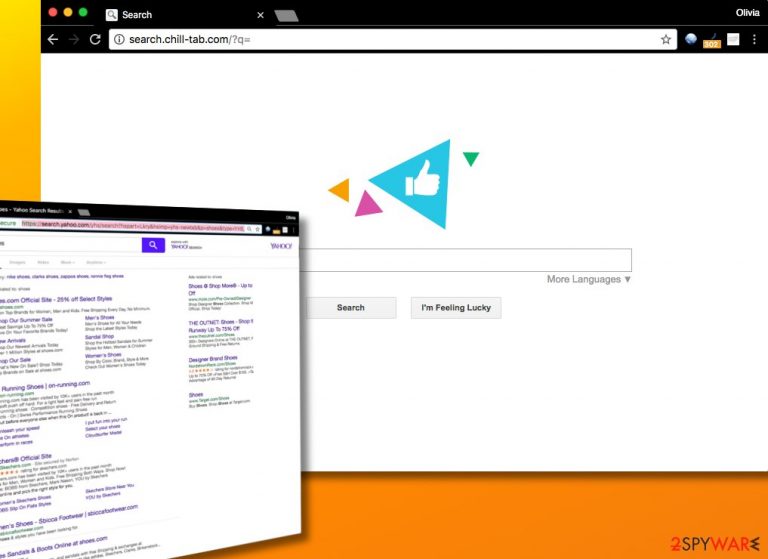
Chill Tab virus is a potentially unwanted program which has become a serious pain to Mac users. When infected, you can notice a fake pop-up saying “Scanning for Browser updates.” According to victims, this ad is displayed every time you start your browsing on Safari, Chrome or any other web browser.[1] The virus can also assign hxxp://Search.chill-tab.com/ to default start and search settings without your approval.
| Name | Chill Tab virus |
|---|---|
| URLs | Tab.chill-tab.com; Search.chill-tab.com |
| Type | Browser hijacker |
| Related to | MacSearch, hkijingy.me, updates.ijnewhb.com, dn.macapproduct.com |
| Main issues caused | Redirects to sponsored websites, causes annoying pop-ups, slows down the web browser |
| main dangers | Victims can be tricked into visiting an infected website, install fake software |
| Removal | To get rid of the hijack, use SpyHunter 5Combo Cleaner |
| Browser fix | Use FortectIntego to clean your browser quickly |
This extension[2] was spotted in July 2017 for the first time. Since then, it has been spreading with the help of different components, including “MacSearch,” “hkijingy.me,” “updates.ijnewhb.com,” “cdn.macapproduct.com,” and others. Make sure you eliminate these from your system to prevent additional unacceptable behavior on your computer.
Browser hijackers are programs designed to make victim’s web browsers open a specific website frequently. In this case, it is Search.chill-tab.com. It presents a typical-looking search engine, although it serves sponsored results whenever you attempt to find some information online.
Ads incorporated into search results contain links to external websites with Privacy Policies that may differ from the browser hijacker's. Some of these web pages can be extremely dangerous and urge you to install browser plug-ins, software updates or other suspicious pieces of software[3] to access certain content. Other deceptive sites can ask you to provide your email address only to send you spam later.
Each successful redirect to external websites that collaborate with the developer of this vague browser hijacker generates pay-per-click revenue. Sadly, the only one who benefits from it is the author of this browser hijacker. To remove Chill tab virus from your browser, you must find and delete this questionable extension.
If you’re not determined to fight with this potentially unwanted program manually, you might want to employ tools such as FortectIntego. It will precisely check the entire system and eliminate everything related to spyware/malware. You can also find an in-depth tutorial on how to uninstall this app from the system manually right below the article.
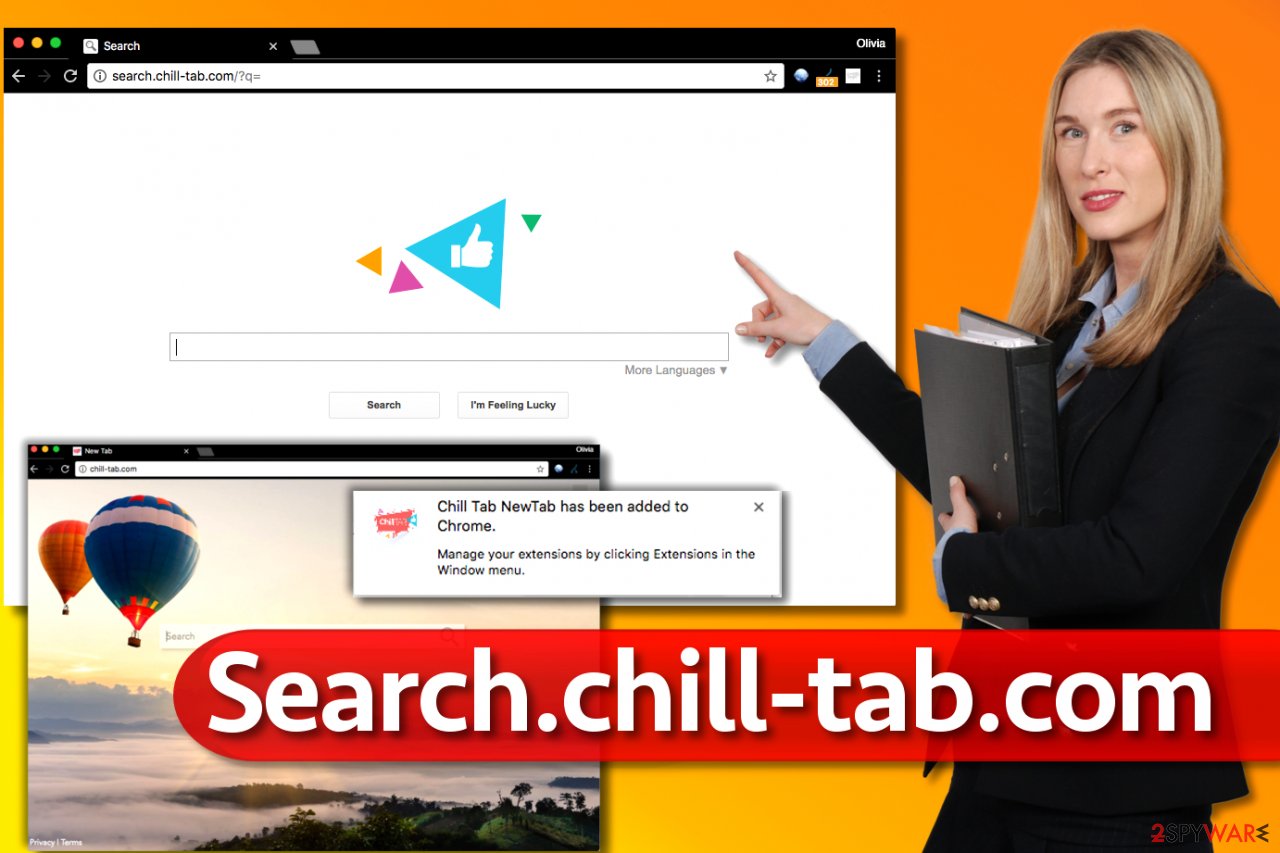
Signs of infection
When infected with this hijacker, you can hardly start your browsing without this alert:
Scanning for Browser updates
Then, once the scanning is over, the virus displays such notification:
Your browser is now up to date! Click to continue.
At this moment, the hijacker tries to install Chill Tab extension, which should be blocked by Safari as it is not in the original Apple's Extension. Please, do not fall for these alerts and make sure you ignore them because you can end up with another virus on your computer!
Prevent installation of browser hijackers using this simple trick
There is only one way to keep browser hijackers and other potentially unwanted programs at bay. You need to be careful when using the computer, especially when browsing the Internet. It, for sure, has a lot to offer, and that also includes dangerous content.
Stay alert when installing programs you downloaded from the Internet. It is very important not to install software using pre-selected installation settings because they are designed to place optional components on your system. In fact, this often earns them pay-per-install revenue. You can easily opt-out these extras via Custom or Advanced installation settings.
Offers to install browser hijackers can also come in the form of pop-up ads. If you notice these on your screen on a daily basis, you might need to check your system for adware-type software. It is yet another member of the potentially unwanted programs’ group[4].
Eliminate Search.chill-tab.com search virus
According to our experts, the extension has been spreading only between Mac operating systems. If your system is infected, you should know that the removal procedure can be initiated either manually or automatically. Although automatic removal option is always a better choice to make, you can delete the browser redirect virus without special software, too. It simply takes more time and requires patience to finish the procedure.
For a successful PUP removal, you need to follow the instructions provided below the article. They explain how to delete all components associated with this browser hijacker. However, as we have already reported, to remove Chill Tab on Mac or Windows without leaving its components, you should opt for a full system scan. To carry it out, you will need a reliable anti-spyware or anti-malware software.
You may remove virus damage with a help of FortectIntego. SpyHunter 5Combo Cleaner and Malwarebytes are recommended to detect potentially unwanted programs and viruses with all their files and registry entries that are related to them.
Getting rid of Search.chill-tab.com virus. Follow these steps
Delete from macOS
To get rid of this virus on Mac, make sure you get rid of all components related to this hijacker. Please, look for MacSearch, hkijingy.me, updates.ijnewhb.com, cdn.macapproduct.com and similar entries that look unknown to you.
Remove items from Applications folder:
- From the menu bar, select Go > Applications.
- In the Applications folder, look for all related entries.
- Click on the app and drag it to Trash (or right-click and pick Move to Trash)

To fully remove an unwanted app, you need to access Application Support, LaunchAgents, and LaunchDaemons folders and delete relevant files:
- Select Go > Go to Folder.
- Enter /Library/Application Support and click Go or press Enter.
- In the Application Support folder, look for any dubious entries and then delete them.
- Now enter /Library/LaunchAgents and /Library/LaunchDaemons folders the same way and terminate all the related .plist files.

Uninstall from Windows
In case this potentially unwanted program showed up on your Windows OS, look for its components via Control Panel. You need to find programs that look shady or those you cannot remember installing, select them and click Uninstall.
Instructions for Windows 10/8 machines:
- Enter Control Panel into Windows search box and hit Enter or click on the search result.
- Under Programs, select Uninstall a program.

- From the list, find the entry of the suspicious program.
- Right-click on the application and select Uninstall.
- If User Account Control shows up, click Yes.
- Wait till uninstallation process is complete and click OK.

If you are Windows 7/XP user, proceed with the following instructions:
- Click on Windows Start > Control Panel located on the right pane (if you are Windows XP user, click on Add/Remove Programs).
- In Control Panel, select Programs > Uninstall a program.

- Pick the unwanted application by clicking on it once.
- At the top, click Uninstall/Change.
- In the confirmation prompt, pick Yes.
- Click OK once the removal process is finished.
Remove from Google Chrome
To get rid of unwanted extensions from Chrome, go to chrome://extensions page. You can simply enter this line into the address bar and push Enter.
Delete malicious extensions from Google Chrome:
- Open Google Chrome, click on the Menu (three vertical dots at the top-right corner) and select More tools > Extensions.
- In the newly opened window, you will see all the installed extensions. Uninstall all the suspicious plugins that might be related to the unwanted program by clicking Remove.

Clear cache and web data from Chrome:
- Click on Menu and pick Settings.
- Under Privacy and security, select Clear browsing data.
- Select Browsing history, Cookies and other site data, as well as Cached images and files.
- Click Clear data.

Change your homepage:
- Click menu and choose Settings.
- Look for a suspicious site in the On startup section.
- Click on Open a specific or set of pages and click on three dots to find the Remove option.
Reset Google Chrome:
If the previous methods did not help you, reset Google Chrome to eliminate all the unwanted components:
- Click on Menu and select Settings.
- In the Settings, scroll down and click Advanced.
- Scroll down and locate Reset and clean up section.
- Now click Restore settings to their original defaults.
- Confirm with Reset settings.

Delete from Safari
To remove the virus from Safari, you should reset this browser. This is the easiest way to get rid of this hijacker. However, you can also check your extension list and delete the ones that seem unknown to you. Be sure to remove MacSearch, hkijingy.me, updates.ijnewhb.com, cdn.macapproduct.com, and similar entries.
Remove unwanted extensions from Safari:
- Click Safari > Preferences…
- In the new window, pick Extensions.
- Select the unwanted extension and select Uninstall.

Clear cookies and other website data from Safari:
- Click Safari > Clear History…
- From the drop-down menu under Clear, pick all history.
- Confirm with Clear History.

Reset Safari if the above-mentioned steps did not help you:
- Click Safari > Preferences…
- Go to Advanced tab.
- Tick the Show Develop menu in menu bar.
- From the menu bar, click Develop, and then select Empty Caches.

Remove from Microsoft Edge
Delete unwanted extensions from MS Edge:
- Select Menu (three horizontal dots at the top-right of the browser window) and pick Extensions.
- From the list, pick the extension and click on the Gear icon.
- Click on Uninstall at the bottom.

Clear cookies and other browser data:
- Click on the Menu (three horizontal dots at the top-right of the browser window) and select Privacy & security.
- Under Clear browsing data, pick Choose what to clear.
- Select everything (apart from passwords, although you might want to include Media licenses as well, if applicable) and click on Clear.

Restore new tab and homepage settings:
- Click the menu icon and choose Settings.
- Then find On startup section.
- Click Disable if you found any suspicious domain.
Reset MS Edge if the above steps did not work:
- Press on Ctrl + Shift + Esc to open Task Manager.
- Click on More details arrow at the bottom of the window.
- Select Details tab.
- Now scroll down and locate every entry with Microsoft Edge name in it. Right-click on each of them and select End Task to stop MS Edge from running.

If this solution failed to help you, you need to use an advanced Edge reset method. Note that you need to backup your data before proceeding.
- Find the following folder on your computer: C:\\Users\\%username%\\AppData\\Local\\Packages\\Microsoft.MicrosoftEdge_8wekyb3d8bbwe.
- Press Ctrl + A on your keyboard to select all folders.
- Right-click on them and pick Delete

- Now right-click on the Start button and pick Windows PowerShell (Admin).
- When the new window opens, copy and paste the following command, and then press Enter:
Get-AppXPackage -AllUsers -Name Microsoft.MicrosoftEdge | Foreach {Add-AppxPackage -DisableDevelopmentMode -Register “$($_.InstallLocation)\\AppXManifest.xml” -Verbose

Instructions for Chromium-based Edge
Delete extensions from MS Edge (Chromium):
- Open Edge and click select Settings > Extensions.
- Delete unwanted extensions by clicking Remove.

Clear cache and site data:
- Click on Menu and go to Settings.
- Select Privacy, search and services.
- Under Clear browsing data, pick Choose what to clear.
- Under Time range, pick All time.
- Select Clear now.

Reset Chromium-based MS Edge:
- Click on Menu and select Settings.
- On the left side, pick Reset settings.
- Select Restore settings to their default values.
- Confirm with Reset.

Remove from Mozilla Firefox (FF)
Eliminate the unwanted extension from Firefox to stop these annoying redirects.
Remove dangerous extensions:
- Open Mozilla Firefox browser and click on the Menu (three horizontal lines at the top-right of the window).
- Select Add-ons.
- In here, select unwanted plugin and click Remove.

Reset the homepage:
- Click three horizontal lines at the top right corner to open the menu.
- Choose Options.
- Under Home options, enter your preferred site that will open every time you newly open the Mozilla Firefox.
Clear cookies and site data:
- Click Menu and pick Settings.
- Go to Privacy & Security section.
- Scroll down to locate Cookies and Site Data.
- Click on Clear Data…
- Select Cookies and Site Data, as well as Cached Web Content and press Clear.

Reset Mozilla Firefox
If clearing the browser as explained above did not help, reset Mozilla Firefox:
- Open Mozilla Firefox browser and click the Menu.
- Go to Help and then choose Troubleshooting Information.

- Under Give Firefox a tune up section, click on Refresh Firefox…
- Once the pop-up shows up, confirm the action by pressing on Refresh Firefox.

After uninstalling this potentially unwanted program (PUP) and fixing each of your web browsers, we recommend you to scan your PC system with a reputable anti-spyware. This will help you to get rid of Search.chill-tab.com registry traces and will also identify related parasites or possible malware infections on your computer. For that you can use our top-rated malware remover: FortectIntego, SpyHunter 5Combo Cleaner or Malwarebytes.
How to prevent from getting browser hijacker
Stream videos without limitations, no matter where you are
There are multiple parties that could find out almost anything about you by checking your online activity. While this is highly unlikely, advertisers and tech companies are constantly tracking you online. The first step to privacy should be a secure browser that focuses on tracker reduction to a minimum.
Even if you employ a secure browser, you will not be able to access websites that are restricted due to local government laws or other reasons. In other words, you may not be able to stream Disney+ or US-based Netflix in some countries. To bypass these restrictions, you can employ a powerful Private Internet Access VPN, which provides dedicated servers for torrenting and streaming, not slowing you down in the process.
Data backups are important – recover your lost files
Ransomware is one of the biggest threats to personal data. Once it is executed on a machine, it launches a sophisticated encryption algorithm that locks all your files, although it does not destroy them. The most common misconception is that anti-malware software can return files to their previous states. This is not true, however, and data remains locked after the malicious payload is deleted.
While regular data backups are the only secure method to recover your files after a ransomware attack, tools such as Data Recovery Pro can also be effective and restore at least some of your lost data.
- ^ dhwani. I need to get rid of this chill tab adware that keeps popping up. Apple Discussions. Forum.
- ^ Eric Limer. Reminder: Your Browser Extensions Have Absurd Access To Everything You Do Online. Popular Mechanics. How Your World Works.
- ^ Michael Kassner. Malware poses as software updates: Why the FBI is warning travelers. TechRepublic. News, Tips, and Advice for Technology Professionals.
- ^ The Official NoVirus Site. NoVirus. Malware Removal Guides, Security Tips.
