Search.easytowatchtvnow.com - Chrome, Firefox, IE, Edge
Search.easytowatchtvnow.com Removal Guide
What is Search.easytowatchtvnow.com?
Search.easytowatchtvnow.com – a deceptive search engine categorized as a PUP
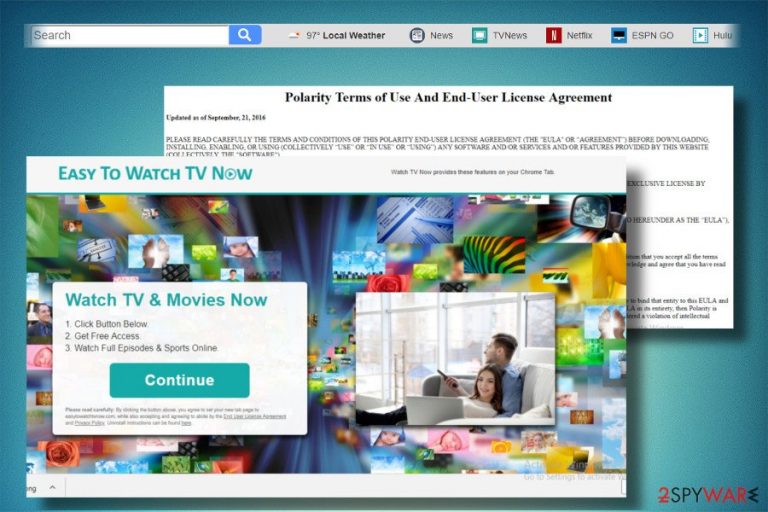
Search.easytowatchtvnow.com is a browser hijacker.[1] That’s an international classification applied to apps that exhibit abnormal behavior on a target system and initiate unauthorized system’s modifications. While this hijacker is not malicious by its nature, it’s not a legitimate Yahoo-based search provider as its developer, Polarity Technologies Inc., claims.
It spreads in the form of Easy to Watch TV Now extension compatible with Google Chrome, Mozilla Firefox, Internet Explorer, Edge, and Safari. Using this software might result in privacy issues, additional PUP installation, or even malware infections. We'll help you remove the intruder ASAP.
| Name | Search.easytowatchtvnow.com |
| Developer | Polarity Technologies Inc. |
| Type | Browser hijacker |
| Associated browser extension | Easy to Watch TV Now |
| Symptoms | Corrupted start page, search engine, URL address |
| Distribution | Freeware bundling, deceptive ads |
| Targeted web browsers | Google Chrome, Mozilla Firefox, Internet Explorer, Edge, and Safari |
| Danger level | Low. Cannot harm the system directly. The risk of being exposed to dangerous content |
| Elimination | Download recommended security software to remove this and any other unwelcomed guests |
| System health | Run system diagnostics with the FortectIntego software to repair virus damage |
However, the word “compatible” is hardly appropriate here. This redirect virus seeks to corrupt the settings of the mentioned web browsers to start initiating doubtful marketing campaigns.[2] Thus, if the unsuspecting PC’s user agrees to install the extension, web browser’s primary page, search provider, and a new tab URL are replaced with http://search.easytowatchtvnow.com/. These modifications are followed by:
- installation of unwanted web browser’s extensions;
- the increment of intrusive online ads;
- continuous browser’s redirects to commercial web domains;
- redirects to online survey sites and other suspicious domains;
- failure to change start page and search provider to Google.com or another trustworthy one.
The purpose of the Easy to Watch TV Now is to initiate marketing campaigns. In other words, it seeks to promote its partners websites to generate income. However, the content included in the domains of its affiliates are not monitored, so relying on continuous redirects to Yahoo is at your own risk:
The Software may contain specific Third-Party components embedded therein (“Third-Party Components”). Such Third-Party Components are owned by their respective owners. You acknowledge and agree that the Third-Party Components are a proprietary product of their respective owners and licensors. You further acknowledge and agree that any and all right, title, and interest in and to the Third-Party Components, including associated intellectual property rights, are and shall remain the sole and exclusive property of their respective owners and licensors.
Following such scheme, the browser hijacker can increase visitor’s rate to partners' web domains. To maximize the profit, the virus can also display third-party ads (pop-ups, banners, interstitial ads, hyperlinks, etc.). The problem that concerns us the most is the reliability of the websites to which Search.easytowatchtvnow.com redirects users to. In some of the cases, after clicking on links and ads, you might be exposed to irrelevant or even dangerous content.
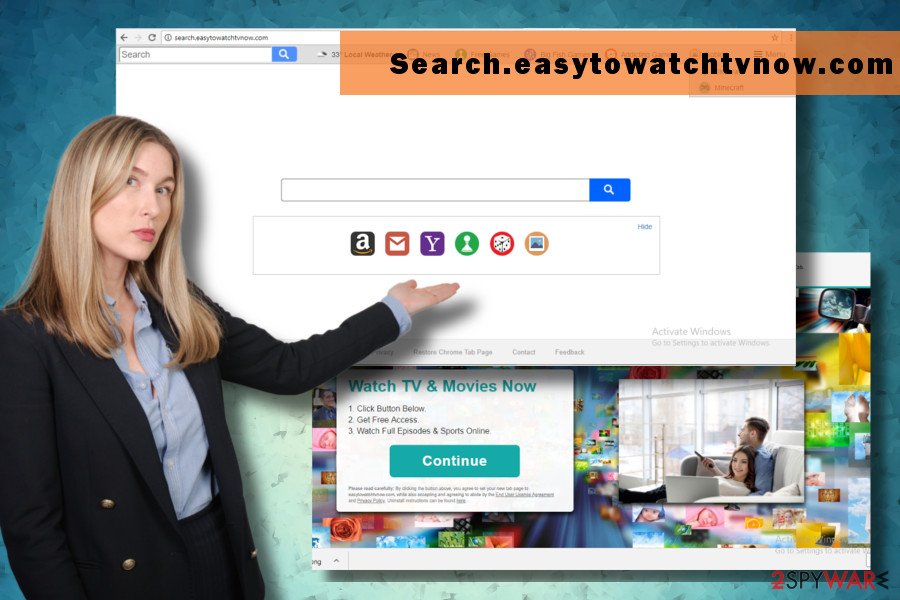
The necessity of PUP removal is not questionable. This search site is also capable of collecting user’s Search Data, including IP address, email address, name, and some other pieces of quite sensitive information.
It might not be that easy to uninstall virus from the system. Regular modification of web browser’s settings will not solve the problem. Once you restart your web browser, this unwanted search site will be reset by default.
To eliminate it, you should, first of all, delete all PUPs from the system and then get rid of browser hijacker-related objects from your web browser. The easiest way to do that is to run a full system scan with SpyHunter 5Combo Cleaner or Malwarebytes and then reset web browser’s settings to default.
Since the Search.easytowatchtvnow.com virus might have edited core system files and settings, a system tune-up is a must. There are tons of various optimizers, but we highly recommend using the patented and time-proven FortectIntego system diagnostics tool that will look out for your device automatically.
Direct browser hijacker downloads are very rare
Some browser hijackers can be promoted as standalone apps from legitimate sources like Google Play Store. Nevertheless, usually, they get installed as freeware-dependent web browser extensions and add-ons. Unwanted search sites can be disclosed as useful tools for enhancing web browsing experience.
Such tools can be found in the freeware’s installation wizard under “recommended downloads” section. To unravel full package of a free application, it’s a must to opt for Advanced or Custom installation instead of Quick. This way, a couple of additional installation setup windows that contain unwanted attachments will be disclosed. All you have to do is to unmark additional components before the installation is finished.
According to NoVirus.uk[3] cybersecurity research team, the main reason why installation of software bundles is not decreasing for so many years is people’s unawareness of “bundling” distribution method.
Eliminate Search.easytowatchtvnow.com virus
To remove Search.easytowatchtvnow.com virus from the system, you need to uninstall all PUPs, web browser extensions, and all related files from the system. To make the process easier, we recommend clearing up the system with the help of professional anti-malware utility. Additionally, reset your web browsers.
However, you can also use our detailed removal guidelines provided below. Make sure to perform each step in right order and reset your web browser’s settings in the end. This procedure will help you return your computer to its previous state.
You may remove virus damage with a help of FortectIntego. SpyHunter 5Combo Cleaner and Malwarebytes are recommended to detect potentially unwanted programs and viruses with all their files and registry entries that are related to them.
Getting rid of Search.easytowatchtvnow.com. Follow these steps
Uninstall from Windows
The following instructions will help you to get rid of browser hijacker-related components from Windows OS:
Instructions for Windows 10/8 machines:
- Enter Control Panel into Windows search box and hit Enter or click on the search result.
- Under Programs, select Uninstall a program.

- From the list, find the entry of the suspicious program.
- Right-click on the application and select Uninstall.
- If User Account Control shows up, click Yes.
- Wait till uninstallation process is complete and click OK.

If you are Windows 7/XP user, proceed with the following instructions:
- Click on Windows Start > Control Panel located on the right pane (if you are Windows XP user, click on Add/Remove Programs).
- In Control Panel, select Programs > Uninstall a program.

- Pick the unwanted application by clicking on it once.
- At the top, click Uninstall/Change.
- In the confirmation prompt, pick Yes.
- Click OK once the removal process is finished.
Delete from macOS
Remove items from Applications folder:
- From the menu bar, select Go > Applications.
- In the Applications folder, look for all related entries.
- Click on the app and drag it to Trash (or right-click and pick Move to Trash)

To fully remove an unwanted app, you need to access Application Support, LaunchAgents, and LaunchDaemons folders and delete relevant files:
- Select Go > Go to Folder.
- Enter /Library/Application Support and click Go or press Enter.
- In the Application Support folder, look for any dubious entries and then delete them.
- Now enter /Library/LaunchAgents and /Library/LaunchDaemons folders the same way and terminate all the related .plist files.

Remove from Microsoft Edge
Delete unwanted extensions from MS Edge:
- Select Menu (three horizontal dots at the top-right of the browser window) and pick Extensions.
- From the list, pick the extension and click on the Gear icon.
- Click on Uninstall at the bottom.

Clear cookies and other browser data:
- Click on the Menu (three horizontal dots at the top-right of the browser window) and select Privacy & security.
- Under Clear browsing data, pick Choose what to clear.
- Select everything (apart from passwords, although you might want to include Media licenses as well, if applicable) and click on Clear.

Restore new tab and homepage settings:
- Click the menu icon and choose Settings.
- Then find On startup section.
- Click Disable if you found any suspicious domain.
Reset MS Edge if the above steps did not work:
- Press on Ctrl + Shift + Esc to open Task Manager.
- Click on More details arrow at the bottom of the window.
- Select Details tab.
- Now scroll down and locate every entry with Microsoft Edge name in it. Right-click on each of them and select End Task to stop MS Edge from running.

If this solution failed to help you, you need to use an advanced Edge reset method. Note that you need to backup your data before proceeding.
- Find the following folder on your computer: C:\\Users\\%username%\\AppData\\Local\\Packages\\Microsoft.MicrosoftEdge_8wekyb3d8bbwe.
- Press Ctrl + A on your keyboard to select all folders.
- Right-click on them and pick Delete

- Now right-click on the Start button and pick Windows PowerShell (Admin).
- When the new window opens, copy and paste the following command, and then press Enter:
Get-AppXPackage -AllUsers -Name Microsoft.MicrosoftEdge | Foreach {Add-AppxPackage -DisableDevelopmentMode -Register “$($_.InstallLocation)\\AppXManifest.xml” -Verbose

Instructions for Chromium-based Edge
Delete extensions from MS Edge (Chromium):
- Open Edge and click select Settings > Extensions.
- Delete unwanted extensions by clicking Remove.

Clear cache and site data:
- Click on Menu and go to Settings.
- Select Privacy, search and services.
- Under Clear browsing data, pick Choose what to clear.
- Under Time range, pick All time.
- Select Clear now.

Reset Chromium-based MS Edge:
- Click on Menu and select Settings.
- On the left side, pick Reset settings.
- Select Restore settings to their default values.
- Confirm with Reset.

Remove from Mozilla Firefox (FF)
Remove dangerous extensions:
- Open Mozilla Firefox browser and click on the Menu (three horizontal lines at the top-right of the window).
- Select Add-ons.
- In here, select unwanted plugin and click Remove.

Reset the homepage:
- Click three horizontal lines at the top right corner to open the menu.
- Choose Options.
- Under Home options, enter your preferred site that will open every time you newly open the Mozilla Firefox.
Clear cookies and site data:
- Click Menu and pick Settings.
- Go to Privacy & Security section.
- Scroll down to locate Cookies and Site Data.
- Click on Clear Data…
- Select Cookies and Site Data, as well as Cached Web Content and press Clear.

Reset Mozilla Firefox
If clearing the browser as explained above did not help, reset Mozilla Firefox:
- Open Mozilla Firefox browser and click the Menu.
- Go to Help and then choose Troubleshooting Information.

- Under Give Firefox a tune up section, click on Refresh Firefox…
- Once the pop-up shows up, confirm the action by pressing on Refresh Firefox.

Remove from Google Chrome
If Google Chrome has been hijacked, eliminate all unknown and suspicious extensions. The easiest way to do that is to reset it:
Delete malicious extensions from Google Chrome:
- Open Google Chrome, click on the Menu (three vertical dots at the top-right corner) and select More tools > Extensions.
- In the newly opened window, you will see all the installed extensions. Uninstall all the suspicious plugins that might be related to the unwanted program by clicking Remove.

Clear cache and web data from Chrome:
- Click on Menu and pick Settings.
- Under Privacy and security, select Clear browsing data.
- Select Browsing history, Cookies and other site data, as well as Cached images and files.
- Click Clear data.

Change your homepage:
- Click menu and choose Settings.
- Look for a suspicious site in the On startup section.
- Click on Open a specific or set of pages and click on three dots to find the Remove option.
Reset Google Chrome:
If the previous methods did not help you, reset Google Chrome to eliminate all the unwanted components:
- Click on Menu and select Settings.
- In the Settings, scroll down and click Advanced.
- Scroll down and locate Reset and clean up section.
- Now click Restore settings to their original defaults.
- Confirm with Reset settings.

Delete from Safari
Remove unwanted extensions from Safari:
- Click Safari > Preferences…
- In the new window, pick Extensions.
- Select the unwanted extension and select Uninstall.

Clear cookies and other website data from Safari:
- Click Safari > Clear History…
- From the drop-down menu under Clear, pick all history.
- Confirm with Clear History.

Reset Safari if the above-mentioned steps did not help you:
- Click Safari > Preferences…
- Go to Advanced tab.
- Tick the Show Develop menu in menu bar.
- From the menu bar, click Develop, and then select Empty Caches.

After uninstalling this potentially unwanted program (PUP) and fixing each of your web browsers, we recommend you to scan your PC system with a reputable anti-spyware. This will help you to get rid of Search.easytowatchtvnow.com registry traces and will also identify related parasites or possible malware infections on your computer. For that you can use our top-rated malware remover: FortectIntego, SpyHunter 5Combo Cleaner or Malwarebytes.
How to prevent from getting browser hijacker
Protect your privacy – employ a VPN
There are several ways how to make your online time more private – you can access an incognito tab. However, there is no secret that even in this mode, you are tracked for advertising purposes. There is a way to add an extra layer of protection and create a completely anonymous web browsing practice with the help of Private Internet Access VPN. This software reroutes traffic through different servers, thus leaving your IP address and geolocation in disguise. Besides, it is based on a strict no-log policy, meaning that no data will be recorded, leaked, and available for both first and third parties. The combination of a secure web browser and Private Internet Access VPN will let you browse the Internet without a feeling of being spied or targeted by criminals.
No backups? No problem. Use a data recovery tool
If you wonder how data loss can occur, you should not look any further for answers – human errors, malware attacks, hardware failures, power cuts, natural disasters, or even simple negligence. In some cases, lost files are extremely important, and many straight out panic when such an unfortunate course of events happen. Due to this, you should always ensure that you prepare proper data backups on a regular basis.
If you were caught by surprise and did not have any backups to restore your files from, not everything is lost. Data Recovery Pro is one of the leading file recovery solutions you can find on the market – it is likely to restore even lost emails or data located on an external device.
- ^ Marie Cartwright. How to Know if Someone Hijacked Your Browser. Small Business. Houston Chronicle related blog.
- ^ Amy Carabini. The Benefits and Risks of Affiliate Marketing. Clever Bridge. Global commerce, billing and payment solutions.
- ^ NoVirus. NoVirus. Spyware and virus news.
