Search.fbdownloader.com (Removal Instructions) - updated Sep 2019
Search.fbdownloader.com Removal Guide
What is Search.fbdownloader.com?
FBdownloader.com is an application that offers automatic download of tagged Facebook photos but hijacks the browsers instead
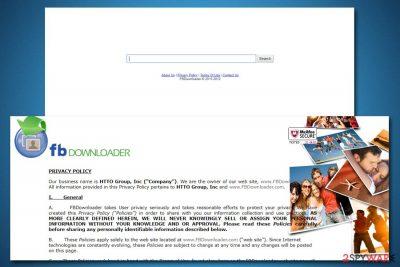
Search.fbdownloader.com is a browser hijacker that is advertised as a useful tool that can help users download all the photos they are tagged on Facebook automatically. The app is known to spread as a browser extension FbDownloader, and is often promoted on third-party sites or included in software bundle packages – this allows the stealthy infiltration, and users rarely know where this potentially unwanted program came from.
Once installed, FbDownloader will automatically change the search engine, new tab address, and the homepage of Google Chrome, Mozilla Firefox, Safari, or another browser to Search.fbdownloader.com without asking for direct permission first. After that, users will be forced to browse the internet via the hijacked engine, unless FbDownloader removal is performed.
While on the system, the search engine Search.fbdownloader.com will not show genuine search results but instead will present users with numerous sponsored links, display intrusive ads on all sites that they visit, secretly spy on their browsing habits and also automatically post on the Facebook wall.
| Name | Search.fbdownloader.com |
| Type | Browser hijacker |
| Category | Potentially unwanted program |
| Extension | FbDownloader |
| Infiltration | Software bundles, third-party sites, ads |
| Risks involved | Installation of other potentially unwanted programs, money loss, data disclosure to unknown parties |
| Symptoms | Changes web browser settings, shows sponsored links, shows intrusive ads, etc. |
| Termination | You can delete the hijacker manually by following our guide below or scanning your system with security software |
| System optimization | To make sure your computer is in its best shape, use FortectIntego |
Right away, the hijacker sparks suspicions – you cannot access its supposedly official site search.fbdownloader.com. Besides the mentioned feature, hijackers also tend to:
- redirect to sponsored web pages
- promote rogue security tools
- bother users with annoying online surveys
- display more advertising content beside the search tools
Such search tools, which trigger more doubts rather than evoke the impression of reliability, tend to be a part of pay-per-click advertising.[1] Thus, expecting efficiency from this tool might be too naive. Instead, we suggest you remove Search.fbdownloader.com by either scanning your machine with anti-malware or terminating the extension manually as explained below. Additionally, if you are experiencing frequent system crashes or other unwanted Windows behavior, use FortectIntego for a quick fix.
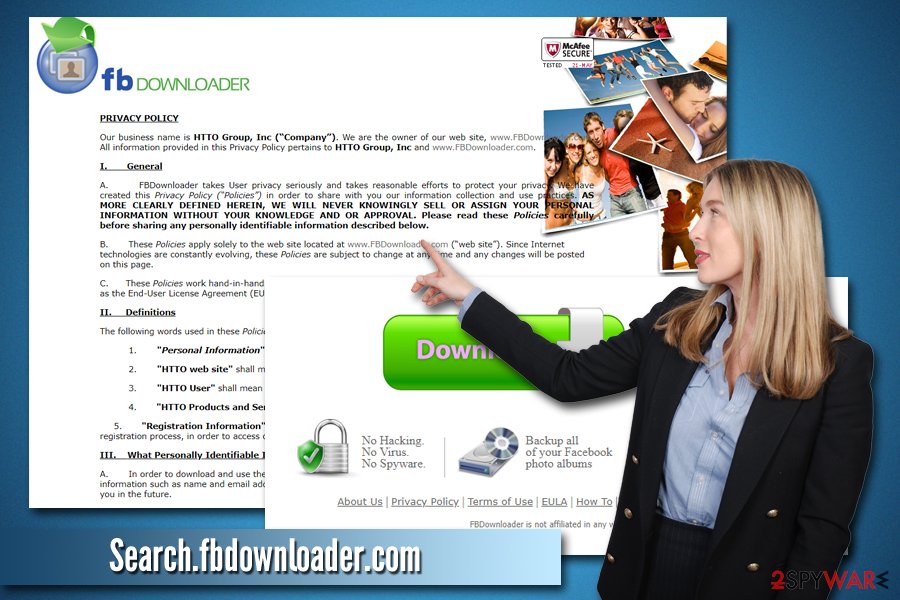
Besides excessive advertising techniques and fake search results, Search.fbdownloader.com is also known for its information tracking. Just as many other browser hijackers, this app will record your time online – data like IP address, links clicked, visited sites, technical details of your device, Cookies,[2], etc. will be sent off to unknown parties. Besides that, Search.fbdownloader.com hijacker also asks for personal data like name and email, as claimed in the Privacy Policy:
In order to download and use the Software Application, you will be asked for certain personally identifiable information such as name and email address. The information you provide may be used by us to communicate with you in the future.
The information gathered by Fbdownloader.com is then used for targeted advertising so that the displayed ads would be more relevant to you. While some of this content might be harmless, some of the sites that the PUP might link you to tech support scam (such as “VIRUS ALERT FROM MICROSOFT” or “Your PC is infected with 3 viruses“), phishing, spoofing, or even malware-laden sites.
Therefore, never click on content if you get redirected, as well as use top links that are provided at the top of your search results. Instead, get rid of Search.fbdownloader.com virus by removing the unwanted program from your system – check the bottom section of the article to see how.
Taking inspiration from social media
FbDownloader is one of the dozens of similar search tools which seemingly grant you the privilege to download large sized videos and photos. Similarly, there have been multiple Youtube video counterparts. However, only a few of them happen to be legitimate.
The information gathering, however, is not the only problem when it comes to browser hijackers like Search.fbdownloader.com. The potentially unwanted application can also greatly influence the websites that you visit, and so affecting articles you read, products you purchase and even form your views on various topics.
Also, you should not disregard FbDownloader redirect phenomenon. Since the PUP concentrates on advertising, it might direct users to unsafe domains as well.[3]Furthermore, you should not download any software promoted by this PUP as you may download a compromised app as well. Thus, you may be inclined to remove FbDownloader right away.
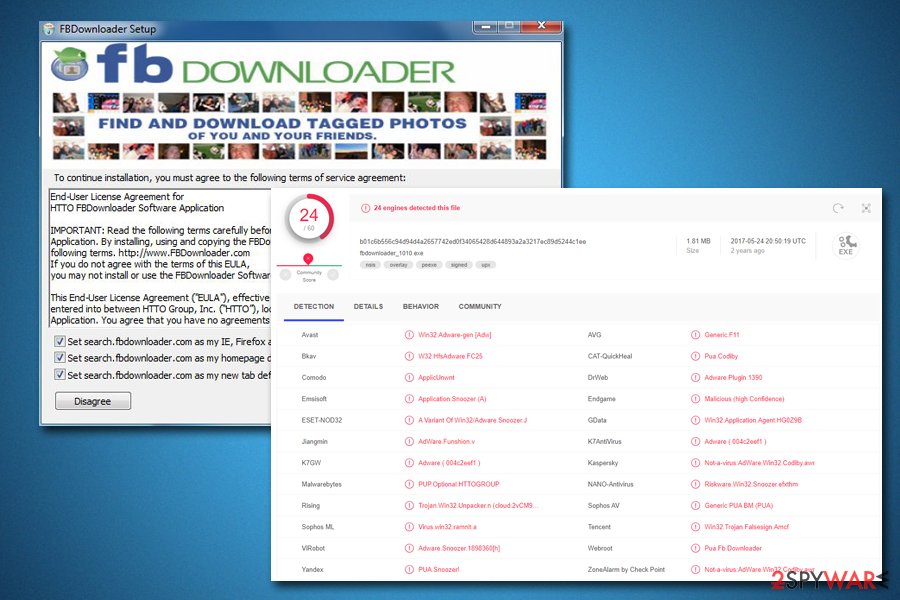
Preventing the installation of PUP-like programs
Installation of potentially unwanted programs is a common occurrence. What is not common, however, is the knowledge where these applications come from, as most users simply find their homepage hijacked seemingly out of nowhere. However, it could not be further from the truth, as most computer infections are initiated by users themselves, and PUPs are not an exception.
Most of the unwanted programs reach your machine during the installation of freeware or shareware applications you download from third-party sites. While there is nothing illegal about software bundling, the technique was perfected over the years to reduce the chances users will notice that additional components are offered during the installation of the desired application.
Thus, never rush the process: watch out for small print, pre-ticked boxes, misleading offers, deceptive buttons, and never pick Recommended/Quick settings. Instead, opt for Advanced/Custom mode, and you will be able to get rid of the optional programs before they manage to enter your computer.
Eliminate search.fbdownloader.com components
You can choose from two Fbdownloader removal options. Manual instructions are provided below – you need to enter the list of the installed applications and carefully check each one of them. Be aware that some PUPs hide under different names or might not even be visible under the installed program list.
If you are in a rush, let an anti-spyware tool remove search.fbdownloader.com virus for you. The software will also get rid of its cookies and web objects – simply download a reliable anti-malware and perform a full system scan. After you are sure that no unwanted programs are present on your device, make sure you reset each of the installed browsers to prevent Fbdownloader hijacker from showing you the sponsored links.
Note that the hijacker targets every country's users, be it the Netherlands[4] or Greece.
You may remove virus damage with a help of FortectIntego. SpyHunter 5Combo Cleaner and Malwarebytes are recommended to detect potentially unwanted programs and viruses with all their files and registry entries that are related to them.
Getting rid of Search.fbdownloader.com. Follow these steps
Uninstall from Windows
To terminate the unwanted program from Windows OS, follow these instructions:
Instructions for Windows 10/8 machines:
- Enter Control Panel into Windows search box and hit Enter or click on the search result.
- Under Programs, select Uninstall a program.

- From the list, find the entry of the suspicious program.
- Right-click on the application and select Uninstall.
- If User Account Control shows up, click Yes.
- Wait till uninstallation process is complete and click OK.

If you are Windows 7/XP user, proceed with the following instructions:
- Click on Windows Start > Control Panel located on the right pane (if you are Windows XP user, click on Add/Remove Programs).
- In Control Panel, select Programs > Uninstall a program.

- Pick the unwanted application by clicking on it once.
- At the top, click Uninstall/Change.
- In the confirmation prompt, pick Yes.
- Click OK once the removal process is finished.
Delete from macOS
Remove items from Applications folder:
- From the menu bar, select Go > Applications.
- In the Applications folder, look for all related entries.
- Click on the app and drag it to Trash (or right-click and pick Move to Trash)

To fully remove an unwanted app, you need to access Application Support, LaunchAgents, and LaunchDaemons folders and delete relevant files:
- Select Go > Go to Folder.
- Enter /Library/Application Support and click Go or press Enter.
- In the Application Support folder, look for any dubious entries and then delete them.
- Now enter /Library/LaunchAgents and /Library/LaunchDaemons folders the same way and terminate all the related .plist files.

Remove from Microsoft Edge
Delete unwanted extensions from MS Edge:
- Select Menu (three horizontal dots at the top-right of the browser window) and pick Extensions.
- From the list, pick the extension and click on the Gear icon.
- Click on Uninstall at the bottom.

Clear cookies and other browser data:
- Click on the Menu (three horizontal dots at the top-right of the browser window) and select Privacy & security.
- Under Clear browsing data, pick Choose what to clear.
- Select everything (apart from passwords, although you might want to include Media licenses as well, if applicable) and click on Clear.

Restore new tab and homepage settings:
- Click the menu icon and choose Settings.
- Then find On startup section.
- Click Disable if you found any suspicious domain.
Reset MS Edge if the above steps did not work:
- Press on Ctrl + Shift + Esc to open Task Manager.
- Click on More details arrow at the bottom of the window.
- Select Details tab.
- Now scroll down and locate every entry with Microsoft Edge name in it. Right-click on each of them and select End Task to stop MS Edge from running.

If this solution failed to help you, you need to use an advanced Edge reset method. Note that you need to backup your data before proceeding.
- Find the following folder on your computer: C:\\Users\\%username%\\AppData\\Local\\Packages\\Microsoft.MicrosoftEdge_8wekyb3d8bbwe.
- Press Ctrl + A on your keyboard to select all folders.
- Right-click on them and pick Delete

- Now right-click on the Start button and pick Windows PowerShell (Admin).
- When the new window opens, copy and paste the following command, and then press Enter:
Get-AppXPackage -AllUsers -Name Microsoft.MicrosoftEdge | Foreach {Add-AppxPackage -DisableDevelopmentMode -Register “$($_.InstallLocation)\\AppXManifest.xml” -Verbose

Instructions for Chromium-based Edge
Delete extensions from MS Edge (Chromium):
- Open Edge and click select Settings > Extensions.
- Delete unwanted extensions by clicking Remove.

Clear cache and site data:
- Click on Menu and go to Settings.
- Select Privacy, search and services.
- Under Clear browsing data, pick Choose what to clear.
- Under Time range, pick All time.
- Select Clear now.

Reset Chromium-based MS Edge:
- Click on Menu and select Settings.
- On the left side, pick Reset settings.
- Select Restore settings to their default values.
- Confirm with Reset.

Remove from Mozilla Firefox (FF)
Remove dangerous extensions:
- Open Mozilla Firefox browser and click on the Menu (three horizontal lines at the top-right of the window).
- Select Add-ons.
- In here, select unwanted plugin and click Remove.

Reset the homepage:
- Click three horizontal lines at the top right corner to open the menu.
- Choose Options.
- Under Home options, enter your preferred site that will open every time you newly open the Mozilla Firefox.
Clear cookies and site data:
- Click Menu and pick Settings.
- Go to Privacy & Security section.
- Scroll down to locate Cookies and Site Data.
- Click on Clear Data…
- Select Cookies and Site Data, as well as Cached Web Content and press Clear.

Reset Mozilla Firefox
If clearing the browser as explained above did not help, reset Mozilla Firefox:
- Open Mozilla Firefox browser and click the Menu.
- Go to Help and then choose Troubleshooting Information.

- Under Give Firefox a tune up section, click on Refresh Firefox…
- Once the pop-up shows up, confirm the action by pressing on Refresh Firefox.

Remove from Google Chrome
Delete malicious extensions from Google Chrome:
- Open Google Chrome, click on the Menu (three vertical dots at the top-right corner) and select More tools > Extensions.
- In the newly opened window, you will see all the installed extensions. Uninstall all the suspicious plugins that might be related to the unwanted program by clicking Remove.

Clear cache and web data from Chrome:
- Click on Menu and pick Settings.
- Under Privacy and security, select Clear browsing data.
- Select Browsing history, Cookies and other site data, as well as Cached images and files.
- Click Clear data.

Change your homepage:
- Click menu and choose Settings.
- Look for a suspicious site in the On startup section.
- Click on Open a specific or set of pages and click on three dots to find the Remove option.
Reset Google Chrome:
If the previous methods did not help you, reset Google Chrome to eliminate all the unwanted components:
- Click on Menu and select Settings.
- In the Settings, scroll down and click Advanced.
- Scroll down and locate Reset and clean up section.
- Now click Restore settings to their original defaults.
- Confirm with Reset settings.

Delete from Safari
Safari users should be wary that the browser infection targets them as well. Follow the instructions precisely to uninstall FnDownloader and its components.
Remove unwanted extensions from Safari:
- Click Safari > Preferences…
- In the new window, pick Extensions.
- Select the unwanted extension and select Uninstall.

Clear cookies and other website data from Safari:
- Click Safari > Clear History…
- From the drop-down menu under Clear, pick all history.
- Confirm with Clear History.

Reset Safari if the above-mentioned steps did not help you:
- Click Safari > Preferences…
- Go to Advanced tab.
- Tick the Show Develop menu in menu bar.
- From the menu bar, click Develop, and then select Empty Caches.

After uninstalling this potentially unwanted program (PUP) and fixing each of your web browsers, we recommend you to scan your PC system with a reputable anti-spyware. This will help you to get rid of Search.fbdownloader.com registry traces and will also identify related parasites or possible malware infections on your computer. For that you can use our top-rated malware remover: FortectIntego, SpyHunter 5Combo Cleaner or Malwarebytes.
How to prevent from getting browser hijacker
Do not let government spy on you
The government has many issues in regards to tracking users' data and spying on citizens, so you should take this into consideration and learn more about shady information gathering practices. Avoid any unwanted government tracking or spying by going totally anonymous on the internet.
You can choose a different location when you go online and access any material you want without particular content restrictions. You can easily enjoy internet connection without any risks of being hacked by using Private Internet Access VPN.
Control the information that can be accessed by government any other unwanted party and surf online without being spied on. Even if you are not involved in illegal activities or trust your selection of services, platforms, be suspicious for your own security and take precautionary measures by using the VPN service.
Backup files for the later use, in case of the malware attack
Computer users can suffer from data losses due to cyber infections or their own faulty doings. Ransomware can encrypt and hold files hostage, while unforeseen power cuts might cause a loss of important documents. If you have proper up-to-date backups, you can easily recover after such an incident and get back to work. It is also equally important to update backups on a regular basis so that the newest information remains intact – you can set this process to be performed automatically.
When you have the previous version of every important document or project you can avoid frustration and breakdowns. It comes in handy when malware strikes out of nowhere. Use Data Recovery Pro for the data restoration process.
- ^ Samantha Owens Pyle. 3 secrets to growing your business with pay-per-click advertising. The Business Journals. Small Business Tips of the Week.
- ^ HTTP cookie. Wikipedia. The free enmcyclopedia.
- ^ Lee Mathews. Cybercriminals Kept Botnet That Infected 500,000 Computers Hidden For Five Years. Forbes. News, Finance, Entertainment, Security.
- ^ Eliminate malware. Zondervirus. Spyware and security news in Dutch.























