“VIRUS ALERT FROM MICROSOFT” scam (2021 update)
“VIRUS ALERT FROM MICROSOFT” scam Removal Guide
What is “VIRUS ALERT FROM MICROSOFT” scam?
VIRUS ALERT FROM MICROSOFT is a scam that appears on web browsers showing fake Microsoft alerts about detected malware and blocked computer
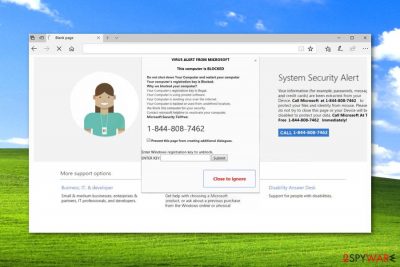
VIRUS ALERT FROM MICROSOFT is the wide list of scams using the statement that the computer is blocked due to infection. Users get encouraged to call the toll-free number to receive help. However, this is one of the numerous technical support scams[1] pretending to be a real notification from Microsoft. Scammers are trying to convince their victims that their computers will be blocked if they won't contact Microsoft support to solve this issue.
In reality, this Microsoft Inc Warning is nothing but a fake alert used to swindle money from unaware PC users or even open up backdoors for additional hackers and malware. Instead of dialing their given number, you should scan your computer with an anti-virus program. This procedure will help you to get rid of adware which is responsible for showing the fake error message.
| Name | VIRUS ALERT FROM MICROSOFT |
|---|---|
| Type of threat | Technical support scam |
| Tactics | Such scams aim to trick users into revealing personal information, calling a fake support team, purchasing rogue tools, providing remote access to their machines |
| Danger | If you decide to contact the hackers via the fake technical support number, it might lead to privacy issues, remote hacker attacks, money or data loss |
| Symptoms | Delivers alerts about malware (e.g. trojan.worm!055BCCAC9FEC) and danger to the system, causes redirects, shows commercial content |
| Distribution | You can find this type of scam on bogus third-party networks that lack the required protection. Also, it might appear on your computer system if adware gets bundled via freeware/shareware |
| Associated phone numbers |
|
| similar threat | VIRAL ALARM OF MICROSOFT is a similar scam. It comes from the 43.255.154.93 IP address, might be linked to web-web-tec-host-err.xyz, and provides +1-833-272-0272 as the technical support helpline |
| Elimination | Get a reliable anti-malware tool for adware removal. Try FortectIntego for performing a full system check that can help to clean the machine fully and repair damage |
The main purpose of the scam is to convince users to call a fake support line 1-844-808-7462 by telling them that their computers are in real danger. The pop-up message which is used to mislead people typically provides such information:
VIRUS ALERT FROM MICROSOFT
This computer is BLOCKED
Do not shut down Your Computer and restart your computer
Your computer's registration key is Blocked.
Why we blocked your computer?
Your Computer's registration key is illegal.
Your Computer is using pirated software.
Your Computer is sending virus over the internet.
Your Computer is hacked or used from undefined location.
We block this computer for your security.
Contact Microsoft helpline to reactivate your computer.
Other version displays such warning:
System has been infected by Virus Trojan.worm!055BCCAC9FEC – Personal information (Banking Details, credit cards, and Account Password) may be stolen. System IP Address – is unmasked and can be accessed for virus spreading. Microsoft has reported to the connected ISP to implement a new firewall. Users should call immediately to Technical Support 1-844-507-3556 for free system scan.
Additionally, scammers tell that user’s privacy can be at risk too. The system security alert informs that passwords, messages, credit card information and other personal details have been stolen from the device, and only dialing the “Microsoft Helpline” can help to protect this data.
However, calling authors of the virus scam will cause problems only. Scammers might have numerous scenarios to get your personal information, install malware or gain remote access to your computer. [2] Later on, you might find yourself struggling to receive lost money back or fix severe computer damage after some type of malware attack.
Unfortunately, information obtained during the call might be later used in campaigns like sextortion email attacks. During such, people get tricked into paying the ransom when scammers expose their passwords or real names to prove the danger.[3] However, emails, passwords, and full names can be stolen or leaked in previous incidents.
Additionally, you should not believe that it’s indeed a toll-free phone number that is shown on the alert. It might be just another lie that can literally cost you a lot. Instead of grabbing your phone, you should close the browser’s tab and make sure that you do not have additional adware installed on your PC. Adware might also install other malicious content in the background.
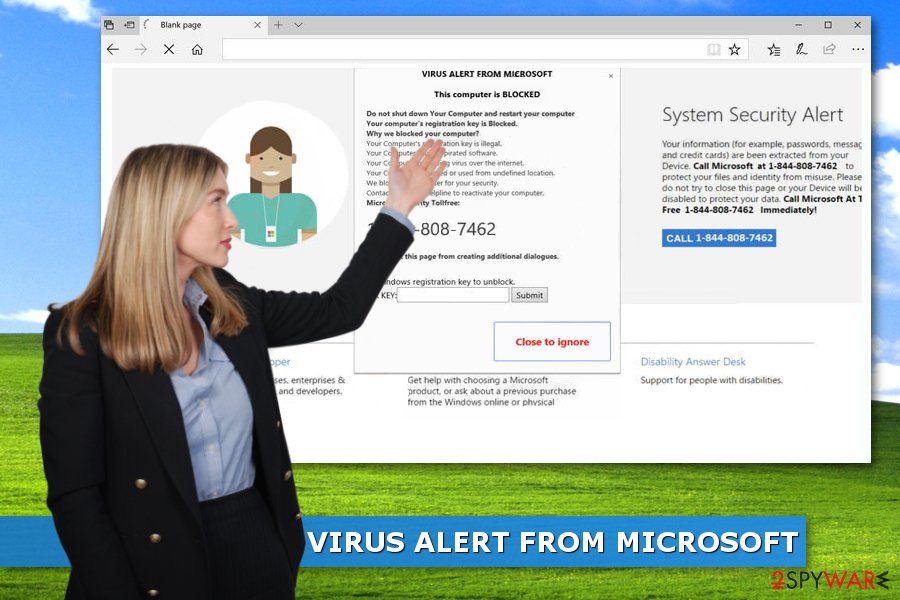
Main signs of the scam
Even though you have the possibility of meeting various scams on unsecured third-party websites, especially, secondary-downloading sources, gambling pages, and similar, typically, the scam starts appearing when an ad-supported application is installed on the computer. This potentially unwanted program (PUP) can be downloaded manually or can infiltrate the target device during freeware[4] or shareware installation.
However, if some adware-type program is the true reason why you are seeing VIRUS ALERT FROM MICROSOFT virus alerts, be prepared to face even more annoying activities. Once inside, the adware virus not only starts redirecting its victim to scammers' website but might also:
- display aggressive ads;
- show misleading pop-ups asking to install fake updates;
- redirect to phishing sites;
- install suspicious browser add-ons;
- spy on your activities online.
Therefore, you have to remove VIRUS ALERT FROM MICROSOFT from the computer to protect your browsing sessions. Note that the adware program can be deleted manually. However, it might be a complicated task because it may have installed a bunch of helper objects, extensions or applications that are hard to detect.
For this reason, we recommend automatic adware removal which will help make elimination easier. This method requires scanning the computer with powerful anti-malware software and optimization tools like FortectIntego. Once the AV engine detects all potentially suspicious objects in the machine, you can start performing the elimination process. You can then clean the machine using system software.
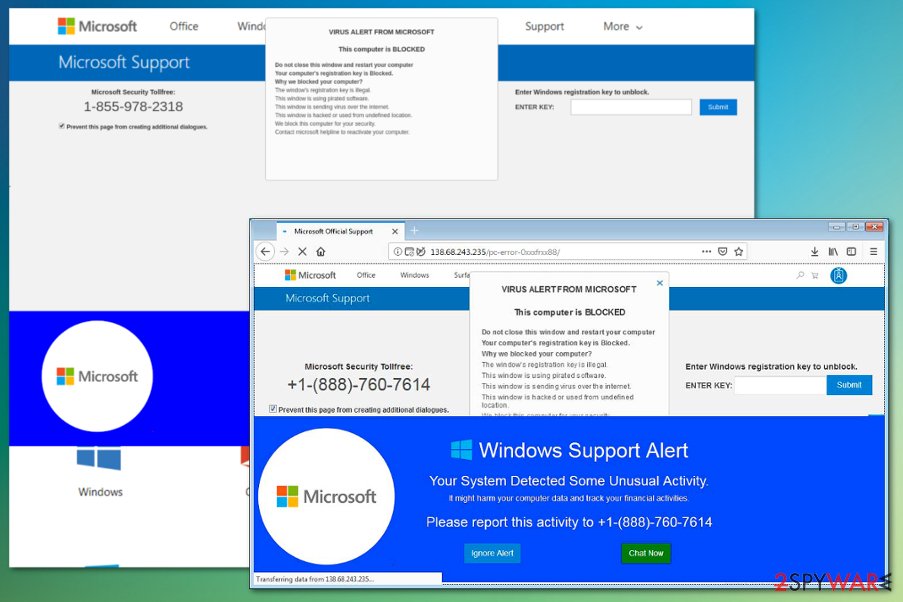
VIRAL ALARM OF MICROSOFT: another fake message you should never trust
VIRAL ALARM OF MICROSOFT is a scam that is very similar to VIRUS ALERT FROM MICROSOFT. This technical support scam aims to place misleading pop-ups on the user's desktop and threatens the person that the machine got blocked for safety, virus distribution has begun, the Windows OS is hacked, computer data and finances may be at risk, and the only way to fix things and unlock the supposedly blocked machine is to make a call via the +1-833-272-0272 technical support number. Here is how the entire message looks like:
VIRAL ALARM OF MICROSOFT
***This computer is BLOCKED***
Do not close this window and restart your computer
The registry key on your computer is Blocked.
Why did we block your computer?The registry key of the window is illegal.
This window uses pirated software.
This window sends virus over the internet.
This window is hacked or used from undefined location.
We block this computer for your safety.
Contact Windows helpline to wake up your computer.Enter Windows registration key to unlock or call
+1-833-272-0272(Toll-free)
ENTER KEY:Windows Support alarm
Your System Has Discovered An Unusual Activity.
It could harm your computer data and your financial activities.
Please report this activity an +1-833-272-0272
Ignore warning
Chat Well
VIRAL ALARM OF MICROSOFT is served by the 43.255.154.93 IP address and it also might support a related domain such as web-web-tec-host-err.xyz. You may have encountered this fake alert message while visiting third-party websites that lack recommended security. If this is the case, closing the window which is displaying the pop-up should be enough. However, in some cases, adware[5] might be secretly injected into your system and providing you with this bogus note. Check this possibility out by completing a full malware scan.
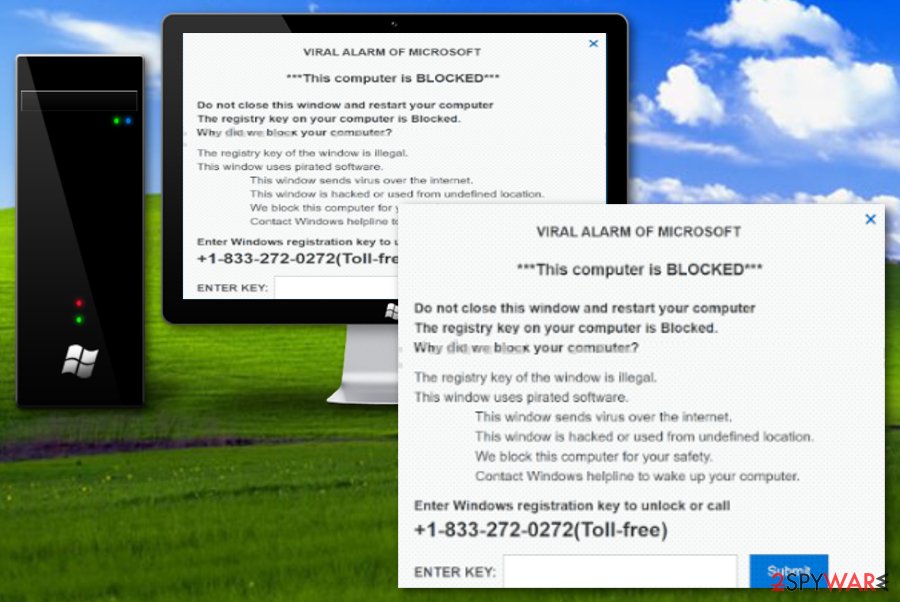
Make sure that you do not fall for any tricks that are provided by VIRAL ALARM OF MICROSOFT as all of its aims and goals are illegal. The developers only care to receive income from you which can be brought to them in many different ways. For example, if you decide to call the fake number, you will supposedly be asked to provide remote access to your computer system, buy some rogue security products, or reveal some personal information about yourself. All of these actions can lead to negative consequences such as:
- Identity theft by leaking your personal information;
- Stealing money straight from your bank account;
- Placing malware on your computer after gaining remote access to it;
- Pushing bogus security products for a huge price that will definitely harm your finances.
Adware is commonly distributed in bundles
An ad-supported application which is responsible for redirects to technical support scam website usually spreads as an optional component in freeware or shareware packages. It might be presented as a useful application or browser extension. However, soon after the hijack, it will start bothering you with its intrusive pop-ups and redirects.
Promotional advertisements that push allegedly useful and legitimate programs can also cause automatic downloads and installations of rogue tools. When such processes don't require your permission, you cannot notice the infiltration. To avoid the silent installation of unwanted apps, you have to use Advanced/Custom installation instead of Quick/Recommended settings.
The latter installer does not reveal third-party programs and installs them without asking the user’s permission. Meanwhile, the Advanced installer allows monitoring the processes and opting out additional apps. Besides, you should always keep an eye on what type of websites you are visiting. Make sure that all of them are properly secured and safe to proceed with.
Get rid of VIRUS ALERT FROM MICROSOFT error and additional content with the anti-malware tool
To remove adware from your computer, you can follow the instructions at the end of the article and lookup for adware. However, these potentially unwanted programs often drop bogus registry keys and similar components on the system which might be difficult to locate for less-advanced users.
If you want to speed up VIRUS ALERT FROM MICROSOFT removal, you should rely on a reputable anti-malware program. However, specialists from viruset.no[6] also suggest resetting each of the affected browser’s settings after system scan. This helps to delete tracking cookies and stop scammers from following your steps online.
You may remove virus damage with a help of FortectIntego. SpyHunter 5Combo Cleaner and Malwarebytes are recommended to detect potentially unwanted programs and viruses with all their files and registry entries that are related to them.
Getting rid of “VIRUS ALERT FROM MICROSOFT” scam. Follow these steps
Uninstall from Windows
If your browser continuously redirects you to misleading websites that are trying to swindle your money, you should lookup for adware on your PC. To get rid of it, make sure you remove all suspicious programs that you cannot remember installing on your system.
Instructions for Windows 10/8 machines:
- Enter Control Panel into Windows search box and hit Enter or click on the search result.
- Under Programs, select Uninstall a program.

- From the list, find the entry of the suspicious program.
- Right-click on the application and select Uninstall.
- If User Account Control shows up, click Yes.
- Wait till uninstallation process is complete and click OK.

If you are Windows 7/XP user, proceed with the following instructions:
- Click on Windows Start > Control Panel located on the right pane (if you are Windows XP user, click on Add/Remove Programs).
- In Control Panel, select Programs > Uninstall a program.

- Pick the unwanted application by clicking on it once.
- At the top, click Uninstall/Change.
- In the confirmation prompt, pick Yes.
- Click OK once the removal process is finished.
Delete from macOS
Remove items from Applications folder:
- From the menu bar, select Go > Applications.
- In the Applications folder, look for all related entries.
- Click on the app and drag it to Trash (or right-click and pick Move to Trash)

To fully remove an unwanted app, you need to access Application Support, LaunchAgents, and LaunchDaemons folders and delete relevant files:
- Select Go > Go to Folder.
- Enter /Library/Application Support and click Go or press Enter.
- In the Application Support folder, look for any dubious entries and then delete them.
- Now enter /Library/LaunchAgents and /Library/LaunchDaemons folders the same way and terminate all the related .plist files.

Remove from Microsoft Edge
Delete unwanted extensions from MS Edge:
- Select Menu (three horizontal dots at the top-right of the browser window) and pick Extensions.
- From the list, pick the extension and click on the Gear icon.
- Click on Uninstall at the bottom.

Clear cookies and other browser data:
- Click on the Menu (three horizontal dots at the top-right of the browser window) and select Privacy & security.
- Under Clear browsing data, pick Choose what to clear.
- Select everything (apart from passwords, although you might want to include Media licenses as well, if applicable) and click on Clear.

Restore new tab and homepage settings:
- Click the menu icon and choose Settings.
- Then find On startup section.
- Click Disable if you found any suspicious domain.
Reset MS Edge if the above steps did not work:
- Press on Ctrl + Shift + Esc to open Task Manager.
- Click on More details arrow at the bottom of the window.
- Select Details tab.
- Now scroll down and locate every entry with Microsoft Edge name in it. Right-click on each of them and select End Task to stop MS Edge from running.

If this solution failed to help you, you need to use an advanced Edge reset method. Note that you need to backup your data before proceeding.
- Find the following folder on your computer: C:\\Users\\%username%\\AppData\\Local\\Packages\\Microsoft.MicrosoftEdge_8wekyb3d8bbwe.
- Press Ctrl + A on your keyboard to select all folders.
- Right-click on them and pick Delete

- Now right-click on the Start button and pick Windows PowerShell (Admin).
- When the new window opens, copy and paste the following command, and then press Enter:
Get-AppXPackage -AllUsers -Name Microsoft.MicrosoftEdge | Foreach {Add-AppxPackage -DisableDevelopmentMode -Register “$($_.InstallLocation)\\AppXManifest.xml” -Verbose

Instructions for Chromium-based Edge
Delete extensions from MS Edge (Chromium):
- Open Edge and click select Settings > Extensions.
- Delete unwanted extensions by clicking Remove.

Clear cache and site data:
- Click on Menu and go to Settings.
- Select Privacy, search and services.
- Under Clear browsing data, pick Choose what to clear.
- Under Time range, pick All time.
- Select Clear now.

Reset Chromium-based MS Edge:
- Click on Menu and select Settings.
- On the left side, pick Reset settings.
- Select Restore settings to their default values.
- Confirm with Reset.

Remove from Mozilla Firefox (FF)
Remove dangerous extensions:
- Open Mozilla Firefox browser and click on the Menu (three horizontal lines at the top-right of the window).
- Select Add-ons.
- In here, select unwanted plugin and click Remove.

Reset the homepage:
- Click three horizontal lines at the top right corner to open the menu.
- Choose Options.
- Under Home options, enter your preferred site that will open every time you newly open the Mozilla Firefox.
Clear cookies and site data:
- Click Menu and pick Settings.
- Go to Privacy & Security section.
- Scroll down to locate Cookies and Site Data.
- Click on Clear Data…
- Select Cookies and Site Data, as well as Cached Web Content and press Clear.

Reset Mozilla Firefox
If clearing the browser as explained above did not help, reset Mozilla Firefox:
- Open Mozilla Firefox browser and click the Menu.
- Go to Help and then choose Troubleshooting Information.

- Under Give Firefox a tune up section, click on Refresh Firefox…
- Once the pop-up shows up, confirm the action by pressing on Refresh Firefox.

Remove from Google Chrome
Uninstall suspicious extensions and reset Google Chrome as shown below:
Delete malicious extensions from Google Chrome:
- Open Google Chrome, click on the Menu (three vertical dots at the top-right corner) and select More tools > Extensions.
- In the newly opened window, you will see all the installed extensions. Uninstall all the suspicious plugins that might be related to the unwanted program by clicking Remove.

Clear cache and web data from Chrome:
- Click on Menu and pick Settings.
- Under Privacy and security, select Clear browsing data.
- Select Browsing history, Cookies and other site data, as well as Cached images and files.
- Click Clear data.

Change your homepage:
- Click menu and choose Settings.
- Look for a suspicious site in the On startup section.
- Click on Open a specific or set of pages and click on three dots to find the Remove option.
Reset Google Chrome:
If the previous methods did not help you, reset Google Chrome to eliminate all the unwanted components:
- Click on Menu and select Settings.
- In the Settings, scroll down and click Advanced.
- Scroll down and locate Reset and clean up section.
- Now click Restore settings to their original defaults.
- Confirm with Reset settings.

Delete from Safari
Remove unwanted extensions from Safari:
- Click Safari > Preferences…
- In the new window, pick Extensions.
- Select the unwanted extension and select Uninstall.

Clear cookies and other website data from Safari:
- Click Safari > Clear History…
- From the drop-down menu under Clear, pick all history.
- Confirm with Clear History.

Reset Safari if the above-mentioned steps did not help you:
- Click Safari > Preferences…
- Go to Advanced tab.
- Tick the Show Develop menu in menu bar.
- From the menu bar, click Develop, and then select Empty Caches.

After uninstalling this potentially unwanted program (PUP) and fixing each of your web browsers, we recommend you to scan your PC system with a reputable anti-spyware. This will help you to get rid of “VIRUS ALERT FROM MICROSOFT” scam registry traces and will also identify related parasites or possible malware infections on your computer. For that you can use our top-rated malware remover: FortectIntego, SpyHunter 5Combo Cleaner or Malwarebytes.
How to prevent from getting malware
Do not let government spy on you
The government has many issues in regards to tracking users' data and spying on citizens, so you should take this into consideration and learn more about shady information gathering practices. Avoid any unwanted government tracking or spying by going totally anonymous on the internet.
You can choose a different location when you go online and access any material you want without particular content restrictions. You can easily enjoy internet connection without any risks of being hacked by using Private Internet Access VPN.
Control the information that can be accessed by government any other unwanted party and surf online without being spied on. Even if you are not involved in illegal activities or trust your selection of services, platforms, be suspicious for your own security and take precautionary measures by using the VPN service.
Backup files for the later use, in case of the malware attack
Computer users can suffer from data losses due to cyber infections or their own faulty doings. Ransomware can encrypt and hold files hostage, while unforeseen power cuts might cause a loss of important documents. If you have proper up-to-date backups, you can easily recover after such an incident and get back to work. It is also equally important to update backups on a regular basis so that the newest information remains intact – you can set this process to be performed automatically.
When you have the previous version of every important document or project you can avoid frustration and breakdowns. It comes in handy when malware strikes out of nowhere. Use Data Recovery Pro for the data restoration process.
- ^ Technical support scam. Wikipedia,. The free encyclopedia.
- ^ Jérôme Segura. Tech support scammers lure users with fake Norton warnings, turn out to be Symantec reseller. Malwarebytes Labs. Security blog.
- ^ Beth Givens. Identity Theft: How It Happens, Its Impact on Victims, and Legislative Solutions. Privacyrights. Privacy rights clearinghouse.
- ^ Margaret Rouse. Freeware. What is. Tech target.
- ^ What is Adware?. Kaspersky Lab. Resource Center.
- ^ Viruset. Viruset. Norwegian cyber security news.























