Search.feedvertizus.com (virus) - Jan 2021 update
Search.feedvertizus.com Removal Guide
What is Search.feedvertizus.com?
Search.feedvertizus.com is a PUP that affects your web browsing activities all the time
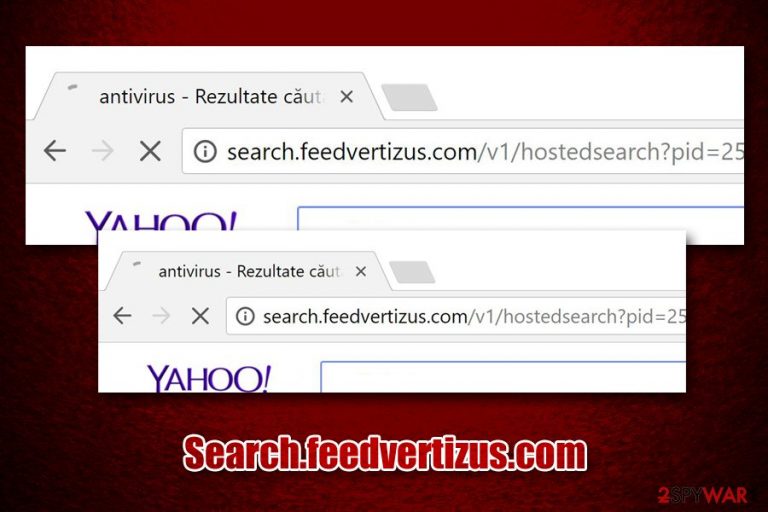
Search.feedvertizus.com is a website that users might see on Google Chrome, Mozilla Firefox, Safari, Internet Explorer, or another browser after they install a malicious extension Opurie on their device. Once established, the potentially unwanted program alters the settings of all the web browsers and loads background JavaScript[1] processes in order to analyze and intercept the traffic from the users. In other words, this redirect virus embeds deep within the browser to monetize ad revenue.
The intruder might use several legitimate search engines for the results to be shown to users, for example, Google.com or Bing.com. However, these results will not be organic but instead will be flooded with sponsored links at the top. If you noticed the browser hijack, you should immediately take adequate steps to contain the infection to protect your personal safety and computer security from the installation of malware, personal data leak, or other unwanted consequences.
Feedvertizus changes the browser’s search provider and built-in to http://www.search.feedvertizus.com/v1/hostedsearch?pid=252428&subid965&keyword={searchTerms}
| Name | Search.feedvertizus.com |
| Type | Browser hijacker, redirect virus |
| Related extension | Opurie, although other potentially unwanted programs or browser extensions might be related to the hijack |
| Infiltration | Users typically install potentially unwanted programs unintentionally – they either get tricked by an attractive ad online or when dealing with software bundle packages downloaded from third-party sites |
| Symptoms | Web browser settings are changed and all searchers are directed to various search engines; search results are filled with sponsored links; browser operates slowly, etc. |
| Potential risks | Money loss, installation of other potentially unwanted programs/malware, |
| Termination | To get rid of the redirect virus, users are recommended uninstalling all the PUPs, scanning their machines with security software, and resetting all the installed browsers as per the instructions below |
| Optimization & recovery | Because the PUP creates background processes that load partly obfuscated JavaScript, several system settings or files might result in crashes or system slowdowns post-termination. To avoid such consequences, we advise scanning the machine with FortectIntego |
Potentially unwanted program term defines a vast majority of applications that users did not intend to install but ended doing so anyways. In most cases, deceptive techniques like phishing or intentional hiding of optional components within freeware installers are to blame.
Some PUPs are relatively harmless, but others might load background processes and perform tasks behind users' backs – the operation that closely relates to malware. Unfortunately, Search.feedvertizus.com and all its associated programs belong to the latter category.
Once the unwanted app is installed, the implemented browser modifications can intercept the search queries that are typed into Bing.com or Google.com, and present users with alternative search results based on the typed keywords.
However, this activity is not secure whatsoever, as users might be diverted to dangerous websites, such as phishing, tech support scam, or even malware-laden ones. The virus will also load a large number of ads on all visited websites, and not all of them are safe.
As a result, users might get convinced to spend money on useless programs (such as fake system optimizers like Universal PC Care, Full System Care, Advanced System Repair Pro, etc.), which might also damage their computers instead of fixing them.
Additionally, installing junk on the system will produce more ads on web browsers, disturbing web browsing activities. However, Search.feedvertizus.com is not the only URL that might be related to the hijack – users may also encounter redirects to the following sites:[2]
- startupfraction.com;
- go.querymo.com;
- opurie.com.
Another reason to remove the infection from the machine is that two security vendors currently detect the particular Search.feedvertizus.com site itself as malicious.[3] However, to get rid of the hijack, you will have to uninstall Opurie or any other related PUPs.
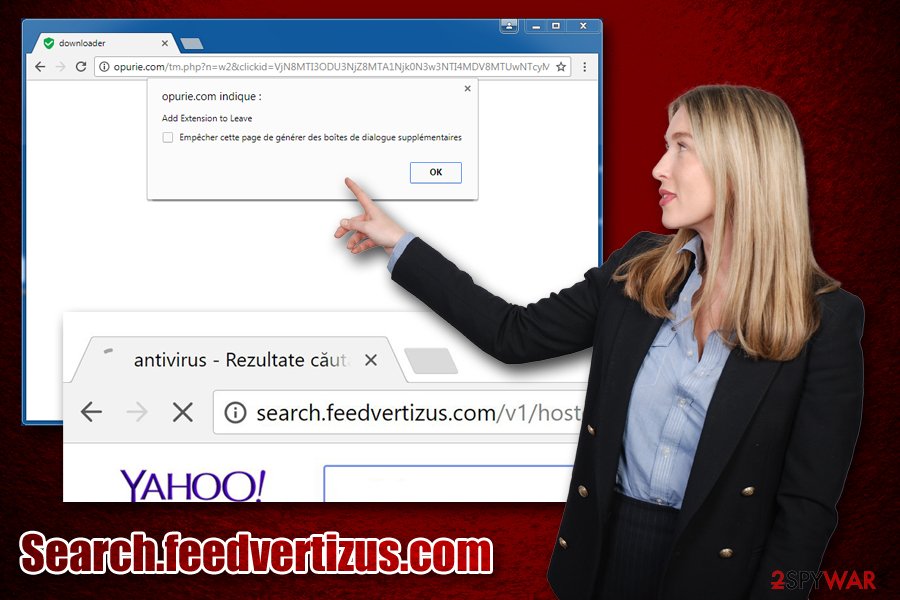
We recommend checking our manual instructions below and then scanning the device with anti-malware software for full PUP removal, as there might be other PUPs that are hiding on the system. Additionally, because the unwanted app loads background processes and stores cookies, we highly advise you to reset all the installed browsers. Finally, experts recommend running a scan with FortectIntego to repair the damage done by the virus.
Third-party sites often bundle programs into a single package – be cautious when downloading freeware
As previously mentioned, some potentially unwanted programs might be pretty harmless, while others might be extremely intrusive with traffic interception, ad replacement, and other background processes, which might jeopardize the online safety of the end-user. Regardless of the activities performed on the system, users should avoid PUPs in the first place. However, software bundling allowed unwanted apps like adware and browser hijackers to spread to millions of users' computers without being noticed by them.
Unfortunately, many lack the IT knowledge to understand that their browsers were hijacked and that the traffic is being intercepted, ultimately changing the way users browse and view websites online. Thus, it is important to learn how to stay safe online, and the first step is watching the installation process of third-party programs carefully:
- if possible, download the app from the official source instead of relying on sites like download.com or filehippo.com;
- always opt for Advanced/Custom installation settings instead of Recommended/Quick ones once prompted;
- remove all markings from the pre-ticked boxes, do not miss the fine print, check if ToS/Privacy Policy is available, don't get misled by deceptively placed buttons;
- read the installation instructions carefully (sometimes pressing “Cancel” is what would save you from the installation if junkware).
Finally, security experts[4] highly advise users to install security software that is capable of detecting and preventing the installation of most PUPs.
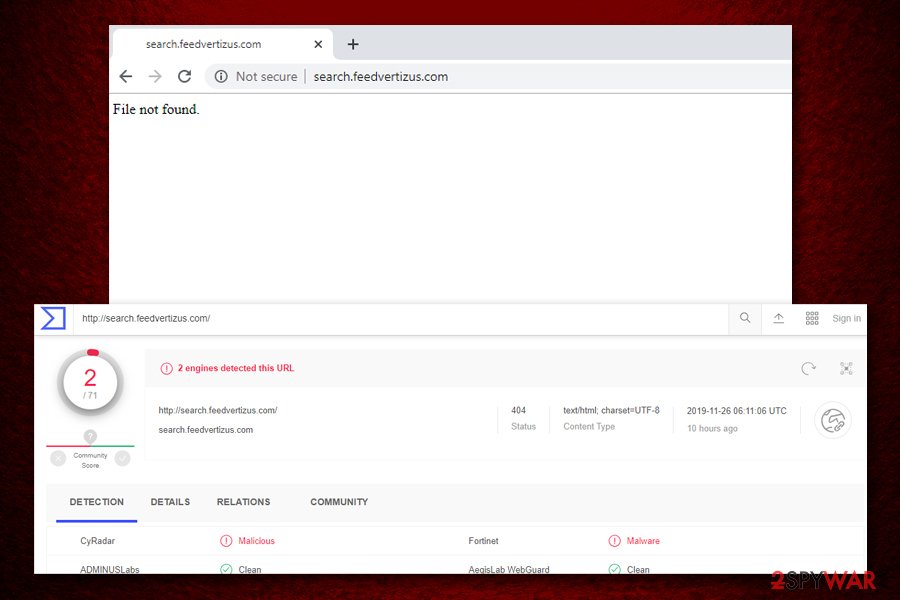
Get rid of Search.feedvertizus.com virus quickly
The proper PUP removal process depends on many factors, including IT knowledge, the installed apps, system configuration, browser settings, and much more. As a general rule, we recommend following the manual removal instructions below and uninstalling everything that looks suspicious (toolbars, system optimizers, media players, etc.). Nevertheless, if you do not want to touch the installation list, you can always remove Search.feedvertizus.com virus with the help of security software that specializes in PUPs.
Once you get rid of the intruder and all the associated apps, you should also ensure your browser reset. This will guarantee that loaded scripts and cookies are deleted, and your traffic will no longer be intercepted by altered settings. For that, check the detailed instructions below.
You may remove virus damage with a help of FortectIntego. SpyHunter 5Combo Cleaner and Malwarebytes are recommended to detect potentially unwanted programs and viruses with all their files and registry entries that are related to them.
Getting rid of Search.feedvertizus.com. Follow these steps
Uninstall from Windows
Instructions for Windows 10/8 machines:
- Enter Control Panel into Windows search box and hit Enter or click on the search result.
- Under Programs, select Uninstall a program.

- From the list, find the entry of the suspicious program.
- Right-click on the application and select Uninstall.
- If User Account Control shows up, click Yes.
- Wait till uninstallation process is complete and click OK.

If you are Windows 7/XP user, proceed with the following instructions:
- Click on Windows Start > Control Panel located on the right pane (if you are Windows XP user, click on Add/Remove Programs).
- In Control Panel, select Programs > Uninstall a program.

- Pick the unwanted application by clicking on it once.
- At the top, click Uninstall/Change.
- In the confirmation prompt, pick Yes.
- Click OK once the removal process is finished.
Delete from macOS
Remove items from Applications folder:
- From the menu bar, select Go > Applications.
- In the Applications folder, look for all related entries.
- Click on the app and drag it to Trash (or right-click and pick Move to Trash)

To fully remove an unwanted app, you need to access Application Support, LaunchAgents, and LaunchDaemons folders and delete relevant files:
- Select Go > Go to Folder.
- Enter /Library/Application Support and click Go or press Enter.
- In the Application Support folder, look for any dubious entries and then delete them.
- Now enter /Library/LaunchAgents and /Library/LaunchDaemons folders the same way and terminate all the related .plist files.

Remove from Microsoft Edge
Delete unwanted extensions from MS Edge:
- Select Menu (three horizontal dots at the top-right of the browser window) and pick Extensions.
- From the list, pick the extension and click on the Gear icon.
- Click on Uninstall at the bottom.

Clear cookies and other browser data:
- Click on the Menu (three horizontal dots at the top-right of the browser window) and select Privacy & security.
- Under Clear browsing data, pick Choose what to clear.
- Select everything (apart from passwords, although you might want to include Media licenses as well, if applicable) and click on Clear.

Restore new tab and homepage settings:
- Click the menu icon and choose Settings.
- Then find On startup section.
- Click Disable if you found any suspicious domain.
Reset MS Edge if the above steps did not work:
- Press on Ctrl + Shift + Esc to open Task Manager.
- Click on More details arrow at the bottom of the window.
- Select Details tab.
- Now scroll down and locate every entry with Microsoft Edge name in it. Right-click on each of them and select End Task to stop MS Edge from running.

If this solution failed to help you, you need to use an advanced Edge reset method. Note that you need to backup your data before proceeding.
- Find the following folder on your computer: C:\\Users\\%username%\\AppData\\Local\\Packages\\Microsoft.MicrosoftEdge_8wekyb3d8bbwe.
- Press Ctrl + A on your keyboard to select all folders.
- Right-click on them and pick Delete

- Now right-click on the Start button and pick Windows PowerShell (Admin).
- When the new window opens, copy and paste the following command, and then press Enter:
Get-AppXPackage -AllUsers -Name Microsoft.MicrosoftEdge | Foreach {Add-AppxPackage -DisableDevelopmentMode -Register “$($_.InstallLocation)\\AppXManifest.xml” -Verbose

Instructions for Chromium-based Edge
Delete extensions from MS Edge (Chromium):
- Open Edge and click select Settings > Extensions.
- Delete unwanted extensions by clicking Remove.

Clear cache and site data:
- Click on Menu and go to Settings.
- Select Privacy, search and services.
- Under Clear browsing data, pick Choose what to clear.
- Under Time range, pick All time.
- Select Clear now.

Reset Chromium-based MS Edge:
- Click on Menu and select Settings.
- On the left side, pick Reset settings.
- Select Restore settings to their default values.
- Confirm with Reset.

Remove from Mozilla Firefox (FF)
Remove dangerous extensions:
- Open Mozilla Firefox browser and click on the Menu (three horizontal lines at the top-right of the window).
- Select Add-ons.
- In here, select unwanted plugin and click Remove.

Reset the homepage:
- Click three horizontal lines at the top right corner to open the menu.
- Choose Options.
- Under Home options, enter your preferred site that will open every time you newly open the Mozilla Firefox.
Clear cookies and site data:
- Click Menu and pick Settings.
- Go to Privacy & Security section.
- Scroll down to locate Cookies and Site Data.
- Click on Clear Data…
- Select Cookies and Site Data, as well as Cached Web Content and press Clear.

Reset Mozilla Firefox
If clearing the browser as explained above did not help, reset Mozilla Firefox:
- Open Mozilla Firefox browser and click the Menu.
- Go to Help and then choose Troubleshooting Information.

- Under Give Firefox a tune up section, click on Refresh Firefox…
- Once the pop-up shows up, confirm the action by pressing on Refresh Firefox.

Remove from Google Chrome
Delete malicious extensions from Google Chrome:
- Open Google Chrome, click on the Menu (three vertical dots at the top-right corner) and select More tools > Extensions.
- In the newly opened window, you will see all the installed extensions. Uninstall all the suspicious plugins that might be related to the unwanted program by clicking Remove.

Clear cache and web data from Chrome:
- Click on Menu and pick Settings.
- Under Privacy and security, select Clear browsing data.
- Select Browsing history, Cookies and other site data, as well as Cached images and files.
- Click Clear data.

Change your homepage:
- Click menu and choose Settings.
- Look for a suspicious site in the On startup section.
- Click on Open a specific or set of pages and click on three dots to find the Remove option.
Reset Google Chrome:
If the previous methods did not help you, reset Google Chrome to eliminate all the unwanted components:
- Click on Menu and select Settings.
- In the Settings, scroll down and click Advanced.
- Scroll down and locate Reset and clean up section.
- Now click Restore settings to their original defaults.
- Confirm with Reset settings.

Delete from Safari
Remove unwanted extensions from Safari:
- Click Safari > Preferences…
- In the new window, pick Extensions.
- Select the unwanted extension and select Uninstall.

Clear cookies and other website data from Safari:
- Click Safari > Clear History…
- From the drop-down menu under Clear, pick all history.
- Confirm with Clear History.

Reset Safari if the above-mentioned steps did not help you:
- Click Safari > Preferences…
- Go to Advanced tab.
- Tick the Show Develop menu in menu bar.
- From the menu bar, click Develop, and then select Empty Caches.

After uninstalling this potentially unwanted program (PUP) and fixing each of your web browsers, we recommend you to scan your PC system with a reputable anti-spyware. This will help you to get rid of Search.feedvertizus.com registry traces and will also identify related parasites or possible malware infections on your computer. For that you can use our top-rated malware remover: FortectIntego, SpyHunter 5Combo Cleaner or Malwarebytes.
How to prevent from getting browser hijacker
Access your website securely from any location
When you work on the domain, site, blog, or different project that requires constant management, content creation, or coding, you may need to connect to the server and content management service more often. The best solution for creating a tighter network could be a dedicated/fixed IP address.
If you make your IP address static and set to your device, you can connect to the CMS from any location and do not create any additional issues for the server or network manager that needs to monitor connections and activities. VPN software providers like Private Internet Access can help you with such settings and offer the option to control the online reputation and manage projects easily from any part of the world.
Recover files after data-affecting malware attacks
While much of the data can be accidentally deleted due to various reasons, malware is one of the main culprits that can cause loss of pictures, documents, videos, and other important files. More serious malware infections lead to significant data loss when your documents, system files, and images get encrypted. In particular, ransomware is is a type of malware that focuses on such functions, so your files become useless without an ability to access them.
Even though there is little to no possibility to recover after file-locking threats, some applications have features for data recovery in the system. In some cases, Data Recovery Pro can also help to recover at least some portion of your data after data-locking virus infection or general cyber infection.
- ^ JavaScript Malware Finds New Life. Sophos. Security blog.
- ^ x0rz. Malicious Chrome extension meddling with your searches. Medium. 0-Day rocks blog.
- ^ search.feedvertizus.com. Virus Total. URL and file analyzer.
- ^ Lesvirus. Lesvirus. French security site.
