Search.funsecuritytabsearch.com virus (Free Instructions)
Search.funsecuritytabsearch.com virus Removal Guide
What is Search.funsecuritytabsearch.com virus?
What is known about Search.funsecuritytabsearch.com?
Search.funsecuritytabsearch.com virus is just one of hundreds of browser hijackers that are advertised as beneficial computer system additions. It is yet another product released by Imali Media – and it seems that this shady company is not going to stop developing them anytime soon. Browser hijackers are pieces of software that modify browser settings with an intention to switch homepage and new tab page URLs to a specific one, in this case, Search.funsecuritytabsearch.com. This website is closely related to Search.Safefinder.com search engine, as this address can be noticed right after entering a search query into the search engine provided on FunSecurityTab homepage. If you are attentive enough, you will quickly see that several redirects occur, and that seems a bit suspicious. Later on, the search engine produces a list of regular-looking results featuring sponsored ones, including ads related to user’s search term and popular shopping results as well. If you do not like to receive a lot of sponsored content, these promotional offers will annoy you. Nonetheless, there is something more. 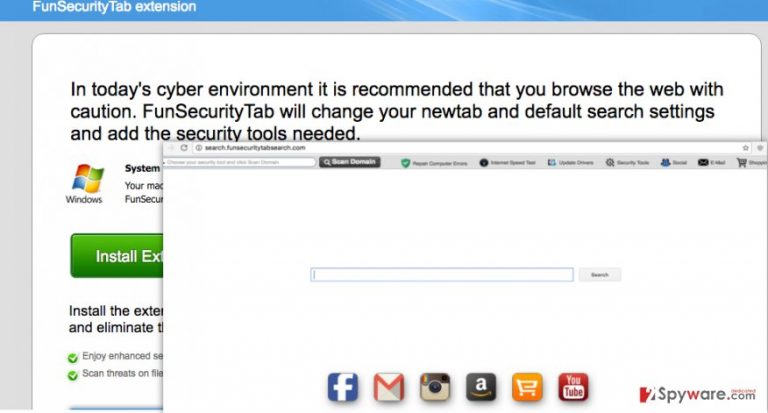
This browser is sometimes called as Search.funsecuritytabsearch.com redirect virus not without a reason. It appears that some of its search outcomes can reroute the user to suspicious third-party websites, which can contain highly questionable content. You might be introduced to apps, updates, and other files that can be downloaded for free, but do not be fooled; such content can contain components that might start displaying pop-up ads, banners, inject hyperlinks into random text lines, or initiate dangerous activities on your computer. In the worst scenario, you can end up installing a malicious piece of software that can lock your computer and ask you to pay a ransom. We do not say that Search.funsecuritytabsearch.com is responsible for that, but we just want to warn you and advise you to be careful while browsing through unknown websites, especially if you are forced to visit them (because of redirects). If you want to keep your computer secure, we recommend using a different search engine, for example, Google, and remove Search.funsecuritytabsearch.com redirect virus from the computer. This can be easily done with a help of FortectIntego spyware removal tool.
How does this program spread?
FunSecurityTab can be added to your browser from its official site, but it is only compatible with Chrome and Firefox browsers. This browser hijacker cannot affect other Internet browsers, at least at the moment of writing this report. Do not be surprised if you discover the previously mentioned search engine on your homepage after launching one of these web browsers even if you did not click anywhere to download this PUP. This hijacker can enter your PC beside other apps, for instance, free games, download managers, media players, PDF file converters, and similar tools that computer users tend to download a lot. If you want to protect your computer from Search.funsecuritytabsearch.com hijack and other PUPs, follow these steps whenever you install a new program on your computer:
- Browse through Terms of Use and Privacy Policy documents thoroughly. Make sure you read the part where the software explains its relations with third-party advertisers and find out whether the program is going to integrate sponsored links or not.
- Follow guidelines of the installation wizard and, once you reach the “Settings” step, adjust settings and set them to Advanced/Custom value.
How to remove Search.funsecuritytabsearch.com?
To remove Search.funsecuritytabsearch.com virus, please carefully study the instructions provided below this article. Most likely you will be able to eliminate this PUP on your own; if you find this task difficult, then just employ an automatic Search.funsecuritytabsearch.com removal tool and delete it from the computer by running a full system scan.
You may remove virus damage with a help of FortectIntego. SpyHunter 5Combo Cleaner and Malwarebytes are recommended to detect potentially unwanted programs and viruses with all their files and registry entries that are related to them.
Getting rid of Search.funsecuritytabsearch.com virus. Follow these steps
Uninstall from Windows
Instructions for Windows 10/8 machines:
- Enter Control Panel into Windows search box and hit Enter or click on the search result.
- Under Programs, select Uninstall a program.

- From the list, find the entry of the suspicious program.
- Right-click on the application and select Uninstall.
- If User Account Control shows up, click Yes.
- Wait till uninstallation process is complete and click OK.

If you are Windows 7/XP user, proceed with the following instructions:
- Click on Windows Start > Control Panel located on the right pane (if you are Windows XP user, click on Add/Remove Programs).
- In Control Panel, select Programs > Uninstall a program.

- Pick the unwanted application by clicking on it once.
- At the top, click Uninstall/Change.
- In the confirmation prompt, pick Yes.
- Click OK once the removal process is finished.
Delete from macOS
Remove items from Applications folder:
- From the menu bar, select Go > Applications.
- In the Applications folder, look for all related entries.
- Click on the app and drag it to Trash (or right-click and pick Move to Trash)

To fully remove an unwanted app, you need to access Application Support, LaunchAgents, and LaunchDaemons folders and delete relevant files:
- Select Go > Go to Folder.
- Enter /Library/Application Support and click Go or press Enter.
- In the Application Support folder, look for any dubious entries and then delete them.
- Now enter /Library/LaunchAgents and /Library/LaunchDaemons folders the same way and terminate all the related .plist files.

Remove from Mozilla Firefox (FF)
Find FunSecurityTab add-on and delete it.
Remove dangerous extensions:
- Open Mozilla Firefox browser and click on the Menu (three horizontal lines at the top-right of the window).
- Select Add-ons.
- In here, select unwanted plugin and click Remove.

Reset the homepage:
- Click three horizontal lines at the top right corner to open the menu.
- Choose Options.
- Under Home options, enter your preferred site that will open every time you newly open the Mozilla Firefox.
Clear cookies and site data:
- Click Menu and pick Settings.
- Go to Privacy & Security section.
- Scroll down to locate Cookies and Site Data.
- Click on Clear Data…
- Select Cookies and Site Data, as well as Cached Web Content and press Clear.

Reset Mozilla Firefox
If clearing the browser as explained above did not help, reset Mozilla Firefox:
- Open Mozilla Firefox browser and click the Menu.
- Go to Help and then choose Troubleshooting Information.

- Under Give Firefox a tune up section, click on Refresh Firefox…
- Once the pop-up shows up, confirm the action by pressing on Refresh Firefox.

Remove from Google Chrome
Look for FunSecurityTab browser extension and delete it.
Delete malicious extensions from Google Chrome:
- Open Google Chrome, click on the Menu (three vertical dots at the top-right corner) and select More tools > Extensions.
- In the newly opened window, you will see all the installed extensions. Uninstall all the suspicious plugins that might be related to the unwanted program by clicking Remove.

Clear cache and web data from Chrome:
- Click on Menu and pick Settings.
- Under Privacy and security, select Clear browsing data.
- Select Browsing history, Cookies and other site data, as well as Cached images and files.
- Click Clear data.

Change your homepage:
- Click menu and choose Settings.
- Look for a suspicious site in the On startup section.
- Click on Open a specific or set of pages and click on three dots to find the Remove option.
Reset Google Chrome:
If the previous methods did not help you, reset Google Chrome to eliminate all the unwanted components:
- Click on Menu and select Settings.
- In the Settings, scroll down and click Advanced.
- Scroll down and locate Reset and clean up section.
- Now click Restore settings to their original defaults.
- Confirm with Reset settings.

After uninstalling this potentially unwanted program (PUP) and fixing each of your web browsers, we recommend you to scan your PC system with a reputable anti-spyware. This will help you to get rid of Search.funsecuritytabsearch.com registry traces and will also identify related parasites or possible malware infections on your computer. For that you can use our top-rated malware remover: FortectIntego, SpyHunter 5Combo Cleaner or Malwarebytes.
How to prevent from getting stealing programs
Choose a proper web browser and improve your safety with a VPN tool
Online spying has got momentum in recent years and people are getting more and more interested in how to protect their privacy online. One of the basic means to add a layer of security – choose the most private and secure web browser. Although web browsers can't grant full privacy protection and security, some of them are much better at sandboxing, HTTPS upgrading, active content blocking, tracking blocking, phishing protection, and similar privacy-oriented features. However, if you want true anonymity, we suggest you employ a powerful Private Internet Access VPN – it can encrypt all the traffic that comes and goes out of your computer, preventing tracking completely.
Lost your files? Use data recovery software
While some files located on any computer are replaceable or useless, others can be extremely valuable. Family photos, work documents, school projects – these are types of files that we don't want to lose. Unfortunately, there are many ways how unexpected data loss can occur: power cuts, Blue Screen of Death errors, hardware failures, crypto-malware attack, or even accidental deletion.
To ensure that all the files remain intact, you should prepare regular data backups. You can choose cloud-based or physical copies you could restore from later in case of a disaster. If your backups were lost as well or you never bothered to prepare any, Data Recovery Pro can be your only hope to retrieve your invaluable files.
