Search.getmybestyear.com (Virus Removal Guide) - Free Instructions
Search.getmybestyear.com Removal Guide
What is Search.getmybestyear.com?
Search.getmybestyear.com is a browser hijacker that affects the speed of your browser and the performance of your Mac in general
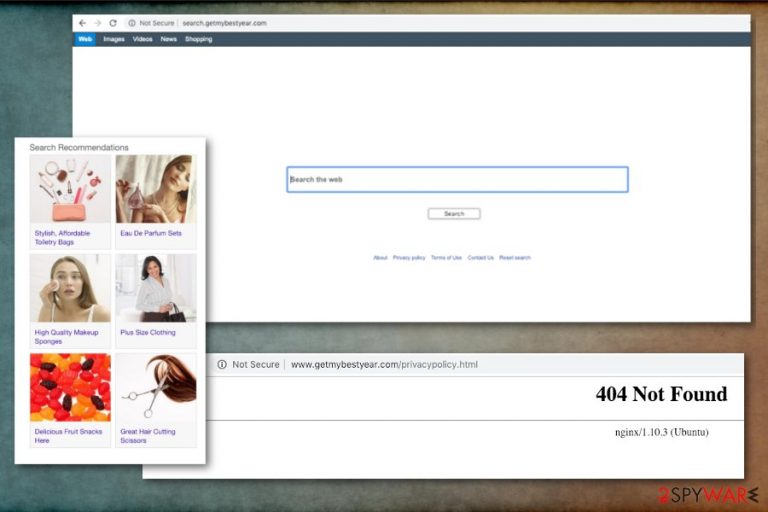
Search.getmybestyear.com – a cyber threat that changes homepage and search engine on your web browser. This intruder affects Mac OS supporting devices and mainly focuses on redirecting your online traffic to affiliated sites and delivering questionable online search results. When your device gets affected by this Getmybest year extension, you immediately encounter the symptoms of a potentially unwanted program. Unfortunately, this browser hijacker gets installed by the user either knowingly or unwillingly due to the software bundling technique.[1] Due to this distribution method, you need a thorough system scan to eliminate all Search.getmybestyear.com related content.
| Name | Search.getmybestyear.com |
|---|---|
| Type | Browser hijacker |
| Category | Potentially unwanted program |
| Symptoms | Changes homepage, new tab setting on your browser, installs additional applications, causes redirects to suspicious pages |
| Main danger | Installs questionable programs or tools, exposes to possibly dangerous content |
| Affects | Browsers on Mac OS supporting devices |
| Distribution method | Software bundles, deceptive advertisements |
| Elimination tips | Use FortectIntego or similar tool to clean the system thoroughly when performing Search.getmybestyear.com removal |
When dealing with Search.getmybestyear.com or any similar intrusive program is to clean the system as soon as possible. These programs often get offered on deceptive advertisements or questionable websites and promote other unwanted content. Since these PUPs distributed via software bundling or deceptive advertising, it is most likely sponsored by commercial content creators.[2]
This is the reason that main Search.getmybestyear.com virus symptom is intrusive advertisements and redirects. Browser hijackers have the purpose of modifying web browser settings and default preferences without users' permission or knowledge. This is why you cannot say when in particular this infection appeared on the device.
Additionally to the changed homepage, new tab settings, Search.getmybestyear.com can:
- change the default search engine on your browser and set it to Search.getmybestyear.com;
- install extensions, add-ons or toolbars on the browser;
- keep you from getting useful search results;
- inject advertisements to commonly visited sites;
- prevent you from accessing some pages.
You need to remove Search.getmybestyear.com as soon as possible for yet another reason – data tracking functionality.[3] This feature is common for potentially unwanted programs because of their relation to advertisers. However, you should be concerned because the information about your online browsing habits, preferences or more sensitive details like email addresses, location can be tracked and even shared with third-party companies.
For the best Search.getmybestyear.com removal results, we recommend using reliable tools like FortectIntego. Researchers[4] advise cleaning the system fully when terminating potentially unwanted programs because it helps to improve the performance of your machine.
Usually, this fact about information tracking and other security issues are described in Privacy Policy or EULA of the website. Unfortunately, additional sections on Search.getmybestyear.com besides search engine cannot be accessed. 404 error appears on the main site when you try to read about the search engine more.
Make sure to get rid of this intruder ass soon as possible and terminate Search.getmybestyear.com processes that may appear in Task manager. Also, check your Google Chrome, Safari or other browsers and remove all suspicious extensions, add-ons manually.
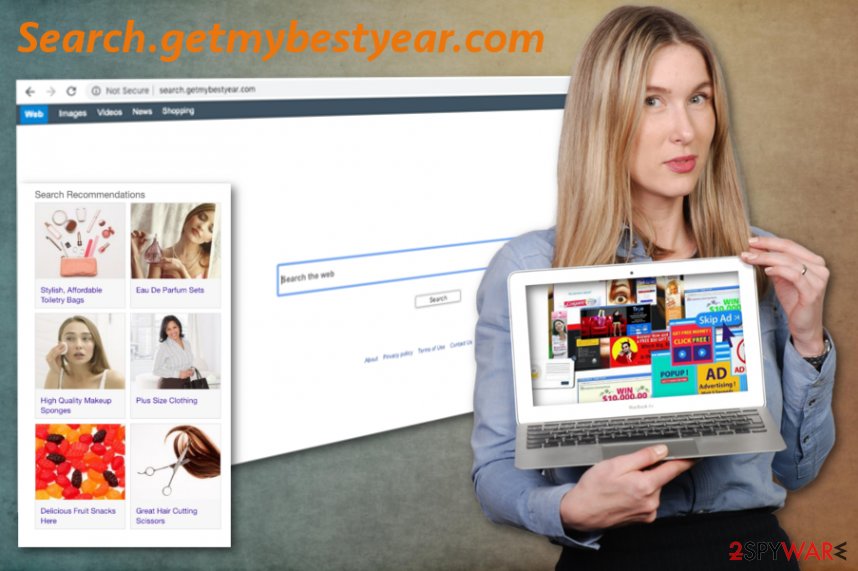
PUPs get packed with freeware in bundles
The most common mistake users tend to do every time they install software in their devices is skipping through steps. Also, choosing questionable sources for your programs or getting applications from promotional advertisements directly. These are crucial mistakes because users can get cyber infections this way.
When you choose Default or Quick installation options, you risk installing additional potentially unwanted programs like adware or browser hijackers. Opting for Advanced or Custom installations allows a user to de-select suspicious programs from the list and keep the device clean this way. It only takes a few moments.
Terminate Search.getmybestyear.com and clean the system thoroughly
You need professional help when performing Search.getmybestyear.com removal because anti-malware or PC repair tools can check the system fully and find all possible intruders. This way your device gets cleaned entirely, and you can use it regularly again.
Although Mac devices often get called safe, you need to remove Search.getmybestyear.com using trustworthy programs. You can choose from our suggestions or select another program of your choice. However, make sure you use the official provider and Advanced Installations.
You may remove virus damage with a help of FortectIntego. SpyHunter 5Combo Cleaner and Malwarebytes are recommended to detect potentially unwanted programs and viruses with all their files and registry entries that are related to them.
Getting rid of Search.getmybestyear.com. Follow these steps
Delete from macOS
Clean the system thoroughly when eliminating Search.getmybestyear.com
Remove items from Applications folder:
- From the menu bar, select Go > Applications.
- In the Applications folder, look for all related entries.
- Click on the app and drag it to Trash (or right-click and pick Move to Trash)

To fully remove an unwanted app, you need to access Application Support, LaunchAgents, and LaunchDaemons folders and delete relevant files:
- Select Go > Go to Folder.
- Enter /Library/Application Support and click Go or press Enter.
- In the Application Support folder, look for any dubious entries and then delete them.
- Now enter /Library/LaunchAgents and /Library/LaunchDaemons folders the same way and terminate all the related .plist files.

Remove from Mozilla Firefox (FF)
Remove dangerous extensions:
- Open Mozilla Firefox browser and click on the Menu (three horizontal lines at the top-right of the window).
- Select Add-ons.
- In here, select unwanted plugin and click Remove.

Reset the homepage:
- Click three horizontal lines at the top right corner to open the menu.
- Choose Options.
- Under Home options, enter your preferred site that will open every time you newly open the Mozilla Firefox.
Clear cookies and site data:
- Click Menu and pick Settings.
- Go to Privacy & Security section.
- Scroll down to locate Cookies and Site Data.
- Click on Clear Data…
- Select Cookies and Site Data, as well as Cached Web Content and press Clear.

Reset Mozilla Firefox
If clearing the browser as explained above did not help, reset Mozilla Firefox:
- Open Mozilla Firefox browser and click the Menu.
- Go to Help and then choose Troubleshooting Information.

- Under Give Firefox a tune up section, click on Refresh Firefox…
- Once the pop-up shows up, confirm the action by pressing on Refresh Firefox.

Remove from Google Chrome
Clear all suspicious content from the browser after Search.getmybestyear.com removal
Delete malicious extensions from Google Chrome:
- Open Google Chrome, click on the Menu (three vertical dots at the top-right corner) and select More tools > Extensions.
- In the newly opened window, you will see all the installed extensions. Uninstall all the suspicious plugins that might be related to the unwanted program by clicking Remove.

Clear cache and web data from Chrome:
- Click on Menu and pick Settings.
- Under Privacy and security, select Clear browsing data.
- Select Browsing history, Cookies and other site data, as well as Cached images and files.
- Click Clear data.

Change your homepage:
- Click menu and choose Settings.
- Look for a suspicious site in the On startup section.
- Click on Open a specific or set of pages and click on three dots to find the Remove option.
Reset Google Chrome:
If the previous methods did not help you, reset Google Chrome to eliminate all the unwanted components:
- Click on Menu and select Settings.
- In the Settings, scroll down and click Advanced.
- Scroll down and locate Reset and clean up section.
- Now click Restore settings to their original defaults.
- Confirm with Reset settings.

Delete from Safari
Make sure to remove Search.getmybestyear.com and related content from your Safari
Remove unwanted extensions from Safari:
- Click Safari > Preferences…
- In the new window, pick Extensions.
- Select the unwanted extension and select Uninstall.

Clear cookies and other website data from Safari:
- Click Safari > Clear History…
- From the drop-down menu under Clear, pick all history.
- Confirm with Clear History.

Reset Safari if the above-mentioned steps did not help you:
- Click Safari > Preferences…
- Go to Advanced tab.
- Tick the Show Develop menu in menu bar.
- From the menu bar, click Develop, and then select Empty Caches.

After uninstalling this potentially unwanted program (PUP) and fixing each of your web browsers, we recommend you to scan your PC system with a reputable anti-spyware. This will help you to get rid of Search.getmybestyear.com registry traces and will also identify related parasites or possible malware infections on your computer. For that you can use our top-rated malware remover: FortectIntego, SpyHunter 5Combo Cleaner or Malwarebytes.
How to prevent from getting browser hijacker
Protect your privacy – employ a VPN
There are several ways how to make your online time more private – you can access an incognito tab. However, there is no secret that even in this mode, you are tracked for advertising purposes. There is a way to add an extra layer of protection and create a completely anonymous web browsing practice with the help of Private Internet Access VPN. This software reroutes traffic through different servers, thus leaving your IP address and geolocation in disguise. Besides, it is based on a strict no-log policy, meaning that no data will be recorded, leaked, and available for both first and third parties. The combination of a secure web browser and Private Internet Access VPN will let you browse the Internet without a feeling of being spied or targeted by criminals.
No backups? No problem. Use a data recovery tool
If you wonder how data loss can occur, you should not look any further for answers – human errors, malware attacks, hardware failures, power cuts, natural disasters, or even simple negligence. In some cases, lost files are extremely important, and many straight out panic when such an unfortunate course of events happen. Due to this, you should always ensure that you prepare proper data backups on a regular basis.
If you were caught by surprise and did not have any backups to restore your files from, not everything is lost. Data Recovery Pro is one of the leading file recovery solutions you can find on the market – it is likely to restore even lost emails or data located on an external device.
- ^ Bundled software. Techopedia. Definitions at techopedia.
- ^ Potentially unwanted program. Wikia. The malware database.
- ^ Simon Hill. How much do online advertisers really know about you? We asked an expert. Digitaltrends. technology news, product reviews, deals.
- ^ DieViren. DieViren. Spyware related news.
