Search.getvideomonkey.com (Simple Removal Guide) - Free Instructions
Search.getvideomonkey.com Removal Guide
What is Search.getvideomonkey.com?
Search.getvideomonkey.com – a browser-hijacking app that brings search results from Yahoo
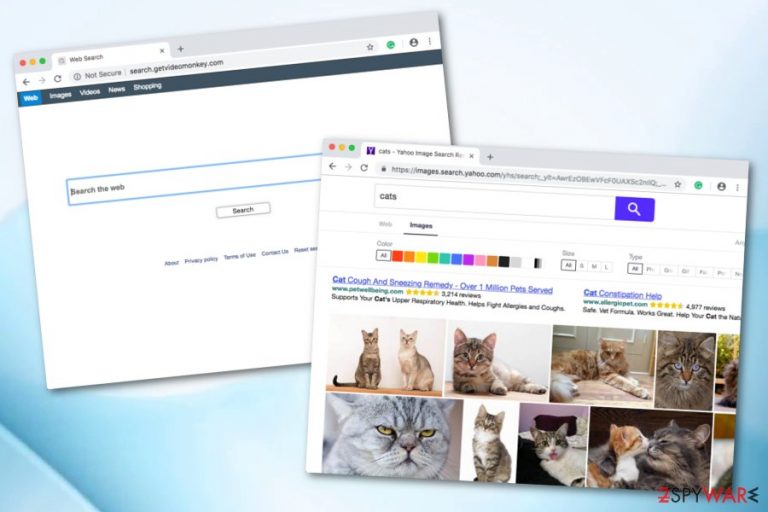
Search.getvideomonkey.com is a browser hijacker which infects Mac computers.[1] It is also called a potentially unwanted program as the app gets into the system unnoticed. However, once it is in, the virus modifies the web browsers which it targets. It sets the main search engine to its own, modifies the homepage and new tab URL section.
Once this happens, users are forced to use the new search engine unless he/she decides to get rid of the browser hijacker and all of its helper objects. This PUP also redirects to developer-sponsored pages, some of which might be infected with malware.[2] Continue reading and learn more about this suspicious app and how to remove it.
| Name | Search.getvideomonkey.com |
|---|---|
| Type | Browser hijacker |
| Sub-type | Potentially unwanted program |
| Target | Mac computers, but could also affect Windows systems |
| Browser changes | This PUP sets the default search engine to Search.getvideomonkey.com, modifies the main page and other sections |
| Danger level | Low as this app does not harm any systems |
| Distributing | From other apps and websites |
| Elimination | Use reliable software to find all helper objects and eliminate them |
| damage recovery | If your system shows instability issues, scan it the FortectIntego PC repair tool |
The article's culprit can perform a wide variety of unwanted activities such as:
- browser changes (homepage, search engine, URL bar);
- redirecting to developer-promoted content;
- gathering non-personal information;
- placing annoying notifications.
Even though Search.getvideomonkey.com virus is not truly a virus, people call it so due to the activities it performs without the user's consent. Note that you will need to get rid of the application. Otherwise, the intrusive activities will continue, and you will not be able to bring your browser's search engine back to its previous state.
Furthermore, the PUP gathers and provides search results from a legitimate search engine called Yahoo. As you can see, the program itself does not do anything useful. It might try to convince you about its usefulness by providing some handy features such as fast access to social networks, online gaming, and movie watching sites.
Do not get tricked by this app. We suggest proceeding with its removal as soon as possible. If you want to use your web browser normally again, you will need to eliminate each PUP-added component such as browser plug-ins, extensions, add-ons, and any other related content.
Detect and remove the infection with the help of reliable anti-malware software such as Malwarebytes or SpyHunter 5Combo Cleaner. Afterward, use our free guides below to restore altered browser settings. And lastly, perform system diagnostics with the FortectIntego app to fix all system irregularities.
Note that Search.getvideomonkey.com has other unpleasant features. This potentially unwanted cyber threat can gather non-personal information for beneficial reasons. The developers have access to the content of your browsing history, so they can see all of your most visited pages, clicked links, and other details.
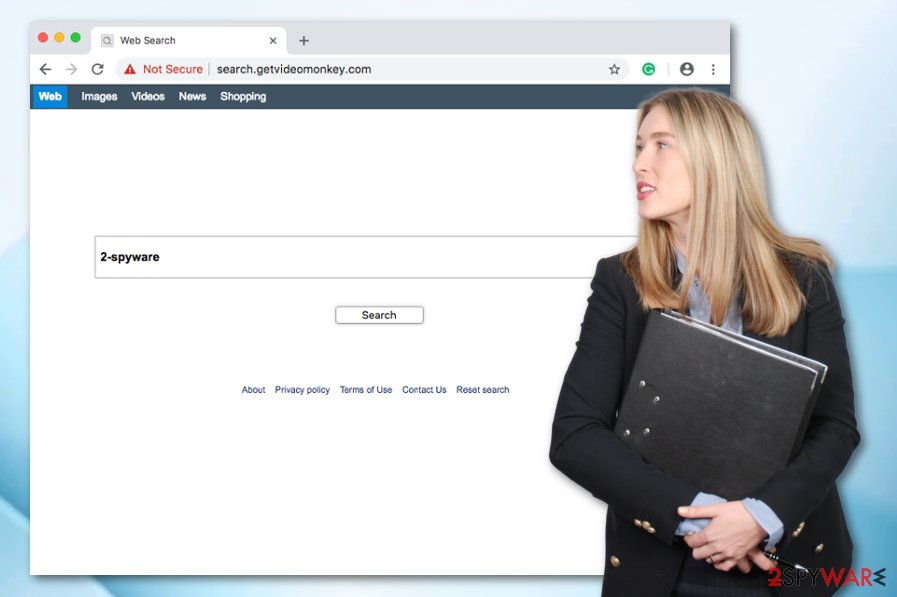
Browser hijackers can appear secretly
If you want to avoid potentially unwanted applications such as browser hijackers, you need to always pay attention to what you are doing. These rogue programs can enter your computer system through a deceptive marketing model called “bundling”[3] or through infected links. Also, secret infiltration can be the cause of skipped downloading/installing steps.
By staying away from unknown content, you will protect yourself, your computer, and its components from rogue programs such as browser-hijacking apps. Avoid all suspicious-looking websites, free downloading sources, and other third-party networks as browser hijackers are most likely to appear in those unprotected pages.
Moreover, always take a look at your downloads, do not allow any rogue content to slip in. However, sometimes it might not be that simple to achieve. That is why we recommend users enabling the Custom or Advanced installation mode. Here you will be able to track down all incoming objects and deny the installation of programs you were not expecting to come.
Delete Search.getvideomonkey.com browser hijacker and reverse browser changes
According to cybersecurity specialists from Virusai.lt,[4] the best way to remove Search.getvideomonkey.com virus and other similar threats is by downloading and installing reliable security tools. These programs are capable of dealing with various cyber threats and ensure that the entire process is completed safely and effectively.
However, you can perform its removal on your own if you like to. But keep in mind that you will be experiencing a little bit of risk of missing some rogue components. Open your Chrome, Firefox, Explorer, Edge, and Safari web browsers, and investigate all suspicious content that the browser-hijacking application might have left.
You may remove virus damage with a help of FortectIntego. SpyHunter 5Combo Cleaner and Malwarebytes are recommended to detect potentially unwanted programs and viruses with all their files and registry entries that are related to them.
Getting rid of Search.getvideomonkey.com. Follow these steps
Delete from macOS
If you have detected any threat symptoms in your Mac OS, you can get rid of it by performing these below-given guidelines:
Remove items from Applications folder:
- From the menu bar, select Go > Applications.
- In the Applications folder, look for all related entries.
- Click on the app and drag it to Trash (or right-click and pick Move to Trash)

To fully remove an unwanted app, you need to access Application Support, LaunchAgents, and LaunchDaemons folders and delete relevant files:
- Select Go > Go to Folder.
- Enter /Library/Application Support and click Go or press Enter.
- In the Application Support folder, look for any dubious entries and then delete them.
- Now enter /Library/LaunchAgents and /Library/LaunchDaemons folders the same way and terminate all the related .plist files.

Remove from Microsoft Edge
Clean your Microsoft Edge web browser with the help of these instructions:
Delete unwanted extensions from MS Edge:
- Select Menu (three horizontal dots at the top-right of the browser window) and pick Extensions.
- From the list, pick the extension and click on the Gear icon.
- Click on Uninstall at the bottom.

Clear cookies and other browser data:
- Click on the Menu (three horizontal dots at the top-right of the browser window) and select Privacy & security.
- Under Clear browsing data, pick Choose what to clear.
- Select everything (apart from passwords, although you might want to include Media licenses as well, if applicable) and click on Clear.

Restore new tab and homepage settings:
- Click the menu icon and choose Settings.
- Then find On startup section.
- Click Disable if you found any suspicious domain.
Reset MS Edge if the above steps did not work:
- Press on Ctrl + Shift + Esc to open Task Manager.
- Click on More details arrow at the bottom of the window.
- Select Details tab.
- Now scroll down and locate every entry with Microsoft Edge name in it. Right-click on each of them and select End Task to stop MS Edge from running.

If this solution failed to help you, you need to use an advanced Edge reset method. Note that you need to backup your data before proceeding.
- Find the following folder on your computer: C:\\Users\\%username%\\AppData\\Local\\Packages\\Microsoft.MicrosoftEdge_8wekyb3d8bbwe.
- Press Ctrl + A on your keyboard to select all folders.
- Right-click on them and pick Delete

- Now right-click on the Start button and pick Windows PowerShell (Admin).
- When the new window opens, copy and paste the following command, and then press Enter:
Get-AppXPackage -AllUsers -Name Microsoft.MicrosoftEdge | Foreach {Add-AppxPackage -DisableDevelopmentMode -Register “$($_.InstallLocation)\\AppXManifest.xml” -Verbose

Instructions for Chromium-based Edge
Delete extensions from MS Edge (Chromium):
- Open Edge and click select Settings > Extensions.
- Delete unwanted extensions by clicking Remove.

Clear cache and site data:
- Click on Menu and go to Settings.
- Select Privacy, search and services.
- Under Clear browsing data, pick Choose what to clear.
- Under Time range, pick All time.
- Select Clear now.

Reset Chromium-based MS Edge:
- Click on Menu and select Settings.
- On the left side, pick Reset settings.
- Select Restore settings to their default values.
- Confirm with Reset.

Remove from Mozilla Firefox (FF)
Remove dangerous extensions:
- Open Mozilla Firefox browser and click on the Menu (three horizontal lines at the top-right of the window).
- Select Add-ons.
- In here, select unwanted plugin and click Remove.

Reset the homepage:
- Click three horizontal lines at the top right corner to open the menu.
- Choose Options.
- Under Home options, enter your preferred site that will open every time you newly open the Mozilla Firefox.
Clear cookies and site data:
- Click Menu and pick Settings.
- Go to Privacy & Security section.
- Scroll down to locate Cookies and Site Data.
- Click on Clear Data…
- Select Cookies and Site Data, as well as Cached Web Content and press Clear.

Reset Mozilla Firefox
If clearing the browser as explained above did not help, reset Mozilla Firefox:
- Open Mozilla Firefox browser and click the Menu.
- Go to Help and then choose Troubleshooting Information.

- Under Give Firefox a tune up section, click on Refresh Firefox…
- Once the pop-up shows up, confirm the action by pressing on Refresh Firefox.

Remove from Google Chrome
Delete malicious extensions from Google Chrome:
- Open Google Chrome, click on the Menu (three vertical dots at the top-right corner) and select More tools > Extensions.
- In the newly opened window, you will see all the installed extensions. Uninstall all the suspicious plugins that might be related to the unwanted program by clicking Remove.

Clear cache and web data from Chrome:
- Click on Menu and pick Settings.
- Under Privacy and security, select Clear browsing data.
- Select Browsing history, Cookies and other site data, as well as Cached images and files.
- Click Clear data.

Change your homepage:
- Click menu and choose Settings.
- Look for a suspicious site in the On startup section.
- Click on Open a specific or set of pages and click on three dots to find the Remove option.
Reset Google Chrome:
If the previous methods did not help you, reset Google Chrome to eliminate all the unwanted components:
- Click on Menu and select Settings.
- In the Settings, scroll down and click Advanced.
- Scroll down and locate Reset and clean up section.
- Now click Restore settings to their original defaults.
- Confirm with Reset settings.

Delete from Safari
Remove unwanted extensions from Safari:
- Click Safari > Preferences…
- In the new window, pick Extensions.
- Select the unwanted extension and select Uninstall.

Clear cookies and other website data from Safari:
- Click Safari > Clear History…
- From the drop-down menu under Clear, pick all history.
- Confirm with Clear History.

Reset Safari if the above-mentioned steps did not help you:
- Click Safari > Preferences…
- Go to Advanced tab.
- Tick the Show Develop menu in menu bar.
- From the menu bar, click Develop, and then select Empty Caches.

After uninstalling this potentially unwanted program (PUP) and fixing each of your web browsers, we recommend you to scan your PC system with a reputable anti-spyware. This will help you to get rid of Search.getvideomonkey.com registry traces and will also identify related parasites or possible malware infections on your computer. For that you can use our top-rated malware remover: FortectIntego, SpyHunter 5Combo Cleaner or Malwarebytes.
How to prevent from getting browser hijacker
Access your website securely from any location
When you work on the domain, site, blog, or different project that requires constant management, content creation, or coding, you may need to connect to the server and content management service more often. The best solution for creating a tighter network could be a dedicated/fixed IP address.
If you make your IP address static and set to your device, you can connect to the CMS from any location and do not create any additional issues for the server or network manager that needs to monitor connections and activities. VPN software providers like Private Internet Access can help you with such settings and offer the option to control the online reputation and manage projects easily from any part of the world.
Recover files after data-affecting malware attacks
While much of the data can be accidentally deleted due to various reasons, malware is one of the main culprits that can cause loss of pictures, documents, videos, and other important files. More serious malware infections lead to significant data loss when your documents, system files, and images get encrypted. In particular, ransomware is is a type of malware that focuses on such functions, so your files become useless without an ability to access them.
Even though there is little to no possibility to recover after file-locking threats, some applications have features for data recovery in the system. In some cases, Data Recovery Pro can also help to recover at least some portion of your data after data-locking virus infection or general cyber infection.
- ^ MAC. Computer hope. Free computer help since 1998.
- ^ What is Malware?. Palo Alto Networks.
- ^ Bundling. Business dictionary. Business terms.
- ^ Virusai.lt. Virusai. Computer news and information.
