Get rid of Search.hemailaccessonline.com hijack
Search.hemailaccessonline.com virus Removal Guide
What is Search.hemailaccessonline.com virus?
Search.hemailaccessonline.com is a suspicious search engine that returns results filled with sponsored links

Search.hemailaccessonline.com is a browser hijacker that is associated with Email Access Online or another potentially unwanted program. PUPs usually travel in software bundle packages where optional components are often deliberately disguised, tricking users into installing them. Thus, once they open Google Chrome, Mozilla Firefox, Safari or another browser, they can see that the Search.hemailaccessonline.com is set as their homepage, the new tab functionality is changes and a customized search engine added.
After the Search.hemailaccessonline.com hijack, users may revert these changes, considering they are using a modern browser that warns them about the new extension installed. Unfortunately, the warnings may sometimes be ignored, while others might not put much thought into changes and simply allow the PUP to take over.
Once Search.hemailaccessonline.com settles and users start to browse, they will notice that all the search queries are being redirected to Yahoo and the top results are filled with sponsored links. Besides, users may also notice increased amount of ads elsewhere while browsing. To regain control of the browser, users should uninstall associated browser extensions, such as Email Access Online.
| Name | Search.hemailaccessonline.com |
| Type | Browser hijacker, potentially unwanted program |
| Related browser extension | Email Access Online |
| Developer | Eightpoint Technologies Ltd SEZC |
| Distribution | The app is usually downloaded and installed during the installation of freeware and shareware apps (software bundling), official web stores, or third-party sites |
| Symptoms | The hijacker changes the settings of the installed browsers by adding a customized search engine, appointing Search.hemailaccessonline.com as the homepage, and the new tab address. Users then are redirected to Yahoo after using the search engine, and top results are often not genuine/organic |
| Dangers | A browser hijacker is not considered to be dangerous as malware but is nevertheless a security and privacy threat. Hemailaccessonline also tracks personal and non-personal information provided by users and shares with affiliated parties |
| Termination | Delete potentially unwanted programs with the help of anti-malware software or use our manual removal guide below |
| Optimization | We recommend using FortectIntego for the best results and ensure that the computer is in the best health after malware or PUP infections |
Hemailaccessonline functions as another dubious browsing tool developed by the infamous Eightpoint Technologies Ltd SEZC. This company has released a series of identical browser hijackers. Thus, it is the first reason to remove HemailAccessOnline. Though it may be not an aggressive as other samples of the same category, this PUP contains enough negative aspects.
Search.hemailaccessonline.com virus alters homepage and default search settings to load http://search.hemailaccessonline.com site, which provides a dubious browsing engine. It serves dozens of SaferBrowser ads in-between search results that can confuse the user.
Sometimes, Search.hemailaccessonline.com banners and ads are not even related to the user’s search query; it can make the user nervous because he has to waste time scrolling through such irrelevant content when trying to find particular information online. This browser hijacker expects to lure the victim into visiting advertised websites and generate pay-per-click[1] money this way.
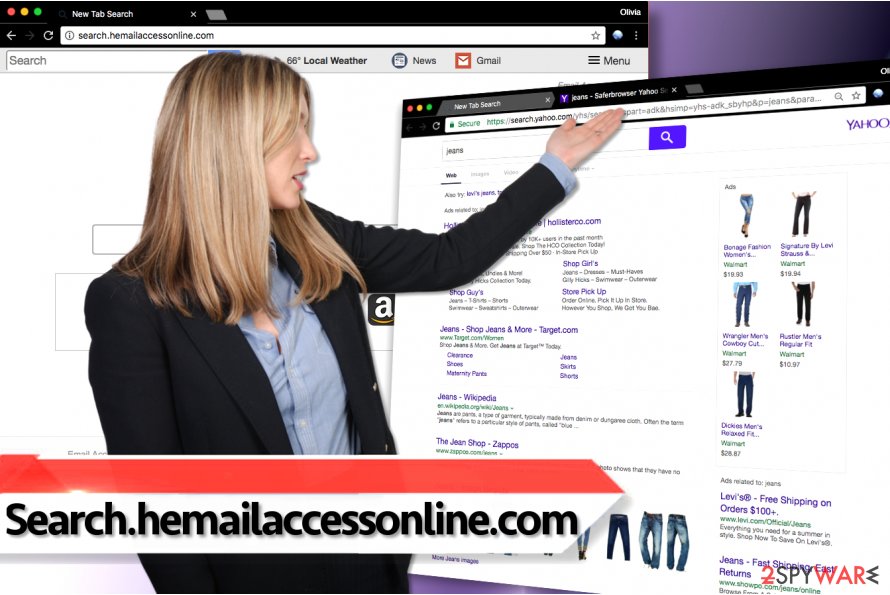
Sadly, external sites that this hijacker promotes might not be of the best quality[2], and we suggest you think twice before visiting them. Hemailaccessonline removal is required if you no longer want to use this shady search tool; you can eliminate it manually or using anti-malware programs. After the elimination, we also suggest checking the machine with repair software FortectIntego for the best results.
However, what threats can Search.hemailaccessonline.com redirect pose? Firstly, the developers of this questionable search engine are well-known developers of browser-hijacking software, second, they collect information about user’s browsing preferences, including:
- search queries
- a list of visited sites and time spent on them
- ads clicked
- geolocation
- IP address
- technical details and device event information, etc.
Wondering why do they need such information? It is extremely useful when trying to determine the market’s interests and providing targeted advertisements, which help the developers to monetize on the activities. Be aware that this data is also shared with affiliates and advertising networks of Search.hemailaccessonline.com:[3]
Your information may be shared with our parent company and our affiliates, which are entities under common
ownership or control of our ultimate parent company. <…>We partner with advertisers and advertising networks to place ads on and through our
Services. These companies may also collect information, such as your computer's IP address, browser information,and search queries, in connection with your use our Services and any oft heir services incorporated into such Services
If you want to prevent these practices from happening, you should hurry to remove Search.hemailaccessonline.com from your machine as soon as possible. Be aware that your browsing is greatly influenced by the hijackers, and top results shown are the ones that are paid for and not the ones that would be generated organically by Google, Yahoo, or another reputable engine.
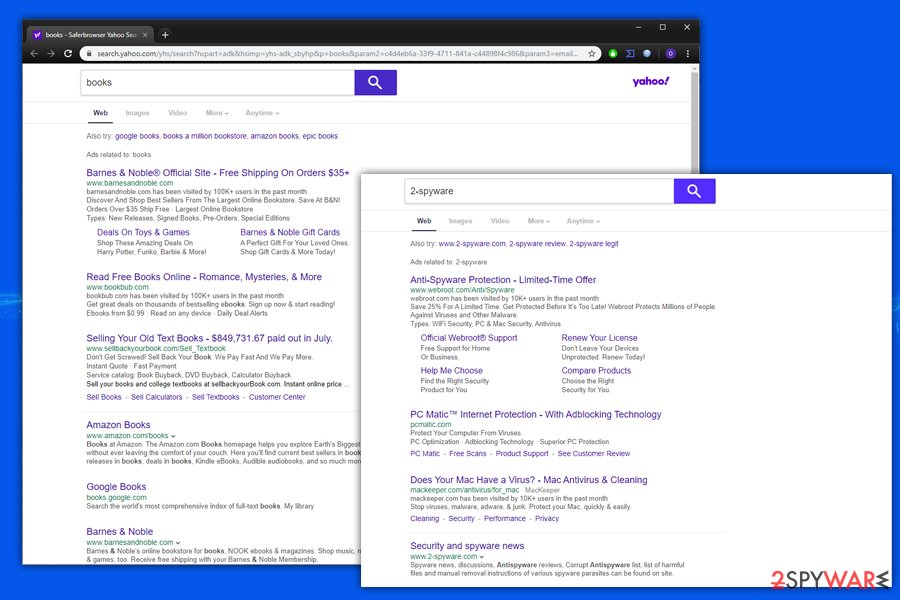
Expanding the network of browser hijackers
Browser hijackers, equally as adware and other shady programs, are mostly distributed via software bundling[4]. It is a technique that allows spreading several programs together behind the name of the one that is the most popular of all of them. Therefore, when installing free software downloaded from the Internet, you should pay attention to data provided by the installation wizards.
- Do not count on Standard or Default installation settings that seem to be trustworthy at first sight. Usually, these settings contain hidden permissions to install all recommended third-party software, including ad-supported ones.
- To prevent installation of browser hijackers and other potentially unwanted software, select Custom or Advanced installation method and deselect suggested extra programs.
Eliminate Hemail Access Online efficiently
A quick way to remove Hemailaccessonline.com virus is to quickly check programs that you recently installed on your PC and uninstall the suspicious-looking ones. You should also eliminate browser extensions that were added to Chrome, Firefox, Safari, and the rest of web browsers without your knowledge or/and permission.
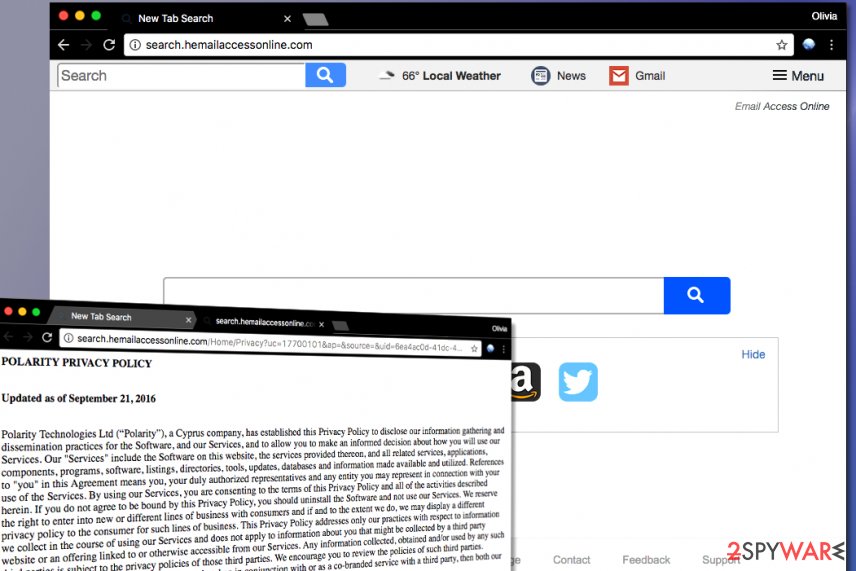
The Search.hemailaccessonline.com removal tutorial provided below should help you to complete the removal with ease. Note that whether you reside in Norway or Poland[5], you may encounter this PUP. Thus, pay attention to the websites you visit.
You may remove virus damage with a help of FortectIntego. SpyHunter 5Combo Cleaner and Malwarebytes are recommended to detect potentially unwanted programs and viruses with all their files and registry entries that are related to them.
Getting rid of Search.hemailaccessonline.com virus. Follow these steps
Uninstall from Windows
The first thing you want to do is to get rid of all software that was added to your computer system WITHOUT your knowledge. So do not hesitate and delete every program, game, or another utility that appeared in Programs and Features list without your consent. You should also delete all programs published by Polarity Technologies, Ltd.
Instructions for Windows 10/8 machines:
- Enter Control Panel into Windows search box and hit Enter or click on the search result.
- Under Programs, select Uninstall a program.

- From the list, find the entry of the suspicious program.
- Right-click on the application and select Uninstall.
- If User Account Control shows up, click Yes.
- Wait till uninstallation process is complete and click OK.

If you are Windows 7/XP user, proceed with the following instructions:
- Click on Windows Start > Control Panel located on the right pane (if you are Windows XP user, click on Add/Remove Programs).
- In Control Panel, select Programs > Uninstall a program.

- Pick the unwanted application by clicking on it once.
- At the top, click Uninstall/Change.
- In the confirmation prompt, pick Yes.
- Click OK once the removal process is finished.
Delete from macOS
Remove items from Applications folder:
- From the menu bar, select Go > Applications.
- In the Applications folder, look for all related entries.
- Click on the app and drag it to Trash (or right-click and pick Move to Trash)

To fully remove an unwanted app, you need to access Application Support, LaunchAgents, and LaunchDaemons folders and delete relevant files:
- Select Go > Go to Folder.
- Enter /Library/Application Support and click Go or press Enter.
- In the Application Support folder, look for any dubious entries and then delete them.
- Now enter /Library/LaunchAgents and /Library/LaunchDaemons folders the same way and terminate all the related .plist files.

Remove from Microsoft Edge
Delete unwanted extensions from MS Edge:
- Select Menu (three horizontal dots at the top-right of the browser window) and pick Extensions.
- From the list, pick the extension and click on the Gear icon.
- Click on Uninstall at the bottom.

Clear cookies and other browser data:
- Click on the Menu (three horizontal dots at the top-right of the browser window) and select Privacy & security.
- Under Clear browsing data, pick Choose what to clear.
- Select everything (apart from passwords, although you might want to include Media licenses as well, if applicable) and click on Clear.

Restore new tab and homepage settings:
- Click the menu icon and choose Settings.
- Then find On startup section.
- Click Disable if you found any suspicious domain.
Reset MS Edge if the above steps did not work:
- Press on Ctrl + Shift + Esc to open Task Manager.
- Click on More details arrow at the bottom of the window.
- Select Details tab.
- Now scroll down and locate every entry with Microsoft Edge name in it. Right-click on each of them and select End Task to stop MS Edge from running.

If this solution failed to help you, you need to use an advanced Edge reset method. Note that you need to backup your data before proceeding.
- Find the following folder on your computer: C:\\Users\\%username%\\AppData\\Local\\Packages\\Microsoft.MicrosoftEdge_8wekyb3d8bbwe.
- Press Ctrl + A on your keyboard to select all folders.
- Right-click on them and pick Delete

- Now right-click on the Start button and pick Windows PowerShell (Admin).
- When the new window opens, copy and paste the following command, and then press Enter:
Get-AppXPackage -AllUsers -Name Microsoft.MicrosoftEdge | Foreach {Add-AppxPackage -DisableDevelopmentMode -Register “$($_.InstallLocation)\\AppXManifest.xml” -Verbose

Instructions for Chromium-based Edge
Delete extensions from MS Edge (Chromium):
- Open Edge and click select Settings > Extensions.
- Delete unwanted extensions by clicking Remove.

Clear cache and site data:
- Click on Menu and go to Settings.
- Select Privacy, search and services.
- Under Clear browsing data, pick Choose what to clear.
- Under Time range, pick All time.
- Select Clear now.

Reset Chromium-based MS Edge:
- Click on Menu and select Settings.
- On the left side, pick Reset settings.
- Select Restore settings to their default values.
- Confirm with Reset.

Remove from Mozilla Firefox (FF)
Clean Firefox using guide that our team prepared:
Remove dangerous extensions:
- Open Mozilla Firefox browser and click on the Menu (three horizontal lines at the top-right of the window).
- Select Add-ons.
- In here, select unwanted plugin and click Remove.

Reset the homepage:
- Click three horizontal lines at the top right corner to open the menu.
- Choose Options.
- Under Home options, enter your preferred site that will open every time you newly open the Mozilla Firefox.
Clear cookies and site data:
- Click Menu and pick Settings.
- Go to Privacy & Security section.
- Scroll down to locate Cookies and Site Data.
- Click on Clear Data…
- Select Cookies and Site Data, as well as Cached Web Content and press Clear.

Reset Mozilla Firefox
If clearing the browser as explained above did not help, reset Mozilla Firefox:
- Open Mozilla Firefox browser and click the Menu.
- Go to Help and then choose Troubleshooting Information.

- Under Give Firefox a tune up section, click on Refresh Firefox…
- Once the pop-up shows up, confirm the action by pressing on Refresh Firefox.

Remove from Google Chrome
The extension that might be controlling Chrome at the moment can be called either Hemail Access Online or Email Access Online. To remove it, complete the following steps:
Delete malicious extensions from Google Chrome:
- Open Google Chrome, click on the Menu (three vertical dots at the top-right corner) and select More tools > Extensions.
- In the newly opened window, you will see all the installed extensions. Uninstall all the suspicious plugins that might be related to the unwanted program by clicking Remove.

Clear cache and web data from Chrome:
- Click on Menu and pick Settings.
- Under Privacy and security, select Clear browsing data.
- Select Browsing history, Cookies and other site data, as well as Cached images and files.
- Click Clear data.

Change your homepage:
- Click menu and choose Settings.
- Look for a suspicious site in the On startup section.
- Click on Open a specific or set of pages and click on three dots to find the Remove option.
Reset Google Chrome:
If the previous methods did not help you, reset Google Chrome to eliminate all the unwanted components:
- Click on Menu and select Settings.
- In the Settings, scroll down and click Advanced.
- Scroll down and locate Reset and clean up section.
- Now click Restore settings to their original defaults.
- Confirm with Reset settings.

Delete from Safari
Remove unwanted extensions from Safari:
- Click Safari > Preferences…
- In the new window, pick Extensions.
- Select the unwanted extension and select Uninstall.

Clear cookies and other website data from Safari:
- Click Safari > Clear History…
- From the drop-down menu under Clear, pick all history.
- Confirm with Clear History.

Reset Safari if the above-mentioned steps did not help you:
- Click Safari > Preferences…
- Go to Advanced tab.
- Tick the Show Develop menu in menu bar.
- From the menu bar, click Develop, and then select Empty Caches.

After uninstalling this potentially unwanted program (PUP) and fixing each of your web browsers, we recommend you to scan your PC system with a reputable anti-spyware. This will help you to get rid of Search.hemailaccessonline.com registry traces and will also identify related parasites or possible malware infections on your computer. For that you can use our top-rated malware remover: FortectIntego, SpyHunter 5Combo Cleaner or Malwarebytes.
How to prevent from getting browser hijacker
Stream videos without limitations, no matter where you are
There are multiple parties that could find out almost anything about you by checking your online activity. While this is highly unlikely, advertisers and tech companies are constantly tracking you online. The first step to privacy should be a secure browser that focuses on tracker reduction to a minimum.
Even if you employ a secure browser, you will not be able to access websites that are restricted due to local government laws or other reasons. In other words, you may not be able to stream Disney+ or US-based Netflix in some countries. To bypass these restrictions, you can employ a powerful Private Internet Access VPN, which provides dedicated servers for torrenting and streaming, not slowing you down in the process.
Data backups are important – recover your lost files
Ransomware is one of the biggest threats to personal data. Once it is executed on a machine, it launches a sophisticated encryption algorithm that locks all your files, although it does not destroy them. The most common misconception is that anti-malware software can return files to their previous states. This is not true, however, and data remains locked after the malicious payload is deleted.
While regular data backups are the only secure method to recover your files after a ransomware attack, tools such as Data Recovery Pro can also be effective and restore at least some of your lost data.
- ^ Pay-per-click. Wikipedia. The free encyclopedia.
- ^ Watch out for the latest in browser hijackers – Qtipr.com, Motious.com and Launchpage.org. eSolutions Blog. Company News, Cybersecurity Tips.
- ^ Privacy Practices. Search.hemailaccessonline.com. Privacy Policy statement.
- ^ Liam Tung. Google: Unwanted bundled software is way more aggressive than malware. ZDNet. Technology News, Analysis, Comments and Product Reviews.
- ^ How to remove computer threats. Usunwirusa. IT News, Reviews and Malware Removal Instructions.
