Search.htemplatehub.co (Free Instructions) - Tutorial
Search.htemplatehub.co Removal Guide
What is Search.htemplatehub.co?
Search.htemplatehub.co is a browser hijacker which is installed by the help of the Template Hub extension
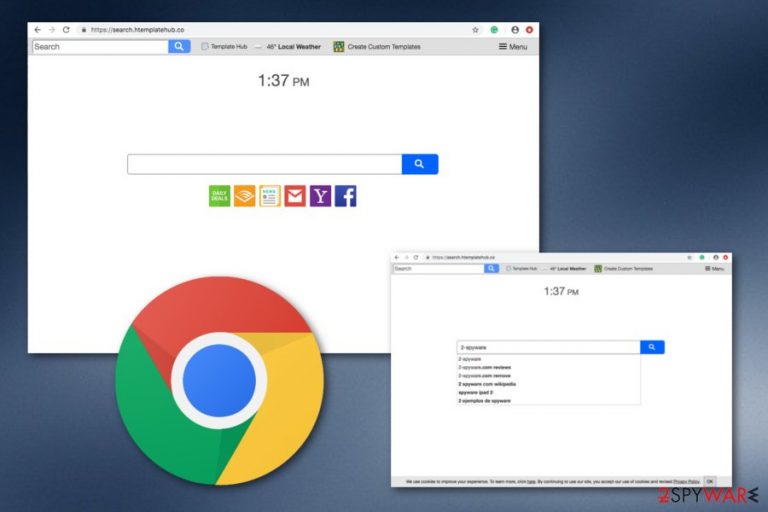
Search.htemplatehub.co is a browser-hijacking application which is provided by an extension called “Template Hub”. This rogue program usually appears on the Windows operating system and hijacks web browsers such as Google Chrome, Mozilla Firefox, Internet Explorer, Microsoft Edge, Safari. Some unwanted changes are performed in the hijacked web browsers unknowingly. Modifications are spotted in the search engine, new tab zone, and the homepage. Once the default search engine is modified, users receive search results from Yahoo.com which is completely useless. Why not use Yahoo.com rather than this rogue browser hijacker? Furthermore, Search.htemplatehub.co virus might be capable of carrying out other activities such as advertising, redirecting to unknown pages, etc.
| Name | Search.htemplatehub.co |
|---|---|
| Type | Browser hijacker |
| Sub-type | Potentially unwanted program |
| Extension | Template Hub |
| Browsers infected | Chrome, Firefox, Explorer, Edge, Safari |
| Symptoms | Browser changes, redirecting and advertising activities |
| Detection software | FortectIntego software |
If you are a victim of Search.htemplatehub.co, you should have been noticing that you are not able to reverse any changes that were performed to your web browser. Once the browser hijacker modifies your default search engine, you are forced to use the new engine and perform search queries and requests with it.
Additionally, browser hijackers such as Search.htemplatehub.co are sneaky applications themselves. They can enter the targeted Windows computer system by using stealth techniques such as bundling or installing thru third-party websites. You need to be extremely careful while performing any browsing activity as these PUPs can sneak in at no time.
Search.htemplatehub.co is not a program you can trust. Even though this browser-hijacking app might provide useful features such as fast access to popular websites, online gaming pages, and so on, note that these functions are still not worth having the rogue program on your computer as it brings more negative effects than positive.
We suggest taking care of the Search.htemplatehub.co removal automatically or by performing the step-by-step guide that we have written and displayed below this article. You can also use an automatical computer scanning tool such as FortectIntego to perform a full system scan and discover all potentially unwanted content in your system.
Some other important reasons why you need to remove Search.htemplatehub.co virus right after detection are:
- the browser hijacker's ability to collect information that relates to your browsing history,[1] habits, and experience.
- the activity of redirecting to developer-sponsored content where you risk catching an infection.
- the activity of advertising and promoting suspicious-looking products.
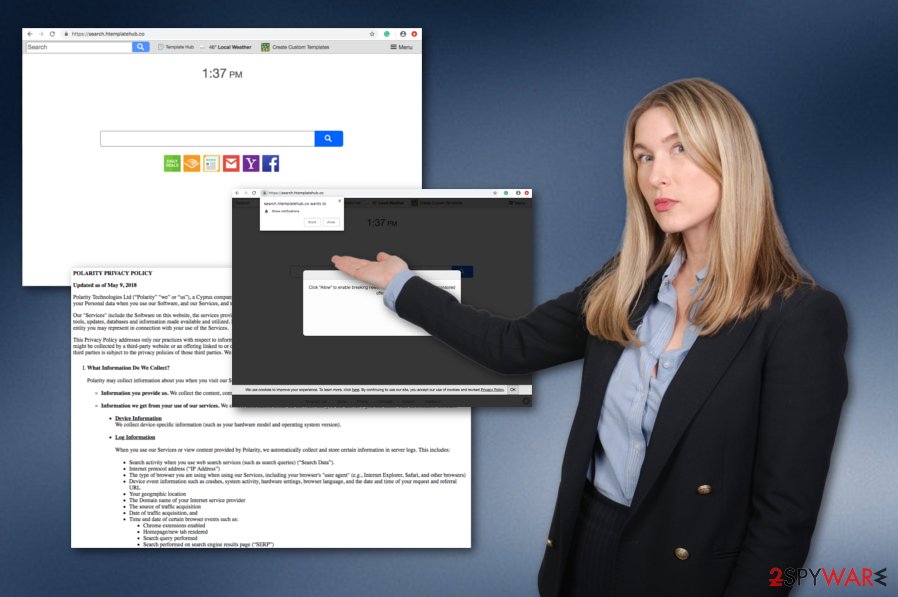
Precautionary measures for avoiding browser hijackers
There are various sources on the Internet where you can overcome a browser-hijacking app or any other type of potentially unwanted program. According to Virusai.lt experts,[2] the most popular PUP distribution technique is installing thru other software or downloading to the computer from rogue links and ads. Note that you can avoid this activity by:
- using only original downloaders and installers.
- opting for the Custom installation mode.
- keeping a distance from unsafe pages.
- avoiding clicking on unknown content (ads, links).
- installing antivirus[3] protection on your computer.
Note that if you perform each precautionary measure with big care, you will slightly decrease the chances of getting infected with browser-hijacking applications. Remember, that the safety of your computer system depends on what kind of actions you take while performing computing and browsing work.
Search.htemplatehub.co removal is a fast process to complete
The Search.htemplatehub.co removal can be performed just in a couple of minutes if you decide to use specific anti-malware tools for this process. This type of software will ensure you that the browser-hijacking application and all related content will be eliminated successfully and safely from your Windows computer system.
Also, you can remove Search.htemplatehub.co virus on your own. What you will have to do is clean web browsers such as Google Chrome, Mozilla Firefox, Internet Explorer, Microsoft Edge, and Safari. If you need more detailed instructions and some guidance for the cyber threat removal, you should look below this article.
You may remove virus damage with a help of FortectIntego. SpyHunter 5Combo Cleaner and Malwarebytes are recommended to detect potentially unwanted programs and viruses with all their files and registry entries that are related to them.
Getting rid of Search.htemplatehub.co. Follow these steps
Uninstall from Windows
Spotting the Search.htemplatehub.co browser hijacker on your Windows computer is not a good sign at all. You should take required actions to terminate the suspicious program:
Instructions for Windows 10/8 machines:
- Enter Control Panel into Windows search box and hit Enter or click on the search result.
- Under Programs, select Uninstall a program.

- From the list, find the entry of the suspicious program.
- Right-click on the application and select Uninstall.
- If User Account Control shows up, click Yes.
- Wait till uninstallation process is complete and click OK.

If you are Windows 7/XP user, proceed with the following instructions:
- Click on Windows Start > Control Panel located on the right pane (if you are Windows XP user, click on Add/Remove Programs).
- In Control Panel, select Programs > Uninstall a program.

- Pick the unwanted application by clicking on it once.
- At the top, click Uninstall/Change.
- In the confirmation prompt, pick Yes.
- Click OK once the removal process is finished.
Remove from Microsoft Edge
Delete unwanted extensions from MS Edge:
- Select Menu (three horizontal dots at the top-right of the browser window) and pick Extensions.
- From the list, pick the extension and click on the Gear icon.
- Click on Uninstall at the bottom.

Clear cookies and other browser data:
- Click on the Menu (three horizontal dots at the top-right of the browser window) and select Privacy & security.
- Under Clear browsing data, pick Choose what to clear.
- Select everything (apart from passwords, although you might want to include Media licenses as well, if applicable) and click on Clear.

Restore new tab and homepage settings:
- Click the menu icon and choose Settings.
- Then find On startup section.
- Click Disable if you found any suspicious domain.
Reset MS Edge if the above steps did not work:
- Press on Ctrl + Shift + Esc to open Task Manager.
- Click on More details arrow at the bottom of the window.
- Select Details tab.
- Now scroll down and locate every entry with Microsoft Edge name in it. Right-click on each of them and select End Task to stop MS Edge from running.

If this solution failed to help you, you need to use an advanced Edge reset method. Note that you need to backup your data before proceeding.
- Find the following folder on your computer: C:\\Users\\%username%\\AppData\\Local\\Packages\\Microsoft.MicrosoftEdge_8wekyb3d8bbwe.
- Press Ctrl + A on your keyboard to select all folders.
- Right-click on them and pick Delete

- Now right-click on the Start button and pick Windows PowerShell (Admin).
- When the new window opens, copy and paste the following command, and then press Enter:
Get-AppXPackage -AllUsers -Name Microsoft.MicrosoftEdge | Foreach {Add-AppxPackage -DisableDevelopmentMode -Register “$($_.InstallLocation)\\AppXManifest.xml” -Verbose

Instructions for Chromium-based Edge
Delete extensions from MS Edge (Chromium):
- Open Edge and click select Settings > Extensions.
- Delete unwanted extensions by clicking Remove.

Clear cache and site data:
- Click on Menu and go to Settings.
- Select Privacy, search and services.
- Under Clear browsing data, pick Choose what to clear.
- Under Time range, pick All time.
- Select Clear now.

Reset Chromium-based MS Edge:
- Click on Menu and select Settings.
- On the left side, pick Reset settings.
- Select Restore settings to their default values.
- Confirm with Reset.

Remove from Mozilla Firefox (FF)
If you have found any rogue-looking content in Mozilla Firefox, you can eliminate it by using these instructions:
Remove dangerous extensions:
- Open Mozilla Firefox browser and click on the Menu (three horizontal lines at the top-right of the window).
- Select Add-ons.
- In here, select unwanted plugin and click Remove.

Reset the homepage:
- Click three horizontal lines at the top right corner to open the menu.
- Choose Options.
- Under Home options, enter your preferred site that will open every time you newly open the Mozilla Firefox.
Clear cookies and site data:
- Click Menu and pick Settings.
- Go to Privacy & Security section.
- Scroll down to locate Cookies and Site Data.
- Click on Clear Data…
- Select Cookies and Site Data, as well as Cached Web Content and press Clear.

Reset Mozilla Firefox
If clearing the browser as explained above did not help, reset Mozilla Firefox:
- Open Mozilla Firefox browser and click the Menu.
- Go to Help and then choose Troubleshooting Information.

- Under Give Firefox a tune up section, click on Refresh Firefox…
- Once the pop-up shows up, confirm the action by pressing on Refresh Firefox.

Remove from Google Chrome
Use these guiding steps to clean your Google Chrome web browser from all suspicious-looking browser extensions, plug-ins, and add-ons:
Delete malicious extensions from Google Chrome:
- Open Google Chrome, click on the Menu (three vertical dots at the top-right corner) and select More tools > Extensions.
- In the newly opened window, you will see all the installed extensions. Uninstall all the suspicious plugins that might be related to the unwanted program by clicking Remove.

Clear cache and web data from Chrome:
- Click on Menu and pick Settings.
- Under Privacy and security, select Clear browsing data.
- Select Browsing history, Cookies and other site data, as well as Cached images and files.
- Click Clear data.

Change your homepage:
- Click menu and choose Settings.
- Look for a suspicious site in the On startup section.
- Click on Open a specific or set of pages and click on three dots to find the Remove option.
Reset Google Chrome:
If the previous methods did not help you, reset Google Chrome to eliminate all the unwanted components:
- Click on Menu and select Settings.
- In the Settings, scroll down and click Advanced.
- Scroll down and locate Reset and clean up section.
- Now click Restore settings to their original defaults.
- Confirm with Reset settings.

Delete from Safari
Remove unwanted extensions from Safari:
- Click Safari > Preferences…
- In the new window, pick Extensions.
- Select the unwanted extension and select Uninstall.

Clear cookies and other website data from Safari:
- Click Safari > Clear History…
- From the drop-down menu under Clear, pick all history.
- Confirm with Clear History.

Reset Safari if the above-mentioned steps did not help you:
- Click Safari > Preferences…
- Go to Advanced tab.
- Tick the Show Develop menu in menu bar.
- From the menu bar, click Develop, and then select Empty Caches.

After uninstalling this potentially unwanted program (PUP) and fixing each of your web browsers, we recommend you to scan your PC system with a reputable anti-spyware. This will help you to get rid of Search.htemplatehub.co registry traces and will also identify related parasites or possible malware infections on your computer. For that you can use our top-rated malware remover: FortectIntego, SpyHunter 5Combo Cleaner or Malwarebytes.
How to prevent from getting browser hijacker
Do not let government spy on you
The government has many issues in regards to tracking users' data and spying on citizens, so you should take this into consideration and learn more about shady information gathering practices. Avoid any unwanted government tracking or spying by going totally anonymous on the internet.
You can choose a different location when you go online and access any material you want without particular content restrictions. You can easily enjoy internet connection without any risks of being hacked by using Private Internet Access VPN.
Control the information that can be accessed by government any other unwanted party and surf online without being spied on. Even if you are not involved in illegal activities or trust your selection of services, platforms, be suspicious for your own security and take precautionary measures by using the VPN service.
Backup files for the later use, in case of the malware attack
Computer users can suffer from data losses due to cyber infections or their own faulty doings. Ransomware can encrypt and hold files hostage, while unforeseen power cuts might cause a loss of important documents. If you have proper up-to-date backups, you can easily recover after such an incident and get back to work. It is also equally important to update backups on a regular basis so that the newest information remains intact – you can set this process to be performed automatically.
When you have the previous version of every important document or project you can avoid frustration and breakdowns. It comes in handy when malware strikes out of nowhere. Use Data Recovery Pro for the data restoration process.
- ^ Web browsing history. Wikipedia. The free encyclopedia.
- ^ Virusai.lt. Virusai.lt. Spyware news website.
- ^ Margaret Rouse. Antivirus software (antivirus program). Search Security. Tech Target.
